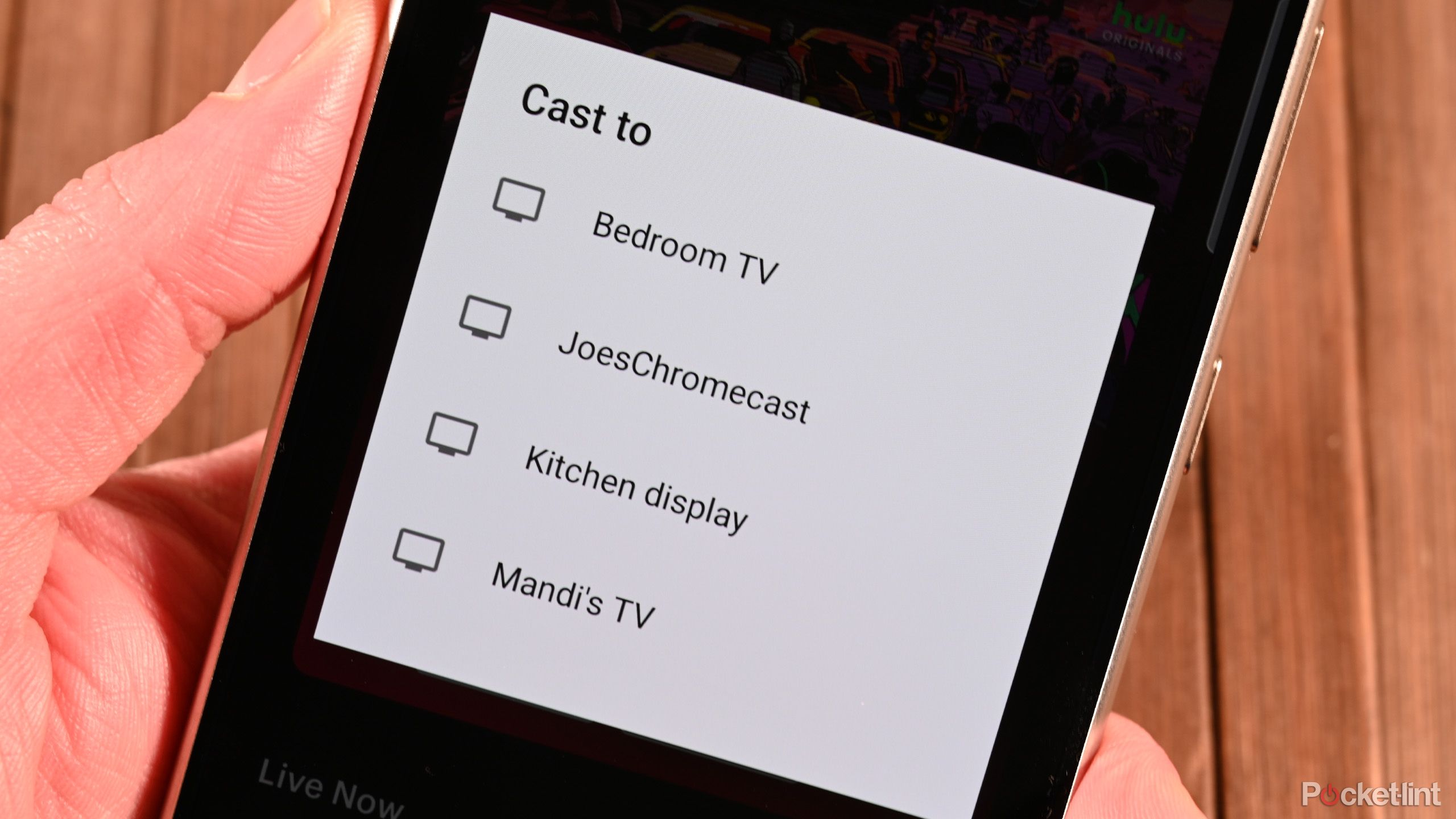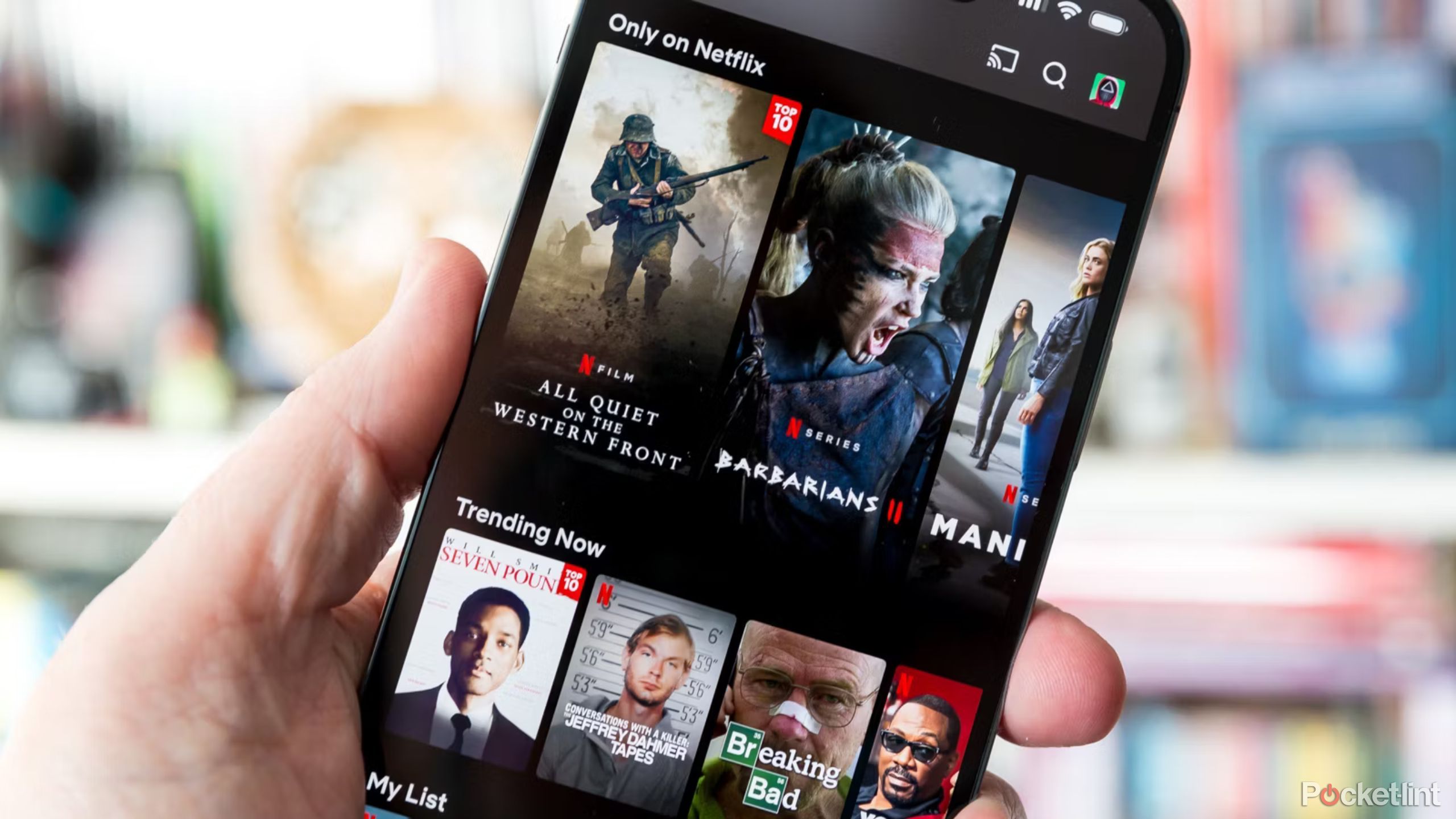There are many ways to get content from one device to another. Features such as Apple's AirPlay allow you to wirelessly stream audio or video from one device to another. Google has its own system for streaming content from one device to another, called Google Cast.

The next-gen Chromecast might offer whole new levels of customisability
Is Google getting ready to unveil a whole new Chromecast?In order to take advantage of Google Cast, you'll need a source device to cast from and another to cast to, such as a TV. You can use a phone or computer as your source. The simplest way to cast from your phone or a computer to your TV using Google Cast is with a Google Chromecast device. These are small dongles that you plug into your TV that allow you to play content streamed over the internet.
Let's take a deeper look at Google Chromecast, including how it works, how it compares to other similar streaming devices, like Roku, Apple TV, or Fire Stick, and why you should try it.
Google Chromecast: A brief timeline
Chromecast is a family of dongles for your television. They connect your TV's HDMI port to add smart functions to your TV.
Google launched the first Chromecast in 2013 and updated it in 2015 with the Chromecast 2 and then in 2018 with the Chromecast third-gen. In 2016, Google introduced the Chromecast Ultra, which works identically to its predecessors, but offered 4K streaming ability. Chromecast Ultra also supports Ethernet as well as Wi-Fi connectivity.
In 2020, the Chromecast with Google TV launched, taking Chromecast in a different direction.
This model provides the casting functions offered by the previous Chromecast devices, but thanks to Google TV and a remote, it has a full user interface with native apps. That means you don't need to cast everything, you can use it just like a streaming stick, a rival to Roku or Fire TV. Practically speaking, it's simpler to use than the other Chromecast devices.
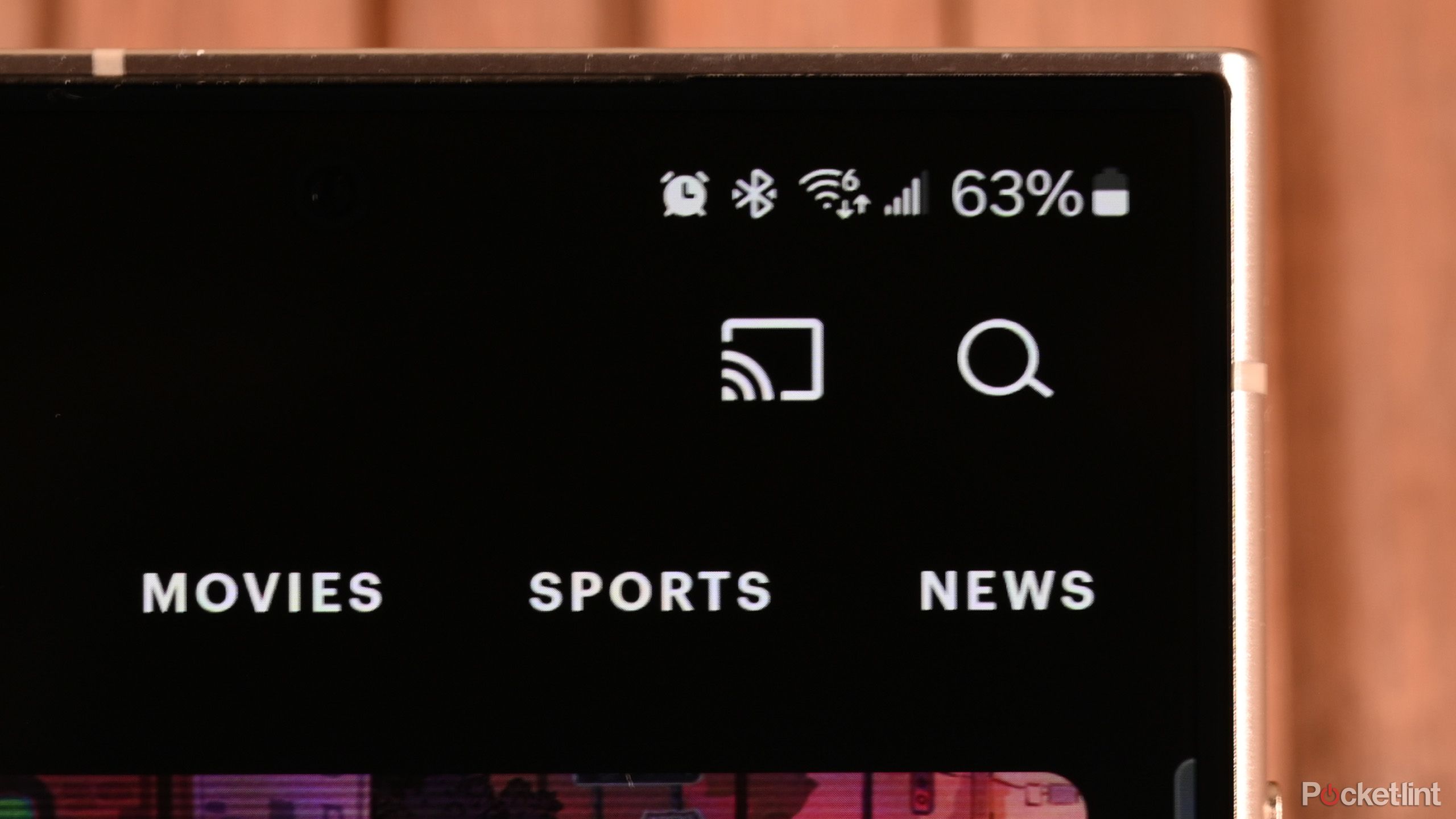
How to use Google Cast to stream content from your phone to TV or laptop
Plus, how it compares to Apple's AirPlay and Amazon's Matter.In 2022, Google introduced a cheaper $30 Chromecast with Google TV. This newer model is about half as expensive, but it only supports up to 1080p, whereas the original $50 model supports 4K playback.
|
Release year |
Chromecast model |
Key features |
|---|---|---|
|
2013 |
Chromecast (1st Gen) |
Initial release, HDMI interface for TV smart capabilities. No longer available to buy new. |
|
2015 |
Chromecast 2 |
Enhanced processing power and Wi-Fi connectivity. No longer available to buy new. |
|
2016 |
Supports 4K streaming, introduces Ethernet alongside Wi-Fi for improved network stability. |
|
|
2018 |
Upgraded hardware for faster streaming and reliability. |
|
|
2020 |
Integrates Google TV OS, remote control, native app functionality, diverging from pure casting to standalone streaming device. |
|
|
2022 |
Cost-effective variant, limited to 1080p streaming, retains Google TV interface and app support. |
 What you can do with a Chromecast
What you can do with a Chromecast
With Chromecast, you can cast movies, TV shows, and photos from Cast-enabled apps on Android smartphones and tablets, iPhones, and iPads. You can also cast entire sites, tabs, or your whole desktop from the Chrome browser on Windows computers, Macs, and Chromebooks. To manage your Chromecast, use the Google Home app or Google Cast browser extension. You can also cast your Android screen to your TV, or from particular apps on your phone, to your Chromecast, to share music or photos, for example.
Here are some ways you can use a Chromecast:
- Watch Netflix and chill: Easily binge-watch your favorite series or movies from Netflix, Hulu, or any other streaming service on your TV.
- Jam out to tunes: Stream music or podcasts from Spotify or other apps to your speakers or TV for better sound during your chill sessions or parties.
- Browse on the big screen: Share websites or YouTube videos from your laptop to your TV when you want a bigger view, perfect for group laughs or learning something new together.
- Show off your photos: Cast your vacation pics or family photos from your phone to your TV, making it super fun to share memories with friends and family.
- Get your game on: Play mobile games on your TV screen. It's way more fun and gives you a bit of that console gaming vibe without the console.
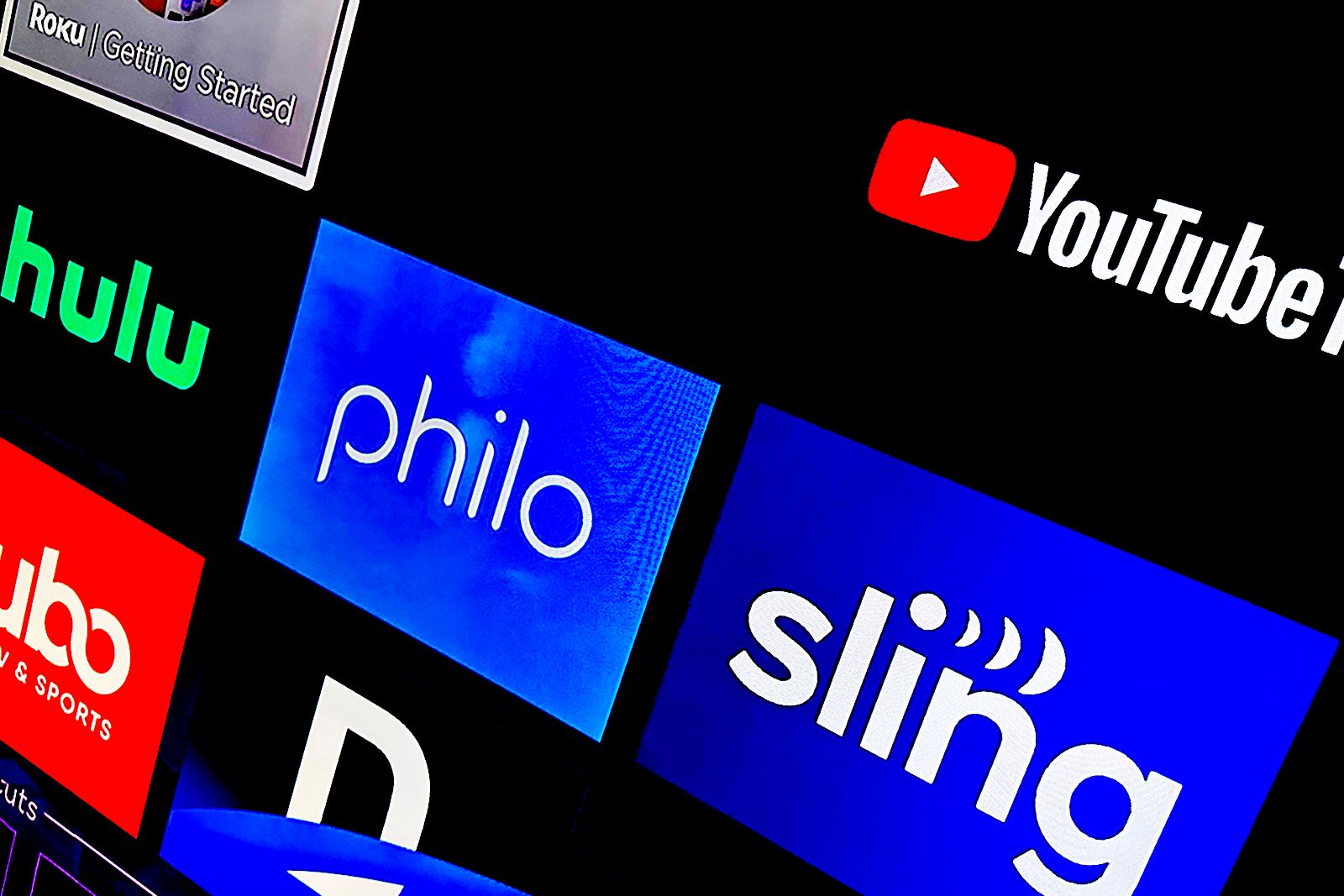
The best live TV streaming services for ditching cable
I found the top six live TV streaming services available and broke down their features and costs, so you can choose one and finally ditch cable.How Chromecast works
Chromecast connects to your home network and can then be controlled with your smartphone. This will let you open an entertainment app on your phone and play content on your TV. Importantly, it uses the Google Cast protocol to get that content on your TV, so there needs to be support from the source that you're using. Services like Netflix, Amazon Prime Video, YouTube, Chrome (the browser), Android, and many others support Google Cast, so it's a great platform for streaming.
With the newer models of Chromecast, you also get a remote and Google TV built in to the Chromecast, so you don't need to control everything from your phone; you can navigate the on-screen menus with the remote and stream content directly from the Chromecast.
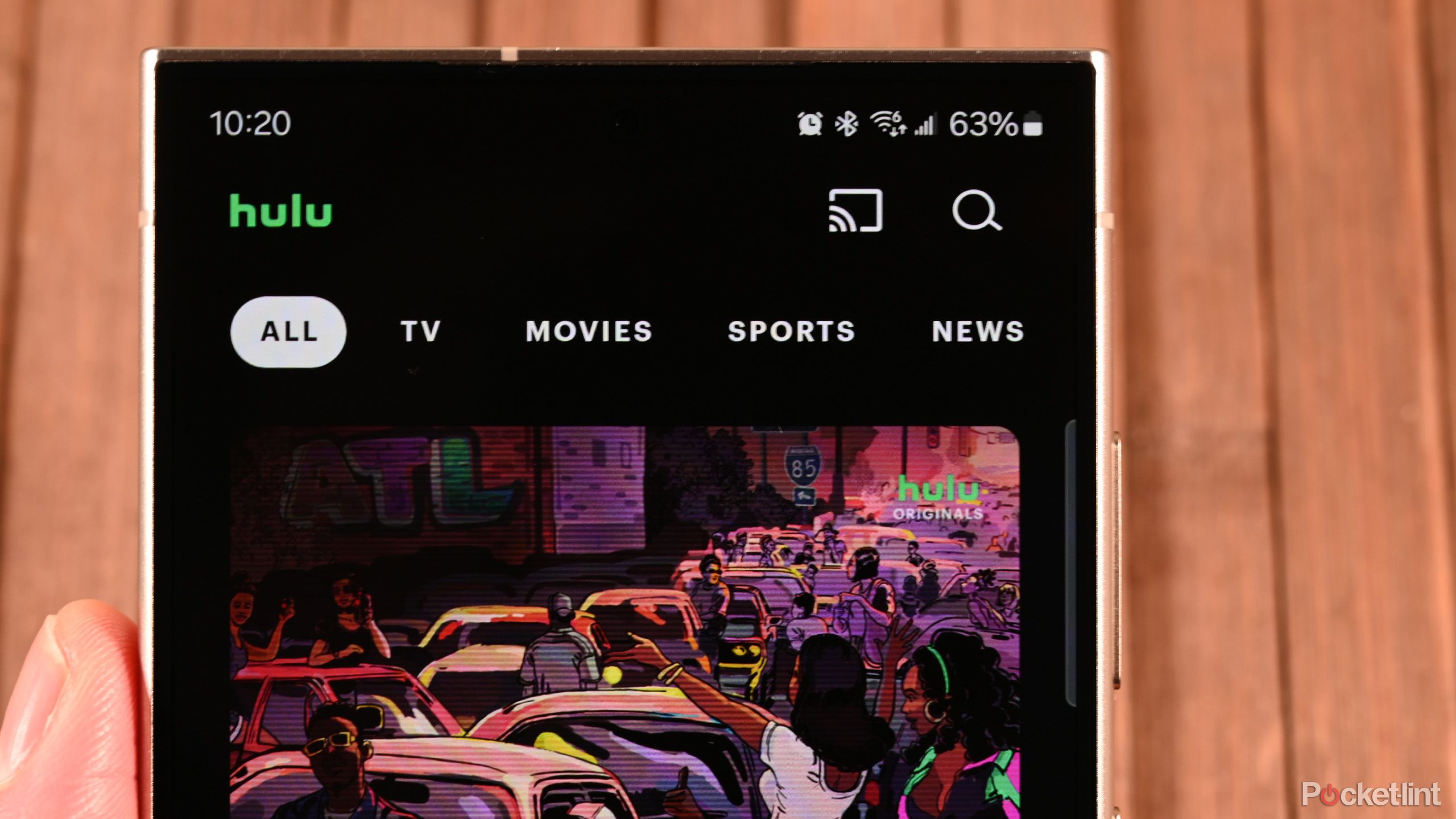 Chromecast requirements
Chromecast requirements
In order for Chromecast to work, you need to plug it into an HDMI input on a TV/display, as well as connect it to a power supply. For Chromecast Ultra or Chromecast with Google TV, you'll need to plug into a wall socket, or there isn't enough power for it to work.
Additionally, you need a compatible Android or iOS device with the latest version of the app called Google Home installed, or you need a compatible Windows computer, Mac, or Chromebook with the latest version of the Chrome browser installed. The Google Home app is the same app you use to control other Google hardware, like Nest Hub, and to set up smart home features to control via your phone.
It's important that your Chromecast and device or computer are connected to the same Wi-Fi network. Otherwise, you cannot cast.
Setting up Chromecast
Setting up Chromecast is simple -- you just plug your Chromecast into your TV's HDMI port and a power source, then install the Google Home mobile app on your device to begin the setup process. From there, follow the app's prompted instructions.
The app will find your Chromecast and prompt you to connect it to the same Wi-Fi network connected to your mobile device. You can also set up Chromecast to work with your computer. Simply install the Chrome browser which will natively cast to your Chromecast.

The best video streaming services for on-demand movies and TV
After using dozens of video streaming services, I hand-picked the best ones for watching popular movies and critically acclaimed TV shows.Apps and sites that are Cast-enabled
There is a wide range of apps and websites that allow you to cast content. Some of the most popular include:
- Netflix
- Amazon Prime Video
- Spotify
- Hulu
- Disney+
How Google's Chromecast compares to the competition
The newest Chromecast With Google TV is a solid option that holds its own against its main competitors. It offers 4K streaming, a wide choice of apps such as Netflix, Disney+, and Spotify, and is well-priced at just $49.99. There's also an HD version available for just $29.99. You can use the Google Assistant button to search for shows or movies using your voice.
For comparison, the Roku Streaming Stick 4K is the same price, with 4K streaming and voice control. The only real difference is that the Chromecast doesn't have a huge amount of storage space, so you may find yourself clearing the cache more often than with Roku.
The Fire Stick 4K also offers 4K streaming and allows you to use Alexa to search for content. The standard 4K version is also $49.99, although there's a faster Fire Stick 4K Max that includes Wi-Fi 6E support that's $10 more.
In comparison, the Apple TV 4K (2022) is a lot more expensive. It starts at $129; for the same price, you could get two Chromecasts. If you're an Apple user, however, the expense can be worth it, as there are useful features such as the ability to use the Apple TV as a home hub, or the option to stream audio to two sets of AirPods -- so you can watch Severance without waking up the baby.
The Chromecast holds up well against the competition. The Apple TV aside, the main competitors are similarly priced and offer similar features. At a push we'd say the Roku is probably a little better as a streaming device, but if you're an Android or Chrome user, the convenience of streaming using Google Cast may tip the balance for you.
|
Feature |
Chromecast with Google TV |
Roku Streaming Stick 4K |
Fire Stick 4K |
Apple TV 4K (2022) |
|---|---|---|---|---|
|
Streaming Quality |
4K or HD |
4K |
4K |
4K |
|
Price |
Starts at $129 |
|||
|
Voice Control |
Google Assistant |
Yes |
Alexa |
Siri |
|
Apps Selection |
Netflix, Disney+, Spotify |
Wide selection |
Wide selection |
Wide selection |
|
User Interface |
Google TV with remote |
Roku OS with remote |
Fire OS with remote |
tvOS with remote |
|
Additional Features |
Voice search |
Voice search |
Wi-Fi 6E (4K Max), voice search |
Home hub, AirPods streaming |
|
Storage |
Limited, may need cache clearing |
Standard |
Standard |
Standard, higher price includes more features |
|
Best For |
Android/Chrome users |
General streaming |
Alexa users |
Apple ecosystem users |
Should you try Google's Chromecast?
The earlier models of Chromecast required you to start casting content from your phone -- you'd need to use your phone to find the media you wanted to play, and then your phone would tell the Chromecast what to start playing. The newer models feature Google TV, so you can do everything directly on your TV with the included remote. This puts the Chromecast much more in line with rival streaming devices from companies such as Roku, Amazon, and Apple.
If you're in the market for a versatile and budget-friendly streaming option, Chromecast is worth checking out.
Definitely give Chromecast a shot, especially if you're already using Android or Google products. It's an affordable choice for 4K streaming, packs a bunch of apps, and comes with Google Assistant for easy voice searches. Plus, the newer models with Google TV turn it into a proper streaming device, complete with a remote. If you're in the market for a versatile and budget-friendly streaming option, Chromecast is worth checking out.

Chromecast with Google TV
Great for casting and streaming alike, this is a real addition to any TV.
Q. How to cast using a Chromecast
Casting to your TV is a simple way to enjoy your mobile apps on a big screen. You can use your mobile device or tablet as a remote and control everything from playback to volume.
- Tap the Cast button from a Cast-enabled app such as YouTube, and the content will instantly appear on your big TV.
- If you have more than one Chromecast-compatible device, you'll be presented with a range of options for when you want the content to play.
- From the Chrome browser on your computer, you can also click the Cast button in a video player. You'll also find the Cast button in your Chrome browser in the menu.
Once you're casting, remember that all the controls then come from your phone or computer, so if you want to play or pause or skip, you do that on your device, rather than the TV.
Q. What if Chromecast isn't listed as a cast option?
If you can't see your Chromecast, try restarting it. It's likely that it's not connected to the network and restarting it will get it to reconnect to the network. If your phone isn't offering casting from a compatible app, locate the icon in the app you want to cast (normally top right in the app or the video) to initiate the cast.
Q. What's the difference between screencasting vs. screen mirroring?
The important thing to realize is that screencasting is different from screen mirroring.
Casting isn't about sending the content from your phone to the Chromecast. In the vast majority of cases, all you're doing is using your phone to tell the Chromecast device what content to play by pointing it at the source.
Chromecast then uses its own connection to retrieve that stream in the best quality it can. This means that if you connect a Chromecast Ultra to a 4K TV, for example, it will play 4K content that you can't view on your phone.
However, if you're mirroring your phone on the TV, or viewing a website, then you're sending that directly from your phone or computer to the Chromecast and both need to stay connected. This is the case if you're casting your Android device screen, a tab from Chrome, or your Chromebook desktop.
Q. Does Chromecasting require a remote?
No. There's no user interface and no remote required. All the control comes from your phone or computer. Of course, with the Google TV variant, you can use the remote, but you don't need to.
Q. How do I fix the video quality on Chromecast?
Chromecast automatically plays the highest quality it can get from the stream. If the quality is poor, it's probably because your network connection isn't great. Make sure that the HDMI settings on your TV are correct for the quality you're trying to stream, too. Simillarly, it helps to establish a strong Wi-Fi connection. The best thing to do in this case is to move the Chromecast closer to your Wi-Fi router, perhaps on a different TV. Then you can get it connected and make sure that the software is updated. If you have the Chromecast Ultra, you can use a wired connection, so you don't have to worry about Wi-Fi signal strength.