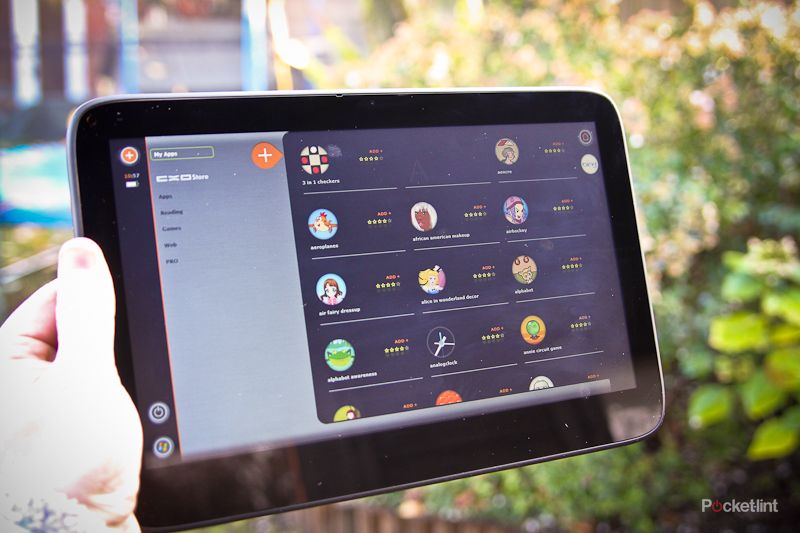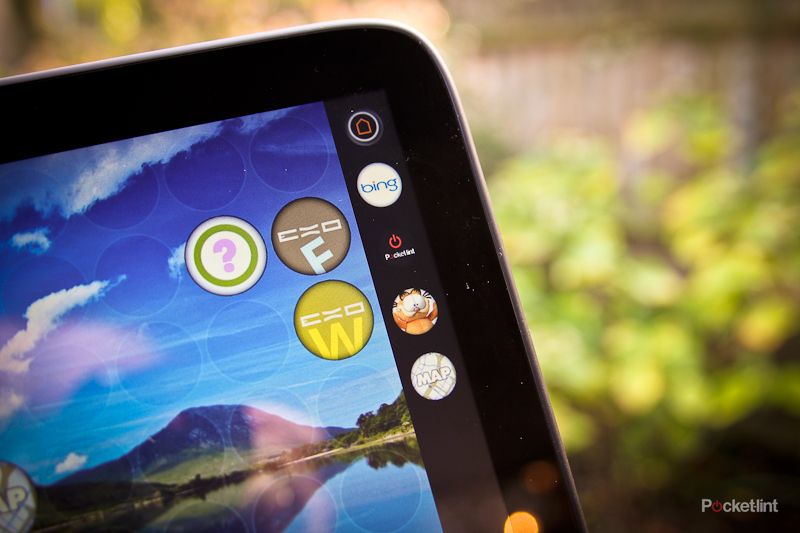The Exo PC Slate is a tablet computer that takes a rather different approach to other tablet devices currently doing the rounds. Rather than being based on a mobile operating system, the makers behind the device have taken the brave step of including Windows 7 Home Premium edition instead. Can a tablet run a desktop OS? We’ve been living with a pre-production model for a couple of weeks to find out.
Our quick take
With a launch date not for another of couple of weeks (at time of writing), it’s still very early days for the Exo PC Slate. While on test, we’ve already seen a couple of updates that have added new features or fixed the odd bug crash. What you get here is basically a Windows 7 netbook without the keyboard and a more touch friendly interface available on the side. If you are going to create a Windows 7 tablet this is clearly the way to do it, and Exo PC are clearly happy to give you the full power of Windows 7 as well as its own custom interface, rather than hiding the OS away.
Once the UI layer is fully operational, it should provide an interesting approach to computing from the sofa and one that certainly offers more potential than those currently flooding the market. And yes, we could easily see this replacing the need for a netbook, giving you the best of both worlds when it launches in December.
The question is whether it will have enough to take on the just-announced Dell Duo that offers the benefit of adding the keyboard and trackpad, for a price that's fractionally less, or if there is the demand for the functionality that a desktop OS will offer on a tablet, versus the pre-packaged "lite" approach offered by the iPad or Android tablets.

First Look
| FOR | AGAINST |
|---|---|
|
|
The Exo PC sports an 11.6-inch 1355 x 768 pixel resolution touchscreen display that is as responsive as the Apple iPad in its use. The widescreen format makes for a considerably wider experience and the bigger size (295 x 195 x 14mm), and more powerful innards add to the overall weight of 950g. The weight is also down to the build quality, which is very good.
Aside from the screen the front sports a 1.3-megapixel webcam and an “emergency” touch button if the system boots into the BIOS.
Because the Exo PC Slate runs Windows 7 there is full support for a number of connections, and that means you get mini HDMI out, two USB 2.0 sockets for connecting external drives, keyboards, mice, DVD drives, and other peripherals, and a 3.5mm audio jack. There is also an SD card reader (up to 32GB) and if you opt for it, a SIM slot as well (our review unit wasn’t enabled so we weren’t able to test this out). Connections can also be made via wireless 802.11 b/g/n and Bluetooth 2.1.
When it comes to performance you get an Intel Atom Pineview-M N450 1.66GHz processor with 64-bit support, graphics via Intel’s GMA 3150 chip, HD playback thanks to Broadcom’s Crystal HD 1080p processor and 32GB or 64GB of solid state drive to store it all on. It’s no powerhouse admittedly, but it’s got enough oomph to run the usual array of software applications without falling over.
We tested it with a number of applications, including Open Office, and Steam (we played Portal), and were pleased with the performance given the nature of the device. Don’t expect it to run Call of Duty Black Ops though.
Although it supports touch, Windows 7 isn’t designed to be run solely as a touchscreen interface (not in the same way those mobile OS devices are), however you can quickly get around that by plugging in a keyboard and mouse, turning it into “netbook” of sorts. But, of course, this is a tablet, and the makers of the Exo PC Slate don’t believe you should be running Windows 7 on a tablet either. Instead they’ve created a custom user interface to help make the most of that screen and the features it has packed in.
Called the ExoPC UI Layer, the idea is that once you’ve turned on your tablet - or Slate, as it’s called here - you load up the custom user interface and forget that Windows 7 is even there. You don’t have to forget about it entirely of course as there is plenty of connectivity between the two - more on that in a bit.
Once loaded you are presented with 77 circles waiting to be filled. Those empty circles represent a hole for an app that’s just waiting for you to place, and as you might have guessed there are hundreds of apps waiting to be installed. There are a number of ways you can get an app onto the device, some of which we were able to test out, and others that we weren’t.
The way we were able to get apps on to the unit was via the in-built app store, that is accessible at all times. Press the plus button in the top right-hand corner and you’re presented with a slide out draw with apps available depending on their genre (Apps, Books, Games, Web, Pro). At the time of testing the apps are all fairly basic with a good smattering of Flash-based games. Most won’t be names you’ve heard of, and we aren’t sure who would want a “Goat gestation calculator” app on their state of the art tablet.
If you can’t find the app you want, chances are you’ve probably got it back in “Windows 7 land”, and promised in a future iteration of the software is the ability to create buttons from applications you’ve already installed on the Windows 7 side of things. We weren’t able to test this though as that feature hasn’t been added to the interface yet.
Back to the interface we were able to test and it’s all fairly intuitive. On the left-hand side is a toolbar giving you battery details, the app store, a power switch, and the ability to switch back to Windows 7. A right hand column on the other side of the screen gives you a home key and the apps that you’ve got running. The system allows for full multitasking and we didn’t notice any lag when running multiple apps.
Apps to get you started include the all important web browser, which is very basic. While there is search support and URL entry so you can visit Pocket-lint, for example, there’s no tabbed browsing or bookmarking functionality. Input is via an onscreen keyboard that pops-up when needed or you can opt to use handwriting if that’s your thing (typing is easier though).
Our unit came pre-installed with Twitter and Facebook apps, as well as many others, but in reality many are just links to the correlating websites. We suspect that will always be the case, certainly until Exo PC well and truly makes its mark on the tablet map. And that’s really what the ExoPC UI layer is, it’s a finger-friendly interface that sits on top of Windows 7 to make it easier to use as it tries to help you forget that you’ve got Windows 7 running in the background.
To recap
Once the UI layer is fully operational, it should provide an interesting approach to computing from the sofa and one that is certainly more powerful than the rivals currently flooding the market - if you want that on a tablet