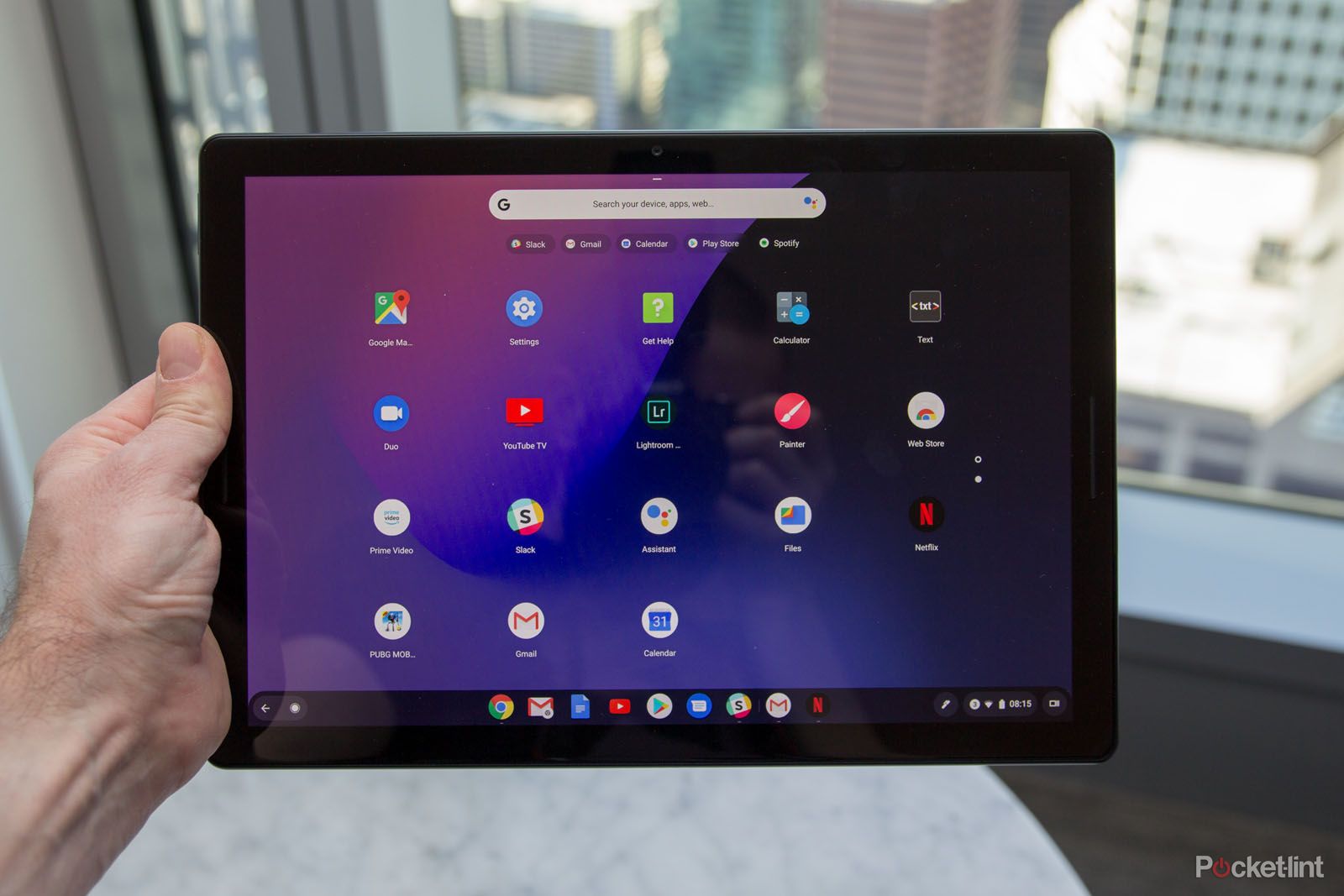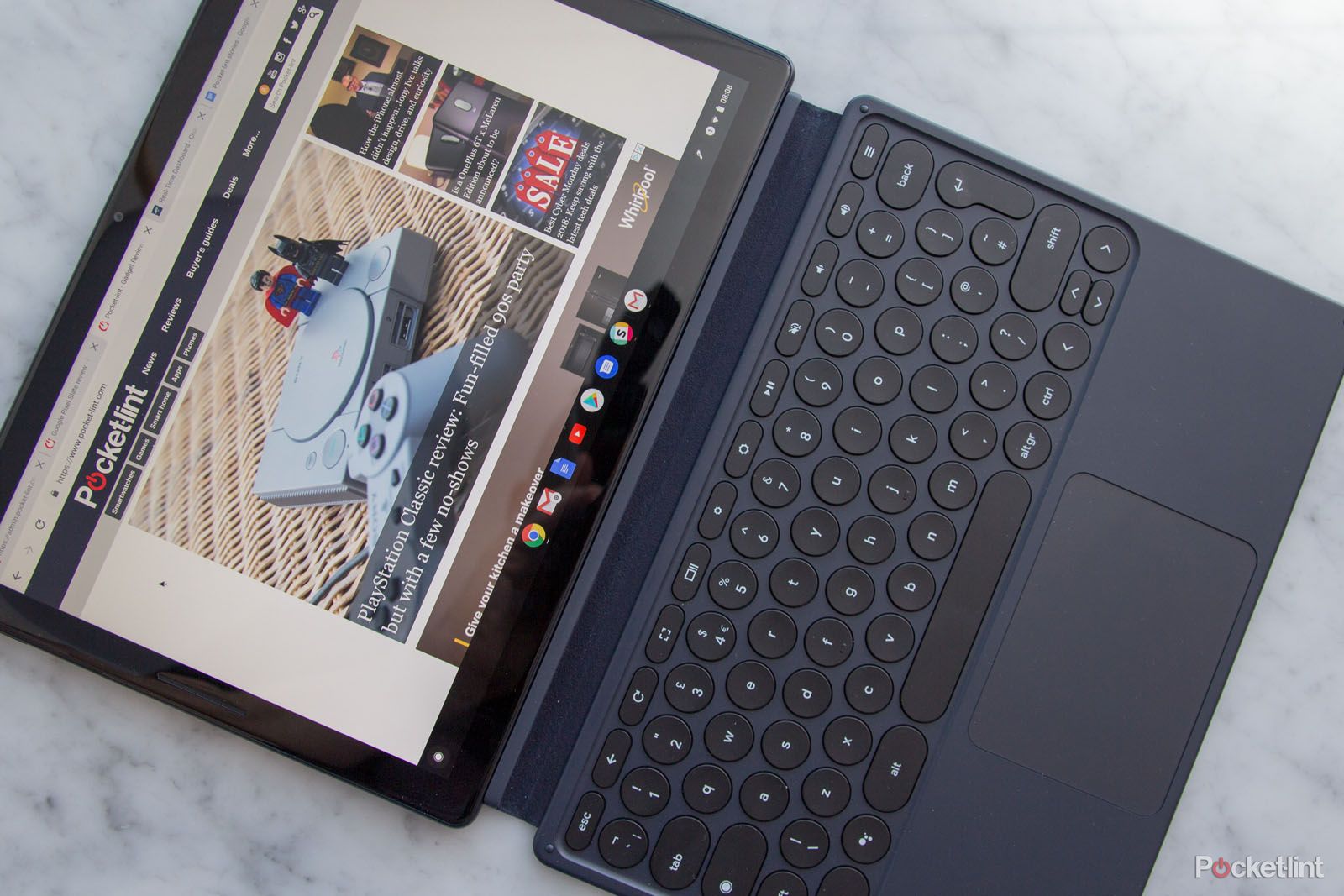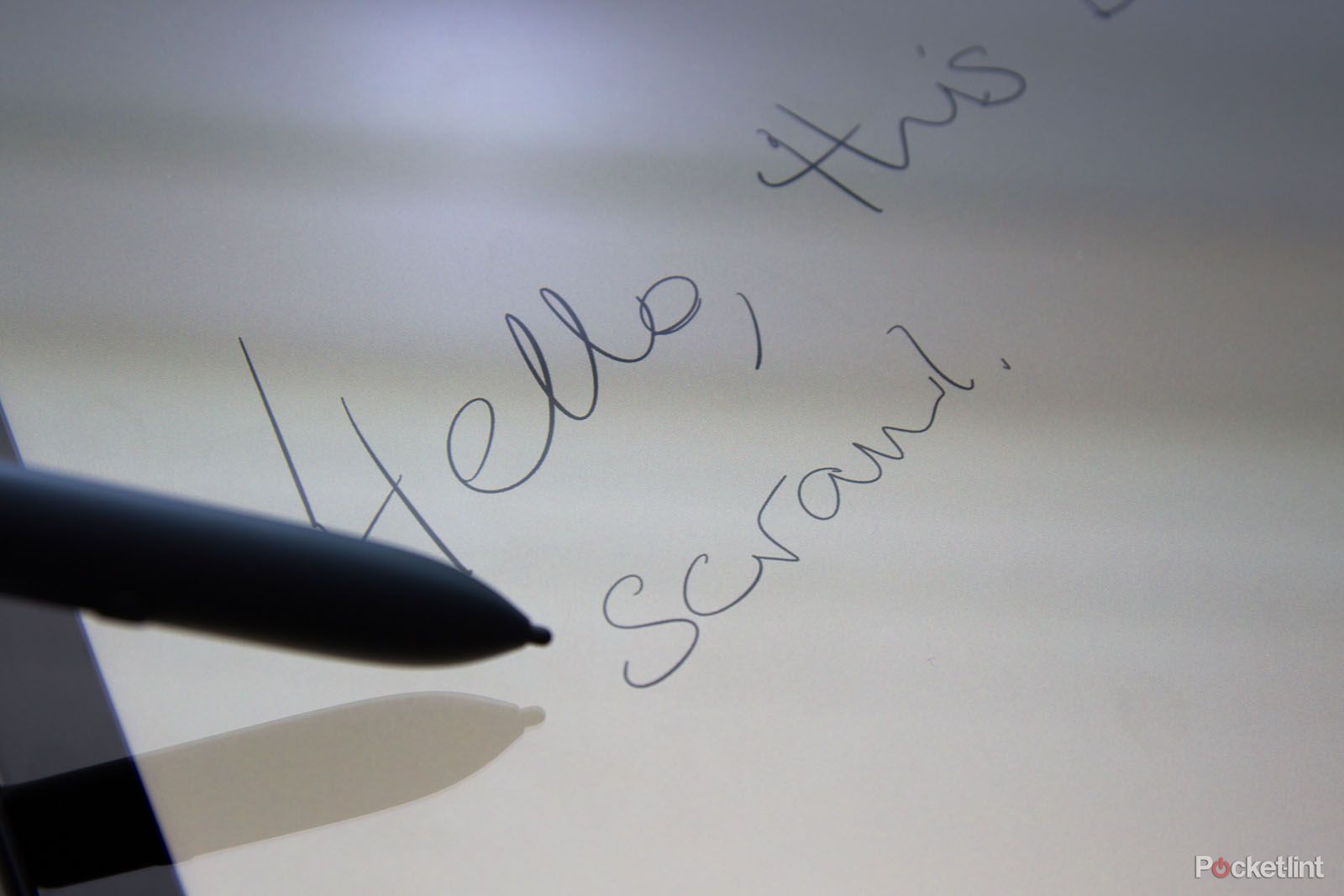The Pixel Slate is Google's 2018 take on an advanced tablet - its first Crablet (Chrome tablet) - existing in a world that takes on the Apple iPad Pro, Android tablets and beyond.
Running on Chrome OS - Google's operating system, which has matured and improved massively since its introduction on Chromebook laptops - the Slate is more desktop first than its Apple and Android competitors. For a browser-based worker, Chrome OS gives you a full experience: it's more complete than Safari on an iPad and better than Chrome on an Android tablet, meaning the Slate makes for a great notebook experience.
Sitting somewhere between tablet and notebook, then, does the Slate's pitch make sense? We've been using one for a week to find out.
Our quick take
The Google Pixel Slate is better than just about any Android tablet when it comes to productivity. Naturally that depends on what you're going to be asking it to do, but within the web environment, you're getting a very powerful browser from Chrome OS.
Support for Android and Linux apps adds convenience, connectivity is just as good as many notebooks, twin USB-C is considerate, and there are lots of power levels to suit different working needs. And the keyboard – oh, what a great keyboard it is (and a pricey one, but it's an essential purchase).
So while Chrome's transition to a tablet form isn't completely smooth, the Pixel Slate is a very usable device. It gives you the flexibility to have a tablet when you need it. Ultimately, however, we can't help feeling this is really a lighter, thinner and more portable premium Chromebook in alternative form.
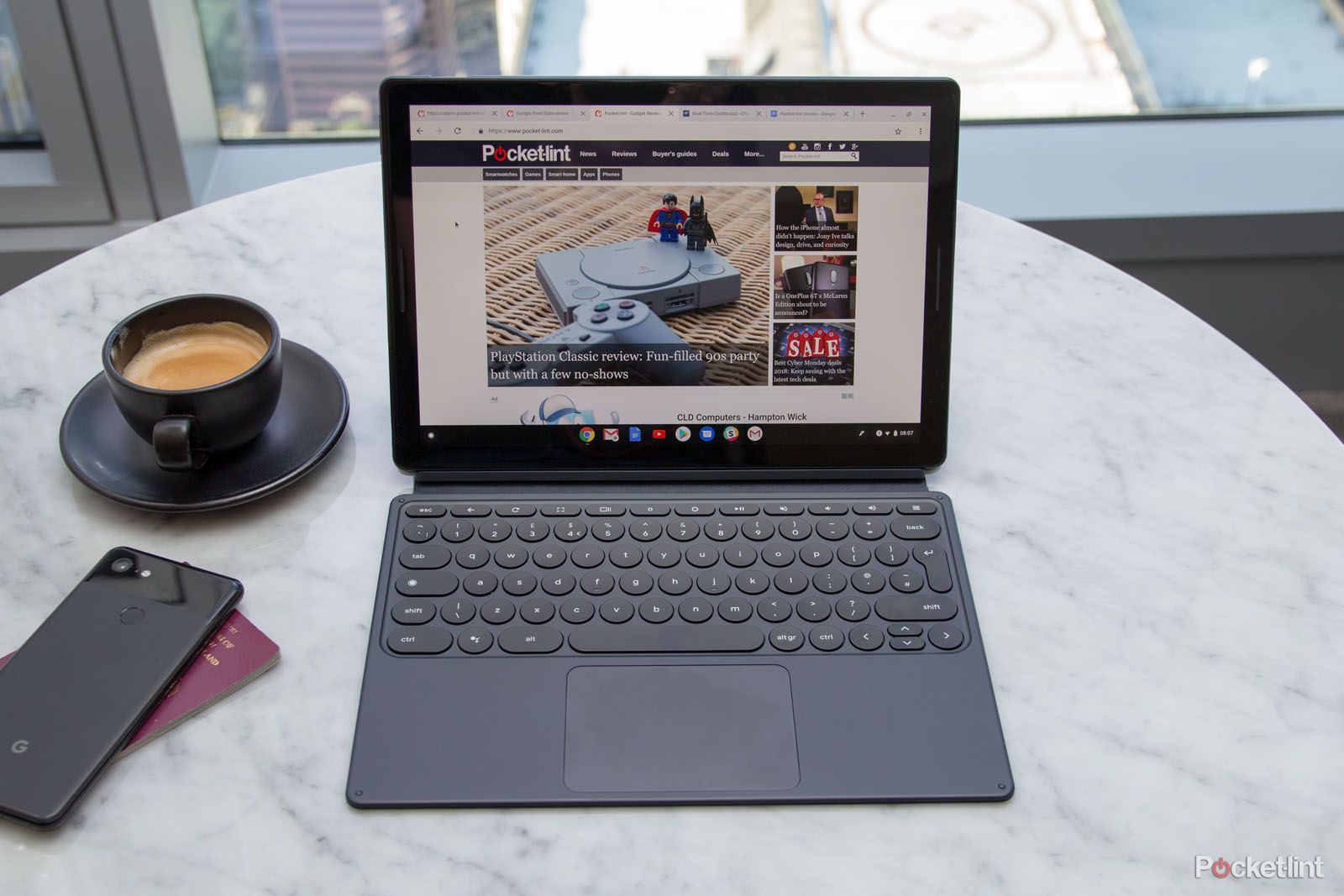
Google Pixel Slate - 4.0 / 5
| FOR | AGAINST |
|---|---|
|
|
Google Pixel Slate
Admirable design
- 12.3-inch display (3000 x 2000 resolution)
- Curved edge for comfortable handholding
- Coordinated keyboard & pen accessories
- 291 x 202 x 7mm; 700g
The Pixel range is all about premium design: it's Google showcasing hardware and software, in many cases producing the most premium of devices – something that's been true in Chromebooks, with the Pixelbook offering a luxe alternative you your average affordable Acer Chromebook.
For the Pixel Slate, slim aluminium bodywork provides a sturdy feel, softly curving into the 12.3-inch display. Compared to the new iPad Pro, the Slate looks less industrial, avoiding those sharper edges, for a better feel in the hand.
At the same time, the Pixel Slate is another escape from some of the slightly dreary Chromebook designs: while Chrome OS inhabits the affordable end of the market, it doesn't really push design in Chromebooks.
Some bezel remains around the Slate's display, which provides finger space for gripping the tablet, while housing the front camera and stereo front-firing speakers. Google talks about these speakers a lot and with good reason – they're loud, rich, and perfect for hotel room movie watching, or firing up Spotify to keep you entertained when you work.
That might be important, because you're not treated to a 3.5mm headphone socket. Yes, Google has decided to move on from that legacy connection, but you're generously treated to two USB Type-C connections. That's more significant than it might seem: you can charge and connect anything you need at the same time, which is super convenient.
Perhaps the slight design oddity is the power button. This integrates the fingerprint scanner, but the white colour stands out. The Pixel phones sometimes have this design feature, but a small orange button on a phone is very different aesthetically to a white blob on the side of a tablet.
Still, it works well enough for unlocking the tablet, but it's not as convenient as Apple's Face ID feature on the new iPad Pro – and using your face makes everything a little more seamless when it comes to unlocking.
It feels like a notebook, not a tablet
- On display keyboard throws up some oddities
- Some Android apps don't work perfectly
While the iPad Pro 12.9-inch might have pushed the size of tablets up a notch, we can't help feeling that these devices are more like notebooks than tablets. Certainly, that angle is pushed by the use cases that manufacturers present. At this size, using it as a tablet gets a little more unwieldy compared to devices around 10-inches, like the iPad 9.7 or the Samsung Galaxy Tab S4. But dock a keyboard and you do have a light and portable notebook rival.
In the Slate's case it's the way that Chrome OS behaves that makes it feel more like a notebook. Compared to Android, Chrome OS doesn't behave as well as a native mobile OS. The interaction with touch doesn't have the same UX fluidity that Android does, especially when using the keyboard. When the on-screen keyboard is open, you basically can only access multi-screen with a swipe. You can't go "home" or open the apps tray – you have to close the keyboard before you can do that.
Equally, there's strength in Chrome OS. You can swipe to access multi-screen, dragging to the left or right will snap that app to that half of the screen (just as Windows does). Why iOS or Mac OS has never adopted the feature we can't fathom; yet it's not something that Android does as easily as Chrome OS or Windows.
Want to type in Word and have Slack open on the other half of the Slate's display? No problem. While Android will let you do that, having complete freeform windows that you can resize and drag presents greater opportunities for multi-tasking. In this sense, Chrome OS is more flexible than iOS on the iPad Pro.
Android and Chrome will inevitably crash into each other at some point in the near future for a fully integrated experience that does both desktop and mobile with equal skill, but we're just not there yet. And while the iPad offers exemplary tablet skills, its problems fall on the other side of the divide – it can't do the notebooky things the Pixel Slate can. While the connected keyboard experience is great for crashing through your emails, writing or office tasks, the entertainment experience doesn't feel quite as seamless as on an Android tablet or an iPad.
The Pixel Slate keyboard is excellent
- Backlit keyboard
- 271.3mm width
- Plenty of shortcuts for power users
- Costs £189
With all that said, the Pixel Slate keyboard knocks it out of the park. There's travel in the keys and a nice feel when you're hammering out lots of words, so it's very usable. Coming from a MacBook Pro as a daily driver, there's very little difference in size to the Pixel keyboard, making for an almost seamless transition.
It's a great size for those who actually want to type and type lot too. That couldn't be said for the Pixel C with its intermittent disconnections or the Samsung Galaxy Tab S4. The Slate's keyboard is just so much better.
The keyboard is boosted by a clicky trackpad. That's right, a trackpad that supports gestures like pinch zooming, offers two finger scrolling and precise cursor control. Again, this hammers home that notebook feeling, because you don't feel like you're missing out on basic controls. It's also topped with glass, so it's silky smooth.
It means that things like copy and paste are simple and easy without having to start prodding the display or using a stylus. Conversely, take the keyboard away and things like copy and paste become a bit of a mess – too fiddly and temperamental to be used seriously via touch only.
Using Android apps also throws a bit of a spanner into the works: some just don't want to play nice on Chrome OS. We found strange things where we'd be able to copy and paste from a Slack message once and then it would refuse to be highlighted the second time. Why? We have no idea, but it wasn't for wont of trying.
Want to enter your PIN on Netflix? You can do that on the keyboard but your can't hit return once you're done. Why? We have no idea. We also found ourselves typing off the bottom of the page in Word, where the auto-scrolling just stopped Why? You get the picture.
It's down these cracks that the experience falls.
Generally speaking, however, the keyboard is wonderful. There are shortcuts, hardware controls – like brightness adjustment, full screen and the control panel – you can control the backlighting level as well as being able to hit the home button to pop up search and your app shortcuts. It becomes fast and fluid, and side-stepping the quirks doesn't take too long.
There's Google Assistant, with its own button too – and once signed in with your Google account, that means smart home control and a whole lot more via voice.
So does the keyboard have a weakness? Yes, it's too flexible so you can't use it on your lap, because it bends too much. On a table it's sublime, on your lap it's not so good. What the official Pixel Slate Keyboard also offers is adjustment of the screen angle. You can place the rear support in a range of places, which is a nice solution.
And this is one of the key points about the Pixel Slate: without the keyboard, it's just an expensive tablet. With the keyboard, it's a practical productivity device. Again, it's the notebook feels that sells the Pixel Slate.
That relationship with Android
- Seamless tethering
- Account handling not so strong
There are some fun things the Pixel Slate will do with Android too. Once you're logged into your Google account, you can tell your Slate what phone you're using to connect the two, which will give you messages on the Slate (although you can have Google Messages in any browser window now).
It will also add another dimension of connectivity via the phone. If the Slate has no connection, it can auto tether from your Android phone. We were testing this alongside the Pixel 3 XL and it's a great pairing, as you don't have to worry about turning on a hotspot or anything else – the Pixel Slate initiates the data tethering and off you go.
What's less good is how Chrome OS handles different Google accounts. Android offers seamless switching through drop-down menus in lots of apps – but because Chrome runs most of these things in a browser tabs, it can be a little more fiddly to manage numerous Google accounts. Of course, you can install the Android apps, but that's not always a perfect solution: often, the app will pick-up on the main account you signed into Chrome OS and not give you access to your other account.
Performance and display
- Intel Gen Core m3, i5 or i7, or Celeron
- 12.3-inch 3000 x 2000 pixels, 293ppi
The Pixel Slate doesn't swerve into mobile device territory on the hardware either. While Qualcomm pushes the idea of Windows on Snapdragon – the Lenovo Miix 630 being one such example – the Pixel Slate sticks to Intel, with 8th Gen Core m3, i5 or i7, or Celeron hardware.
That brings with it quite a difference in pricing, from the £549 Celeron, up to the £1549 Core i7. Yes, the Pixel Slate isn't cheap and this Core i5 model, as reviewed, will cost you £969 with 8GB RAM and 128GB storage – and that's before the cost of the £189 keyboard, which we're basically saying is an is essential.
There's no option for microSD to cheaply expand the storage either, but external drives are fully and intelligently supported. Unlike the iPad Pro, you can plug in a USB drive, navigate the files, drag and drop, save on a device and basically do anything you like. You can also connect to an external 4K display and thanks to those two USB ports there are wider options.
The Files app gives you an easy way to navigate connected devices as well as integrating Google Drive – you get 100GB complimentary for two years with the Pixel Slate – and it's a breeze to plug in a USB drive, drag the contents to Google Drive and leave it to sync.
At the same time, the Core i5 costs about the same as a MacBook Air once you include the keyboard, and it does raise that very valid question of why it costs so much. While we're becoming used to Apple charging a premium for its hardware – and there's no escaping that the iPad Pro is expensive too – we're not sure if Google can warrant the same premium. Especially when it's very dependent on Android improving its array of native tablet apps to really make the best of the ecosystem – an area where Android isn't particularly aggressive. You'll still find apps that open in portrait only and that's a bugbear that Android tablet owners will already know so well.
Switch that over to Android games and you'll find that not only does something like PUBG Mobile cause the Pixel Slate to heat up appreciably where the hardware sits, but it's not really compatible with the hardware, so it can't use high level graphics. The road to compatibility is rocky, it seems.
When it comes to the display, however, the so-called 'Molecular Display' is great quality. The namesake might be as meaningless as Retina display is for Apple, but there's lots of detail and nice automatic adaptation to light levels to keep the brightness just so, while you get Night Light to change the colour temperature and filter out blue light in the evenings. Being critical, the Slate perhaps misses the deep blacks that AMOLED might bring, but it still delivers vibrant colours.
Again, the spec you choose makes a difference here: on a £969 tablet you'd expect nothing less, whereas on a £549 tablet arguably you're getting a lot of display for your money. As it is, however, all skews get the same display hardware.
Battery life
- Rapid charger included
- 10 hours realistic battery life
In the box you get a 45W charger – a generous addition that's also compatible with many modern Android phones. The power it offers will give you two hours of life in the Pixel Slate from 15 minutes on the charger, while Google's stated 12 hours of battery life rings true if you stick to light functions.
Naturally that depends on what you're doing with this tablet though. Fire up a Netflix for a couple of hours and you'll start to burn through that battery faster. It will get you through a work day without a plug socket though – and once you do plug it in, you'll be back to portable pretty quickly thanks to that charger.
Pixelbook Pen
- Instant access to Google Assistant
- Costs £99
The stylus appears to be en vogue with Microsoft and Apple both extolling its virtues. For some it might be a way to bypass control limitations of the UI and for some it might be a sketching tool. For others, it might just be a way to look like a market researcher, rather than a useful tool.
The Pixelbook Pen will let you scribble notes, including with the display off – a trick from the Samsung Galaxy Note – while the button will also let you summon Google Assistant. You can circle something you want to query and let Google to the rest.
For us, if you're using the Pixel Slate with the keyboard and that trackpad, it's really not a necessary accessory. It also doesn't attach in any way to the main device, so it feels like a bit of an orphan. In all honesty, it found a safe place in our bag and rarely came out again – but this is a personal experience and others might find it essential to their workflow.
Google Pixel Slate
To recap
The Google Pixel Slate is better than just about any Android tablet when it comes to productivity. Naturally that depends on what you’re going to be asking it to do, but within the web environment, you’re getting a very powerful browser from Chrome and a great keyboard (sold separately).