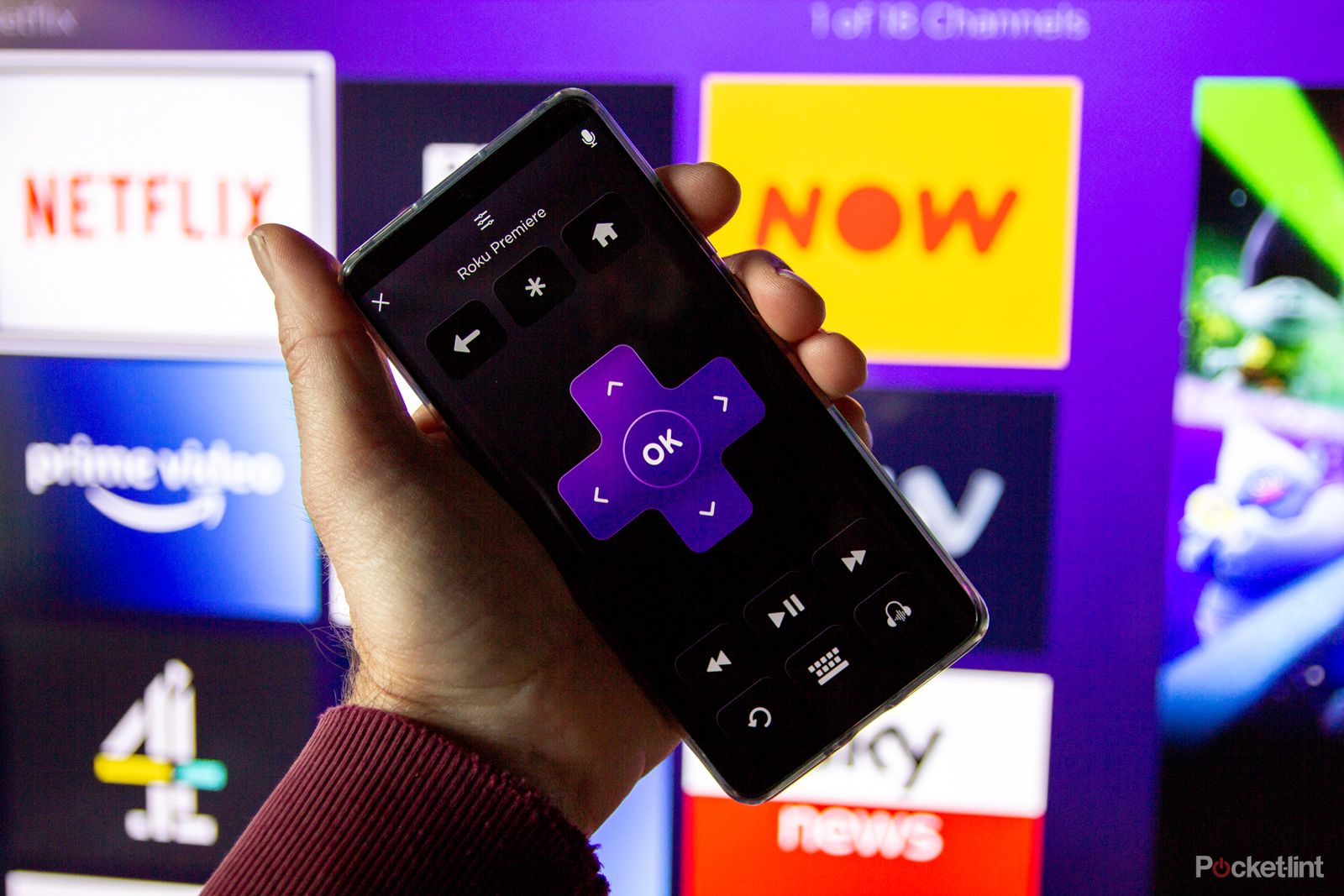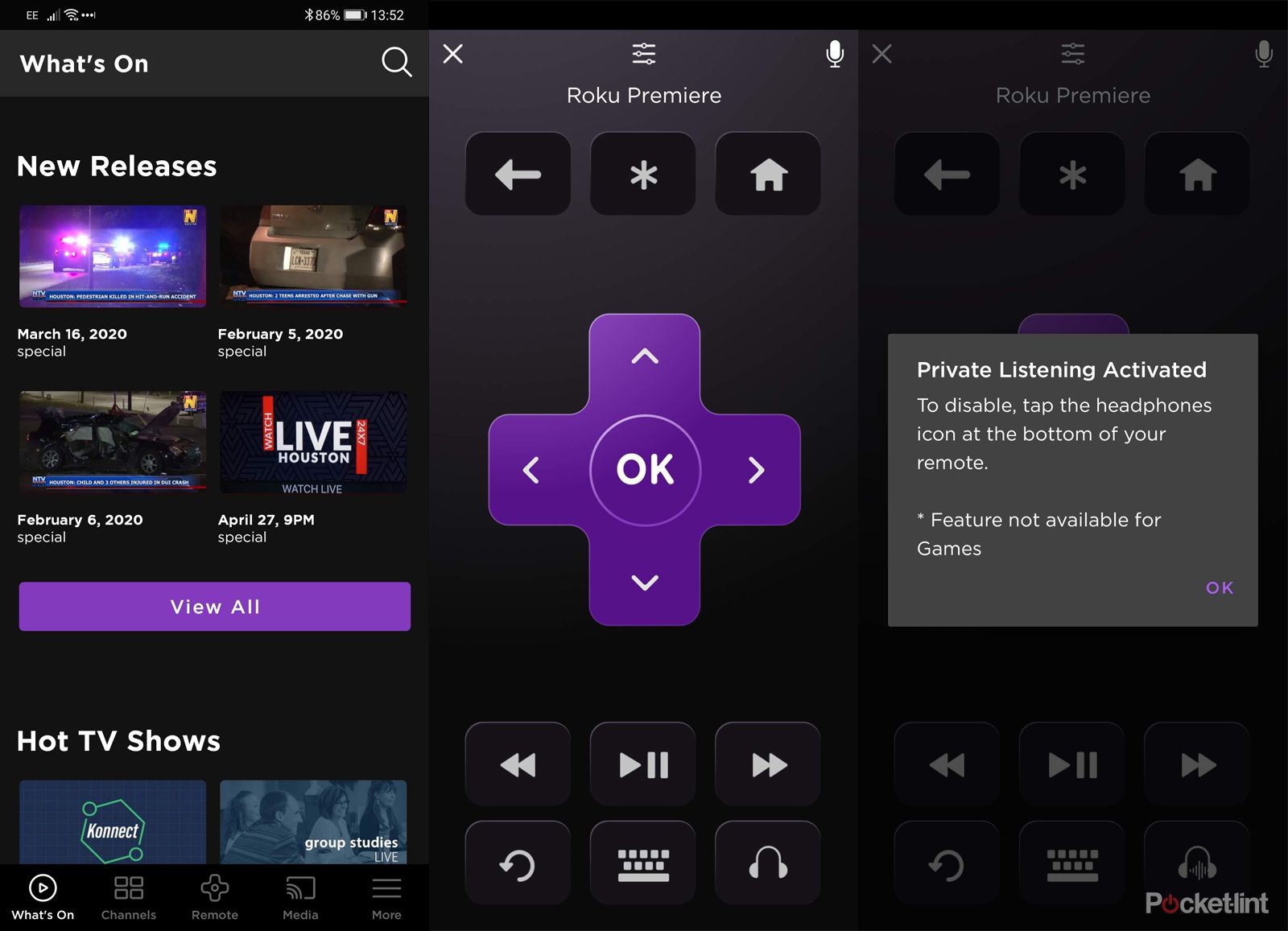We've all been in that situation: you want to watch something loud on TV and your housemate or partner doesn't want to listen to all that noise. That either means you have to watch on your phone, or have to turn the volume down and spoil your enjoyment.
Fortunately, Roku's private listening feature comes to the rescue, letting you divert the audio from your Roku connected to your TV, through to your phone, meaning you can listen through headphones simply and easily.
Here's how to get it working.
How to use Roku private listening
First of all, the feature depends on your using the Roku app on your phone (Android, iOS), so you'll have to download and install that on your device.
Now you're ready to get connected.
- Make sure your Roku device and your smartphone are connected to the same Wi-Fi network.
- Open the Roku app on your phone and tap "remote" at the bottom.
- The Roku app will search for Roku devices on your network so you can select the model you want to connect to.
- Once you're connected to your Roku, you'll get remote control of that device via the smartphone app. The device name will be at the top of the display.
- Tap the headphone icon at the bottom of the page to turn on private listening, and tap ok when prompted.
- Your Roku will confirm private listening on your TV and the icon in the app will also change.
When you select something to play on your Roku, the audio will now come through your phone, instead of the TV.
Other things to consider
Once you're connected, you can use whatever headphones you like with your smartphone. That might be wired, or you can use your Bluetooth headset - as long as it's connected to your phone's audio, you'll be able to hear your TV.
You can continue to control your Roku using the Roku app on your phone, or you can use the regular Roku remote as you normally would, it makes no difference. Just remember, to increase the volume, you'll need to turn up the volume on your phone, rather than on the TV.
Roku Premiere (2018)
Roku private listening performance and troubleshooting
There's a lot going on with Roku's private listening system, separating the audio and getting it to play in sync on a different device is quite a feat, but it works surprisingly well. On most occasions we've had no trouble connecting and been happy with the audio quality that we've got meaning that we can, for example, watch an action film in bed while someone else is sleeping.
However, there are things that can cause this system to fail. Poor Wi-Fi connections is one thing. Roku devices generally have very strong Wi-Fi connections, but not all smartphones do, so that's the first thing to check if it's not working. If your phone drops Wi-Fi, the audio will return to the TV.
If you can't get it to work, we'd recommend trying a different phone - perhaps someone else living in your household to see if it's down to an individual phone that's causing the problem.
Additionally, you might find some interference - again, we'd recommend trying a different phone first and foremost, as well as trying wired headphones rather than wireless just to ensure that's not causing your problem.
If everything is out of sync (but you can hear the audio) then that might be a fault within your Roku device, which can happen from time to time. In this case, the best thing to do is to restart the Roku device from within the settings menu. After a reboot, you'll usually find that the audio is back in sync.