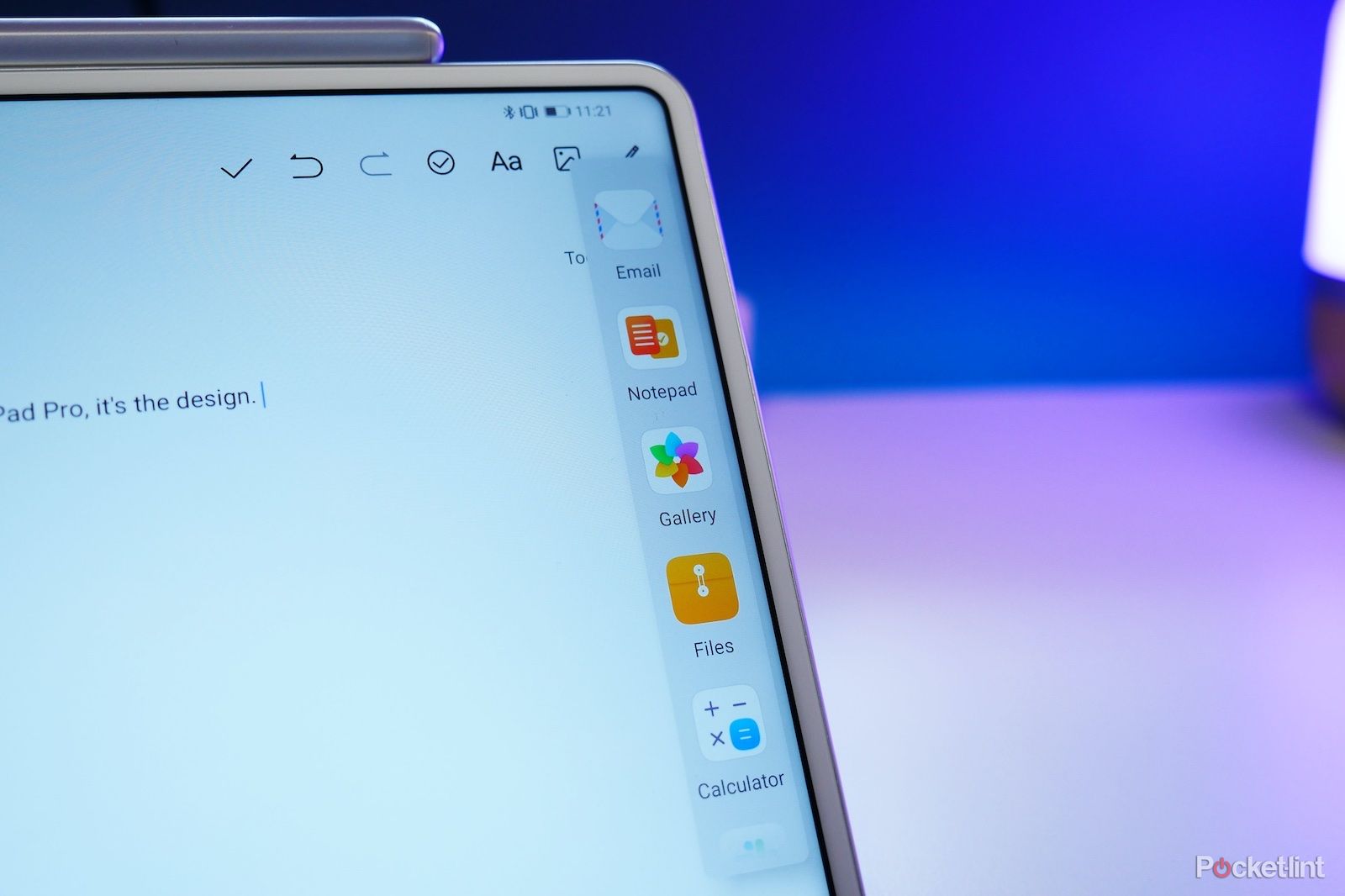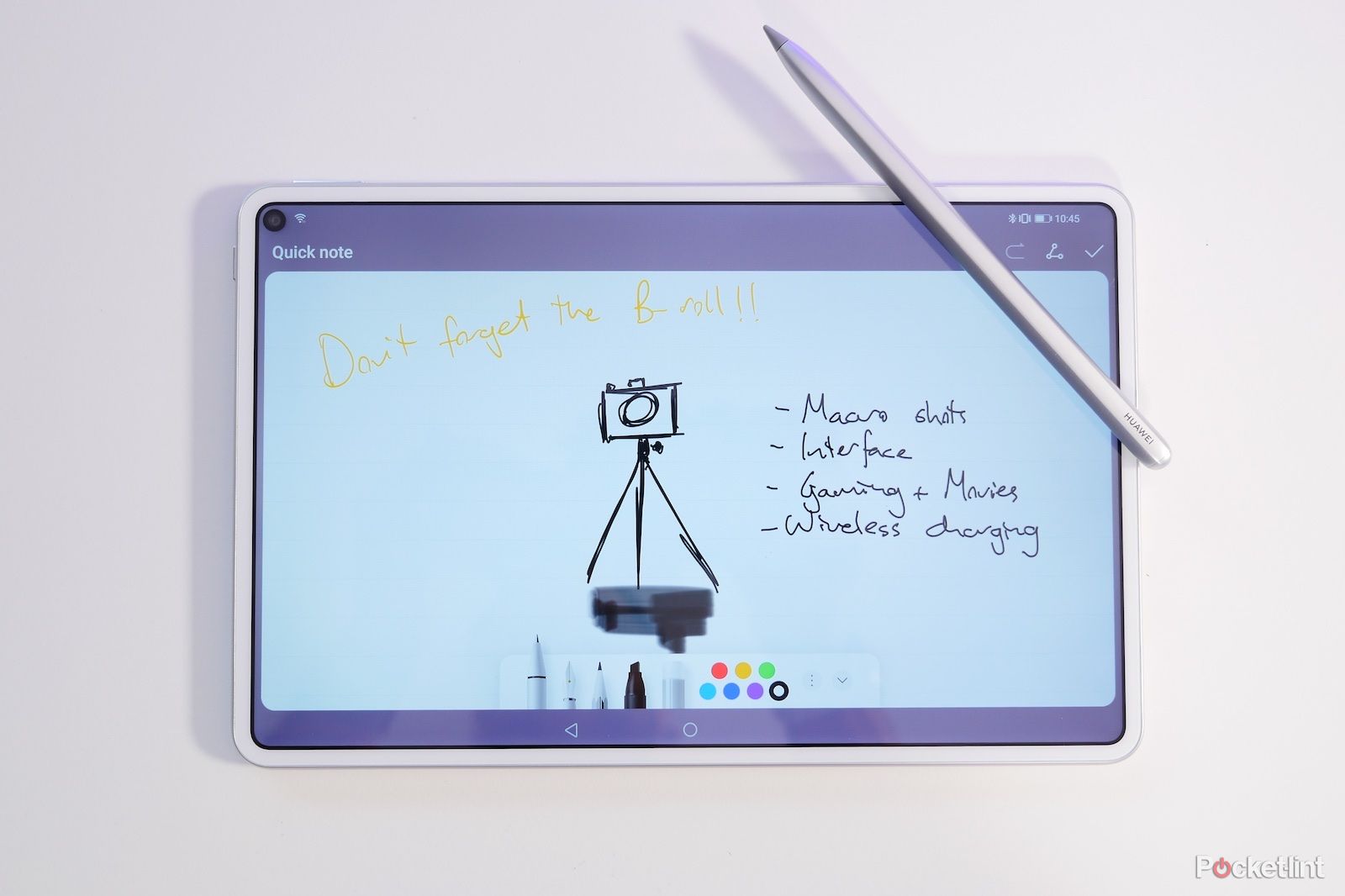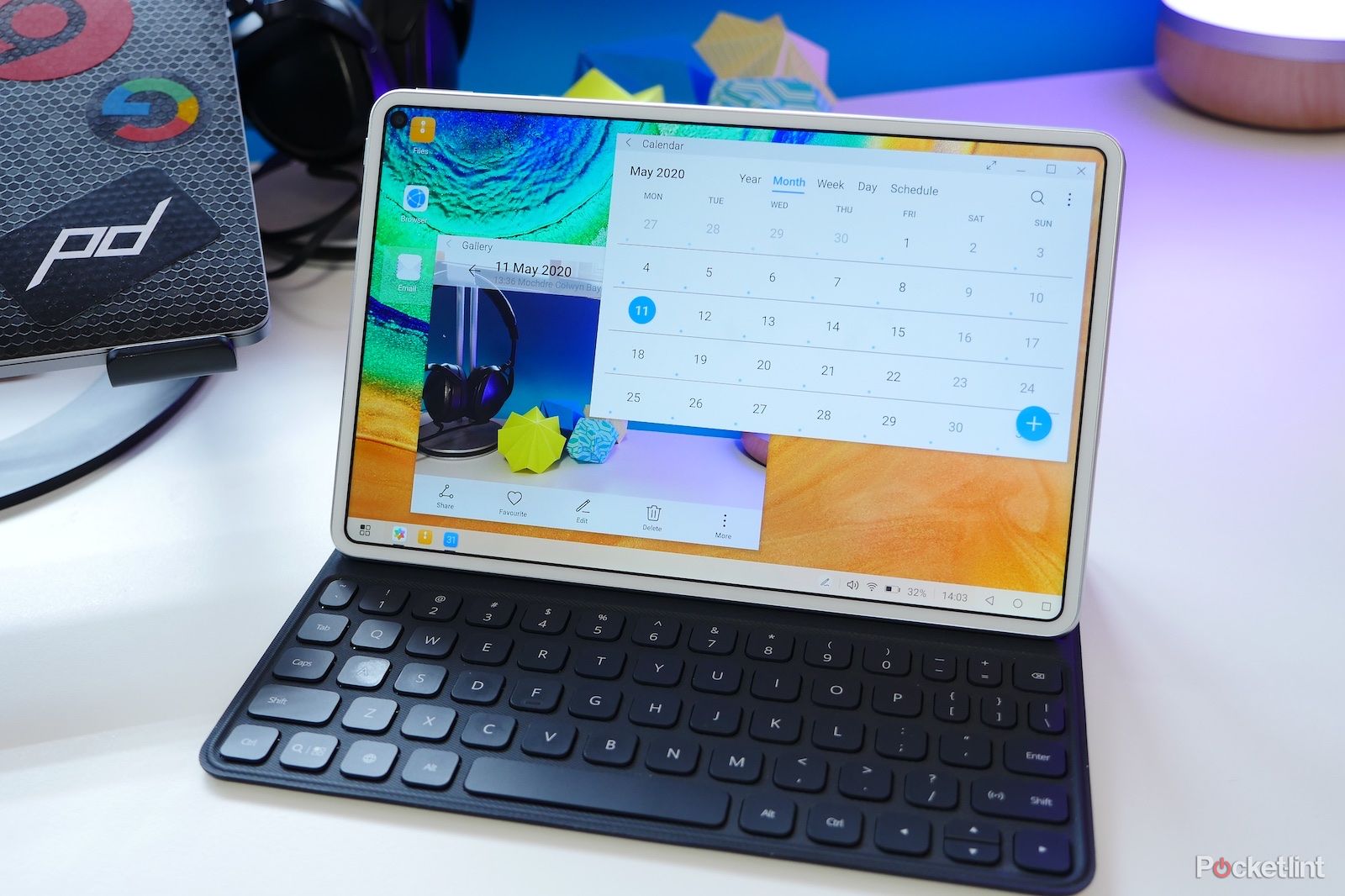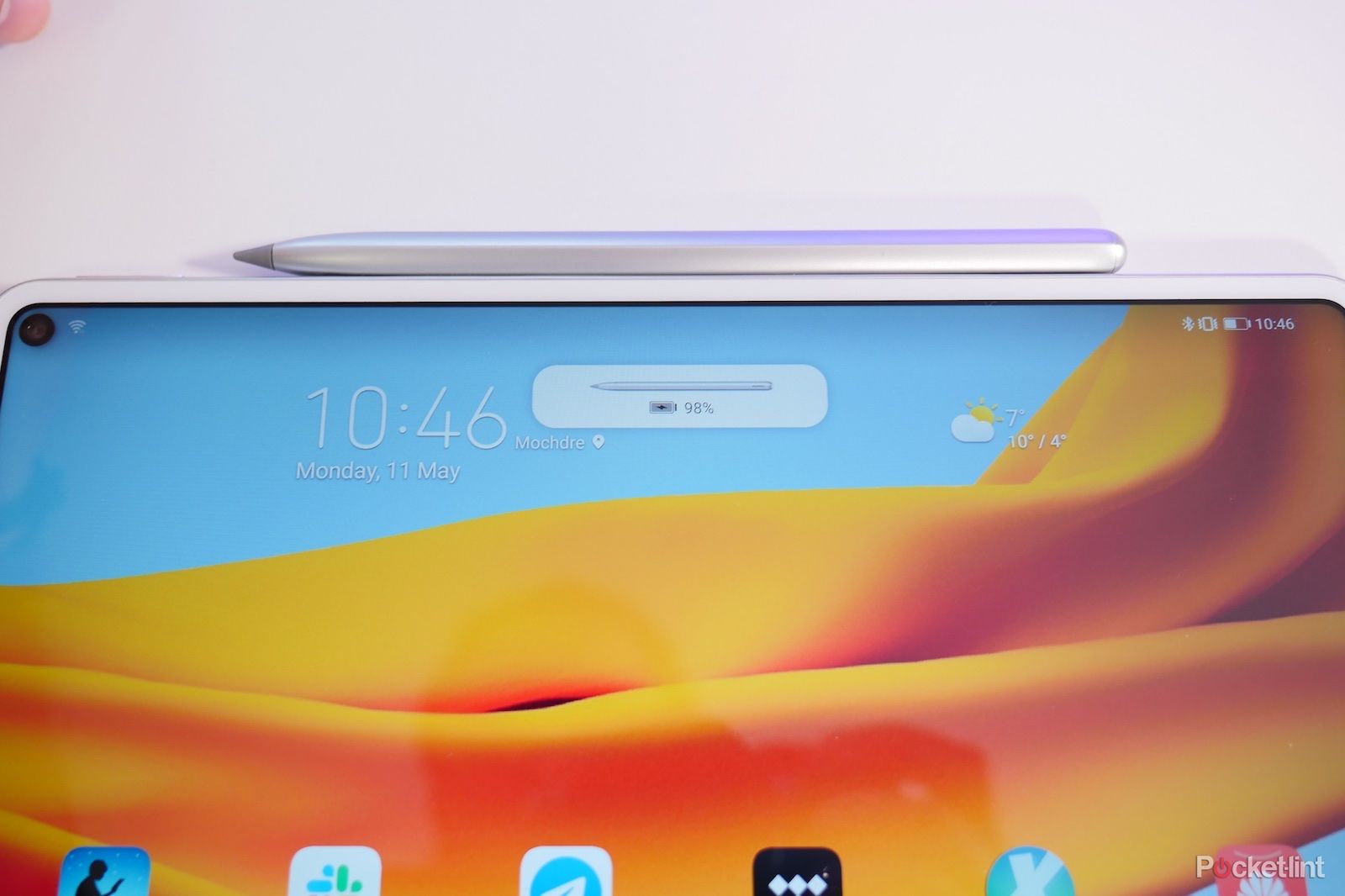Android tablets are a bit hit and miss, there's no denying it. Apple has completely dominated the market with its iPad models, while Amazon has nailed the budget sector by selling Fire tablets. The space for premium tablets without that Apple logo on the back seems increasingly slim - to the point that not many manufacturers even try.
For Huawei, this has been a sector where the company has done well in the past. Its tablets, such as the MediaPad Pro from 2018, have been among the better ones that come powered by Google's operating system.
But this is 2020, which means there's a glitch: Google Play Services aren't permitted due to a US trade ban, thus the MatePad Pro on review here can't offer Google Play Store - so you might not be able to access some of your most-wanted apps. Sure, Huawei's App Galery store comes in place, so not all is lost. But is that enough to deliver enough across the board for this otherwise versatile touchscreen powerhouse?
Our quick take
The Huawei MatePad is a great-looking tablet with lots of power, a strong feature set, and slinky screen bezels.
But you don't get Google Play on this Android tablet - it's Huawei's App Gallery instead - which may mean you can't access some of your most-wanted apps. Sure, there are some workarounds - APK downloads using Petal Search, Phone Clone from an existing Huawei device with Google Services - but if you must have WhatsApp with the ability to backup messages (which requires Google's services), for example, then this isn't the right tablet for you.
Despite that obvious hurdle, as tablets go we've found using the MatePad Pro to be enjoyable. Being somewhere between a phone and a laptop, a lot of those key services can be accessed from the browser, and in a device this big that doesn't feel as clunky and counter-intuitive as it might on a phone. Especially with a keyboard attached. One wouldn't complain that they had to access Facebook or Twitter from the browser on a laptop, for instance.
If Google Play Store was on the MatePad Pro then this would probably be among the best Android tablets on the market. As it is, however, it's a bit of a risk - despite how great we think it is.
Alternatives to consider
Apple iPad Air
Apple iPad Air 10.5-inch Space Gray (2019)
Apple's latest 10.5-inch iPad Air is a fantastic tablet for the money. In all the ways that matter, it's essentially the old 10.5-inch iPad Pro, and it'll cost you a lot less than the modern iPad Pro.
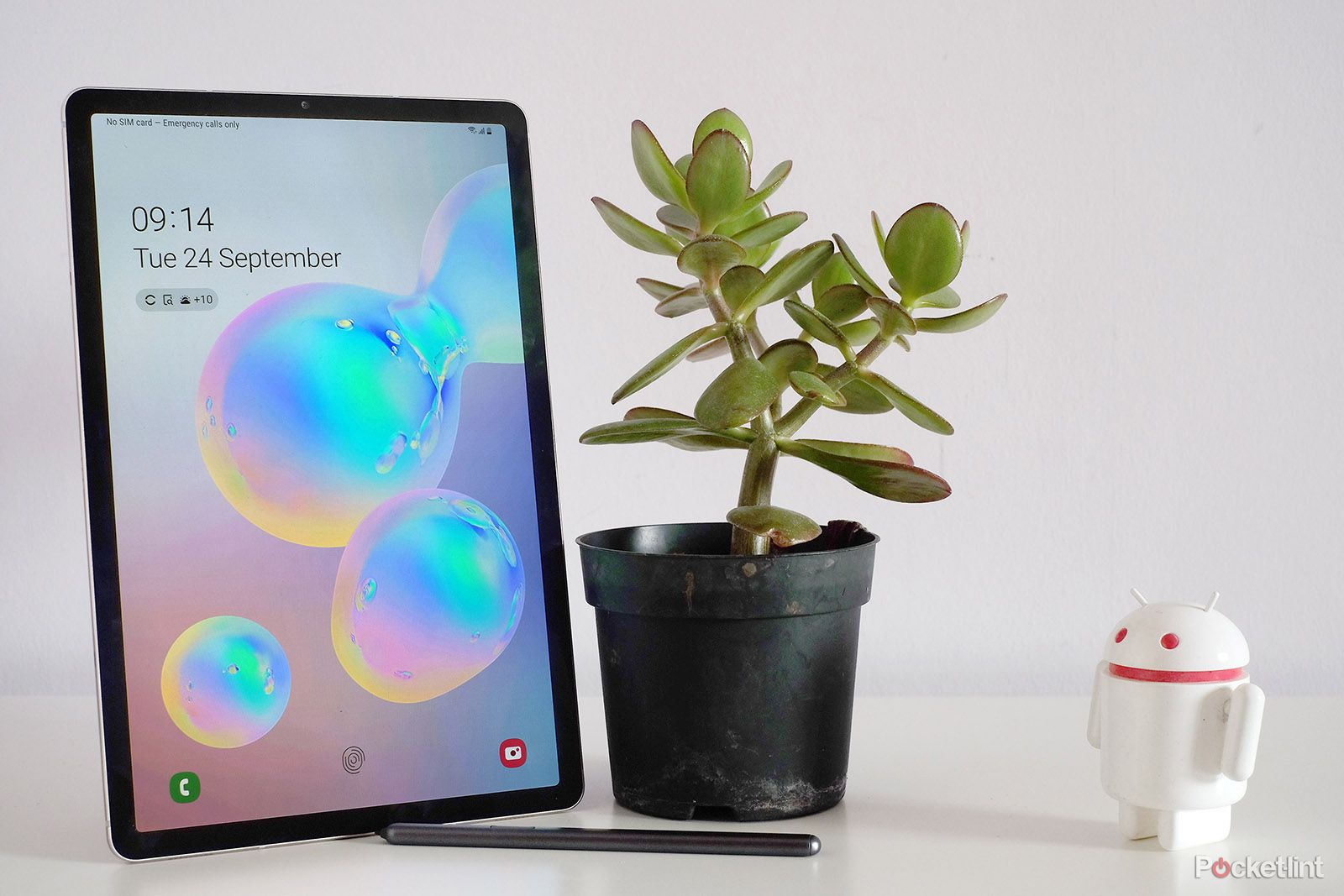
Samsung Galaxy Tab S6
Samsung Galaxy Tab S6 (2019)
Samsung's Tab S-series is the easiest comparison here. Like the Huawei MatePad Pro, it has even bezels all the way around, and a great display. There's also the even newer Tab S7+ model, with its OLED screen, but that's rather a lot of money.

Huawei MatePad Pro - 3.5 / 5
| FOR | AGAINST |
|---|---|
|
|
Huawei MatePad Pro 5G
Skinny bezel dream
- Dimensions: 146 x 159 x 7.2mm / Weight: 460g
- Punch-hole camera
- 4.9mm bezels
If there's one element Huawei got absolutely right with the MatePad Pro, it's the design. One could accuse it of being a bit of an iPad-Pro-a-like, but - and just as we've seen in the smartphone market - there's a general move towards having screens with skinny bezels all the way around, whichever manufacturer you're looking at.
Huawei's MatePad Pro has some of the slimmest bezels we've seen in a tablet, and this slim frame is evenly proportioned all the way around all four sides, with only a very skinny black gap between the actual display and the bezel itself.
Instead of hiding the camera in the frame, Huawei has opted to place the front-facing camera within the display itself, in a small punch-hole cutout in the corner. It's unobtrusive enough, so easy to ignore most of the time. Or, at least, it is when it's not half-covering the back button on a game/app, which can happen from time to time.
The MatePad Pro's rounded corners make for a comfortable hold. There aren't really any hard angles anywhere. The rear is completely flat, too, with our review unit's soft-feeling white plastic being gentle to the touch. That pearlescent finish may feel great, but it doesn't scream 'premium'. Similarly, those rounded edges are also plastic, finished with a metallic silver colour.
We could complain about this extensive use of plastic in a 'Pro' tablet, but in truth it's not really something that has particularly bothered us during our use of the MatePad Pro. Plus it's not metal on the back - as, say, an iPad is - because that wouldn't work with the wireless charging coils for its wireless charging feature.
Buttons are sensibly placed, with the power button up near the top of the left edge (when horizontal) and the volume rocker on the top. The power button is joined by two speaker grilles on that edge, with two more on the opposite side where the Type-C port lives. It helps add a little symmetry, but more importantly, it enables some pretty epic sound.
Believe us when we say: this tablet's audio output can go loud. For small tablet speakers they're decent quality, with a good balance of mids and highs. On the negative side they do sound a little flat and lacking in bass, so not the most amazing for listening to music, but for watching video it's brill.
Keyboard and stylus
- Keyboard cover uses magnets and NFC
- M-pencil connects magnetically and charges on tablet edge
It's 2020 so you can't have a 'Pro' tablet that doesn't have a keyboard and pen to go along with it. So with the MatePad Pro, that's what you get. There's a stylus called the M-pencil which connects magnetically to the top of the tablet (or right edge in portrait mode), and - similar to the iPad Pro and Pencil - it charges the stylus' internal battery while attached, ensuring you never have to plug it in.
This magnet built into the side is pretty powerful too. Even when carrying the tablet around without much care, the stylus just holds onto the side, staying in place. The nib is pressure sensitive too, so that when you're doodling, drawing or making notes, it'll show a thicker/darker line when you press harder. It feels natural to use too, thanks in part to the fact that the MatePad will ignore your palm when resting on the screen to write down your note.
The resulting animation on screen when writing is virtually instant, and pretty fluid, which also aids that natural feel. We like that you can start writing even with the screen off too. As soon as you tap the screen with the M-pencil's nib - even with the screen dark in standby mode - the tablet wakes and opens the Notes app.
There's not a huge swathe of apps that are well optimised for the pen on the App Gallery, but the tablet does come with Notes pre-installed with a mode designed specifically for stylus use. And that's not all. There's Nebo - which is a notepad/journalling app - which can automatically understand your handwriting and convert it into text. It's works well, even with our (admittedly terrible) handwriting. There's also the MyScript Calculator app, letting you write mathematic sums and formulas, converting your written numbers and giving you the answers.
Then there's the keyboard cover which - like the M-pencil - needs to be purchased separately. It's a really slim cover that snaps onto the back of the tablet magnetically, and uses NFC to communicate with the the tablet. That means no physical contact points. It also has two shallow grooves along the top of the keyboard to act as resting points for the MatePad.
The keyboard is slim enough that when closed over the tablet like a cover it doesn't add all that much bulk, keeping the profile slim and portable. That also means there's not a huge amount of travel in the keys. Still, to type on, it's pleasant enough and easy to get on with - even if you're a touch-typist. It is quite compact, and feels a tiny bit cramped compared to a full-size keyboard, and it's not quite sturdy enough to use on your lap. Typing with it sat on a table or desk is the best option here.
If you need physical keys because you imagine yourself being able to use the tablet for work, then it's worthwhile considering one. It's also worth thinking about a wireless keyboard. Huawei's desktop mode - which we'll go into a little later - enables a more PC-like interface and means you can use a keyboard and mouse.
Display
- 10.8-inch IPS LCD display
- 2560 x 1600 resolution
- 16:10 aspect ratio
The MatePad Pro's got a 10.8-inch panel with a 16:10 aspect ratio. That ratio's important because it stops the display from feeling like it's only good for video and nothing else.
The panel is completely flat from edge to edge, and despite being an LCD panel (not OLED), it's surprisingly vivid and full of contrast. That means pretty much any content looks good on it. Whether you like the crisp white background and find text in an e-book app, or enjoy the saturated colours on offer from digital comics, movies and games, it'll look great.
Part of that, of course, is down to the sharpness. The pixel-packed resolution - it boasts a density of around 280 pixels per inch (ppi) - is pretty high for a tablet. You have to get really close in order to distinguise between any pixels. Used at arm's length, everything looks sharp and detailed. Viewing angles are good too, without any major colour shifting or obvious disparity in brightness when shifting the tablet's angle.
Performance
- Kirin 990 processor, 6GB RAM
- 7,250mAh battery capacity
- 20W wired charging
- Wireless charging
- 4G or 5G models
- 13MP camera
As far as internal components go, Huawei's latest tablet has plenty of power to keep even the most demanding tablet user happy. It starts with the Kirin 990 processor - which is the same powerful processor you'll find inside the Huawei P40 Pro phone. That's together with 6GB RAM and 128GB storage which makes for a fluid and fast experience.
In our testing it didn't really seem to matter what we were trying to do with the tablet, it did so effortlessly without any noticeable lag or tardiness. Apps load fast, games are responsive, and the tablet felt smooth even when running apps on top of other apps in little pop-up windows.
Battery life is good too. Huawei says it can get you through 12 hours of usage, which seems about right from our use. Charging it up again is straightforward and versatile too. You can either use a 20W wired connection, or use a wireless charger. Placing it on a wireless charging pad can take considerable time to fully charge if you don't have a compatible 15W charger, no thanks to the capacity of the battery, but given the more casual use-cases for tablets compared to smartphones that's not particularly an issue.
What's more, with its wireless charging hardware, Huawei has enabled reverse wireless charging, so you can place your smartphone on the back, or even place a pair of earphones (if you have some with a wireless charging case) and top those up using power from the MatePad.
As for the camera on the back, little needs to be said about that. It's a fairly basic 13-megapixel one that'll take decent enough shots in good light. It's there if you need it, but you're better off just using your smartphone if you have it to hand.
Software shenanigans
- EMUI 10, based on Google Android 10 (AOSP)
- Screen-in-screen Huawei phone control
- Desktop mode
We can't talk Huawei without talking software, ecosystem and services. Huawei's forced divorce from Google has meant the company has had to accelerate plans to launch its very own ecosystem. The progess made in that time has been impressive, but there are still some holes to patch up for western markets.
Let's start with the good stuff first though. As tablet interfaces go, there's a lot of versatility in Huawei's latest version of EMUI 10. There's too much to go into depth, but there are a few highlights.
One is the PC/desktop UI. With a quick press of a button in the drop-down quick settings tile, you switch the usual Android-like smartphone UI into one that looks much more like a proper computer.
That means you get shortcuts on the desktop, plus a taskbar at the bottom of the screen, and access to the app drawer. It's more like Windows on PC in some ways. It also means you can have multiple apps in floating windows on the screen, just like a PC. It makes sense in some ways, especially for those who want to be able to get work done in a way that feels familiar.
A quick press of another on-screen button and you can switch back to the regular tablet mode. Even in this mode, Huawei has enabled a couple of options for multi-tasking. You can drag across a little floating app window on top of whatever fullscreen app you're working on, or have a split-screen with two apps side-by-side.
If you have a Huawei phone, there's also an in-built option for controlling your smartphone from a window-in-window screen on the tablet. It's a cool feature to have, particularly if you want easy access to files/images to drag across to the MatePad. This collaborative workspace is close to being lag-free and is easy to setup and use - no additional apps required.
Of course, the software side isn't all rainbows and cupcakes. Despite all of its efforts, time and money, Huawei's app offering on App Gallery isn't yet competitive with Google Play or iOS. At least, not from a European perspective.
That's not a surprise. No one expected Huawei to catch up with a 12-year headstart within the space of 12 months. So Facebook's collection of popular apps, like Messenger, WhatsApp and Instagram are among those you won't find here.
For some of the others, it's not impossible to get them on the tablet. You can use Huawei's Phone Clone service - which can transfer apps from your Android phone across to the tablet - leaving you not missing all that much. That process requires you installing Huawei's cloning app onto your phone, then choosing what you want to move across.
Some apps won't transfer across, others still won't work properly because they need Google Play Services, which Huawei's device doesn't have. Some games - specifically those that require further files to download after launching - just don't work at all, even after copying them across.
Oddly, there were even some apps downloaded from Huawei's App Gallery that kept showing a notification stating that they wouldn't work without Google Play Services. Tidal's music streaming app is one that behaved like this, to the point where we had to block notifications, because it kept insessantly informing us it couldn't work, and yet, it was otherwise working perfectly.
The positive spin to this, perhaps, is that Android apps haven't really been that well optimised for tablets anyway, and so absence here isn't as big a deal as it would be on a smartphone. Using the built-in browser for a lot of the services (especially Facebook and Google Docs) is a workaround, and being on a big screen means it's not too much of a hassle. For Google Docs specifically, however, we needed to switch the tablet to Desktop Mode to use it, but it works.
For a few others we were able to manually download APKs - Huawei offers Petal Search to aid with this - and so in all we had a lot of the apps we wanted in the end. We had Kindle and Comixology for reading, Telegram and Slack for messaging, Tidal for music, BBC iPlayer for video, Netflix in the browser, and Amazon shopping.
It must be said, those not downloaded from the App Gallery won't update automatically, and so if you follow the method of cloning apps and/or downloading APKs, you could be stuck with old versions for a while unless you keep manually checking for new versions and downloading them. And that's not something we recommend.
If it wasn't for the app situation, Huawei's EMUI would be an instant recommendation as one of the most versatile ways to use a tablet. You get both the traditional mobile tablet interface, plus a lightweight desktop experience, all in the same package. But the app situation is as it is, which is a clear shortcoming.
Huawei MatePad Pro 5G
To recap
A great-looking tablet with lots of power, a great feature set, slinky bezels and versatile software. However, there's no Google Play Services - it's Huawei's App Gallery instead - which may mean you can't get access to all the apps you want in the conventional way. Whether you see that as a problem in a tablet that can function like a little PC when you add the keyboard is up for debate.