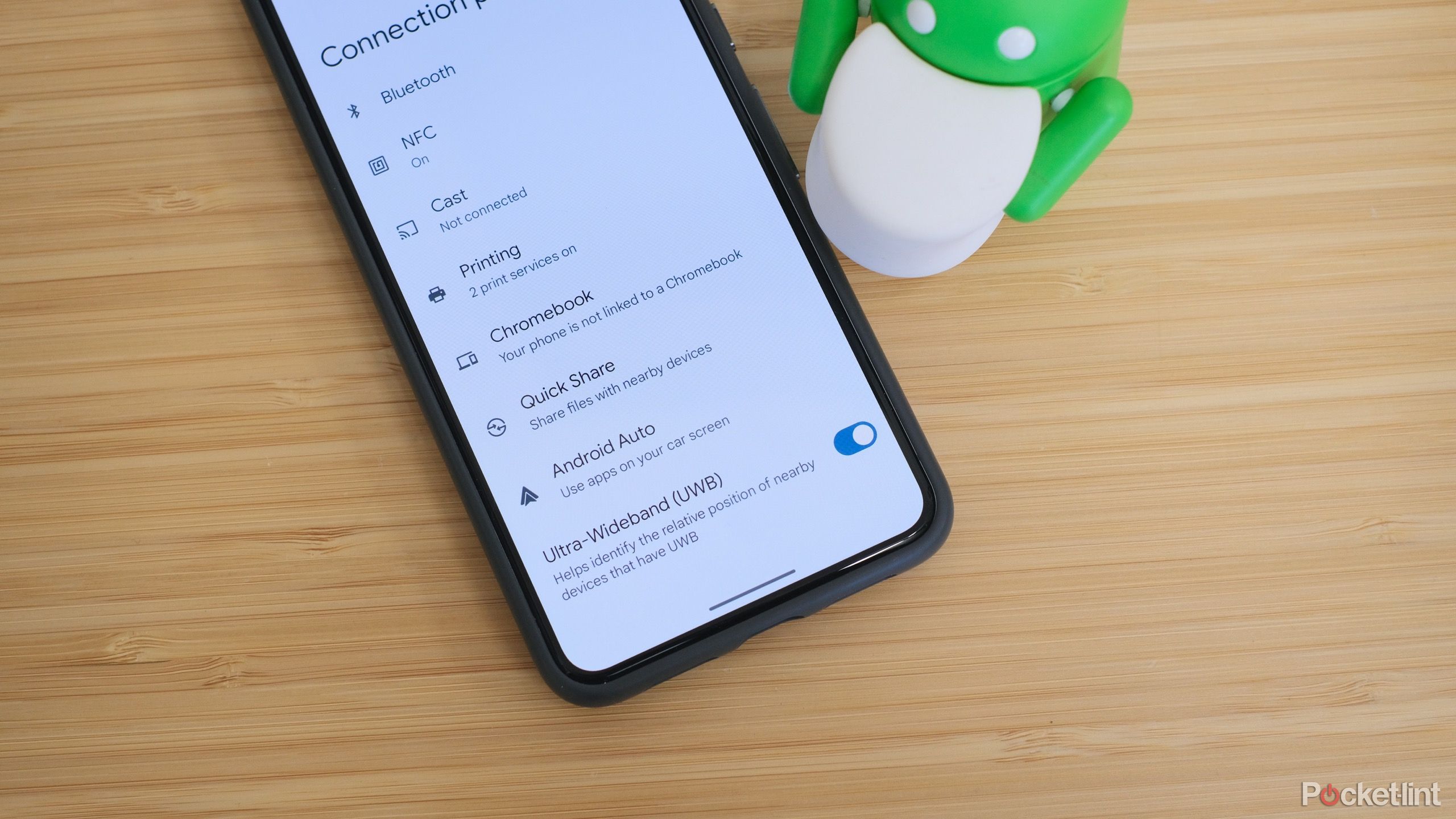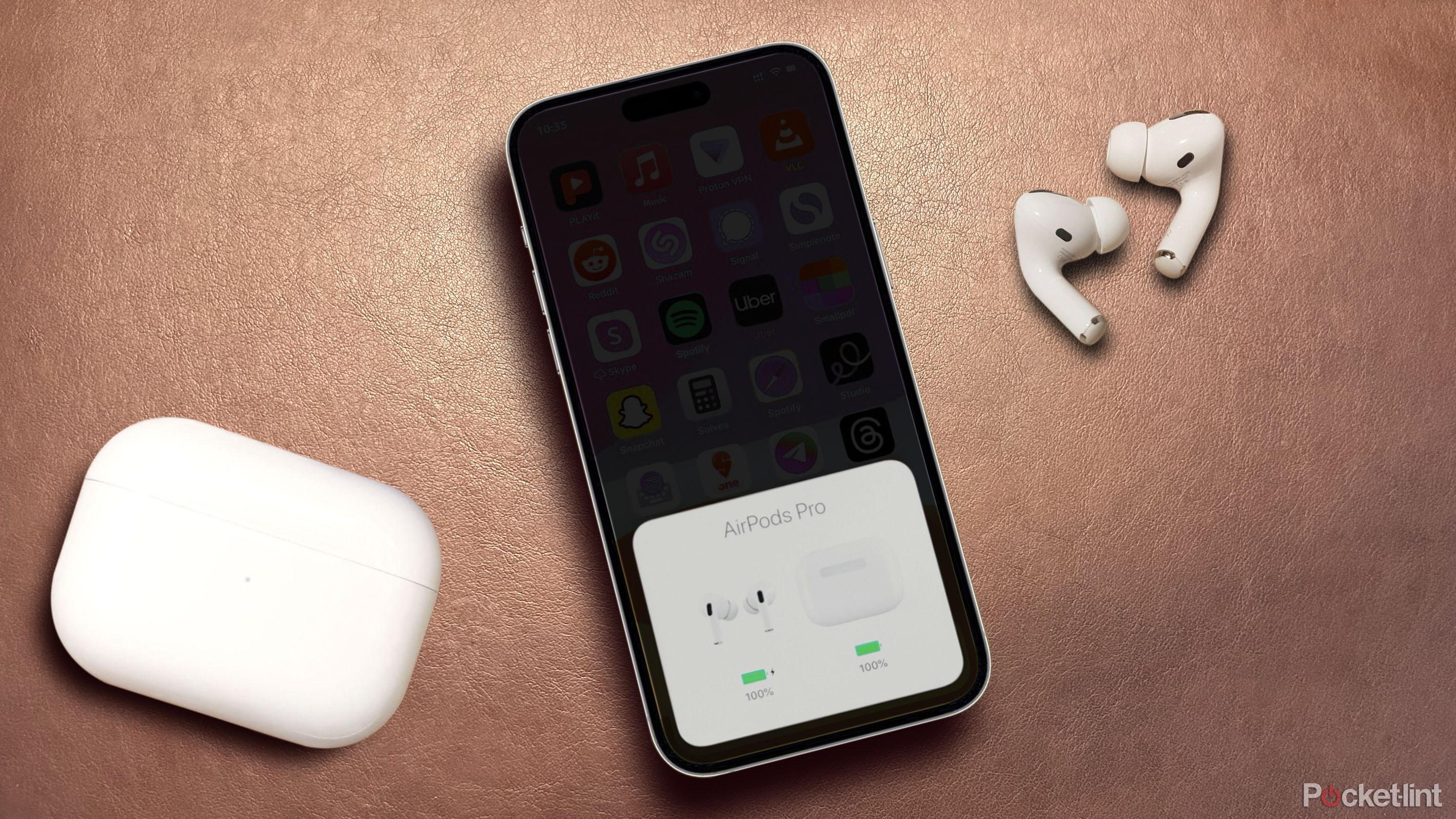Key Takeaways
- Using AirPods on an iPhone gives the full experience, but Android users can still enjoy sound quality and noise-cancelling features.
- Pairing AirPods with an Android device is similar to pairing any Bluetooth earbuds, but no special iOS features will work.
- Third-party apps like OpenPods and AirBattery can provide battery status and widgets, but other exclusive features won't be available.
Not being entirely immersed in the Apple ecosystem doesn't mean you can't enjoy Apple products, at least a little bit. If you have an Android phone and a pair of AirPods, you are limited in the amount of features you can natively take advantage of, but that doesn't mean you can't use AirPods at all.

5 reasons to buy OnePlus Buds 3 over AirPods Pro 2
The newest OnePlus in-ears may not have "pro" in the name but they pack premium features, long-lasting battery, and a fresh design for only $100.Using AirPods on an iPhone is the only way to get the full experience. But if you happen to have a pair of AirPods that you want to use with an Android device, like if you were gifted them or already owned them before getting a new phone, you can still enjoy the wonderful sound profile and microphone that AirPods have to offer, and the excellent noise-cancelling from the Pro and Max models. They're still a solid pair of regular Bluetooth earbuds without all the extra features.

Apple AirPods Pro 2-gen vs AirPods 2 and 3 models: Key differences
Apple's AirPods are iconic, but with similar names and designs, it can be hard to know the differences when shopping. We break it down.How to pair Apple AirPods with an Android phone
Pairing AirPods with an Android phone is basically the same as pairing any Bluetooth earbuds with an Android phone. You won't be able to utilize the same pairing features that iOS users do, since those are dependent on AirPods' H1 or H2 chip, depending on the model. This means you can't just open the case next to your phone and have your phone instantly recognize the AirPods, you'll have to do it the usual Bluetooth pairing way.
To pair AirPods with an Android phone, follow these steps:
- On your phone, go to Settings > Bluetooth
- If you're pairing AirPods or AirPods Pro, open the case, and hold down the setup button on the back of the case until the LED flashes white. If you're pairing AirPods Max, hold the noise control button until the LED flashes white.
- In the Bluetooth menu, you should see the AirPods come up. Tap the name, and you should be paired.

5 tricks to boost your Android device's sound quality
Get the most when you're listening via your Android device with these quick tips.AirPods features on Android are few and far between
Which features work on Android
There are basically no software features that work with AirPods when connected to an Android device. You can listen to audio on them, use the microphone, use the pre-programmed touch gestures and noise control features, and that's it. This makes it a pretty bad experience using AirPods with an Android device, since they cost so much because of the software features and the proprietary hardware that enables those feature to work.
Which features don't work on Android
Any feature that relies on the H1 or H2 chip in AirPods is unavailable natively on Android. This includes Spatial Audio, Find My, Siri, Adaptive EQ, automatic ear detection, any control customization, the ear tip fit test, single ear listening, and more.
AirPods are made specifically for use with other Apple products, and as such, the H1 and H2 chips only allow you to use these features with other Apple products, like devices running iOS, iPadOS, and macOS. While other pairs of earbuds similar to AirPods might rely on downloadable apps for a lot of these software features, Apple instead relies on compatibility between built in hardware on devices like iPhones to communicate with AirPods.
While a lot of these features would be possible to work with Android if Apple chose to make an app that supports them on Android, or if it was included in Android natively, some of them also come down to specific proprietary hardware that Apple implements. An example of this is the head tracking used to support Spatial Audio, which relies on the ultra-wideband U1 chip in iPhone 11 and onwards to figure out a person's head positioning in spatial relation to that phone while wearing AirPods.

New AirPods Pro 2 (USB-C) vs AirPods Pro 2 (lightning): Worth an upgrade?
Apple's new AirPods boast a USB-C rather than lightning charging port, but that's not the only difference.Third-party apps for AirPods on Android
There are a few workarounds for some features that don't work with AirPods on Android natively, like detailed battery status, and that's in the form of third-party apps. These apps aren't perfect and rely on the developers that made them to continue working, and aren't official or sanctioned by Apple. Use them at your own discretion, knowing they might eventually not work or need updates. These apps mostly function to give you battery status and to place a widget for your AirPods on your screen, but the other features you're missing out on aren't really possible to enjoy with a third-party app.
One well-reviewed app for this is OpenPods, which is a free and open source app for AirPods on Android that supports AirPods from 1st gen to Pro 2nd gen, AirPods Max, as well as Beats X, Flex, Solo 3, Studio 3, Powerbeats 3, and Powerbeats Pro. The app allows you to view your AirPods battery status and place a widget on your screen for your AirPods. This app isn't available on the Play Store, and you have to sideload it using an APK.
An app that is available in the Play Store is AirBattery, which supports the same models as the above app. It shows you battery status for your AirPods and case, and has an experimental ear detection feature too, which is obviously not perfect, but it may work for you.