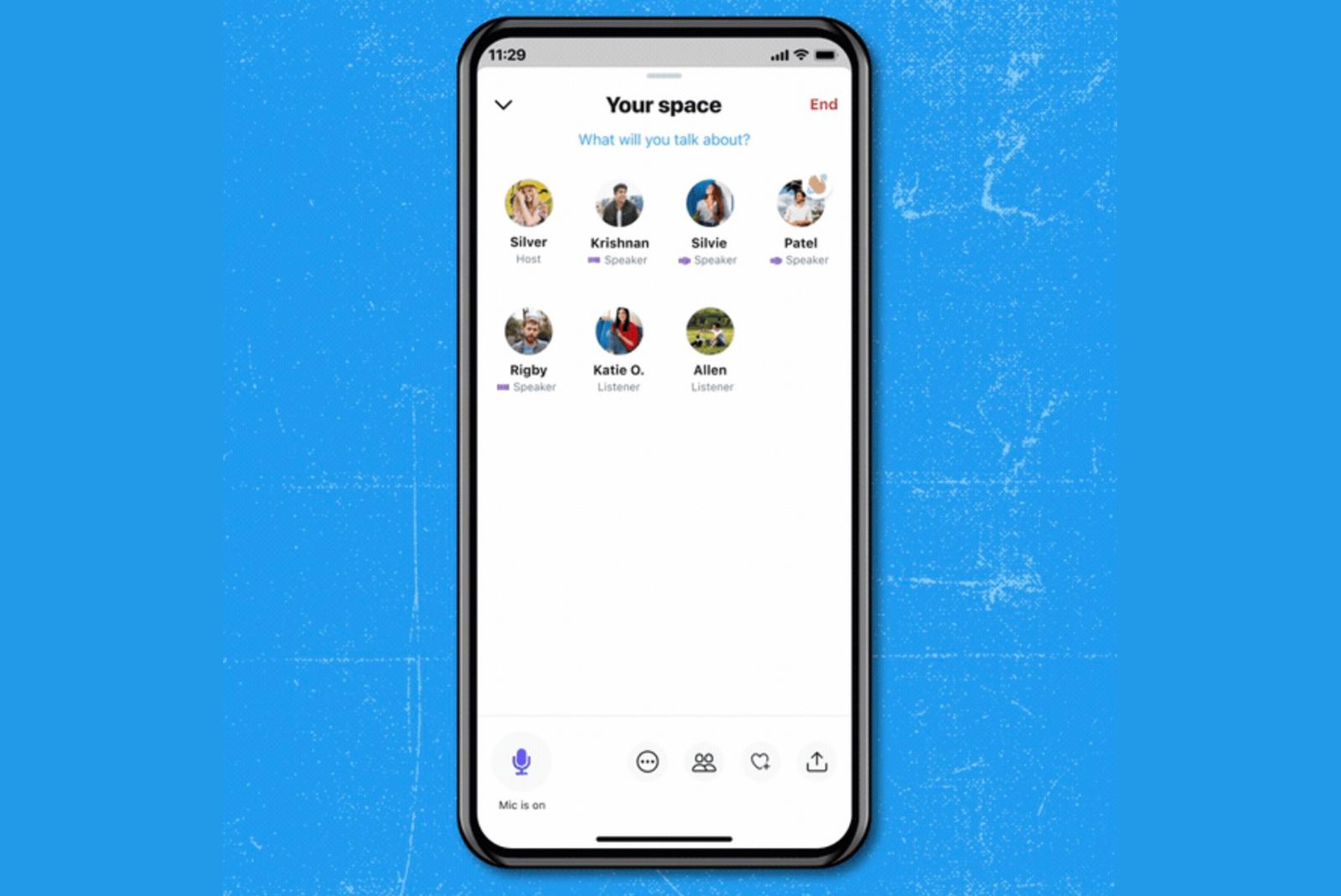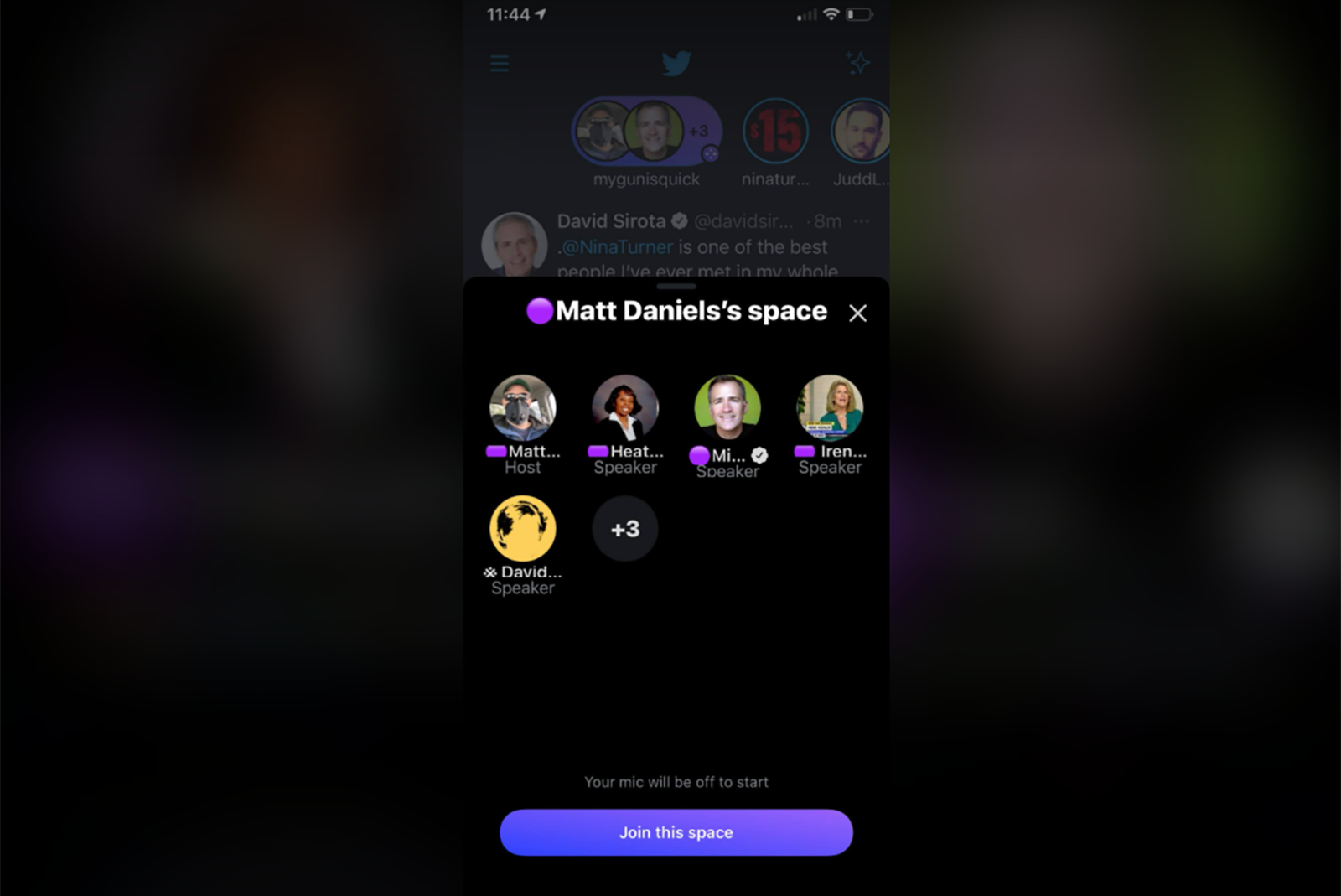Twitter has a Clubhouse-like feature called Spaces, where users can access audio chatrooms.
Spaces were announced back in December 2020 and launched as a beta a month later for select individuals to test. Then, Twitter added the ability for accounts with 600 or more followers to host Spaces. Now, all users on iOS and Android devices are included.
Here's what you need to know about Spaces, including how they work.
What are Twitter Spaces?
Twitter describes Spaces as a "place to come together, built around the voices of the people using Twitter, your Twitter community".
In other words, like Clubhouse, Twitter’s audio-based Spaces will allow a user to gather with another person or a group of users for live conversations. You'll see them appear while they're happening. Once they've ended, they will no longer be available publicly on Twitter.
Twitter said it will retain copies of Spaces for 30 days to "review for violations of the Twitter Rules". Hosts can download a copy of their Space data for as long as Twitter retains a copy of it. Speakers can download a copy of the transcription of what was said, too.
Where can you find Twitter Spaces?
- Spaces are found where Fleets used to appear: Above the Home timeline.
- Twitter is testing a dedicated Spaces tab on iOS and Android, but only in English speaking countries, for now.
On Twitter for iOS and Android, when someone you follow starts or speaks in a Space, it’ll appear at the top of your timeline as a purple bubble for as long as it’s live. When you join a Space as a listener, you can react to what you hear with emojis, tweet or DM the Space, or request to speak.
How do Twitter Spaces work?
When you create a Space, you’re in control of who’s speaking, the topics, everything.
How to create a Space
-
You can start a Space in two ways:
- Long press on compose and then tap the new Spaces icon on the left.
- Or, tap on your profile image in Fleets, scroll to the right, and tap Spaces.
-
You can invite people to speak, share thoughts, send emojis, and more.
- Make sure to select who can join with speaking privileges.
-
Your mic will be off to start. When ready, tap Start your Space.
- Allow mic access by toggling Allow mic access to on.
- Choose whether or not you want to Share transcriptions by toggling the button on or off.
- Now you can start recording in your Space.
Note: Only the person who created the Space has the ability to end it.
Can you control who speaks?
Yes. When creating a Space, you can select who can join with speaking privileges by choosing from:
- Everyone
- People you follow
- Only people you invite to speak (lets you send DM invites).
Note: You can change privileges at any time while the Space is open.
Can you control who listens?
For now, Spaces are public and anyone can join as a listener. If you create a Space, your followers will see it in their Fleets.
There is no limit on the number of listeners.
Note: As the person who has opened a Space, you can also remove, report, and block users in a Space at any time.
How to join a Space
It's easy! Find the Space in your Fleets section, select it, and then tap the Join this Space button that pops up. Your mic will be off to start.
If you're joining a Space as a speaker, in addition to talking, you can pin tweets to the Space, turn on captions so everyone can follow along with what you’re saying, and tweet the Space so your followers can join.
What are ticketed Spaces?
Twitter plans to offer a way for users to monetize Spaces through ticketing.
The company said hosts will be able to set ticket prices and the number of tickets sold. A limited group will be able to host Ticketed Spaces in the coming months. Hosts will earn the "majority" of the revenue from ticket sales, with Twitter keeping a "small amount".
Who can try Twitter Spaces?
At the moment, anyone using Twitter's iOS app or Android app can join or host a Space. Currently, you can't create a Space on desktop, but you can still join and listen in.
Note: Accounts with protected tweets are not able to create Spaces, but they can join and speak in other people’s spaces.
Want to know more?
Check out Twitter's Support page for more details on Spaces. Twitter also has a blog post announcing Spaces here.