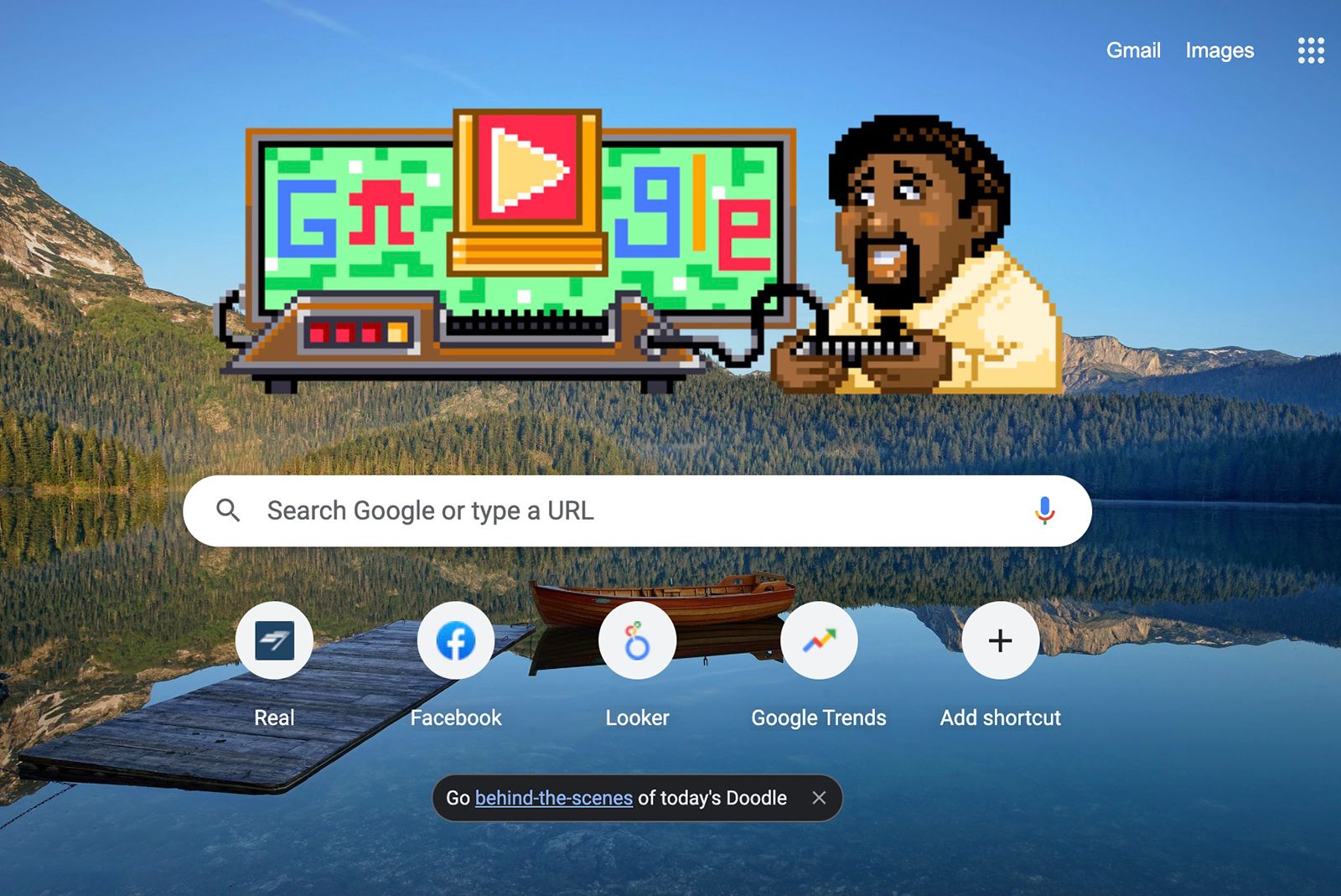You can change the theme and background image you see on Google so that it's not just the plain white background you typically associate with the search engine. If you're sick of the basic look and what to spice it up with a different background or image, it's easy to do.
You just need to be running Google's Chrome browser.
How to change Google's background image
Option one: Select a theme
Chrome Web Store offers premade themes that allow you to change Google's look in Chrome. Here's how to find and add themes:
- Open the latest version of the Chrome web browser on your computer.
-
Go to Chrome Preferences.
- On a Windows PC, click the three dots at the top of the browser.
- On a Mac, click the Chrome menu in the top-left then Preferences.
-
Choose Appearance from the left-hand navigation menu.
- You can also access this by typing chrome://settings/appearance in Chrome.
- Select Theme at the top. This will open the Chrome Web Store.
- Already have a theme set up? Then you'll see it listed with an arrow.
- Click the arrow to go to the Chrome Web Store.
- Find a theme you like and click Add to Chrome.
Option two: Set your own background image
Don't like any of the themes? You can use your own image instead.
- Open the latest version of the Chrome web browser on your computer.
-
Open a new tab and click the Customise Chrome button in the bottom corner.
- It looks like a pencil icon.
-
A window will appear with the Background category open by default.
- This menu also allows you to change Chrome's colours.
- You can select a background category to browse premade background options.
- Or, click Upload from Device to use an image stored on your computer.
- A pop-up window will appear for you to locate and set your preferred image.
- Be sure to hit Done to save your changes.
Want to know more?
Read our separate Google Chrome guide for more tips and tricks: