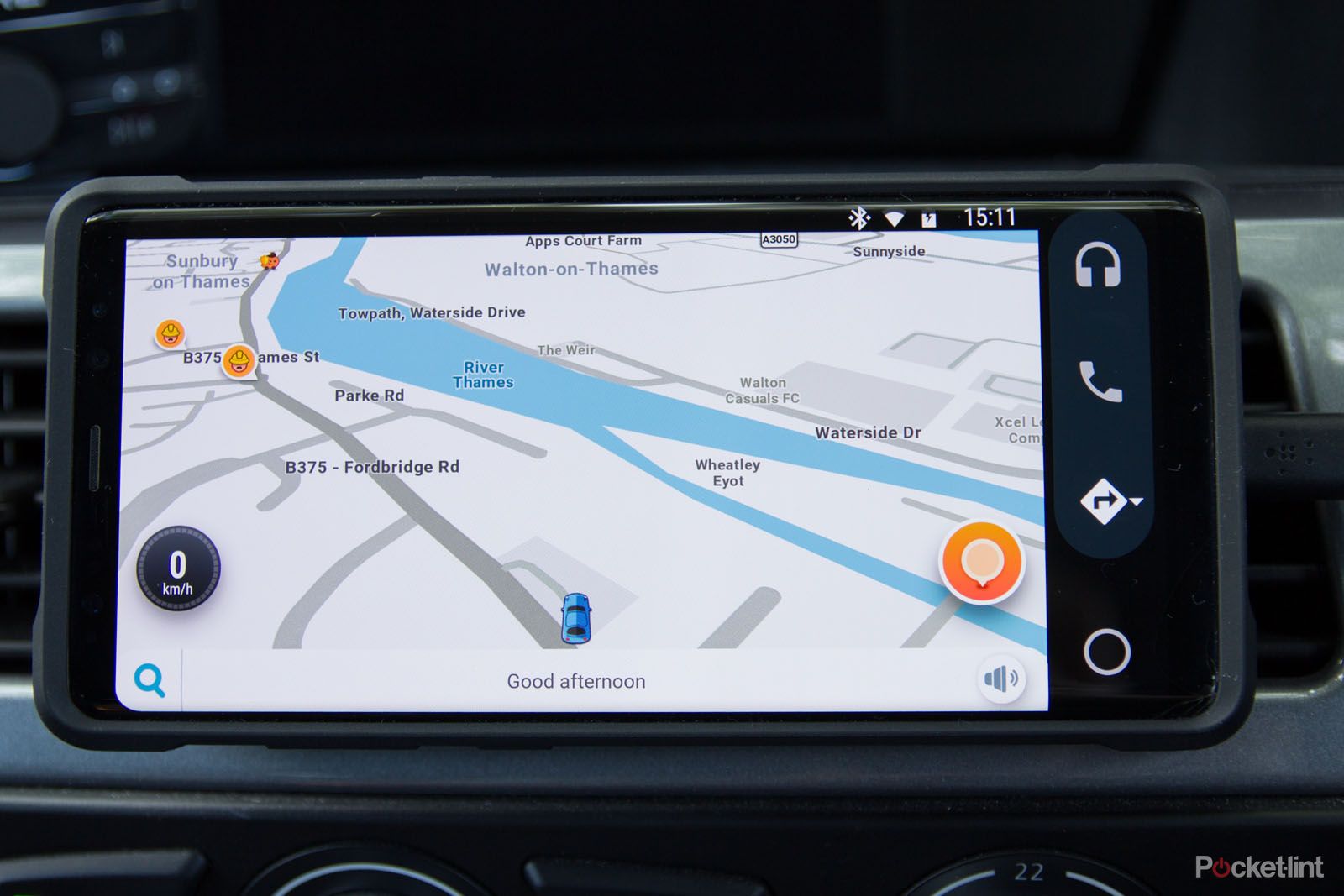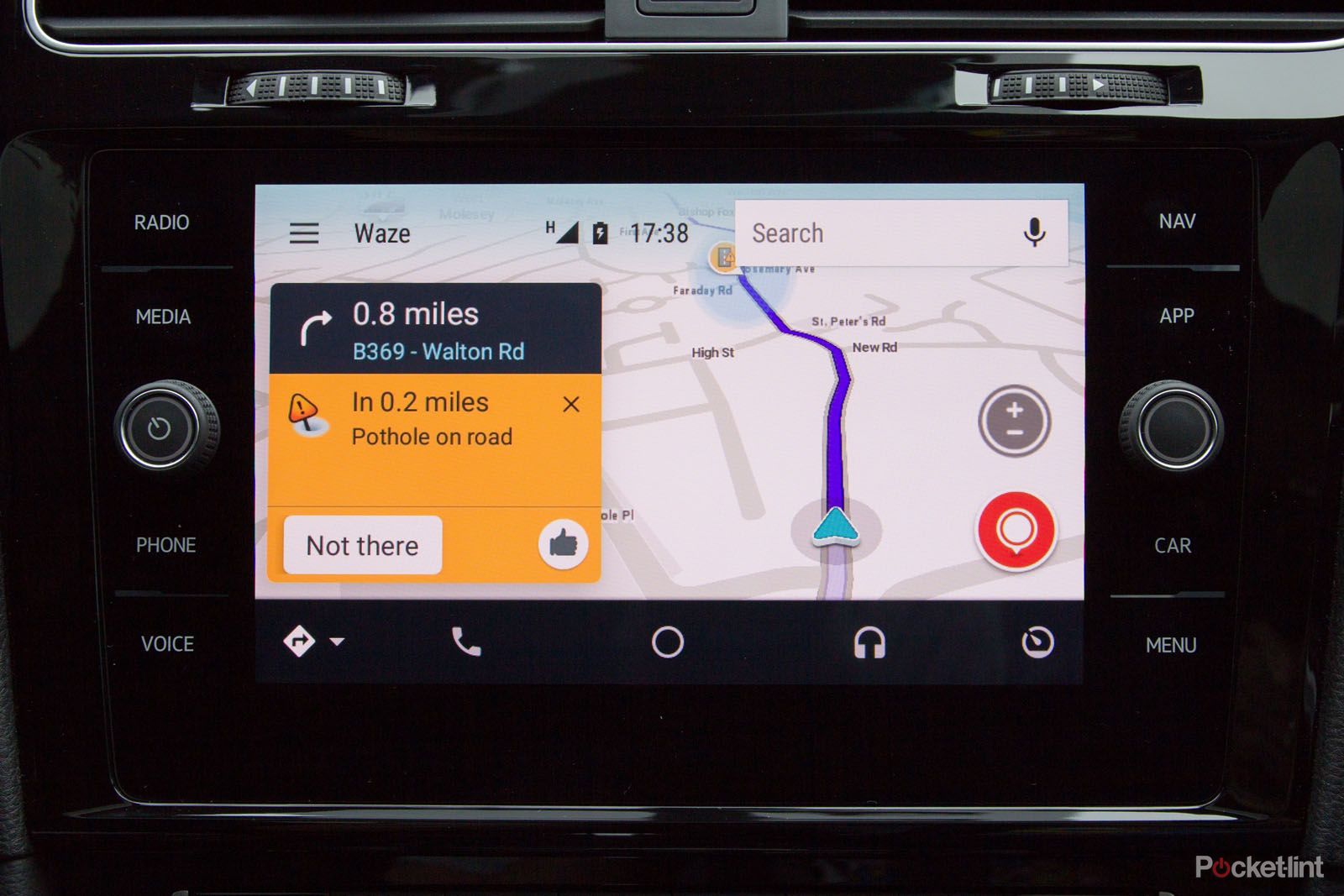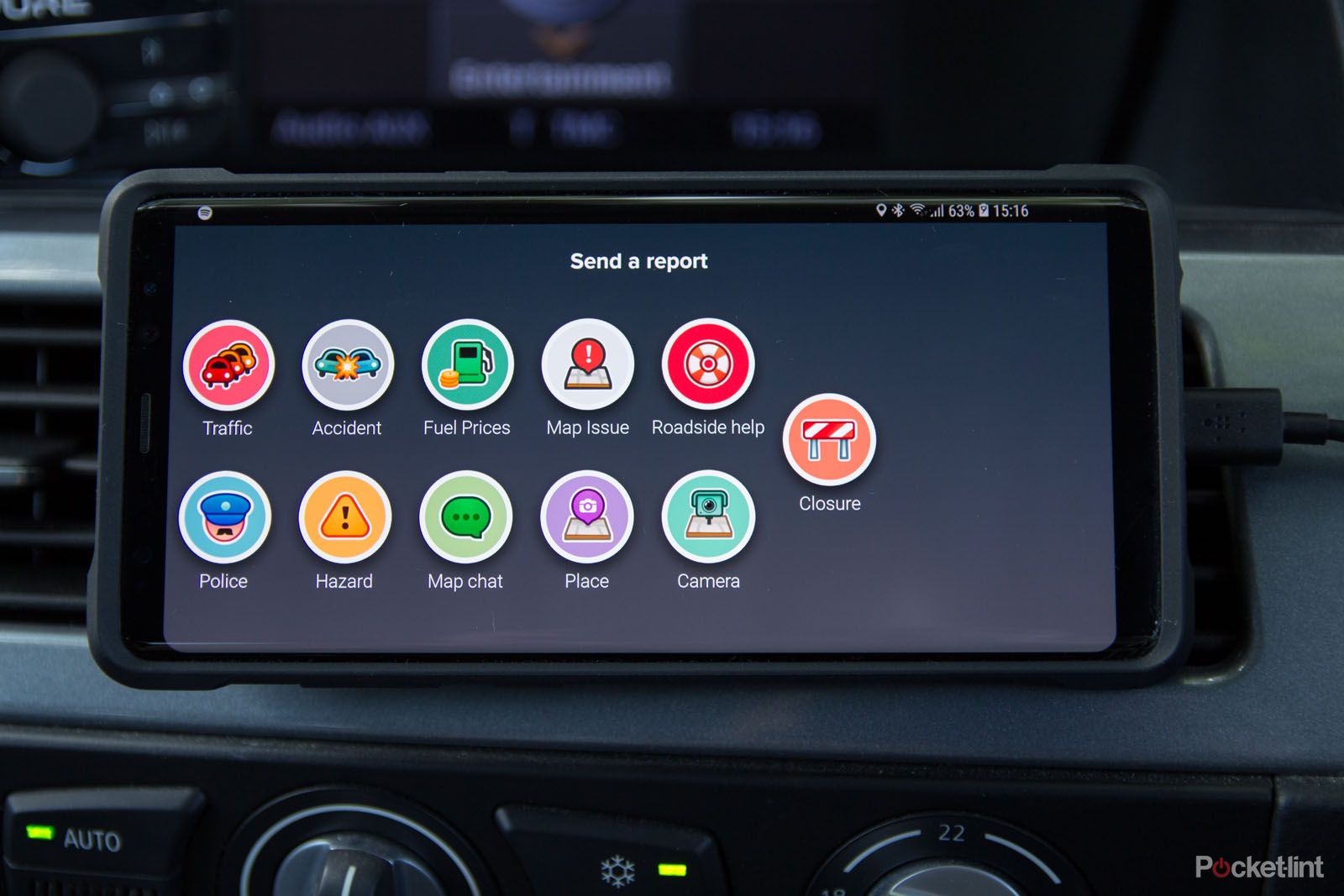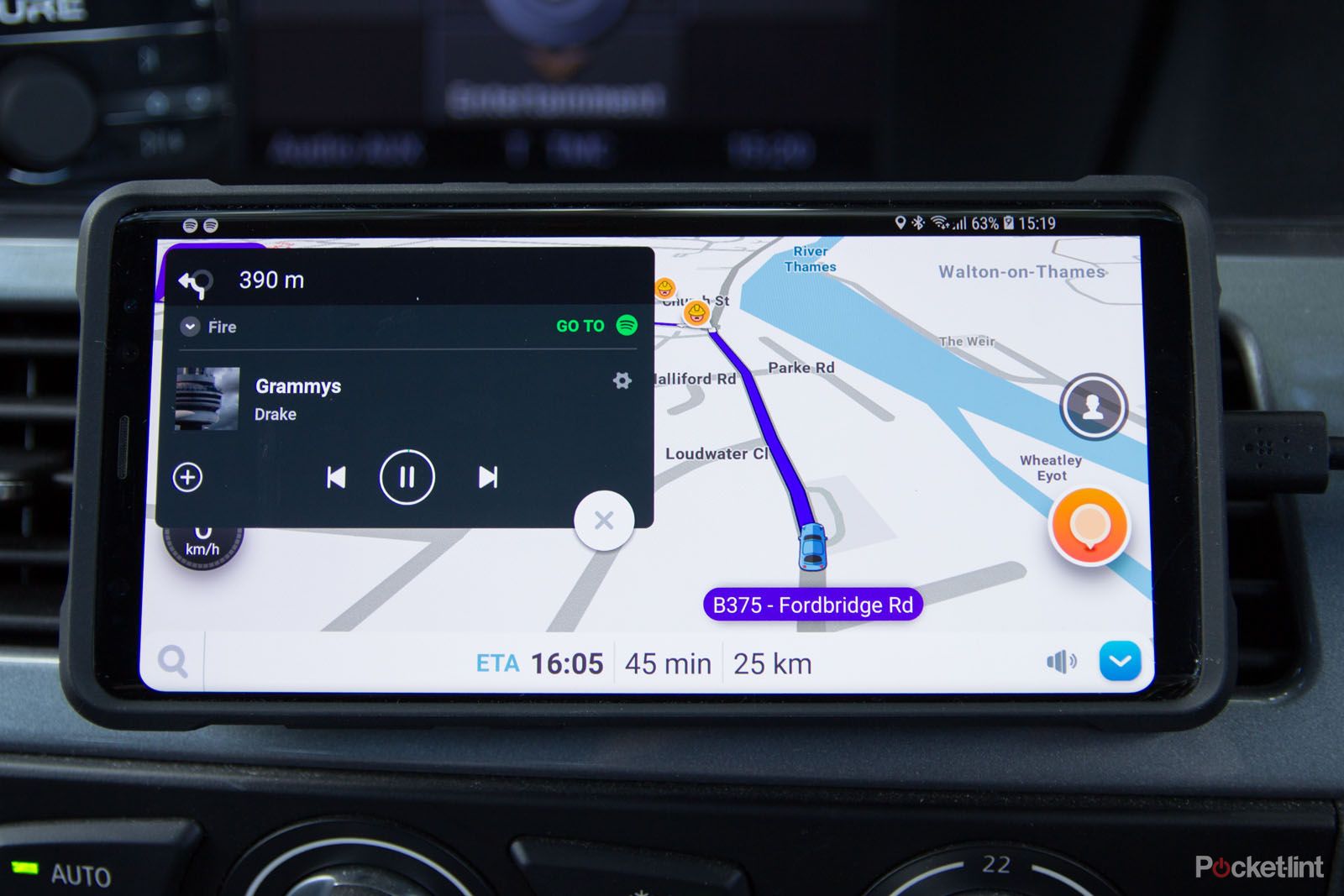People are always talking about Waze, the quirky driving app that will help you get to your destination on time, avoiding traffic, with really easy sharing so that people know where you are and when you'll arrive.
If you've not yet joined the Waze revolution, now could be a great time to get involved. Hop into the passenger seat and we'll spin through all the important Waze details that you need to know.
What is Waze?
Waze is a free navigation app for Android and iPhone. It offers community-based traffic (i.e., traffic details from other Waze users), aiming to help you avoid traffic and always be able to take the best route to your destination.
How does Waze work?
Waze uses its own maps from its Map Editors, applying layers of user information over the top from the Waze community. This allows Waze to give you accurate and up-to-date information on road conditions, speed cameras, roadworks and traffic.
Some elements, like speed cameras, roadworks and accidents can be reported by Waze users for the good of the community, the idea being that local people contribute to their local maps.
Many of the features are to support that community and give Waze a fun feel - the gamification of navigation, if you will.
What devices support Waze?
Waze is available as a standalone app on Android and Apple devices. You can download Waze from Google Play and the App Store and use it directly on your samartphone.
Just make sure your phone is properly mounted so you can use it handsfree whichever option you use, if you're using your phone in your car.
Waze will also integrate into Apple CarPlay and Android Auto, so you can use it in cars directly on your head unit.
What about Waze in cars?
Waze is supported and integrated into Android Auto, so you can use Waze as the navigation app when connected to a compatible car head unit. If your car supports Android Auto, you can have Waze displayed on your car's infotainment screen and use it for all your navigation. The same applies to Waze in Apple CarPlay. Again, you'll need to have support on your car for CarPlay.
Waze is also supported in Ford Sync 3, using SmartDeviceLink. This enables direct app mirroring on Lincoln and Ford displays. SmartDeviceLink provides the scope for support on other vehicles too, but so far there haven't been any announcements of other car manufacturers supporting it.
Waze: Which is best - app or integrated into the car?
Although the original app is the more fully-featured and has some of its own unique offerings, for driving, the best option is to get it on your car's display, so in-car Android Auto or Apple CarPlay is the best.
This would be our choice, primarily because your phone is then connected, away, and the car is handling everything else - and that also means integration into your car's mic and speakers, with simplicity for calling and media.
Waze potentially contains some distractions for a driver (which Waze voice addresses), but once integrated into the car, these are less apparent than in the standalone app.
Getting started with Waze
Whether you're an Apple or Android user, the first point of call is to install the app on your phone.
Once installed, all you have to do is search for your destination. You can connect to your contacts and Facebook to retrieve addresses and you can also use voice searching through the app. When in Android Auto, there's full support via Google Assistant.
Waze will then find the best route to your destination, taking into consideration all the community data, before giving you turn-by-turn instructions once you start driving.
You will be alerted on the route to traffic, roadworks, speed cameras, police and other data that Waze users have contributed. You'll also have a readout of the time you're expected to arrive at your destination and the distance.
The app is free, there are no subscriptions, but there is in-app advertising and you'll find local businesses appearing on the map, for example when you stop at traffic lights.
Pre-planning routes in Waze
Waze will let you use the app to pre-programme a journey. One of the features in regular route planning is to access data on when the best time to travel is. This takes into account increased traffic volume for rush hour, for example.
You can then say when you want to arrive and you'll get a notification when it's time to leave so that you arrive on time. Or you can search and then head into "planned" to see what journeys you have coming up, or plan new routes.
In addition, you can link Waze to your calendar, so that Waze can find those events and notify you about when you need to leave based on traffic conditions.
The saved places system is also good. This will allow you to search for a destination and then save it. This can be really useful if you have a long journey with mulitple stops on the route - perhaps a holiday - as you can save everything in advance and then tap your next destination when you need it.
Share your live Waze route with friends
Once you're on your way, the time of arrival and distance is at the bottom of the display. Tapping on this will pull up more details, including the option to "share drive". This will let you share the route with someone else so they know when to expect you.
Once you've shared a route with someone, they will appear as shortcuts - or you can assign a contact you're likely to want to share with.
Using voice in Waze
Voice control is becoming more prominent in our lives and Waze has an integrated voice system. Over the past few years, this has moved over to use Google Assistant.
Voice input
Waze has a voice input system. This previously offered Ok Waze input, but has in recent times shifted over to use Google Assistant - both on iPhone and Android devices. This will let you tap the icon in the search bar to use voice to search for locations.
Once you've spoken a destination you'll be shown the options for you to tap to select.
Ok/Hey Google
When you're using Waze through Android Auto (either through the app on your phone or through your car) then Google Assistant is supported here too. Ok Google through Android Auto will let you place calls, reply to messages, play music and control navigation. Essentially, the scope of Ok Google often stretches well beyond what you actually need when driving, which can throw up some problems.
However, Google Assistant can then provide handsfree voice control for navigation within Waze - in the settings you'll find the control options to enable hotword detection.
Echo Auto
Echo Auto can also be set to navigate using Waze. In the Alexa app, head into Settings > Commute > Default Navigation app and set it to Waze. When you ask Alexa to navigate somewhere, it will use Waze and open Waze on your phone.
The Waze speedometer
Waze has a speedometer in it that will indicate - with the option for an audible alert - when you're exceeding the speed limit. You can opt to turn it off if you'd rather just stick to your car's existing speedo - and you don't have to have the speeding alerts if you don't want them.
Head into settings > speedometer and you'll find all the options you might want.
How do fuel prices in Waze work?
You can search for petrol stations (it's a shortcut option when you go to search) and local stations will be returned, along with the fuel prices. These prices also say when they were most recently updated - and it's worth looking at these to ensure that it's accurate.
Just watch out for adverts here - the top petrol station might be an advert and might not be the closest or the cheapest. In the settings you can also specify your fuel preference. Sadly, there's no option for electric chargers.
Waze and Spotify, TuneIn, Tidal and more integration
Spotify and other music services can be linked to Waze (you'll need a Spotify Premium) and this will give you music control from within the Waze app. Why? So you're not fiddling around switching apps when you're supposed to be driving.
Once connected, the music icon will appear in the Waze app, so you can tap and access music. You'll basically get a mini controller for the music app of your choice. In most cases you'll have to be signed in to access the music services, and you can find all the options in the Waze settings under "audio player". This will prompt you to install apps you don't already have but then you can access those in Waze too.
Note Google Assistant or Siri can be used to control music via voice, but we've often found that Waze won't always open music players, so it's often better to control music via voice separately.
Should you drive with Waze all the time?
Because Waze uses user data to determine traffic conditions and make driving conditions more accurate for other users, it's good to drive with Waze all the time, so you're playing your part. If you're in the car, then it's not much of an imposition to have Waze open.
However, consider your privacy and whether it's appropriate to have yourself shown as using Waze.
Privacy in Waze and how to go invisible
You can connect Waze to friends and see Facebook friends in Waze when they are using the app. You'll also see icons for other Waze users on the roads with some basic details - your mood and how long you've been a Waze user, for example. This is all part of the "community" of Waze.
If you don't want to appear on the map, then head into settings > privacy and toggle on "go invisible". This will keep you off the map. It will mean friends and other Waze users can't see you.
You might also want to delete your drive history and recent locations in Waze. Head into settings >privacy and you'll see the drive history and recent location options. You can then tap through and delete the entries you don't want to appear.