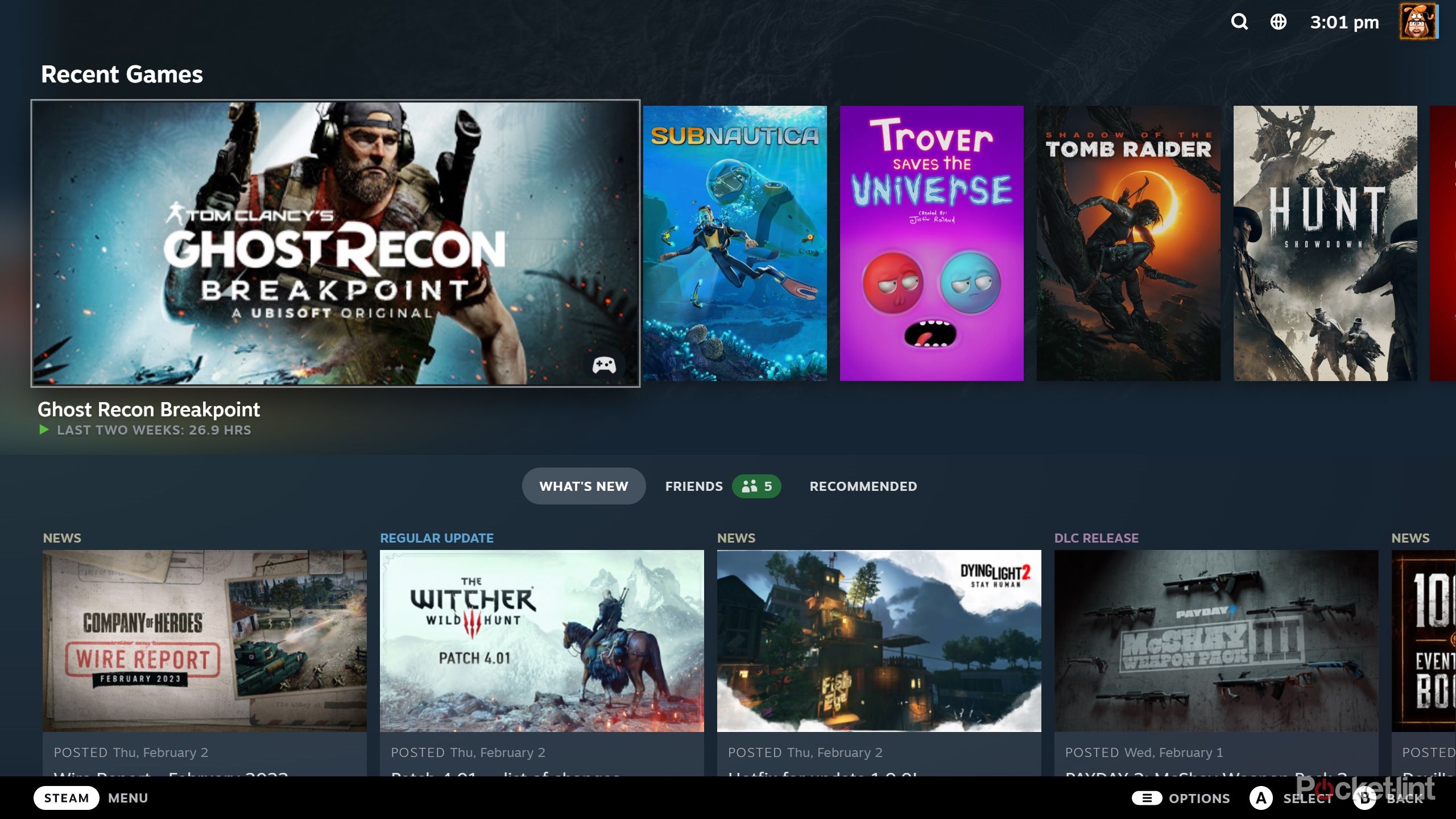There's no denying that the Steam Deck is a popular handheld games console. We loved it and so do the PC gaming masses it seems, because Valve is still selling plenty and talking about the top games people love to play on it.
After the launch of the portable PC gaming console, the company noticed it was getting feedback from users that the user interface it had created for the console was proving popular.
The Steam Deck UI had a similar clean user-friendly design to Steam Big Picture - a mode that was generally implemented for controller users and gamers who prefer to play on televisions or big format displays.
Steam's Big Picture mode has been around for quite some time, but not much has changed with it until recently. Back in November 2022, Valve started testing allowing players to use the Steam Deck UI on desktop machines. With a few steps, it was possible to opt into the Steam Beta and then adjust Steam's settings so it launched in that Steam Deck UI style.
Now Valve has announced that it is rolling out this change to Big Picture to everyone. This means you don't need to make any changes to the settings, simply click the Big Picture button on the top right of the app to launch this mode.
You'll then be presented with a large display for browsing both the Steam store and your Steam game library. If you're a Steam Deck user then it'll be immediately familiar and if you aren't then not to worry as it's simple to navigate your way around and find what you're looking for.
It's good to see Valve making changes to this system as it's a well-thought-out mode and it makes plenty of sense to have the same design available across different devices.
You can use Big Picture on full-blown gaming desktops, gaming laptops and more while getting a similar experience to the Steam Deck and that's no bad thing.
It's worth noting that Valve says you can still access the old version of Big Picture by doing this:
- Right-click on your Steam shortcut (whether on your desktop or taskbar)
- Click on Properties
- Click on the shortcut tab in the window that pops up
- Then add -gamepadui to the end of the target so it reads "C:\Program Files (x86)\Steam\steam.exe" --oldbigpicture
- Click ok
- Close Steam (make sure you close it fully via the Task Bar)
- Re-open Steam
It is worth noting though that this functionality will be removed in future.