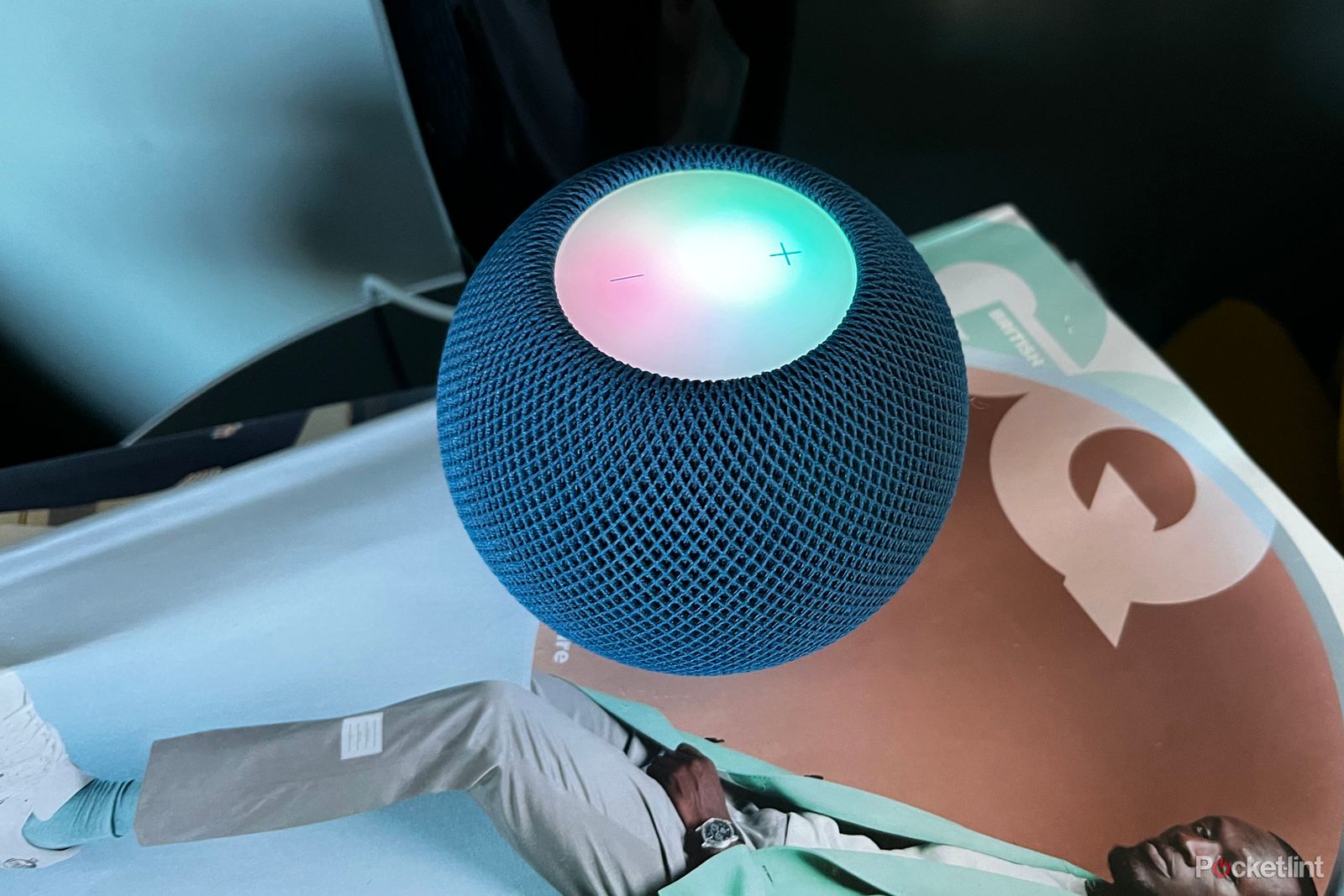If you're experiencing issues with your HomePod mini, before you take it to the Apple Store for servicing or reach out to the company for help, perhaps consider resetting the smart speaker to factory settings. It can't hurt to try, right? There are a couple of ways to reset a HomePod mini. The first can be done with the Home app on your iOS device, and the second can be done with the speaker itself. You can use whichever method you prefer. Both are quick and get the job done. Hopefully, they're all you need to get your mini in working order.
How to factory-reset a HomePod mini
If you have two HomePod mini speakers set up as a stereo pair, please ungroup them in the Home app before you reset either speaker. (You can't reset a HomePod mini if it's in a group. See Apple's support page if you need help ungrouping your speaker.)
Reset HomePod mini with the Home app
Make sure you're signed into your iPhone or iPad with the Apple ID that you used to set up the smart speaker.
- Open the Home app on your iOS device.
- Press and hold the HomePod mini.
- Select the Settings icon
- Or scroll down to HomePod settings.
- Select Reset HomePod.
- Select Reset.
Reset HomePod mini on the speaker itself
If you can't reset the HomePod mini from the Home app, you can press the top of the speaker to reset it to its factory settings.
- Unplug the power adapter for the HomePod mini.
- Wait 10 seconds, and then plug the speaker back in.
- Wait another 10 seconds.
- Press the touch surface on the top of the HomePod mini and hold it there.
- The white spinning light will turn red. Keep your finger pressed down.
- Siri will say that your HomePod mini is about to reset.
- When you hear three beeps, lift your finger.
What happens when you do a reset?
Resetting your HomePod mini is useful for troubleshooting purposes or if you want to give away the speaker. When your reset a HomePod mini to factory settings, it makes the device like it's brand-new again. All of your settings and preferences will be cleared from the speaker for good. You will need to set it up as a new device if you want to use it again.
Want to know more?
Apple has an entire support page for resetting HomePod speakers if you need more instruction.