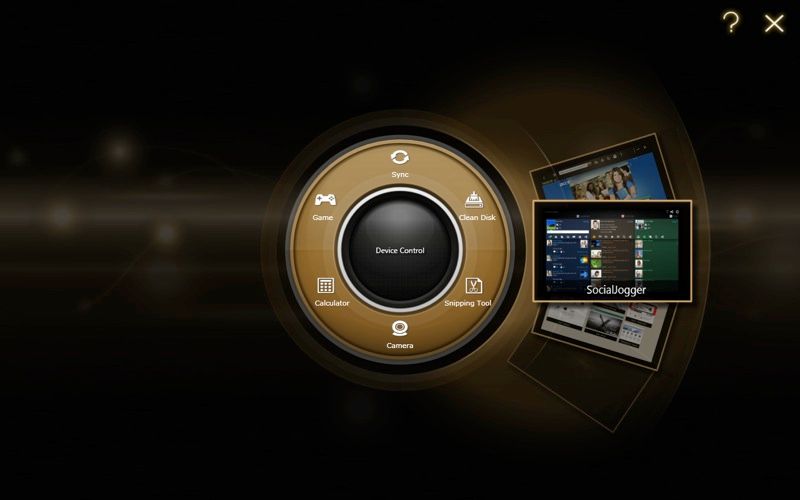How do you make a Windows tablet usable? You include a keyboard. That's not actually a fair description of the Acer Iconia Tab W500 (which is nowhere near as ungainly as its name), but the Tab doesn't manage to solve all the issues with using Windows on a tablet.
Our quick take
The Iconia Tab W500 wants to be the best of both worlds; in the end it's one of the nicest Windows tablets we've seen so far (barring the small size of the on-screen keyboard) and that's both praise and complaint. Windows 7 does do touch pretty well, but it's always going to be an afterthought for all but a few apps. There's a lot you can do well with touch on Windows, from browsing to playing all of your media (especially in Windows Media Center which works as well for fingers as it does for a remote control). It's the other apps that you want Windows for in the first place that don't always work well enough with touch. You have the keyboard as a fallback, but that's not quite ergonomic enough to really make this the perfect combo. But if you have a tablet PC with a swivelling keyboard that you long to be able to rip off (and you already know what compromises you'll be making), you'll love the Tab.
Thank you to Saveonlaptops.co.uk for the loan of this sample.

Acer Iconia Tab W500 - 3.5 / 5
| FOR | AGAINST |
|---|---|
|
|
The tablet itself - while not as sleek as an iPad or Honeycomb tablet - is beautifully designed and really rather lovely to hold; it has rounded edges and corners, with port covers for the SD Card slot and the SIM for the optional 3G connectivity to keep it neat. There are two webcams (front and back) so you can take photos as well as do video chat, stereo speakers on the back, two USB ports (one of which is used to dock the keyboard), an HDMI port plus the headphone socket and a physical volume control next to the power button. When you put the tablet to sleep you can use the glowing blue Windows button on the front to wake it up (and as well as opening the Windows menu it combines with the power button to give you Ctrl-Alt-Del if you ever need it).
The four-point multitouch screen is nicely responsive; you can swipe, tab, press-and-hold, type or write on screen or use the Windows flick gestures for navigations and functions. Turn it on its side and the screen rotates (irritatingly this does blank the screen for a couple of seconds). If you don't want to change the orientation - say while you watch a video or browse the Internet - there is a lock button next to the USB ports.
Even the power adapter is more portable than usual. It's not the iconic piece of design that Apple would turn it into, but it's clever and practical; a small, single adapter with removable pins instead of a separate cable to plug in (and even if you're not swapping the pins for travelling abroad, you can attach the power pins in four orientations to make it easier to fit the plug into whatever power socket you have access to).
The sound is excellent, especially considering the size of the tiny speakers on the back, thanks to the Dolby Advanced audio processing; you wouldn't mistake it for a subwoofer but you can hear real bass, without much distortion even at full volume, clear midrange and sharp trebles with plenty of detail in the music and surprisingly good stereo separation for such a small machine. You'll really enjoy listening to music on the Tab - and watching video. The 1280 by 800 screen gives you superb, crisp detail on HD video (helped by the Catalyst software which smoothes and deinterlaces video. Colours are bright and vivid with excellent contrast even in the darker areas of the screen and really wide viewing angles. Video performance from the Radeon HD6250 doesn't always quite keep up; although playing 720p video locally was smooth and uninterrupted there were a couple of times streaming 1080p from the Web when fast action sequences and pans weren't quite as smooth as they could have been.
The AMD C-50 processor is a very interesting choice for the Tab; it's low power enough for ultraportables and tablets, but considerably more powerful than an Atom and the Tab feels faster than a netbook, especially when you have multiple applications running at once. It delivers pretty good battery life; 5 hours in light use, 3.5 with Wi-Fi on and streaming music, videos and constant Web browsing. And when you run apps that take advantage of the GPU for acceleration - like the latest generation of browsers, you get very respectable results. This is last year's GPU crammed into a processor that beats an Atom on multi-tasking, which is a good match for the kinds of programs you want to run on a 10-inch screen and control with your fingers.
That’s not the only option. Clip the Tab onto the keyboard and you think it's going to turn the Tab into a notebook - and it almost does. You get extra ports to make up for the ones you lose on the side that clips into place: two USB ports plus the Ethernet port that's too large to fit on the tablet itself. You get a full Chiclet-style isolated keyboard; the keys are a reasonable size and have clear space between them but it feels more cramped than the keyboard on a Dell Mini 10 or an HP netbook and while they have some travel the action isn't as good as more traditional netbook keyboards.
The Shift and Enter keys are right next to the backslash and hash keys but we got used to that pretty quickly; the arrow keys are small but responsive, but the Page Up and Page Down keys double up as Home and End and usually we found we were just reaching across to tap or scroll on the screen instead. Similarly the central trackpoint nub moves the cursor smoothly but the tiny mouse buttons on the edge of the keyboard are just too small and awkward to reach comfortably. The problem is that so much of the keyboard is used for the hinge and for the section in front of it that the hinge folds down into - leaving not enough room for the keys and no room for a palm rest at all.
Also, once the keyboard is clipped on, the natural thing to do (despite the sticker warning against it) is to try and close the screen like you would on a laptop - and that just pulls the screen off the keyboard. The magnets that hold the Tab in place on the USB connector work fairly well, but we didn't find them quite secure enough - you can slide the latch at the front but that pops up a hook right in front of the space bar. If you don't latch it in place you can't pick the Tab up with the keyboard on unless you're very careful; it just falls off the hinge. The keyboard doesn't have enough weight or stability so you have to balance it carefully to get the screen at the angle you want.
Even latched it has a tendency to lean over backwards and if you're trying to balance it on your lap or the arm of your chair rather than on a flat surface without latching it, again that can pull it out of the keyboard. But it's a little too heavy so that while you can clip it in place as a screen cover (which is pretty much an admission that you are going to want it fairly regularly) and it does latch in place that way round, that turns the Tab from an slender screen into a chunky netbook. Welcome as the option of a physical keyboard is, it's not quite a success.
The reason you need the keyboard is that Windows 7 is a curate's egg of a tablet operating system. The big advantage is that you get all your familiar, full-power programs - Office, Internet Explorer, Flash, Silverlight, Photoshop, DirectX games, iTunes, games, your favourite media player and your favourite audio and video codecs, and whatever else you want. The disadvantage is that most PC programs are designed to use with a mouse so the menus, icons, buttons and controls just aren't the right size to use with your finger. The multitouch screen means you can type fairly fast on the on-screen keyboard and have it detect all the letters, but the size of the screen means the keyboard is just too small for touch typing unless you dock it at the bottom of the screen (we found this more of a problem on the Tab than the Exo PC, say).
Acer has put a high enough resolution touchscreen on the tab that you can actually touch small icons and scrollbars fairly reliably (it's also increased the size of close buttons on windows and made the other tweaks so Windows work better with fingers) and you can swipe to scroll through things like your Media Player library. It's just not as effortless as it would be on an OS with apps designed from scratch for touch. Touch-friendly Windows 7 features like pinned icons in the task bar, thumbnails (tap icons for open programs) and jump lists (swipe your finger from the icon) work better though there's still lots of room for improvement.
The other thing to remember is the excellent handwriting recognition built into Windows 7; the touchscreen resolution is high enough that you can write on screen with your finger and have it come out as the words you were trying to write without needing to use a capacitive stylus. We wrote several sections of this review using both and found handwriting needed surprisingly few corrections. It’s not as fast as typing and the recognition certainly isn't perfect but it gets faster as you get used to how good it is; for a URL or a tweet or a new file name, handwriting is all you need (that would be a bigger advantage if the version of Office Starter included came with OneNote, which works well with handwriting).
Acer has done a nice job customising the Windows setup; the checkboxes and buttons are easy enough to use with your finger, the on-screen keyboard pops up automatically (as usual) when you need to type in a username or your Wi-Fi password, and there's a migration and sync wizard to grab settings from your main PC rather than typing them all in again on screen - because a tablet is always going to be a companion device rather than your only PC (although it might make more sense to do it over Wi-Fi rather than a USB drive). That gives you your familiar desktop background, your Internet Explorer favourites and your documents, music, pictures and movies if you choose to copy them, which takes you from blank slate to your PC ready to touch, very quickly (apps you have to install yourself, though).
Utilities like the Wi-Fi switcher are nicely finger-sized but where Acer has spent most of its touch support is the Ring interface. Press all five fingers on the screen to open this control and you get an odd mix of pointless and useful. One button is rather wasted on Acer Games, which is really just an online games store; others open the Windows Calculator and the Webcam (reasonable image quality but with a slight pink colour cast that makes you look as if you have a tan), utilities to back up or delete files to make space on the 32GB SSD or the Windows snipping tool (very useful to have at hand for saving information you see on the web or in documents).
Tap in the middle and you get finger-friendly controls for Wi-Fi, screen brightness and battery options. and at the side are launcher for the clear.fi DLNA interface for streaming music to and from PCs and other devices (an interface that's already nicely designed for touch), the Touch Browser (as the name suggests, a touch-optimised skin for IE 8 with its own clipping tool, although the IE 9 interface works just as well for touch - you can swipe and zoom just about any web page), My Journal (a note-taking tool for storing clippings in ) and Social Jogger (a touch-friendly aggregator for YouTube, Facebook and Flickr that's a nice way of keeping up with your friends - although it's odd that it doesn't support Twitter). This is a nice idea and would be far more useful if you could customise what apps and utilities it opened.
You also get the Microsoft Touch Pack, which is more about demonstrating what touch can do, although we do like dabbling our fingers in a Japanese pond to push the origami boats away.
To recap
The Tab is a nice little Windows tablet, as Windows tablets go; it can't bend the laws of physics to deliver better battery life, although the C-50 and Radeon do a good job, and Windows has advantages and disadvantages on a tablet and the Tab gets both of those