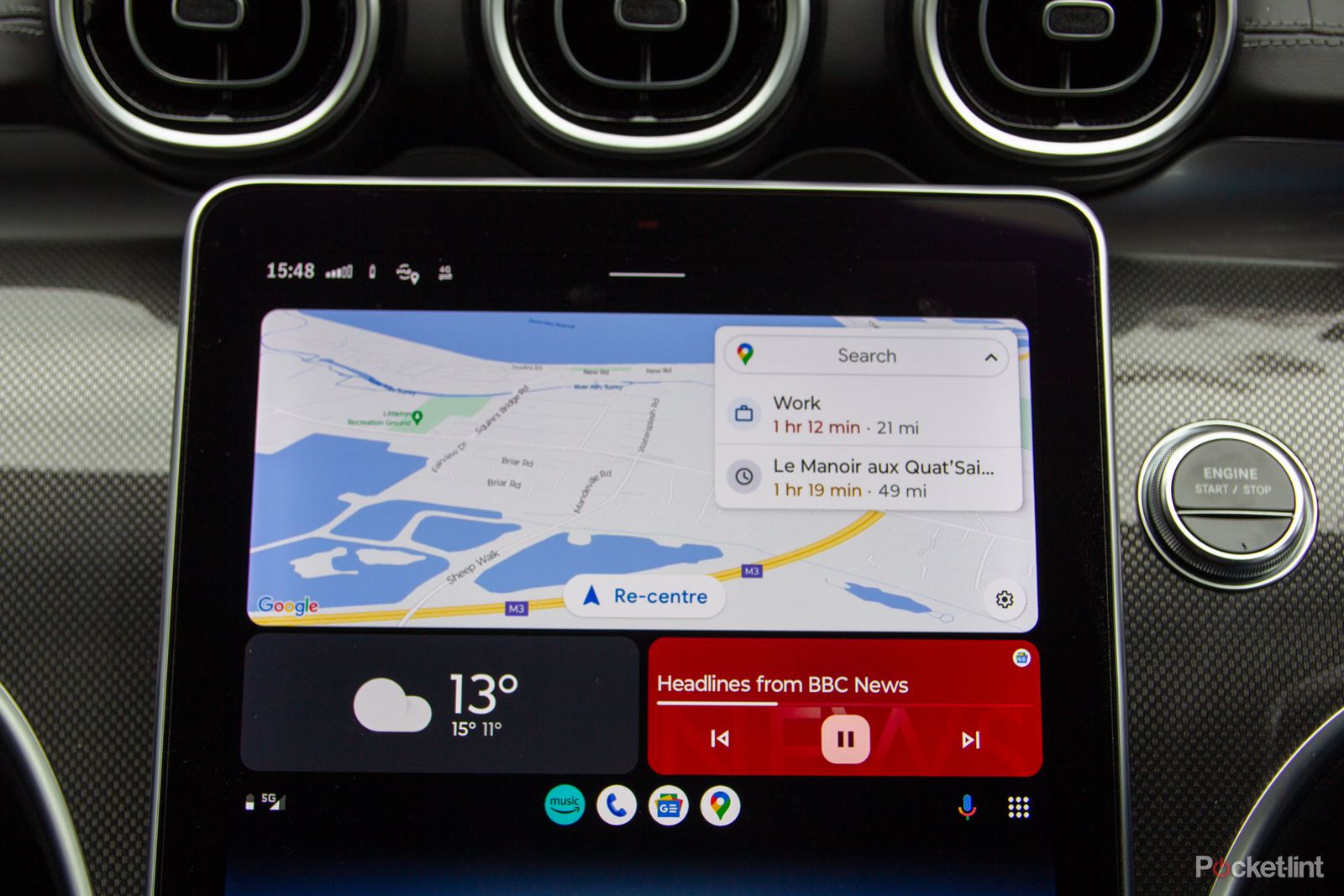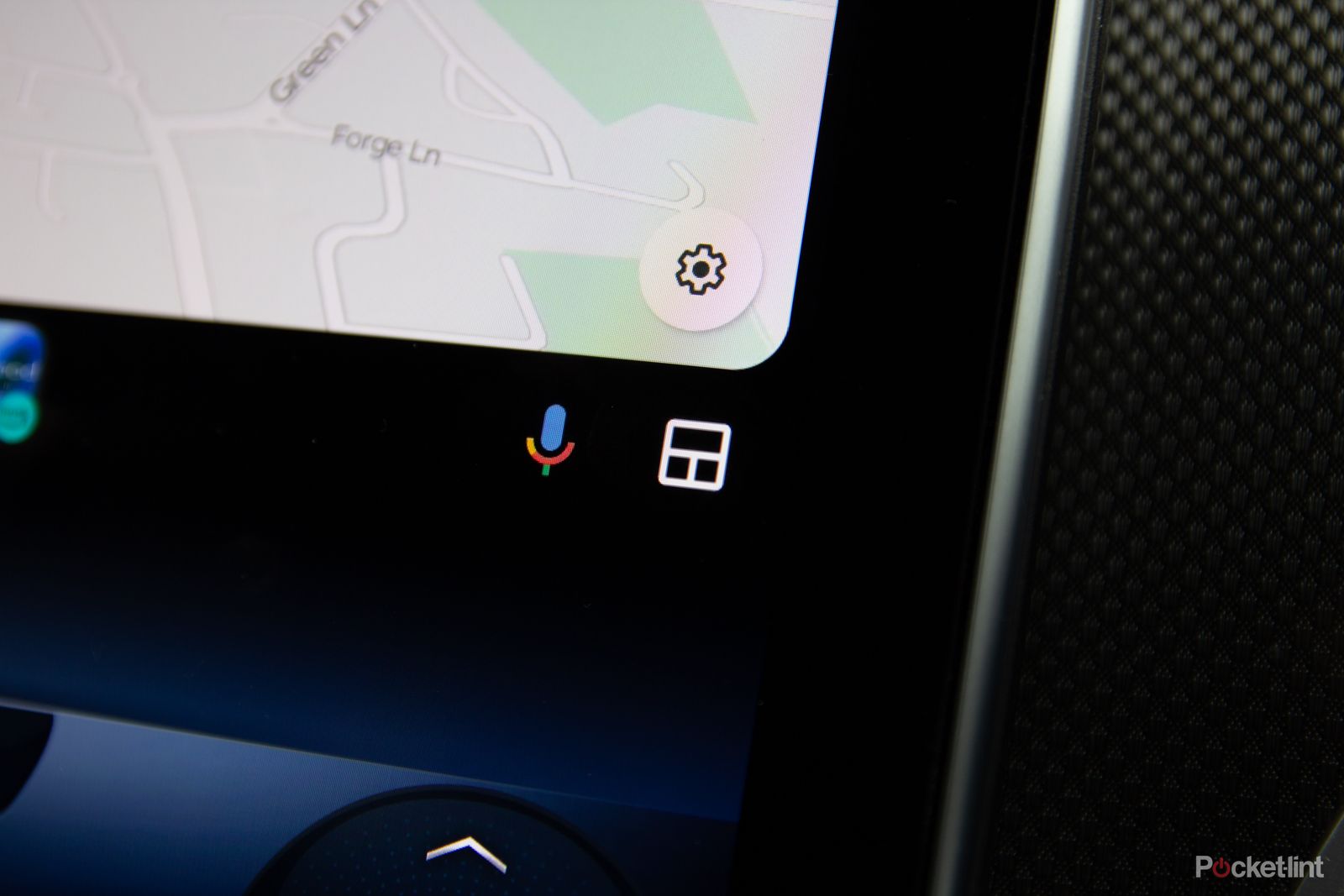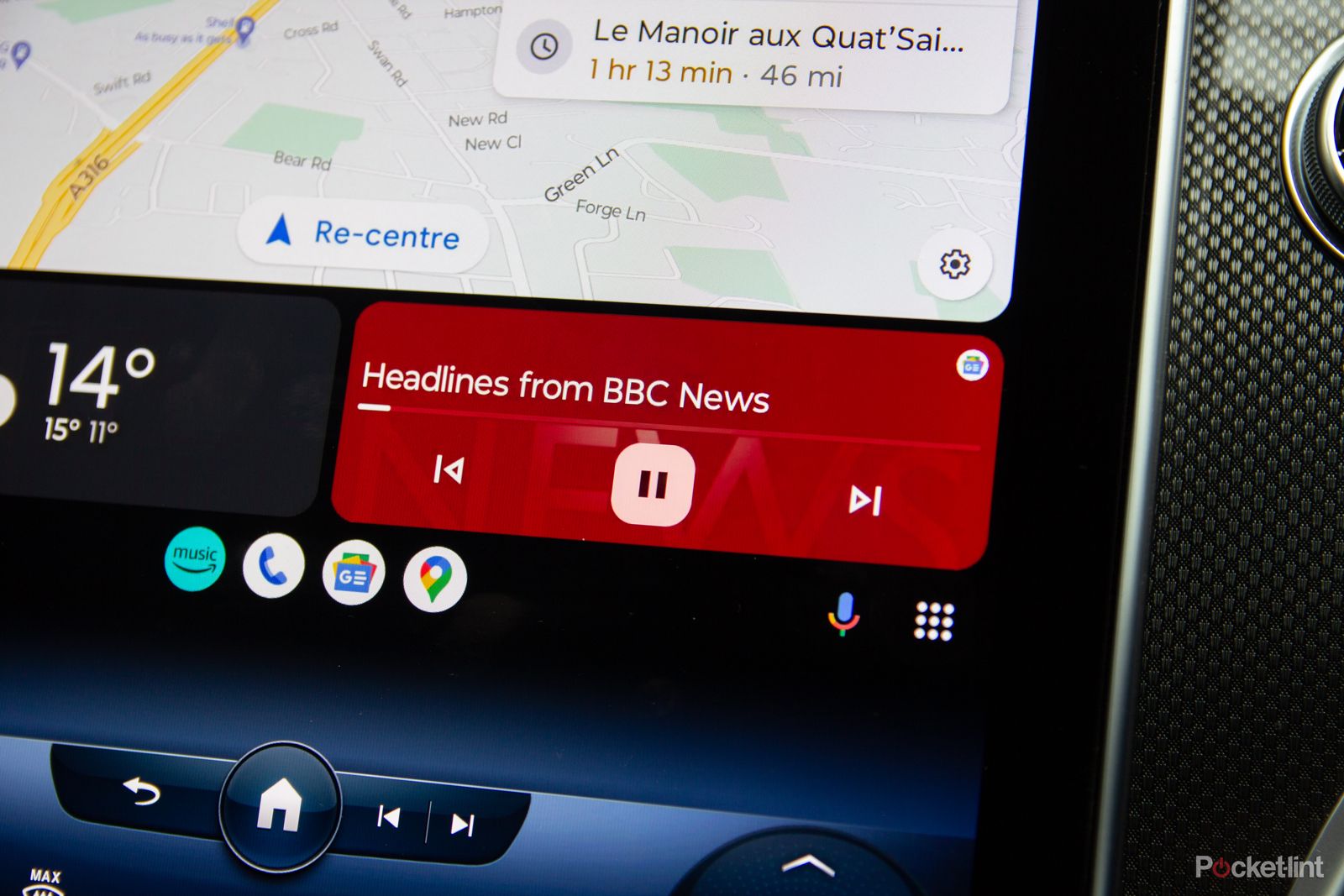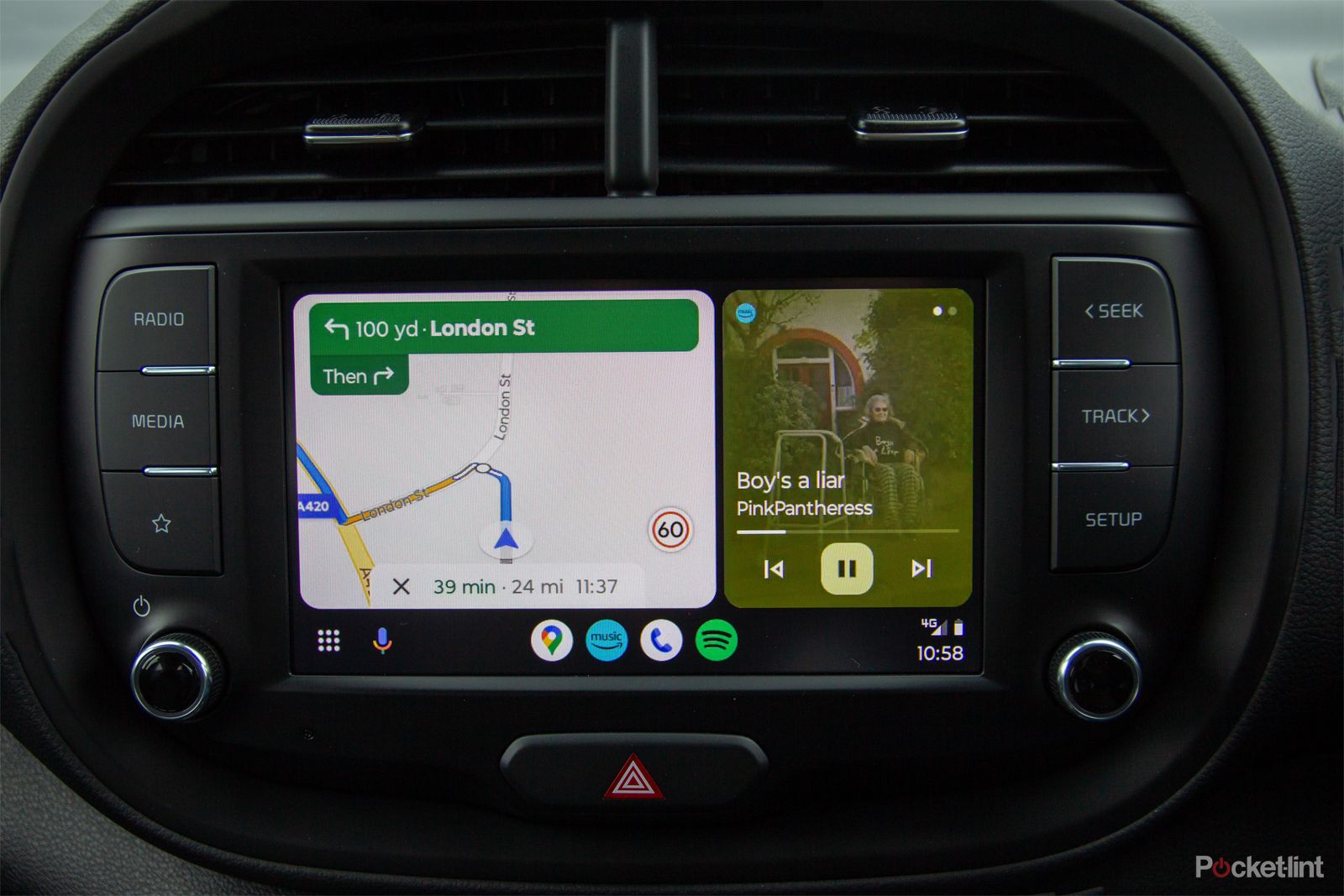Android Auto has been around for a number of years. Announced in 2014, Android Auto first made its appearance in third-party head units, but is now as widespread as Apple's equivalent, CarPlay. It's available from most mainstream manufacturers. Originally there was a standalone version of Android Auto for phones, but this was discontinued and now there's only the option to have it running when your Android phone is connected to your car.
We've used Android Auto on a lot of cars and here's everything you need to know about it.
What is Android Auto?
Android Auto is exactly what it sounds like: it's Android for driving. The important thing to understand about Android Auto is that it runs on your phone, connected to your car. In most cases, all the car does is display the Android Auto interface and allow interaction, while all the heavy lifting of data processing and connectivity is handled by the phone. Android Auto is an app for Android phones on Google Play, and you'll have to have the app on your phone and a connection to your car to be able to use Android Auto. In recent versions of Android it has become deeper integrated into the OS. On older phones you might have to install the app, but on most modern phones it will already be there.
It won't just work with any car though - the car manufacturer has to enable support for the service. After which, all iterations of Android Auto are essentially the same experience, giving access to essential information you might need while driving without having to touch your phone.
While most cars will need a cable connection via USB in the car, from mid-2020 onwards, wireless Android Auto became increasingly available on Android phones, and supported by many manufacturers, making it even easier to access.
What cars support Android Auto?
This isn't an exhaustive list, but here are some major car manufacturers supporting Android Auto:
- Alfa Romeo
- Audi
- BMW
- Cadillac
- Citroën
- Dacia
- Dodge
- Fiat
- Ford
- GMC
- Honda
- Hyundai
- Jaguar
- Jeep
- Kia
- Land Rover
- Lincoln
- Mazda
- Mercedes-Benz
- Nissan
- Peugeot
- Renault
- Seat
- Skoda
- Vauxhall
- VW
- Volvo
Android Auto: Getting connected
Although there's an updatable app for Android Auto, in most cases you won't see a standalone app on your phone. That's because Android Auto is integrated into the Android OS, so following the removal of the standalone phone version, there's nothing for you to open. In many instances, when you connect your Android phone to a car that supports wireless Android Auto via Bluetooth, you'll be prompted into enabling Android Auto, with steps on both the car's display and the phone, with various permissions to grant.
For those using wireless Android Auto, a connection via Bluetooth and 5GHz Wi-Fi is established, while those using cable will still establish a Bluetooth connection to the car. The end result is essentially the same, but for those connecting wirelessly, every time you get into the car, you'll have Android Auto available, whereas those using a cable connection will always have to plug the phone in.
If for whatever reason you can't get your phone to connect, it's worth restarting the car and the phone - and using a cable to trigger the pairing often works.
Android Auto: User interface and features
Android Auto has the capacity to make your dumb car smarter, or bring familiarity to your already smart car. It is simple, offers basic functions, and is designed to stop you fiddling with your phone when driving. As there aren't a huge number of necessary apps, these can be displayed via the grid-based home page, with shortcuts across the bottom, and a corner button that will access the apps tray or a widget-based view.
Although Android Auto is basically the same on all cars, different screens will force a slightly different layout. With the introduction of the new Coolwalk design in 2022, a couple of widgets are supported, changing to show useful information, including a widget for whatever audio app you're using, which allows a view of multiple apps. You'll have connect to your car to see what you get as it reacts to the size of display you have. You'll also notice that the apps tray button switches, so when you're in the widget view you'll see the apps tray button, when you're not, it will change to allow access to the widget view. Tapping on a widget or app will allow it to go full screen. There's no home button, per se, you just move between those options, the idea being that the shortcuts across the bottom can quickly take you to what you want.
Google Assistant is a major component, allowing you to talk, either through voice activation, or by tapping the icon on the display. In some cars there's support for Google Assistant through the voice button on the steering wheel, as using Ok/Hey Google hotwords too. Because this is running on your phone, Google Assistant has access to everything it normally does, meaning you can not only control music, but ask questions, send messages by voice and a whole lot more. Be aware that some apps you might want to access through Google Assistant require additional permissions - such as to read messages - which you'll need to set up before you start driving. Generally, Google Assistant is a lot better than your car's own voice system, but it can't, obviously, give you information about the car's systems, like remaining range or to adjust the heating, which some in-car systems can.
Only compatible Android Auto apps are displayed and those cover basic calling, navigation and music functions, so if you want to use Waze for your navigation and Spotify for your music, that's no problem. Android Auto sits as a layer on top of the car's existing system as soon as you connect it so you still get access to both systems, meaning you can use the car's radio for example, but Android Auto for navigation. Switching between the two is often just a case of hitting a respective on-screen button.
Android Auto: Controls
How you interact with Android Auto will depend on the car you're in - which is why the car manufacturer has to enable support. If the car doesn't have a touchscreen then you'll be controlling it via the controller in the car. This is common for slightly older cars. It only takes a few minutes to become familiar, usually rotating a dial to move through options, or clicking up and down to move around, and selecting what you want. In these instances, using voice might be much faster for you. On car systems that offer touch - which is now the majority - you'll be able to hit the display to control Android Auto instead.
Android Auto: Google Maps or Waze?
One of the attractive things for those using Android Auto, is that you can use Google's navigation and maps. Depending on what car you have and how the options are arranged, there's the potential to save yourself money, using Android Auto rather than an expensive satnav upgrade from your car manufacturer - certainly something to weigh-up on the options list when buying a new car.
The Google Maps driving experience is very much as you get when you have your Android phone in navigation mode. There are things like traffic, all the information you need, but the real strength is finding locations through search, which is often much better than the results you'll get from a dedicated satnav in a car - with the advantage of always being up to date too. In 2018, Google enabled Waze in Android Auto, so if you prefer to drive with Waze, you'll be able to sit in the Waze mapping instead. Yes, it's a Google-owned company and there's a lot of parity between the Waze and Google Maps experiences (especially when it comes to searching for addresses), but on the whole, Waze's fun interface is a little more interesting than Google Maps.
On most cars, this will put Google Maps or Waze onto the main display in the centre of the car - but it might not cross over to the driver's display. Some cars will give you information from Android in the driver display, so will also make it onto head-up displays, but it varies from brand to brand. Some advanced features like AR navigation (as you'll find in Mercedes MBUX for example) aren't compatible with Android Auto.
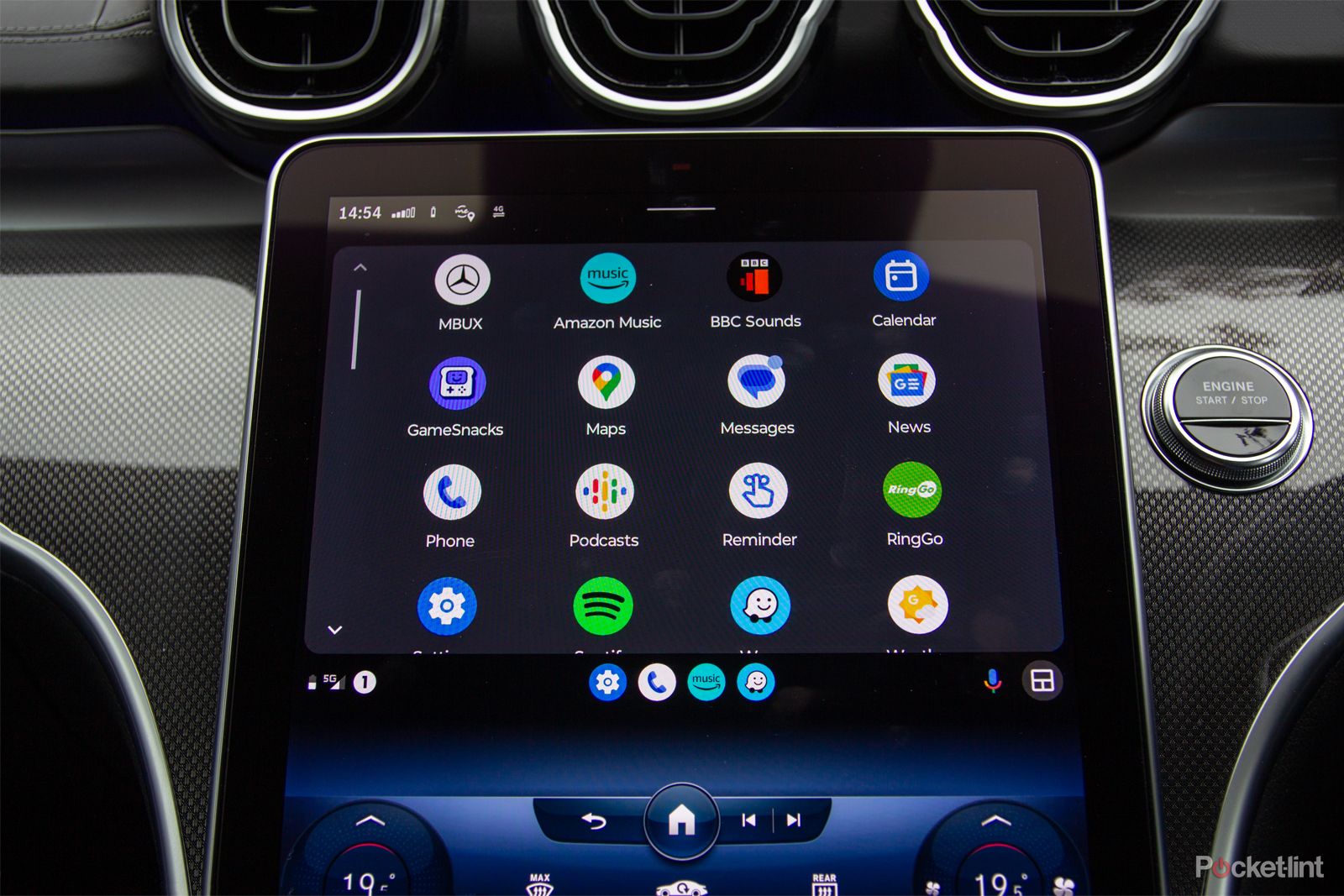 Android Auto: Music
Android Auto: Music
Entertainment is obviously one of the big things that Android Auto offers. Although this isn't a huge step over using Bluetooth audio - it does mean that you have a nice clear interface in Android Auto, as well as the choice of the music service you use. This takes you beyond just playing music that's on your phone's storage, instead offering to play from apps that you have on your phone.
That's the important thing - you have to have the app installed on your phone to be able to access it. Google's own YouTube Music is supported, as you'd expect, but we suspect most will be drawn to apps like Spotify, allowing streaming and access to playlists and recently played tracks really easily. There's wider support for services like Amazon Music, so you have plenty of choices. Just remember that you're streaming those services so will have to consider the data costs too.
Never at any point do you have to touch your phone, as all the volume and track skipping works with the car's existing controls.
Android Auto: Calling
Calling is perhaps the least revolutionary aspect of Android Auto, because it's so well established through existing Bluetooth connections in cars. If you have nothing in your car, then great, you're now connected; but with Bluetooth phone connections coming as standard on most new cars, you might find you never need Android Auto's option. Except, of course, that everything is displayed in an Androidy way, so it feels closer to your phone than your car's interpretation of it. That said, on many cars, once you connect via Bluetooth, you'll grant permission to access you call lists, so you can just as easily return missed calls or find contacts through the car as you can through Android Auto.
Of course you get messaging notifications too, and these can be read out to you, which is better than looking at your phone and trying to reply while driving. You'll also be able to use Google Assistant to place calls or compose messages.
Final thoughts
One of the most attractive things about Android Auto is that it's run by your phone, not the car. Yes, the level of integration into your car may be different, but with phones getting smarter than cars pretty quickly, Android Auto keeps getting better and better. As it's drawing on apps from your phone, you'll have the latest features, without having to wait for your car to be updated, which is another immediate advantage. The downside is that, in some cases, on modern cars, the presentation of Android Auto isn't always as slick as the native system. On recent Audis, for example, the native MMI system has sharper graphics than you get from Android Auto, on Mercedes MBUX you might have AR navigation that Android Auto can't supply.
If you're an Android user, then speccing your car with Android Auto certainly makes sense, with the potential to make your car smarter, more personalised and more familiar, and all with very little effort.