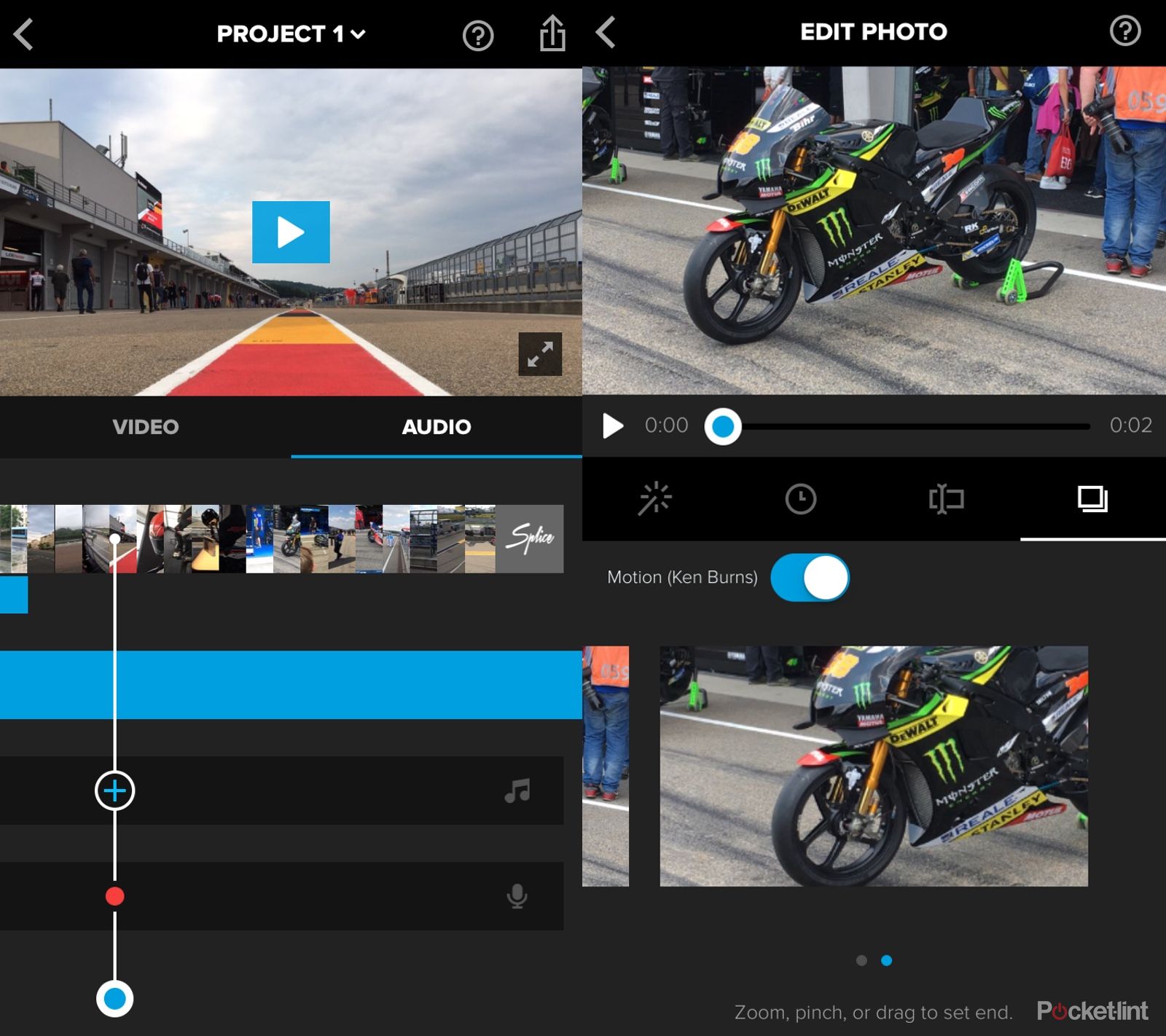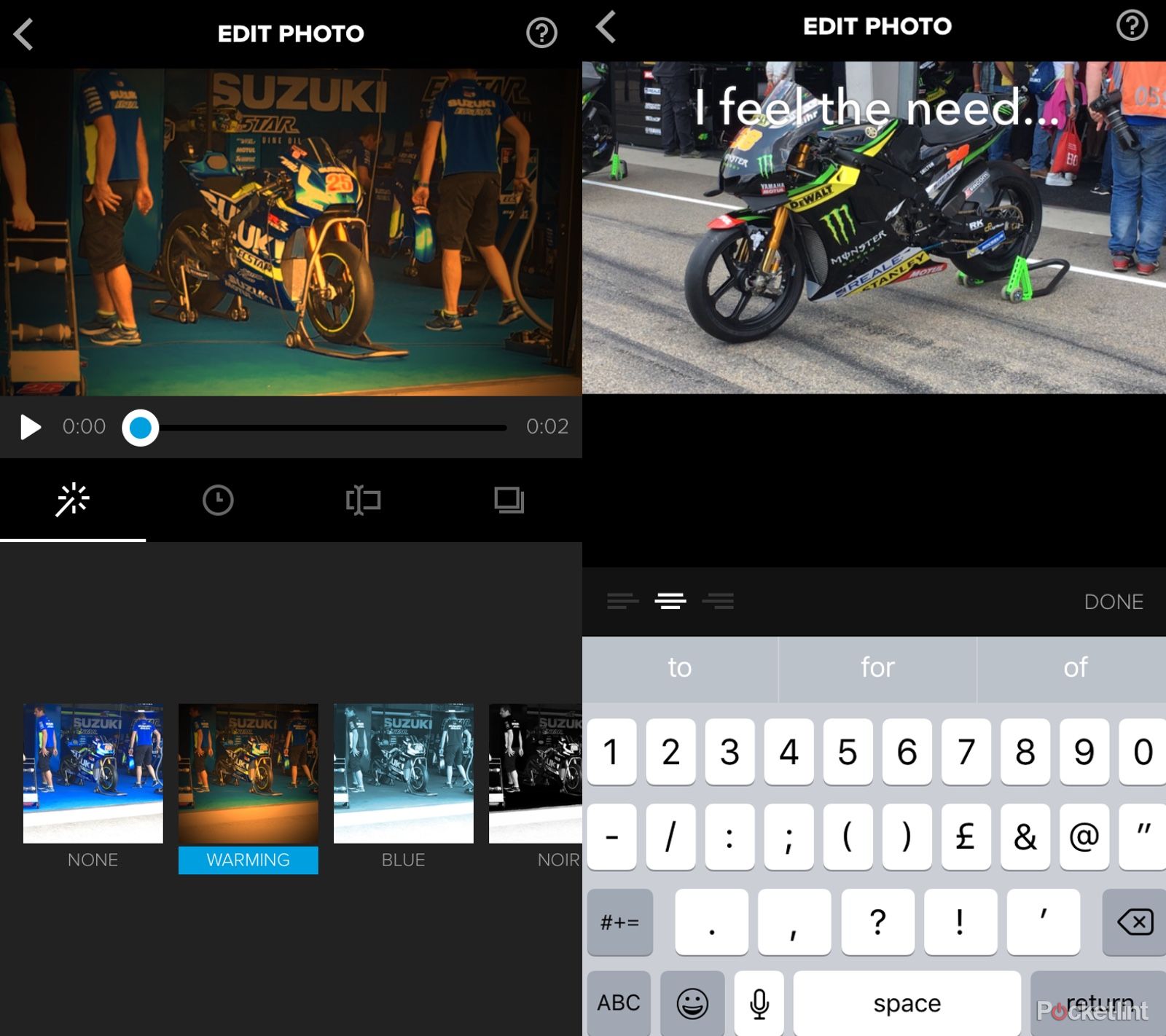While many see GoPro's success as being entirely hardware based, the company itself envisions a future where both its software and hardware are the key pillars of its business. Its tiny mount-everywhere cameras are market leading, thanks to being feature-rich, easy to use and having a strong portfolio of mounts and accessories. But are the apps up to snuff?
Our quick take
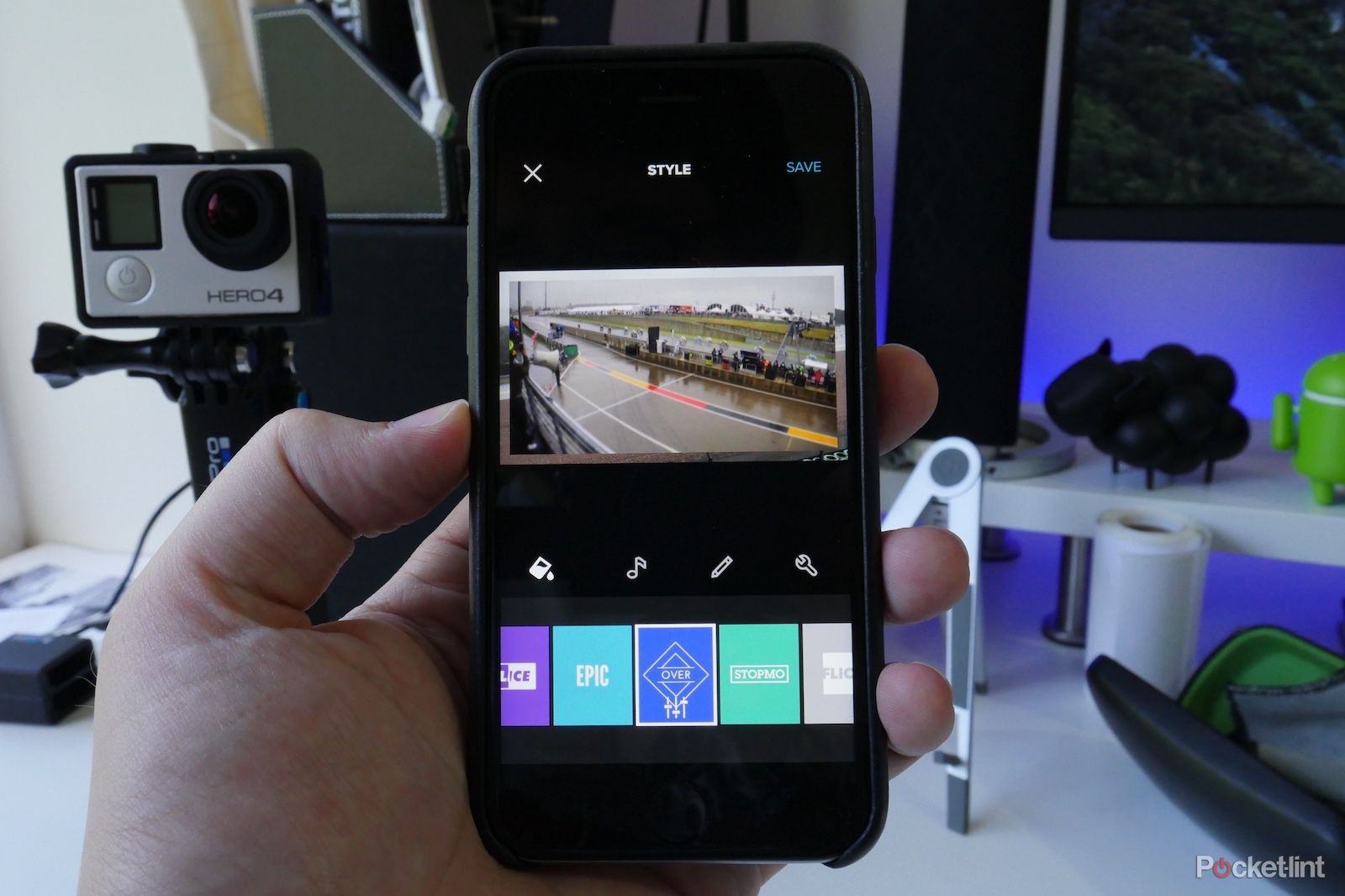
Quik and Splice
| FOR | AGAINST |
|---|---|
|
|
|
Quik: Video edits in minutes
The first - and most user friendly - app in GoPro's arsenal is Quik. It's an app that automatically builds fully edited videos in just a few minutes. The process is as simple as you could hope for and involves just selecting the photos and videos you want to appear in the movie from you library and letting the app do the rest for you.
As long as the images and video are in your phone's library, you can use them. So, if you want to, you can mixed up footage from your GoPro with those snapped on your phone camera.
Once you've chosen the content you want, you hit next and choose from any of the themes on the bottom of the next screen. The themes include preset transitions and a backing track, as well as font styles and animations. Your videos and images are then cut in time with the music automatically. If you're happy with it, you can save it as it is or share it to social. If not, there are a number of ways to fine-tune your finished product.
Tapping the musical note icon beneath the video preview lets you choose which backing track to use and when it comes in. Pressing the pencil icon lets you re-order the images and videos as well as add text to them. You can change the focus point to so that when images zoom in or out, they aim for the right area. By default it does a decent job, especially with faces, but sometimes it aims for completely the wrong part of the image.
The last change you can make is changing the length of the video. Quik chooses what it thinks is the best length, but you can choose to have a shorter or longer video. Once you're done, you can save it and share it on all of your social media handles. The entire process takes just a few minutes.
Splice: Simple control
If you need more control, there's an app called Splice, which is similar but is much more like a traditional movie editing app that allows you to choose more than one backing track, adjust transitions manually, record voice overs and add filters to any of the images or videos in the timeline.
In the beginning, selecting images and video to go in the movie is pretty much the same as the Quik app, but after that, everything is different. The next stage is choosing music, which can be selecting from the huge library of royalty-free tracks available in the app, or choosing something from your iTunes library.
After that, the project settings screen lets you choose a name, background colour, default transition, photo and transition duration and whether you want the Ken Burns (zooming in/out movement on photos) on by default. You can also choose to have Splice's outro switched on or off.
Tap "done" and you have a movie waiting for you showing a basic video timeline. You can drag and drop each clip to re-order them, or tap on an individual clip to edit it. In edit mode you can choose an instagram-style filter for that clip, set the time the photo should appear or add text as well as adjust the ken burns animation.
There's also an audio timeline which lets you select where the tracks come in, as well as add a secondary track which can be music (again) or ambient noise. You can even record a live voiceover on to the video as it plays. Then you're done and you can save or share the video. Despite the level of control, it's still an incredibly simple application to use.
Even if you don't have a GoPro, you should try out the apps if you've found smartphone video editing daunting in the past. With these, anyone can make a good video without needing to be a pro, and without a laptop.