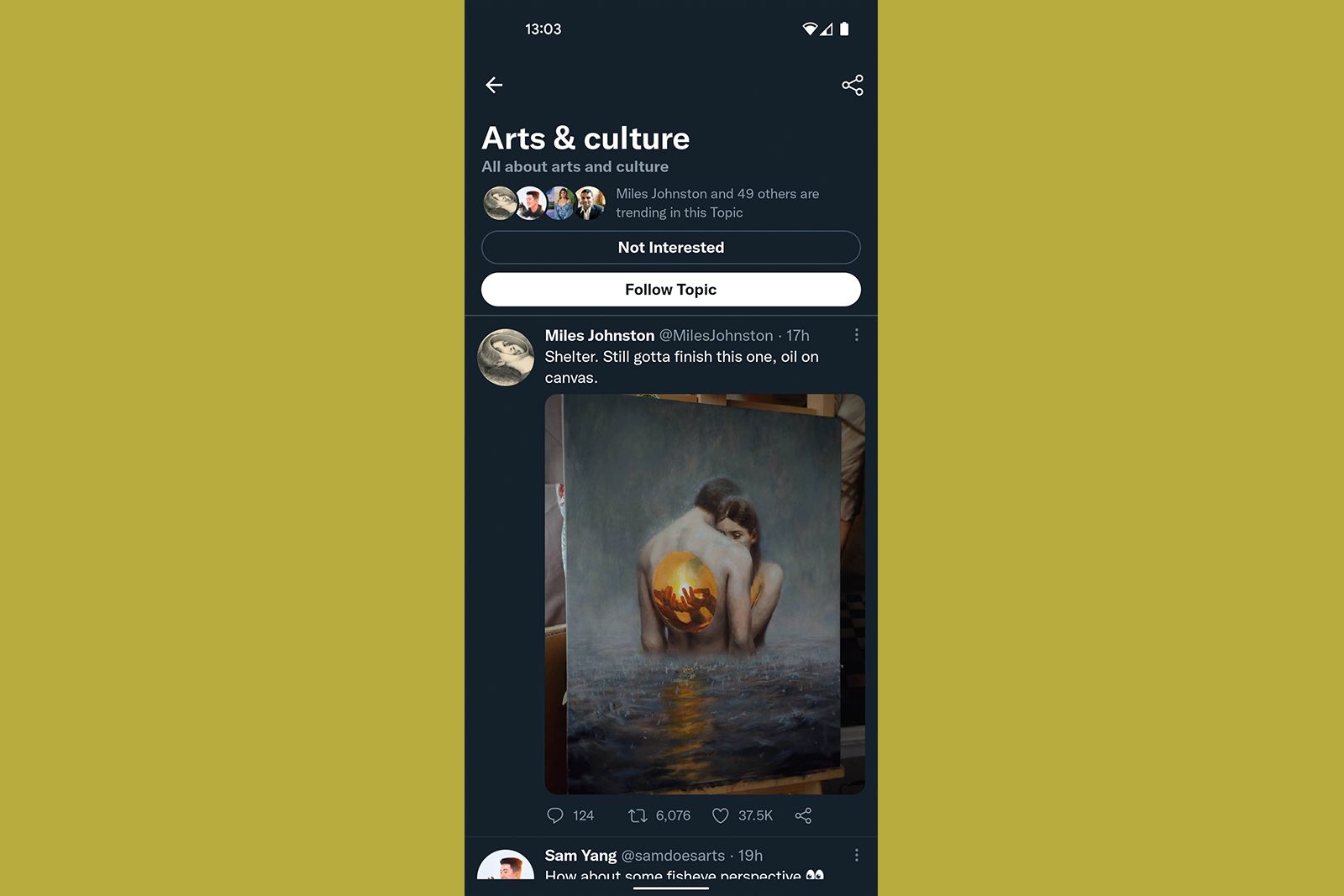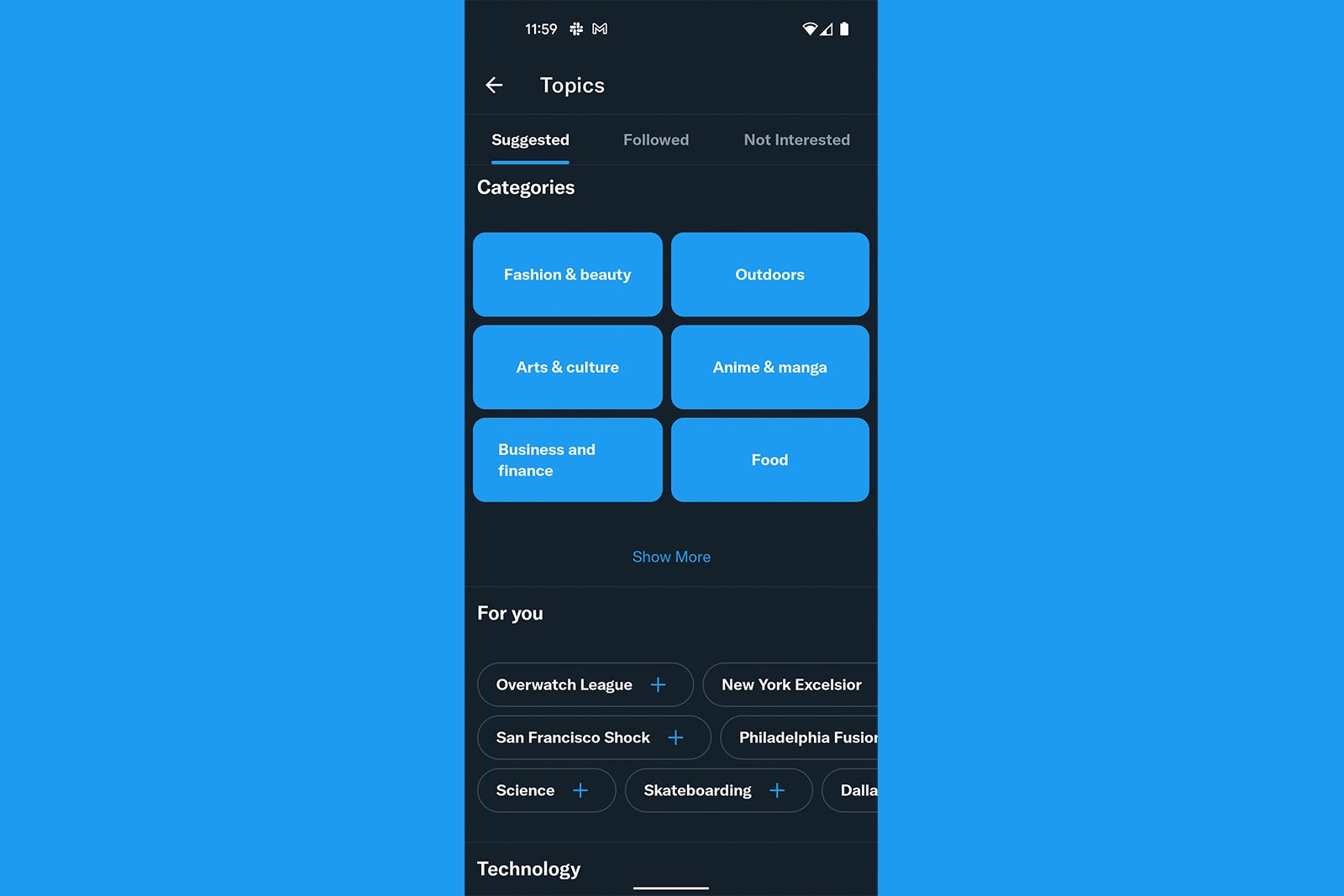Imagine you love American football and want to find interesting tweets about the sport on Twitter. But, when you search for it, all you find are meaningless tweets from random fans. This is a pervasive problem on Twitter.
However, Twitter has a feature designed to help, called Topics, which aims to correct this issue. You are able to follow more than 300 areas of interest - whether it is sports, entertainment, or gaming - similar to how you follow regular accounts. Then, you’ll see tweets from accounts that you don’t follow but have expertise on or have said something notable on the topic.
This feature has been available globally since November 2019. Here's what you need to know.
Why are Twitter Topics a thing?
Twitter seems to think this feature will be ideal for fans of certain subjects, aka fandoms. Whether it's a professional sports team or a music group, rather than follow a few official accounts that post developments, you can just follow a relevant topic, and Twitter will show you popular tweets. Topics are public also - so anyone (who can see your full profile) can view the topics you follow.
Here's how Twitter describes the feature:
"Following a topic allows you to stay informed on what’s happening and see more relevant content, including tweets, events, and ads, about that topic. On your Home timeline and in search results, you’ll see prompts to follow topics. Tap the Follow button in the prompt and we'll personalize your Twitter experience based on your interest in this topic. We may also match you with other topics that we think you are interested in based on your profile and activity, such as the tweets you view or like."
Twitter lets you browse topics on an explore page. Here you can find a huge list of categories, with some suggested topics based on who you follow. You can also see which topics you currently follow and, on the Not Interested tab, topics that you have chosen to ignore.
How do Twitter Topics work?
How to follow a topic
On iOS and Android:
- From your Home timeline, tap your profile icon in the top left corner.
- Tap Topics in the sidebar on the left.
- This will present you with a list of suggested topics, tap the plus icon to follow one.
On desktop:
- In the sidebar on the left hand side, click on More.
- Select Topics in the drop-down menu.
- This will present you with a list of suggested topics, click the plus icon to follow one.
How to unfollow a topic
From your Home timeline:
- In your Home timeline, navigate to a tweet about a topic you’re currently following.
- Tap the down arrow icon from the top of the tweet and select Unfollow.
From your topics:
- Tap Topics in your profile icon menu.
- Tap Unfollow next to the topic.
How to see the topics someone follows
Twitter says up to 100 of your followed topics are visible at a time in your Topics menu. You also have the option to see the topics that someone else is following (if their tweets are public, or if you're an approved follower).
On the Twitter for iOS and Android app, and twitter.com:
- Go to their profile.
- Click or tap the more menu (three dots) at the top of their profile page.
- Select View Topics.
For more guides and news about Twitter, check out our coverage here.