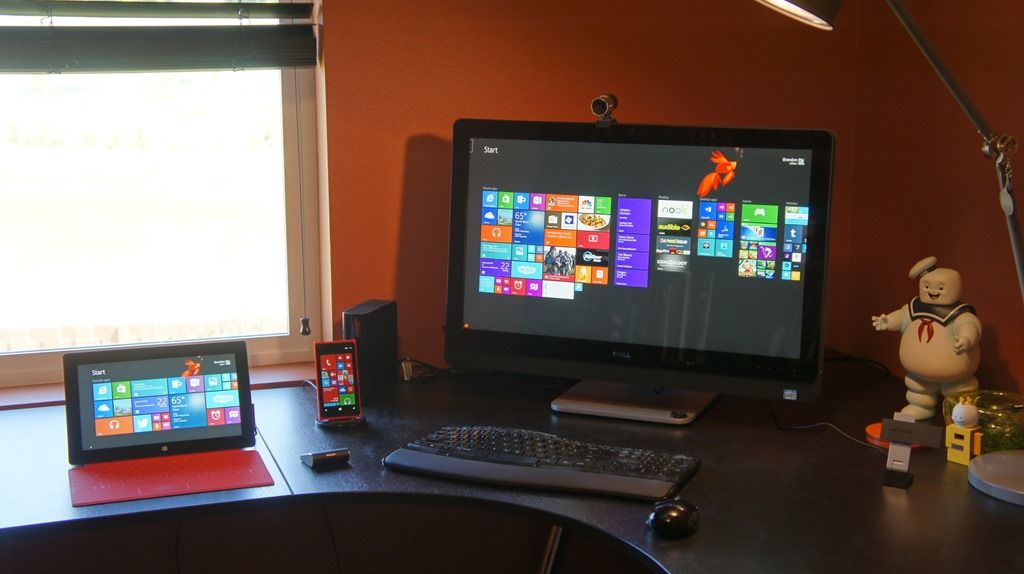The Windows 8.1 Update was released on 8 April. The first update to Windows 8.1 brings a number of changes and new features to enjoy, but also get used to.
Your operating system has changed after that first reboot, but what is new, what do you get, and why should you be getting excited?
Boot to desktop
Unless the device is a tablet, Windows 8.1 Update will boot to the desktop by default rather than the Start Screen. For Windows 7 fans it will be like returning back home from a holiday which you didn't enjoy that much. You can change it back if, however, you're used to booting to the Start Screen.
Internet Explorer 11
You'll get a new version of Internet Explorer with lots more features. IE11 will now adapt your browsing experience by detecting your Windows device and input type regardless of what device you are using it on. You can also now control when the browser remains on-screen or hides away for full-screen browsing depending on the type of device you use. It should also mean that if you use a Windows Phone 8.1 device as well, the browser will automatically share links and browser history across the two devices.
Improved Office apps
PowerPoint, Excel and Word will be in apps that are touch-friendly and run across devices on release of the Windows 8.1 Update. These will include the "ribbon" interface now well known for being on the traditional Windows.
SkyDrive becomes OneDrive
To reflect the name change forced on Microsoft after it lost a court case with Sky in the UK over the SkyDrive name, Windows 8.1 Update removes all reference to SkyDrive and replaces it with OneDrive. Don't worry, the features mostly remain the same, however you will get manual Sync and Taskbar icons that detail the status of sync.
Security updates
A safer system. Microsoft is going to require all Windows 8.1 users to have Windows 8.1 Update installed if they plan to continue to download any security or feature updates to the operating system. If you want to stay safe, it's a good idea to get the update.
Power on and off
There is now a simple power icon on the Start screen that will allow you to turn off your device quickly without having to open PC Settings and go through a series of hoops.
Search icon
Although you can just start typing when in the Start Screen to search your system, Microsoft has now added a Search icon to make it easier for people who like to press an icon first for what they are about to do.
Right click
You can now right click on tiles to get the familiar context style menu to manipulate them. It's not going to change your world, but it does make using the Start Screen easier for mouse and keyboard users.
New default tiles
You'll now get PC, PC Settings, Documents and Pictures. However, these aren't added to your profile, only new profiles you create after the update. You can of course add them to your profile if you want.
New apps
New apps are now highlighted so you know they are new, the columns have been widened to make it easier to read apps with longer names and you can now sort apps the way you want to rather than the way Microsoft tells you to. You can also shrink the icons so you can fit more apps on to the screen at once.
Installed new apps
And after installing new apps, you’ll notice a message at the lower-left corner of the Start screen that points you to the Apps view so you can see what you recently installed.
Desktop changes
You can now pin Store apps to your taskbar in Desktop mode, and running Store Apps can show up on your task bar too, just like a traditional Desktop App would. Clicking on the icon will let you see the apps thumbnail and control what is in it. No more constantly switching between the two backwards and forwards just to change your music or close the app.
Close and minimise Modern apps
Modern Apps get "minimise" and "close" buttons as part of this Update. Yep, you can close stuff with a mouse click. To access the minimise and close feature hover your mouse point at the top of the app. Not all apps will show the new tools automatically. Make sure you've got the setting ticked. Right click on the taskbar, select Properties and opt for Show Windows Store apps on the taskbar.
Closing apps
Closing apps on a tablet now takes users back to the previously used app rather than the Start Screen while non-tablet users will see the same thing until all apps are closed and then the user ends up in the desktop.
Tap and a half
"Tap and a half" is a new, more intuitive touch gesture for touch-pads that allows you to tap twice but hold the second-tap to highlight text or an object, and then drag and drop it to where you want it to go.
And something you don't get yet
You won't get the new Start menu that was announced at the Build conference at the start of April. That, says Microsoft, will come in a future, further update.