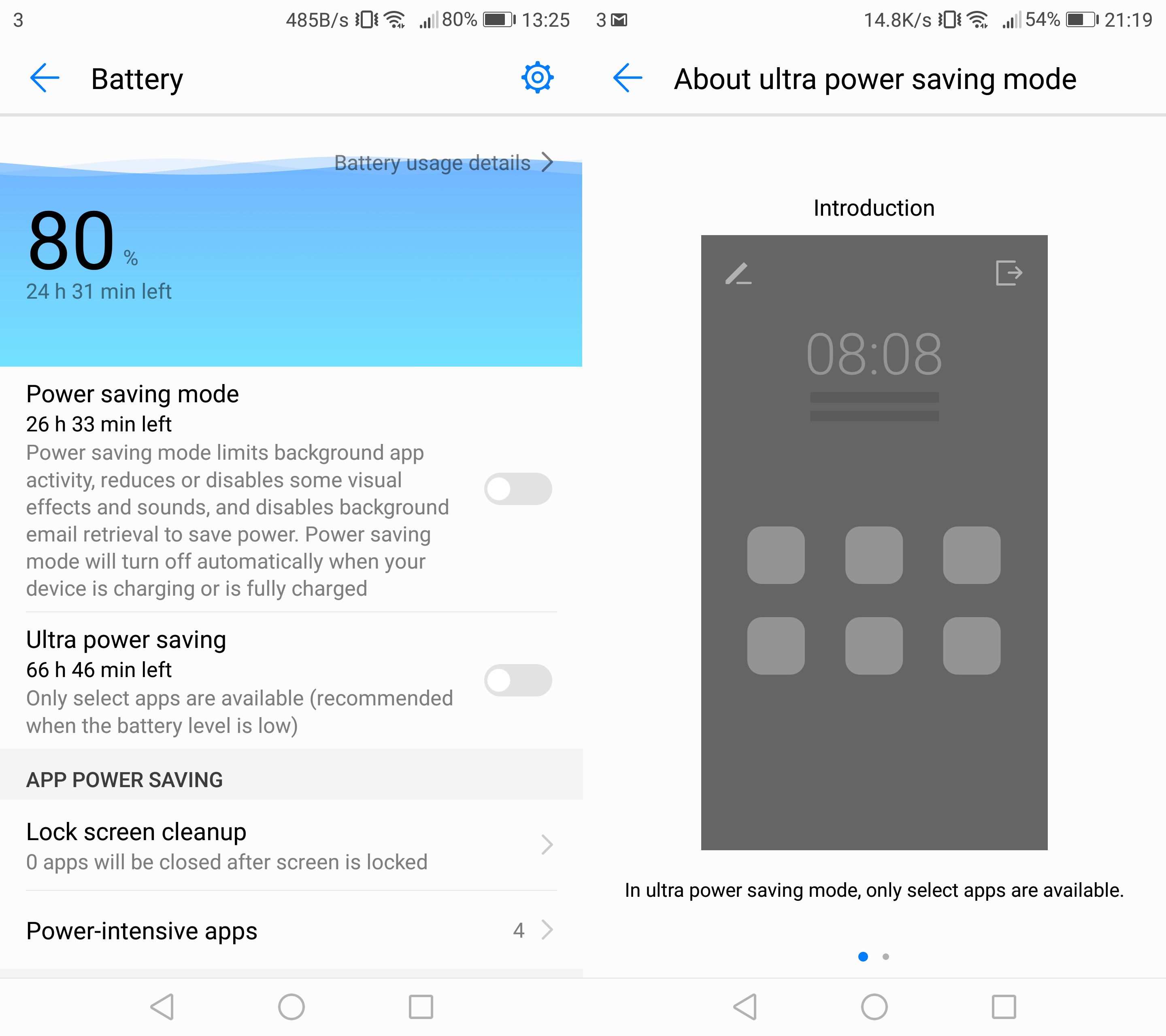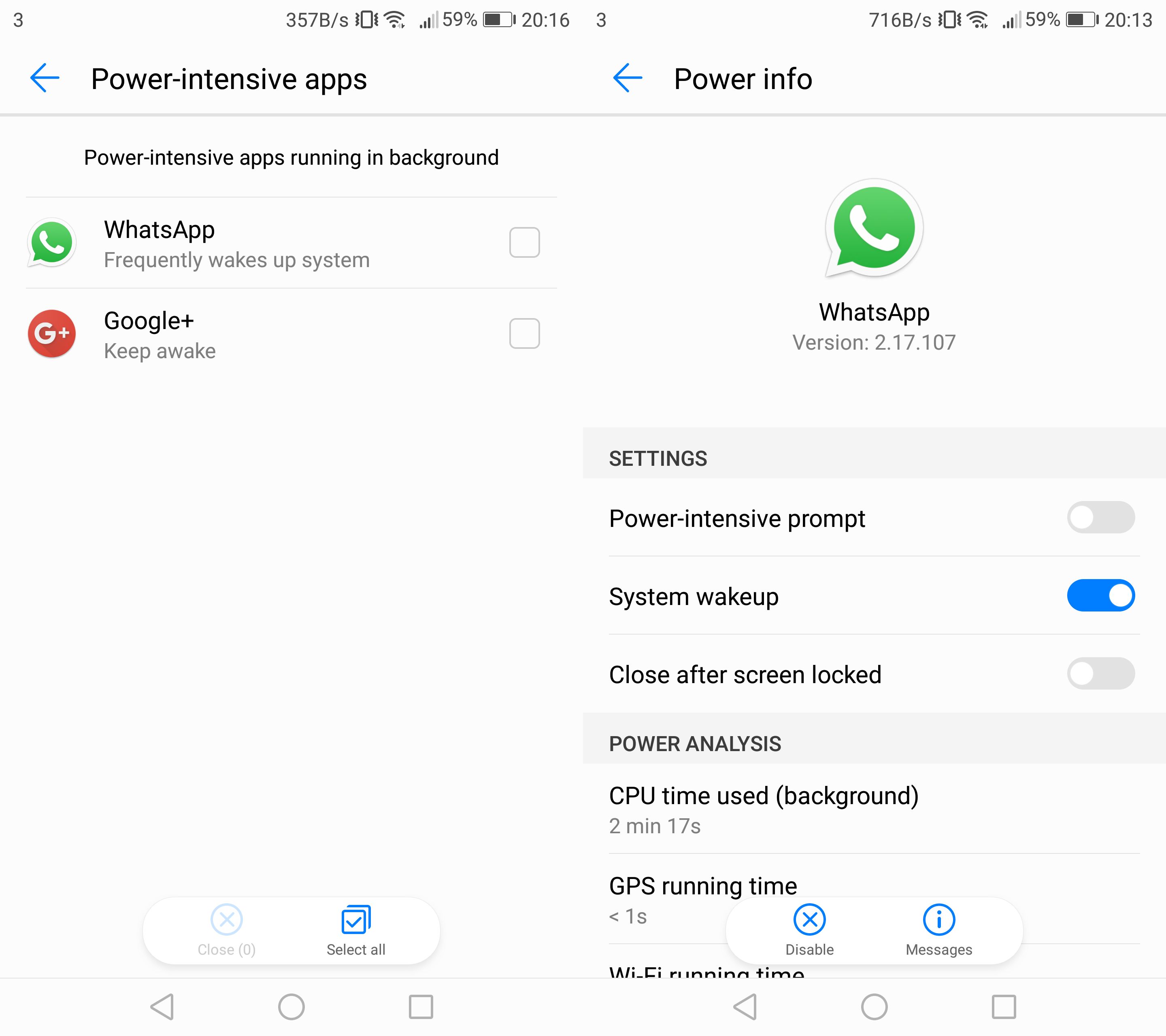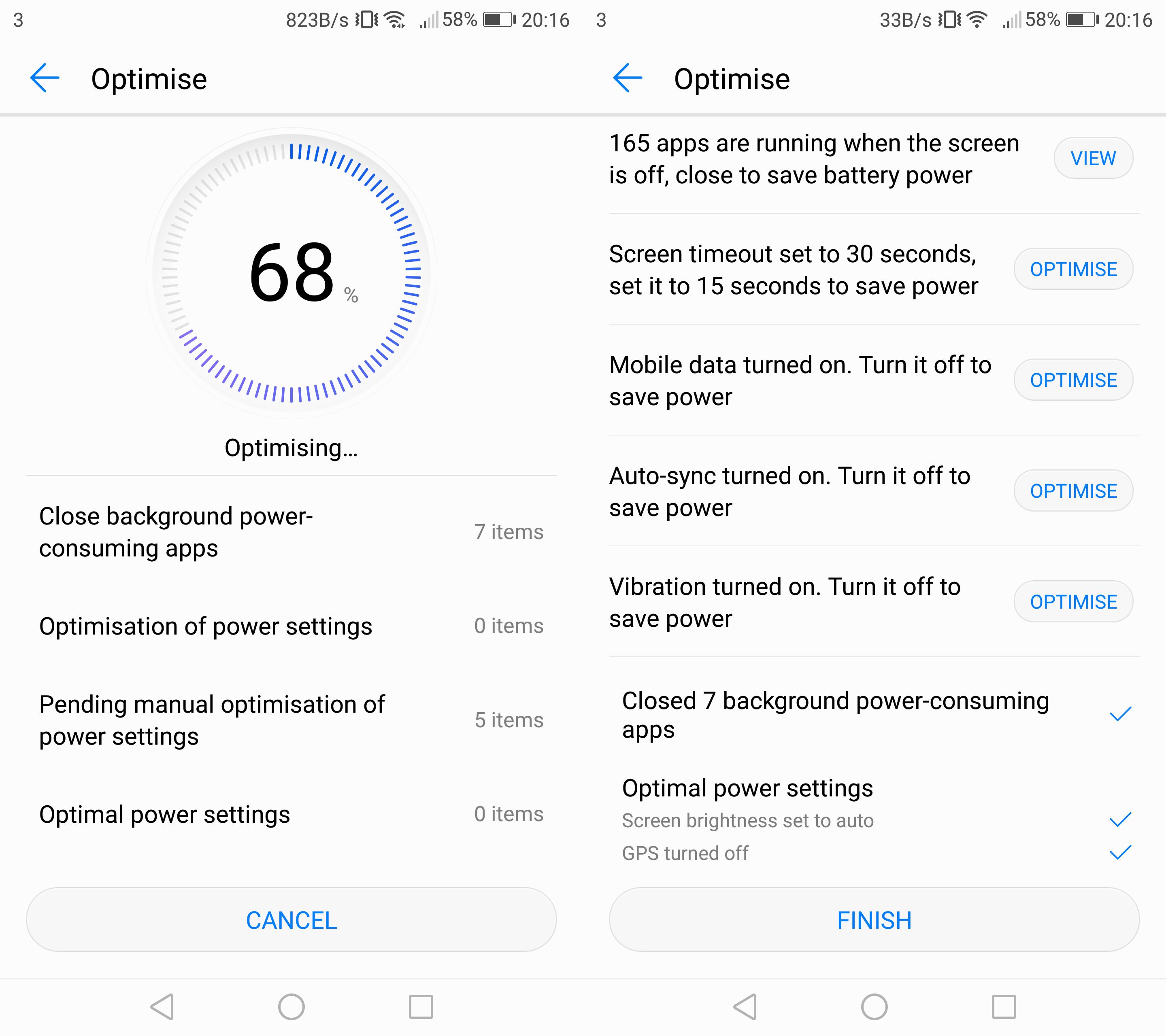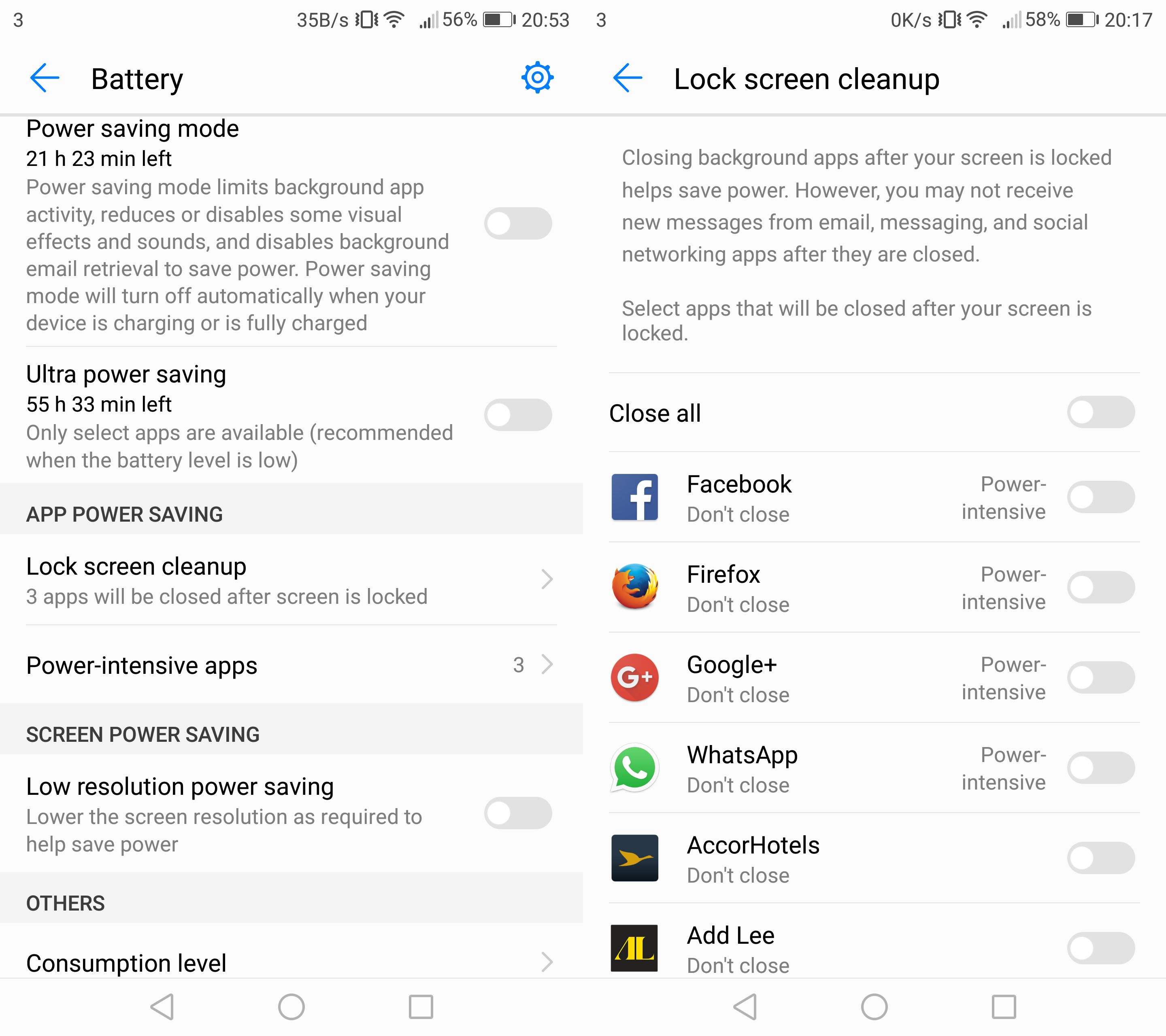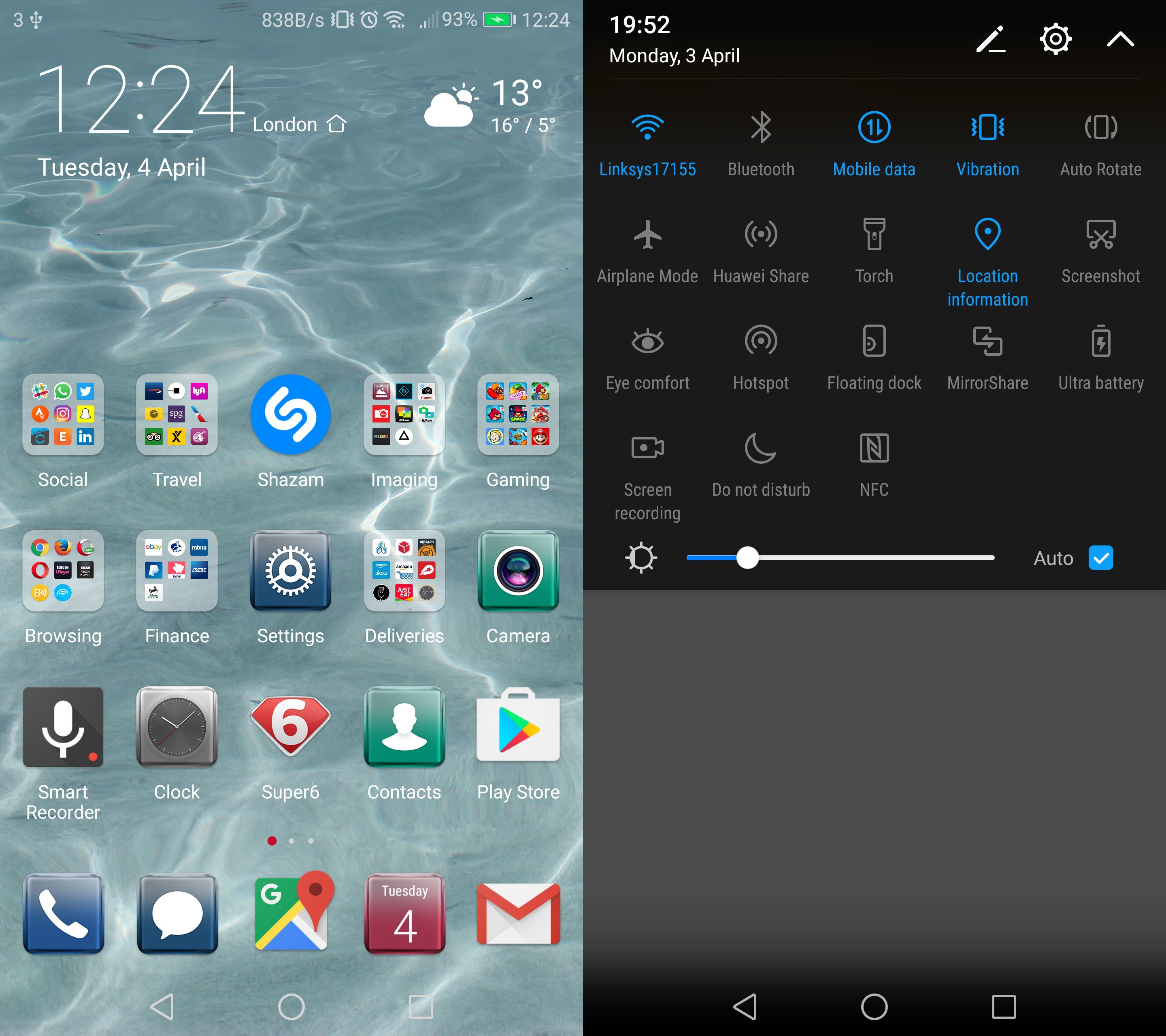With phones ever thinning, battery life from some of the known brands has seemingly been thrown out the window for the sake of size. Not so Huawei, with its latest P10 and P10 Plus handsets benefitting from the smarts of its EMUI 5.1 software for all-day longevity and beyond.
The two new smartphones - the smaller P10 with a 5.1-inch screen and 3,200mAh battery, the larger P10 Plus with a 5.5-inch screen and 3,750mAh battery - also come with SuperCharge technology for speedy top-ups at the plug.
With all of EMUI 5.1's tools at your fingertips it's possible to optimise your experience to eke out extra battery life for even longer use per charge. Here are out tips and tricks to get the most out of the Huawei P10 and P10 Plus.
Huawei P10 and P10 Plus battery tips: Power Saving & Ultra Power Saving
One of the great things about the P10 and P10 Plus is that they're really powerful. Stream from YouTube, then flick over to play a top-tier game with no worry about the Kirin 960 octa-core processor not being able to keep up.
Just doing emails? Browsing online? Well, all that power is over the top. Fortunately, EMUI has a Power Saving mode which you can activate to limit the processor, which will extend longevity per charge without dramatically affecting use. To activate: swipe down from the top of the screen > hit the settings cog > select Battery > activate Power Saving Mode.
Handily, each saving setting offers an approximation of how much battery life you have left in the tank. And if you really, really need almost never-ending battery life then Ultra Power Saving - which is available by selecting the option below Power Saving - disables all but the most basic functions of the phone. You'll get Dialler, Messaging and Contacts by default, but a select number of apps can be assigned to the three spare slots on this screen - they'll not run as well as when fully optimised, but the device battery life is around three times longer overall.
Huawei P10 and P10 Plus battery optimisation: Close power-intensive apps
One of EMUI's special features is that it constantly monitors active apps and how much power they're using. The software then prompts you via an alert to suggest closing said apps when they've been idly using energy. This is something that stock Android doesn't do, so can be a benefit if you heed its advice.
It's possible to see which apps are power-intensive at any time: swipe down from the top of the screen > hit the settings cog > select Battery > hit Power-intensive Apps and whatever is running can be individually or batch closed to save on power consumption.
Of course there might be certain apps you want to always have running - and to not receive repeat power-intensive prompts. This is possible on an app-by-app basis: swipe down from the top of the screen > hit the settings cog > select Battery > hit Power-intensive Apps > click through to the app in question and there are options to activate/deactivate Power-intensive Prompt, System Wakeup and Close After Screen Locked.
Huawei P10 and P10 Plus battery tips: One-touch optimisation
Within the battery settings is the Optimise function, designed to see if your features are setup sustainably. Thsi mode will scan all current settings, assess what can be optimised for longer battery life and display its findings to you in easy-to-activate optimisations.
Don't need mobile data? Vibration not really necessary? All small things, but add them together and switching them off - as prompted - can aid battery longevity. The software doesn't force you to take its optimised advice, however, so it's a tailored experience.
Huawei P10 and P10 Plus battery optimisation: Lock Screen Cleanup
One fancy feature is the ability to turn off all or select apps when you hit the power button to lock the screen. It fades to black and those background apps jump out of memory.
You can decide whether this is reserved for occasional-use apps or everything all at once: swipe down from the top of the screen > hit the settings cog > select Battery > hit Lock Screen Cleanup and toggle your apps on or off as applicable. Bye bye wasted RAM!
Huawei P10 and P10 Plus battery optimisation: SuperCharge
It's not called SuperCharge for nothing. This low voltage (4.5V), high current (5A) fast-charging system will deliver a huge kick of battery life that will last for a casual day's worth of use after just 20 minutes at the plug.
Better still, it doesn't push charge into the battery dangerously, with five gates at various points around both the P10 and P10 Plus to ensure no overheating. The charging system is variable voltage, too, so it'll only achieve its maximum rate in the right conditions and with the supplied SuperCharge plug and cable.
So even when you do run low on battery life, perhaps the best solution is a quick stop at the plug socket.
Huawei P10 and P10 Plus battery optimisation: Basic tips for boosting longevity
In addition to all those deeper-dive tips, there are also some simple adjustments you can make to ensure battery life doesn't jump off a proverbial cliff.
The first: disable auto-brightness and dim the screen brightness as appropriate rather than blaring out at full brightness all the time. It's easy to do: swipe down from the top of the screen > hit the Auto button by the brightness slider and adjust as necessary.
In addition, the likes of GPS and Mobile Data might be unnecessary to have activated if you're connected to Wi-Fi and browsing. You don't always need the Optimise feature to tell you this, you'll know it yourself. They're also easy to deactivate: swipe down from the top of the screen > hit the appropriate icon so it greys out, then hit it again so it turns blue to re-activate.