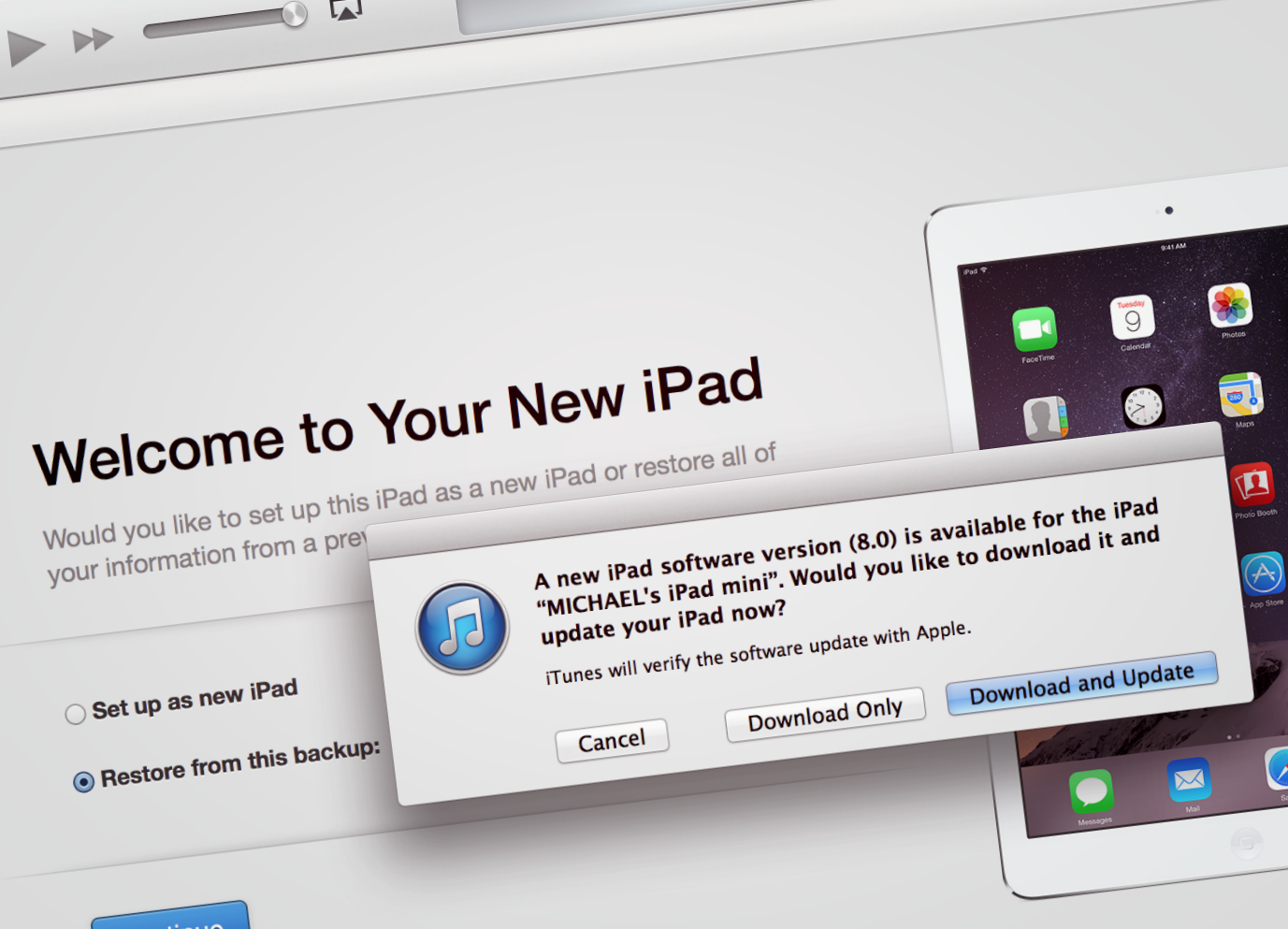Apple released iOS 8 to the public this afternoon, shocking iPhone and iPad users across the world with subtle notices about the update requiring at least 4.6 GB of free space before downloading.
You probably feel like forming a riot of some sort outside of the company's Cupertino headquarters right now, but don't. You should simply realise and come to terms with the fact that most system updates have typically required between 1 GB to 3 GB of free space. In other words: iOS 8 is huge, but it's not that huge.
According to iPhone and iPad users on Twitter, some devices are requiring up to 5.7GB of free space to download iOS 8. Keep in mind that number will vary depending on your device. Some iPads need 7 GB, for instance, but that doesn't mean you will forever lose 7 GB of content.
It's simple: iOS 8 needs room in order to download over the air (but not manually...more on that later).
The update downloads over the air as a compressed file on your device, and then it starts unpacking. Once the update completes, the original compressed file - along with iOS 7 - will disappear from your device, leaving you with the new operating system and some of that space you cleared.
If you'd like to know what types of things you should delete from your device, or even how to update through your computer without having to delete a single thing from your device, keep reading. Pocket-lint has rounded up a list of quick tips that will help you make room for iOS 8.
READ: Here's how to get your iPhone or iPad ready for iOS 8
Here's how to make room:
Back it up
Read Pocket-lint's step-by-step guide on how to prepare your device for iOS 8. More specifically, you myst back up your device and all of its contents before starting the space-saving process detailed below (just to ensure you won't permanently lose that favourite picture of your cat).
Toss big, unused apps
Once you're all backed up, find out what's taking up on the most space on your device. Go to Settings > General > Usage, and then you will see a list of most used apps - such as Photos and Messages and Facebook- alongside how much space they each use.
Carefully decide which app needs to go. We recommend deleting apps that you don't use anymore, and those are usually found under the "Show all apps" submenu on the same screen. To delete a big app, simply tap on it and then select the "Delete App" button at the bottom.
Who needs 17,364 photos on their device?
If you've completed a successful back up of your device, you can get rid of all those photos hogging up space in your Camera Roll. Well, maybe not all of them, but at least some of them. Trust us. You don't need all those photos while on the go.
The same goes for videos. They tend to have huge files, so upload them to your computer or iCloud Photo or Dropbox or Google Drive or whatever storage service you prefer. The point is you can easily free up several gigabytes of space by just putting a portion of your photo and video memories elsewhere.
Messages: You sneaky thing, you.
Those of you who are sentimental (or just digital hoarders) probably have threads in Messages full of conversations that go back months or even years. It's time to let go. Those messages are essentially saved on your device, and the ones with images or videos attached are extra heavy.
On our iPhone, for instance, Messages uses up 4.1 GB of space. That's almost all the space we need to download iOS 8. We therefore recommend deleting full conversations you can live without. Pronto.
Fatty cookies
Just like in real life, getting rid of space-sucking cookies is a good thing. Think of them as fatty things, because you can make a lot of room on your device simply by deleting the cookies and data stored in Safari. Just go to Settings > Safari > and tap Clear Cookies and Data.
And that's it. After successfully downloading iOS 8, you should have enough room to reload a bunch of the stuff you just cleared.
Or...don't make room:
Apple's method of delivering updates over the air is cool and all, but it also requires a lot of free space on your device, as we've discussed. Before you start deleting all the things mentioned above though, consider plugging your iPhone or iPad into your computer and downloading iOS 8 through iTunes.
Downloading iOS 8 the manual way is in fact the easiest way to get up to date without losing precious gigabytes of content on your device. Just make sure you have the latest version of iTunes, then plug in your device, and hit "check for update" when the prompt appears in iTunes.
We, again, recommend backing up your device before downloading iOS 8. Once iTunes finds the update, click Download and Update. Simples.