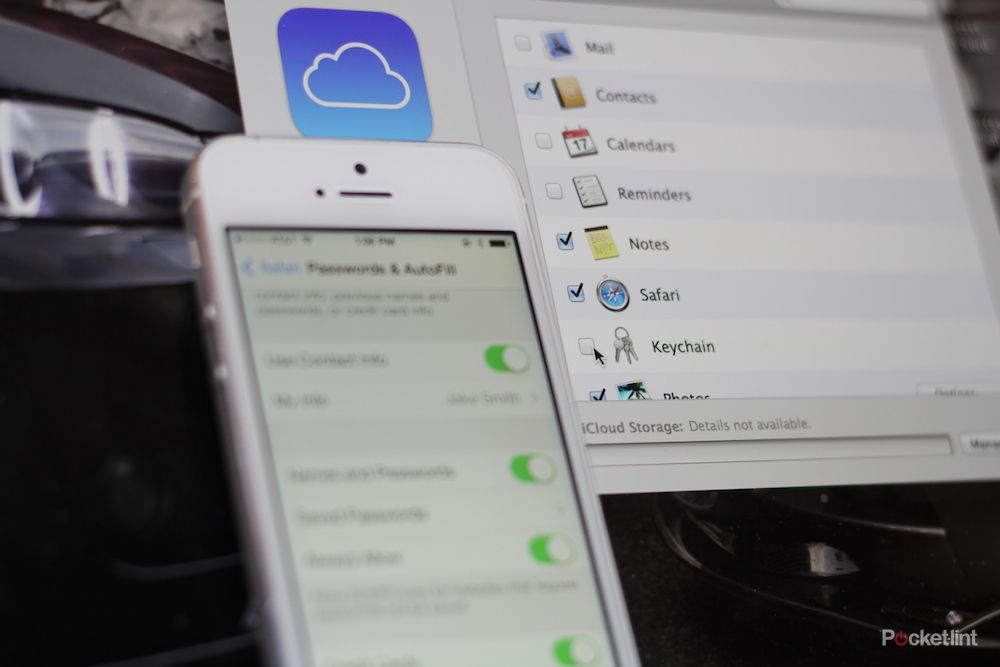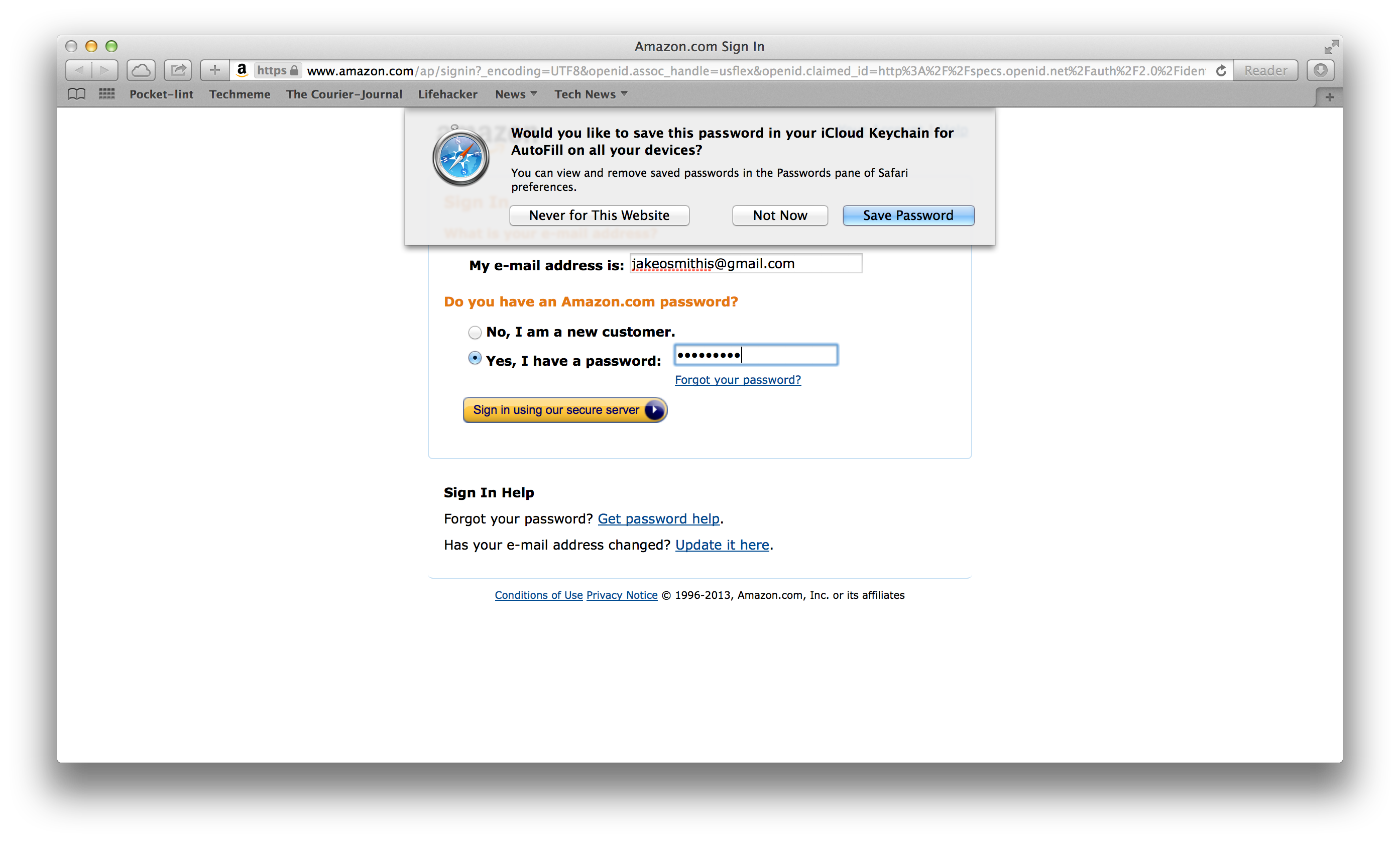If you've upgraded your iPhone to iOS 7.0.3 and your Mac to OS X Mavericks, iCloud Keychain is now an option for you to create the ultimate cloud storage experience. Unveiled at WWDC 2013, iCloud Keychain is baked into Apple's services, allowing you to keep Safari website usernames and passwords, credit card information and Wi-Fi networks synced across all devices.
iCloud Keychain isn't the simplest tool to set up, however. For whatever reason Apple decided not to make a separate settings menu for iCloud Keychain. It instead comes half-baked into the current iCloud and Safari settings. But never fear, we'll guide you through the process and features of iCloud Keychain.
Set-up
To get the most of iCloud Keychain, you'll need to be well into Apple's ecosystem. This means using an iPhone and Mac - sorry Windows and Android users.
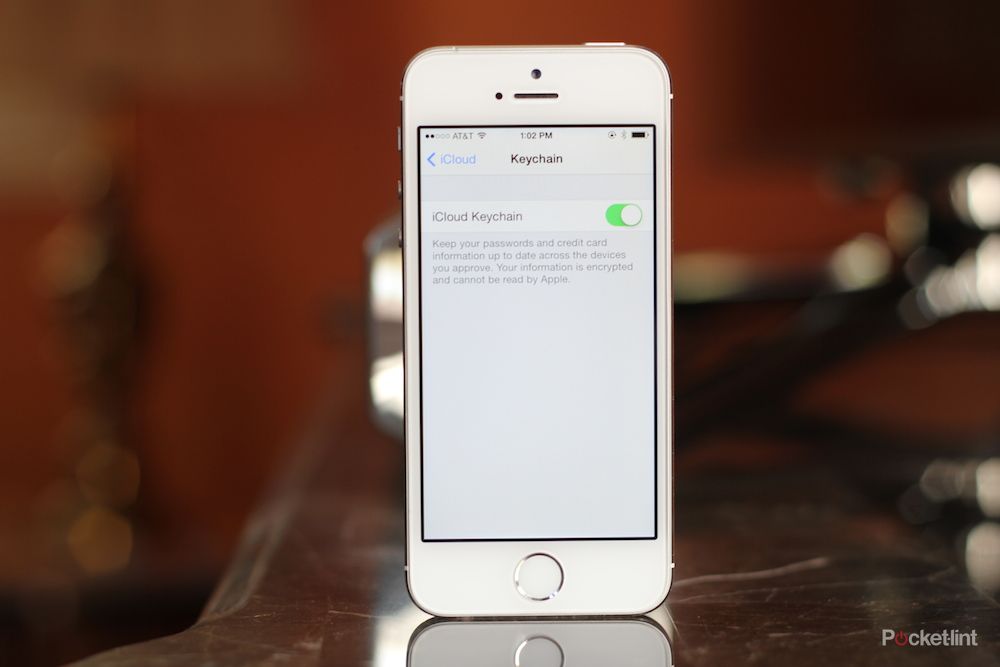
Let's start with the iPhone. If your software is up to date, open Settings and click on iCloud. You'll need to log into your iCloud account and then scroll down to Keychain. You'll then need to swipe Keychain into the green position and enter a four digit iCloud Security code. From there, enter in your phone number so that you can receive SMS messages from Apple. That's the start of the iCloud Keychain process.
Diving further into the settings will get iCloud's features going. Go back to Settings and find Safari, where you'll find an AutoFill sub-setting. To get the most functionality, you'll want to make sure all toggle bars are enabled, including names and passwords and credit cards.
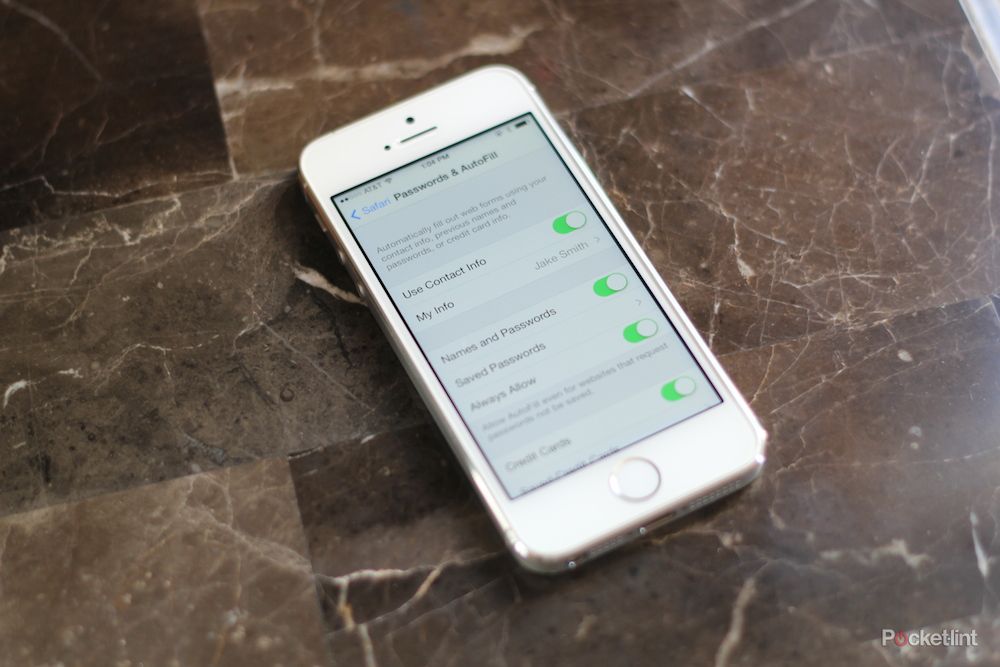
Once set up on your iPhone, iCloud Keychain can be enabled on your Mac. Find iCloud in the OS X Settings and select Keychain. You'll need to turn a setting on in order to require a password when your Mac awakes from sleep as an extra security measure, and of course you'll need your iCloud Keychain security code. An SMS message will be sent to your iPhone. It asks for approval so your Mac can access iCloud Keychain.
Passwords
Unlike other password managers we've come to know, Apple doesn't have a user interface for password management. Passwords are remembered on more of a site-to-site basis. Be advised there's no Chrome extension, so only Safari users will be getting the full effect of iCloud Keychain.
When you visit a secure site that asks you to enter a username or password, Safari will ask if you want it remember your password, never remember or ask at a later time. Depending on which option you choose, iCloud Keychain will sync your setting across devices. Apple seems to be going for ease-of-use, at least for the mainstream user, whereas 1Password and other managers are a little more technical to get going.
Apple will let you store more than one username/password combination for each site. When you visit a site you for which you have multiple credential, delete the first pre-filled username and password that Apple suggests. Click the username field and Apple will populate your list of stored combinations.
You can access what passwords and usernames are stored at websites through the Passwords & Autofill setting. Here you can copy and paste the complicated iCloud Keychain-suggested passwords into third-party applications.
Credit Cards
iCloud Keychain can do more than just passwords. It may feel a little odd at first to have your credit card locked into Apple's servers, but just remember, you have an iTunes account with the same information. Additionally, Apple has several security measures in place to make sure a random person doesn't just walk up to your computer and start buying a few MacBook Airs and iPads.

Adding a credit card to iCloud Keychain can be done through the AutoFill sub-setting under Safari settings we discussed earlier. You'll be required to enter in the cardholder name, card number, expiry date and description so you can tell the difference between various cards.
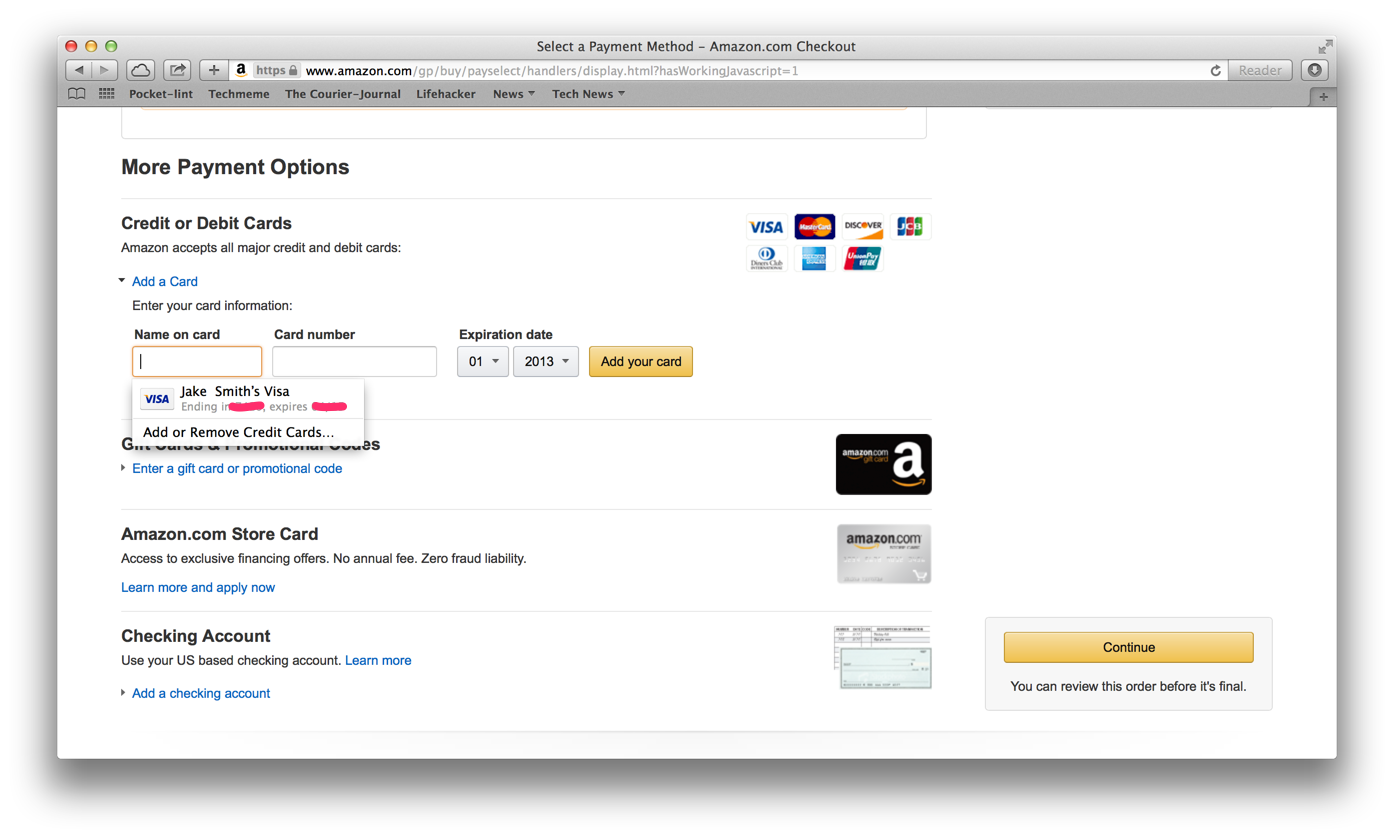
When going to purchase an item from a website while on Safari, under the credit card information section your cards will appear to autofill. Apple won't store or autofill your card security code, so you'll need to have this memorised or on hand to complete a purchase.
Wi-Fi and app integration
A more minor but useful feature of iCloud Keychain is the ability to store Wi-Fi passwords. Say you jump on a password-protected network from your iPhone and then want to do the same from your MacBook, iCloud Keychain will auto-populate the password field on your MacBook.
Additionally, with a new set of APIs, Apple has added the ability for developers to integrate iCloud Keychain into their apps. Given the technology is new, it will probably be hit or miss for the next few weeks as prominent developers work to integrate the feature.
Additional devices, security code recovery
iCloud Keychain isn't limited to just one iPhone, iPad or Mac. When you enable iCloud Keychain on an additional device, your other devices that use iCloud Keychain receive a notification requesting approval for the additional device - just in case someone is trying to play a little trick on you.
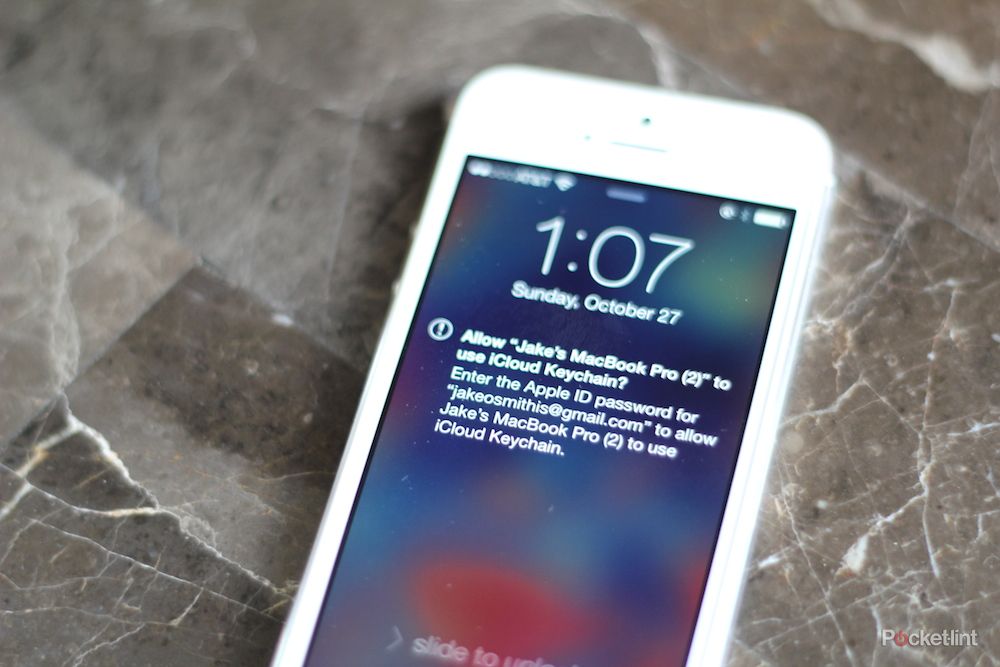
You won't want to lose your Keychain security code. "You can contact Apple Support, who can help verify your identity so that you can try again to enter your iCloud Security Code," Apple says. "After a number of incorrect attempts, your iCloud Keychain is removed from Apple's servers and you will need to set up iCloud Keychain again."
Competition
There's plenty of competition for Apple that has established itself in the market. Apple is still missing a few key features from competitors, like the ability to store any text-based information you want in the online vault.
But Apple looks to be going for the mainstream user, making things as easy as possible. It's almost there, just the settings process needs to be greatly improved and centralised.
If you aren't deep into Apple's ecosystem, a few other solutions may work better for you.