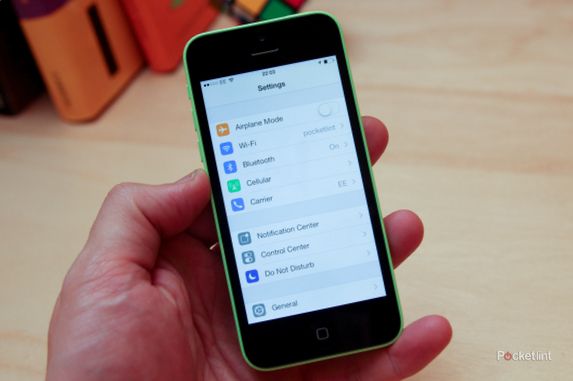Apple will release iOS 8 for download on this evening at 6pm BST.
Although that means your current iOS device will very soon be outdated, you will be able to give it a nice software boost by downloading and installing the latest mobile operating system update from Apple. You'll first need to make sure your device is compatible with iOS 8, and you will want to backup old photos and files, maybe delete long videos, and just get everything all tidy in general.
Pocket-lint has therefore detailed a list of tips as well as a step-by-step guide that'll get your iPhone or iPad ready for iOS 8. Keep reading to learn more.
READ: You can get iOS 8 on 17 September
Are you eligible?
Not everyone is eligible to install iOS 8 on their iPhone or iPad. More specifically, Apple usually limits mobile operating system updates to newer devices. The company has already named which devices are compatible with iOS 8 (listed below), so see if your device can update before getting all excited.
The following devices are compatible with iOS 8: iPhone 4S, iPhone 5, iPhone 5C, iPhone 5S, fifth-generation iPod touch, iPad 2, iPad 3, iPad 4, iPad Air, iPad Mini and iPad Mini with Retina display. The iPhone 6 and 6 Plus will both ship with iOS 8 installed.
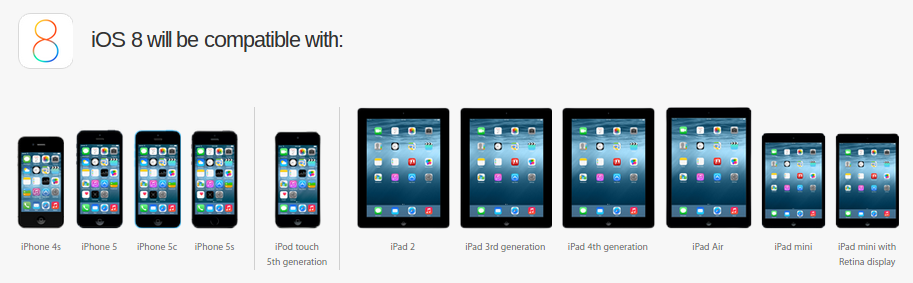
Backup your stuff
Before skipping to the next step, stop whatever you're doing and backup your iPhone and iPad.
If iCloud is enabled you can simply connect to Wi-Fi and charge your device to start the back-up process or you can backup straightaway by going to Settings, then iCloud, and Storage & Backup. You will see the option to Back Up Now.
Another way to backup is through iTunes on your computer. Plug in your device, then choose your device from the menu on iTunes, and select Back Up Now. A backup of your device will save locally on your computer's hard disk.
More information on how to backup with iCloud and iTunes is available through Apple's Support Center.
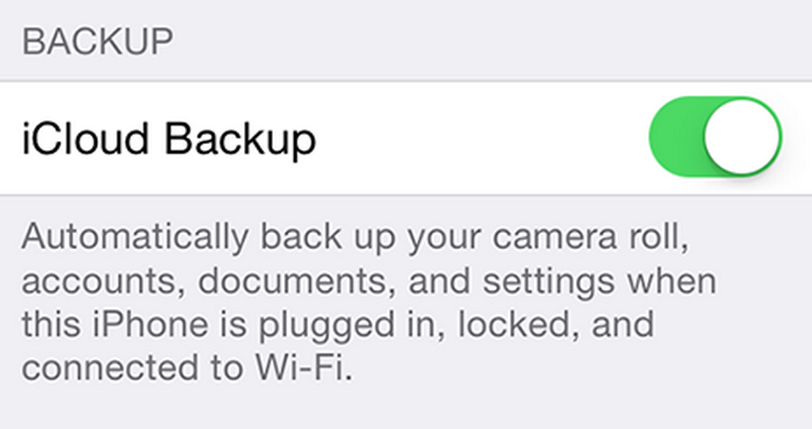
Free up space
Now that everything is saved somewhere safe, you can start freeing up space on your device to make room for heavy app optimisations and eventually downloading iOS 8 for installation. With iOS 7, for instance, all devices needed 700MB of storage space before they were able to download and install Apple's mobile operating system update. You will want at least 1GB of free space on your iPhone or iPad.
UPDATE: Apple said you need at least 4.7GB of free storage space in order to update to iOS 8 on an iPhone and at least 6.9GB of free storage space on an iPad. You also need a fully charged or plugged-in device to download the update.
You can start deleting old photos and big apps immediately - or you can target whatever is eating up the most amount of space. To see what you can get rid of today, go to Usage under General in Settings. It will show you a list of things and how much they each weigh, ordered by size. Photos and videos typically take up the most room. When everything is properly backed up, feel free to delete a bunch of stuff.
More information on how to backup to iCloud or iTunes is available through Apple's Support Center. Again, you only need about 1GB of room. Proceed to the next step once you've freed up enough space.
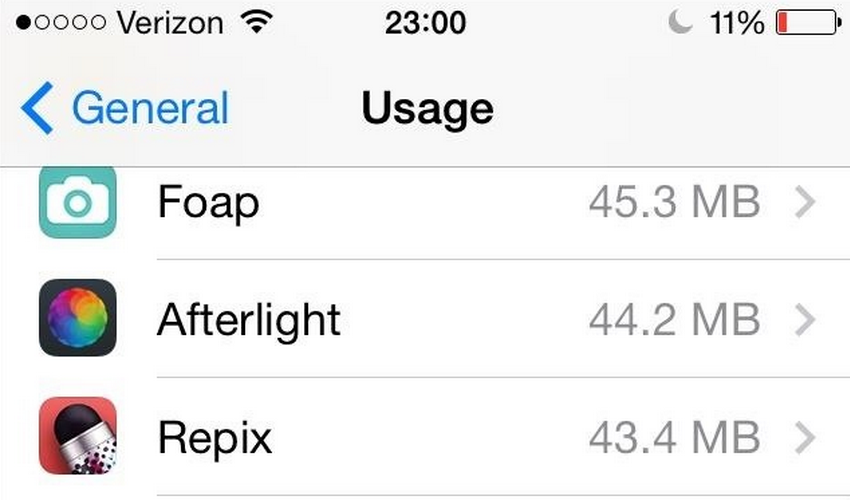
Update everything
You'll want to get your device all up to speed before installing iOS 8, and that process only involves two steps: updating apps and updating software.
Apps
Months before a major iOS release launches, Apple gives developers a chance to test the software for bugs and errors. This testing period also allows developers the opportunity to ready iOS 8-optimised versions of their apps. You can therefore update all your apps now in order to have a few ready to go once iOS 8 finishes installing on your device, though keep in mind most apps will optimise in the weeks following iOS 8's launch.
You can update apps manually through the App Store on your device by tapping Update All (or Update for each app that has an available update). You can also setup automatic app updates: go to iTunes and App Store under Settings, then select Automatic Downloads, and toggle on the Updates option. Your device will then have automatic updates turned on and will, of course, update all your apps automatically.
More information on how to enable automatic app updates is available through Apple's Support Center.
Software
Apple typically requires iPhones and iPads to run the latest OS version before allowing them to download and install a major iOS update.
You will need to run iOS 7.1.2, for instance, before installing iOS 8. To get your device up-to-date wirelessly, go to Software Update under General in Settings. You'll see an option to install software updates (your device may also say your software is up to date if you're already running the latest version).
More information on how to update your iPhone or iPad is available through Apple's Support Center.
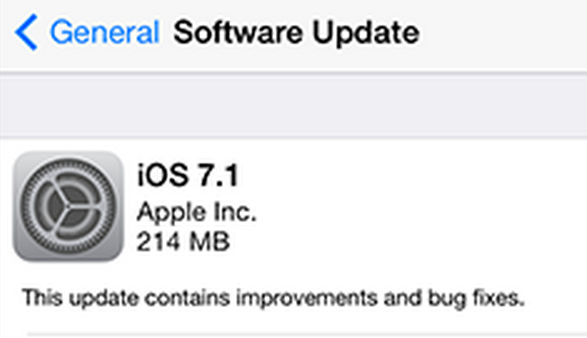
Get iOS 8
You're now ready to download and install iOS 8. Once Apple releases the mobile operating system update you should get a notification. You can also go to Software Update under General in Settings to see if you can update manually.
The easiest way to install iOS 8 is wirelessly - also called over the air -through the Software Update option in Settings. Simply tap Download to download the mobile operating system update while your device is connected to both Wi-Fi and a power source. Make sure to tap Install once the download completes. If your device is passcode enabled, you will need to enter the passcode before installing the update.
Alternatively, if you want to update with iTunes, you can install the latest version of iTunes on your computer, then plug in your device to your computer, and select your device from iTunes. In the Summary pane, click Check for Update, then Download, and Update. And that's it.
More information on how to install the latest iOS is available through Apple's Support Center.