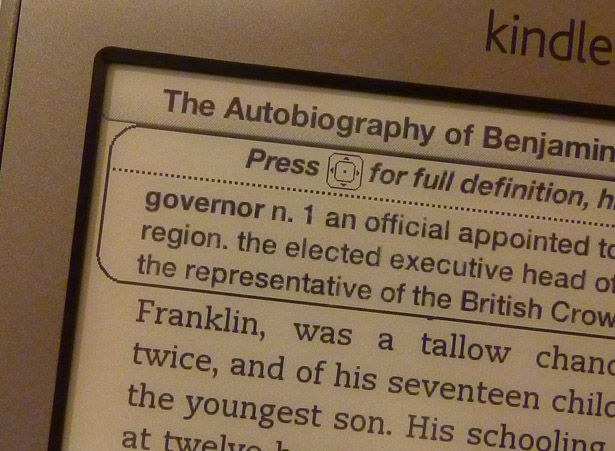A Good Christmas means good presents. What better than a piece of technology that the whole family can enjoy and that’s easy as (mince) pie to pick up? If you hadn’t guessed from the title and the large picture just above, we’re talking about the Amazon Kindle.
The fact of the matter is, someone in your family is getting a Kindle and for the purposes of this, we are calling him Dad. It could be your Grandmother or your Uncle or anyone who’s managed to turn up and take sofa space but you can bet your bottom dollar that someone is going to need some tips on how to work the thing. Today we’re calling them “Dad” and when we say “Dad” we mean someone not so techy savvy as yourself.
Everyone has different tech abilities regardless of their age. Even the oldest of grandparents can be sat up pwning N00bs till six in the morning. This guide is for those who aren’t quite so familiar, but are desperate to get reading. So, what we’ve got below is a bare bones guide on how to get them started with your Kindle.
Step 1: Open the thing and charge it
We would hope that most modern day dads could tackle the joys of opening up a piece of technology. Sure, some might not be so accustomed to that delightful smell of fresh chipsets but, ultimately, opening it is the same as opening anything else.
The first mistake that your dad might make is to ask what’s wrong with a paperback. If you see his face start twitching, then save his embarrassment by a few quick words on portability and cost-saving before he has the chance to talk. You might want to peel other useful facts off the Kindle page on Amazon’s website if you think your dad is likely to prove particularly stubborn.
Face saved, now let your dad touch it and press all the buttons. Part of the excitement is experimentation out of box and emotional connection is key to longevity of use. Now that he’s enjoyed a quick feel, immediately snatch it back the minute he starts complaining that it wont work and inform him that it needs to be charged.
Grab the included USB cable, stick it into the Kindle and connect it up to a powered USB port. Make sure to sure your dad just how simple it is in true Apple press conference style. If you’re in a house which doesn’t have a computer, then you could always pick up a UK power adapter. At £8.99 it is worth it.
Charge the thing for around three hours. Set your dad’s alarm to include him in all this and you are good to go. Your dad should expect around three weeks of juice with wireless on, with it switched off expect a month, with half an hour reading each day. Worth explaining that and how to activate and deactivate the Wi-Fi mode.
Step 2: Connect to the Internet
So, you’ve it powered up and turned on. The first thing that you‘re going to need to show your dad is how to put books on the thing and that’s all about the Internet. Hopefully, there’s a Wi-Fi network in the house you’re in, otherwise you’d better hope that it’s a 3G Kindle.
Connecting it up is easy and that’s exactly what you need to tell him. Take your dad through the home key controls, the menus and then the settings to search for networks nearby. Let him do it under your guidance. He’ll hate it, so try not to be too smug. Be patient and give him a nudge when he gets stuck. Click connect, enter the network ket and your old man should be ready to download books.
Step 3: Browse the store
The next dilemma your dad will likely present you with is some sort of obscure book that no one has ever read. Not to worry you reply, Amazon appears to have just about everything.
This is the part you want to show your dad in detail. It’s the least straightforward element to owning a Kindle and could result in multiple “it’s broken” phone calls in the future or ending up in a draw somewhere at worst.
If you pick the “Shop in Kindle Store” option from your device’s home screen, that will boot up the shopfront. It looks slightly light Amazon’s web page and is very, very easy to navigate. For an initial purchase, we would recommend choosing a specific title, searching for and then downloading it. Let them explore the store for other content and pray to whoever’s up there on high that it’s got whatever your dad is after. Fail now and you’ll never here the end of it.
Remember to point out that there are also magazines and newspapers that can be obtained through the Kindle Store. It works very much like a conventional magazine shop. Better still is that new issues will be pushed out seamlessly to the device when they go live, should you have a subscription. Just pick what you want and pay for it. They can be navigated to via a sub category on the shop home page.
Once you have your purchases lined up, then you’ll need to pay. Amazon’s store works via one-click ordering. Whatever payment method is connected to the account used, this is the one that will be charged. If your dad doesn’t yet have an Amazon account, set one up for him. It makes this whole process a lot easier.
Step 4: Shop for alternatives
Not every book on the Kindle costs money. A lot of out of classics can be obtained for free thanks to things like Project Gutenberg. You’d be amazed at what’s available at no cost, so make sure your dad is as well. Everything from the Iliad and the Odyssey to Heart of Darkness can be obtained for free.
Downloading texts from Project Gutenberg does, however, mean placing it on the device in a slightly different method to the usual direct download from the official store. You might want to brace your dad for sideloading. Connect the Kindle to your dad’s computer via USB, open it in My Computer and then drag whatever eBooks you’ve downloaded into its documents folder. Then disconnect the Kindle and restart it. The book should then appear alongside all your other texts. It’s really useful particularly for those looking to fill their device up without forking out a few hundred pounds. You could even pre-load the device before handing it over to your dad if you’re the present giver.
Fortunately, the fourth generation Kindle will read just about anything that exists in a whole range of formats. Things like AZW, TXT and PDFs as well as DOC, JPEG and for Touch and Touch 3G versions, MP3 files. Chances are that whatever you download from Gutenberg, for example, will appear in mobi format. Provided these are unlocked, they will function fine.
Try to make sure that your Dad is also aware of the limits of what the Kindle can and can't read in terms of eBooks and content. This way you will avoid a situation where he goes and purchases lots of books without you, to find the don't work. If in doubt, use Amazon's website.
Step 5: Read a book
So, you’ve got Dad settled down, books downloaded, Kindle charged. Now you want to get him going with a good old fashioned bit of reading. Turning pages in the before time was far easier, as you may have to admit, but this is the day of the eBook and we must adapt. As such you want to grab your Dad by the hand and place them on the controls.
Flicking back and forth through pages is done via either the left and right arrows on the older generation Kindles, or using the control pad on the fifth incarnation of the device. It’s easy enough to do and shouldn’t cause any issues.
What might, however, is actually picking out the books themselves. You need to navigate to books on your device’s home screen. Titles should be listed by author and easy enough to locate. Once you have the text, use the five-way button or select key on your Kindle to start reading where you left off. This is thanks to Amazon's clever Whispernet, which syncs up everything from bookmarks to your reading position over either 3G or Wi-Fi. It also behaves as a backup of everything, particularly helpful if Dad begins getting tetchy over the dangers of books being lost.
Let’s say, for argument’s sake, your dad is after a quote or specific chapter in a book. This is done via the Menu key and chapter selection that will drop down. It’s very easy to do and should immediately take you to the table of contents for the book.
Step 6: Do some other things with it
If your dad tries it on, gets bored of reading or starts complaining that you didn’t buy him an iPad, then cure his grumpiness with some of the Kindle’s other powers.
Depending on which model you get him, either the 4G or 3G with keyboard, different things can be done. The latter, for example, has the ability to play MP3s while the 4G does not. Both, however, can be used to browse the Internet albeit in a rather slow and bare bones manner.
If your Dad decides the Internet is the way to go, then hit the menu screen and open the browser from the Kindle’s home page. Inputting text is either done via the keyboard or a rather lengthy letter selecting input process. It’s not as good as using a computer, so be prepared for disparagement. Do remind your dad that this is strictly bonus material and might be useful in a scrape.
You may also want to cure any battery related complaints your Dad is making. Although we aren’t sure exactly what issue he could be having with a months worth of power. Then again books never used to take batteries. First thing to do is show him how to turn off Wi-Fi in the settings menu, this should save quite a bit of battery life. Next up show him how to download titles individually so he doesn’t subject the Kindle to lots of downloading.
If for some reason he finds himself constantly facing a flat battery. First either remind him to charge it, or second show him other ways to download and read his Kindle content. Either using something like an iPad or Android device, using the app, or even his Mac or PC if he has them. We expect however if he is a user of any of the above then it is unlikely he will be having any issues with using a Kindle whatsoever.
Notes and phrases can also be taken and shared using a Kindle - something useful if you have a particularly forgetful dad. What you want to do is highlight text on a page using the cursor and five-way pointer and then click. This will then store it as a clipping or note which you can browse back home or on the device.
Step 7: Organise all of your Kindle content
This is likely one which will occur on the second visit to your Kindle-owning dad. By then he will have lots of content clogging up the device that probably needs organising. Do this using the sort options sat atop the Kindle’s home screen and show him how it’s done so that you don’t have to bother again.
If he really has gone overboard with content, then create some collections (groups of books) using the menu key option. We doubt this is something Dad will manage to do on his own as it requires you to register the Kindle on the Amazon site. Once you have done that, the collections you created should appear and content can then be placed within each on the Amazon site.
Step 8: Turn it off
The real threat of the Kindle is that it could transform you dad into some sort of eBook-obsessed train traveller who just rides around for no reason. So, how do you return him to the real world? Well either wait two months for its battery to run out and not teach him to charge it or turn the device off. Hold the standby slide until the Kindle powers down, then take it off him and wait until he’s ready again.
Step 9: Accessorise
The best part of all of this is that you’ve now got all the presents for your dad sorted at least for the next five years. There’s cases, covers, accessories like stands and lights and, of course, a world of books and subscriptions that you can tack on for birthday and Christmas ad infinitum. Amazon's accessories page is a good place to start but you’ll find them on all sorts of sites.
- Best 50 family films to watch together this Christmas