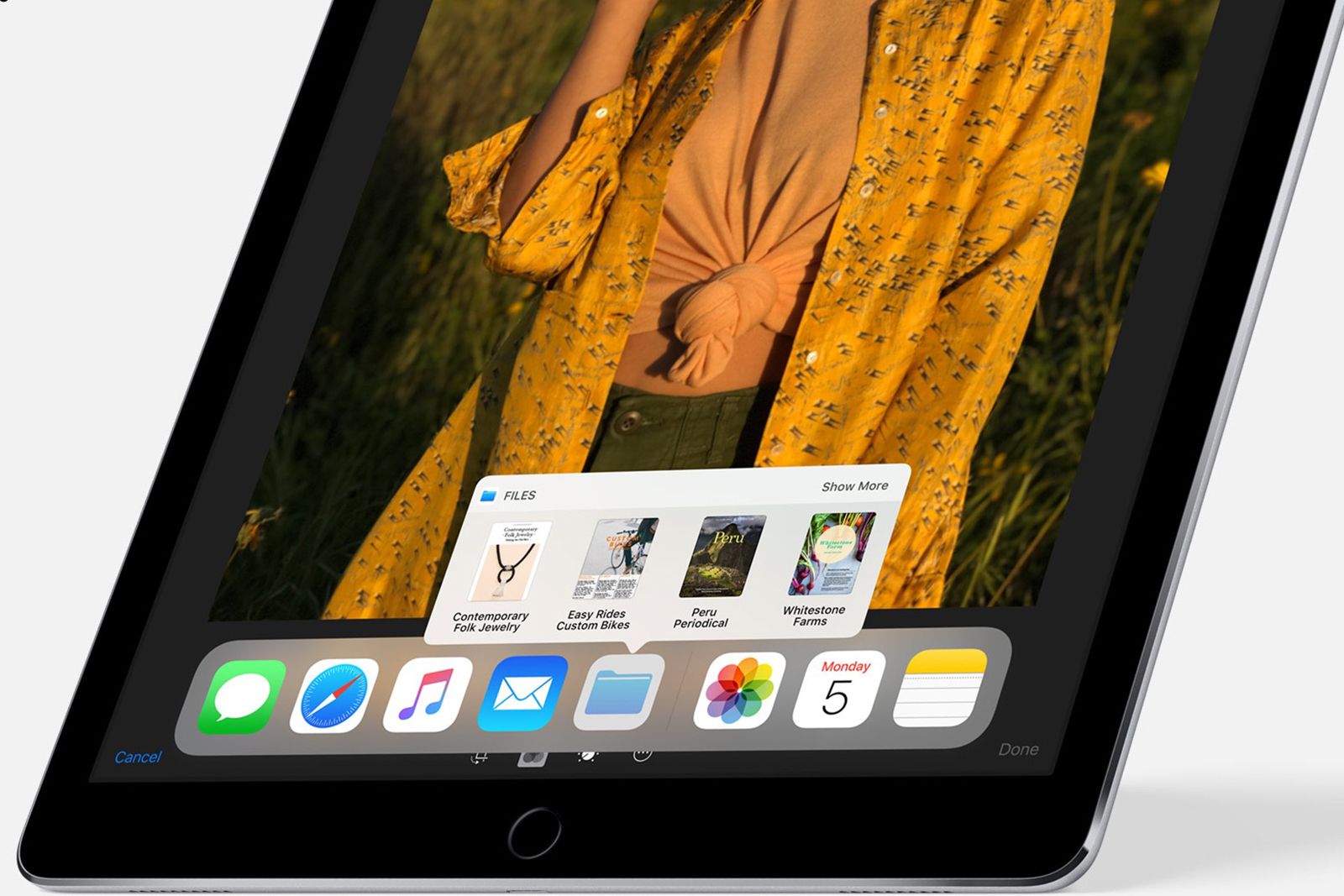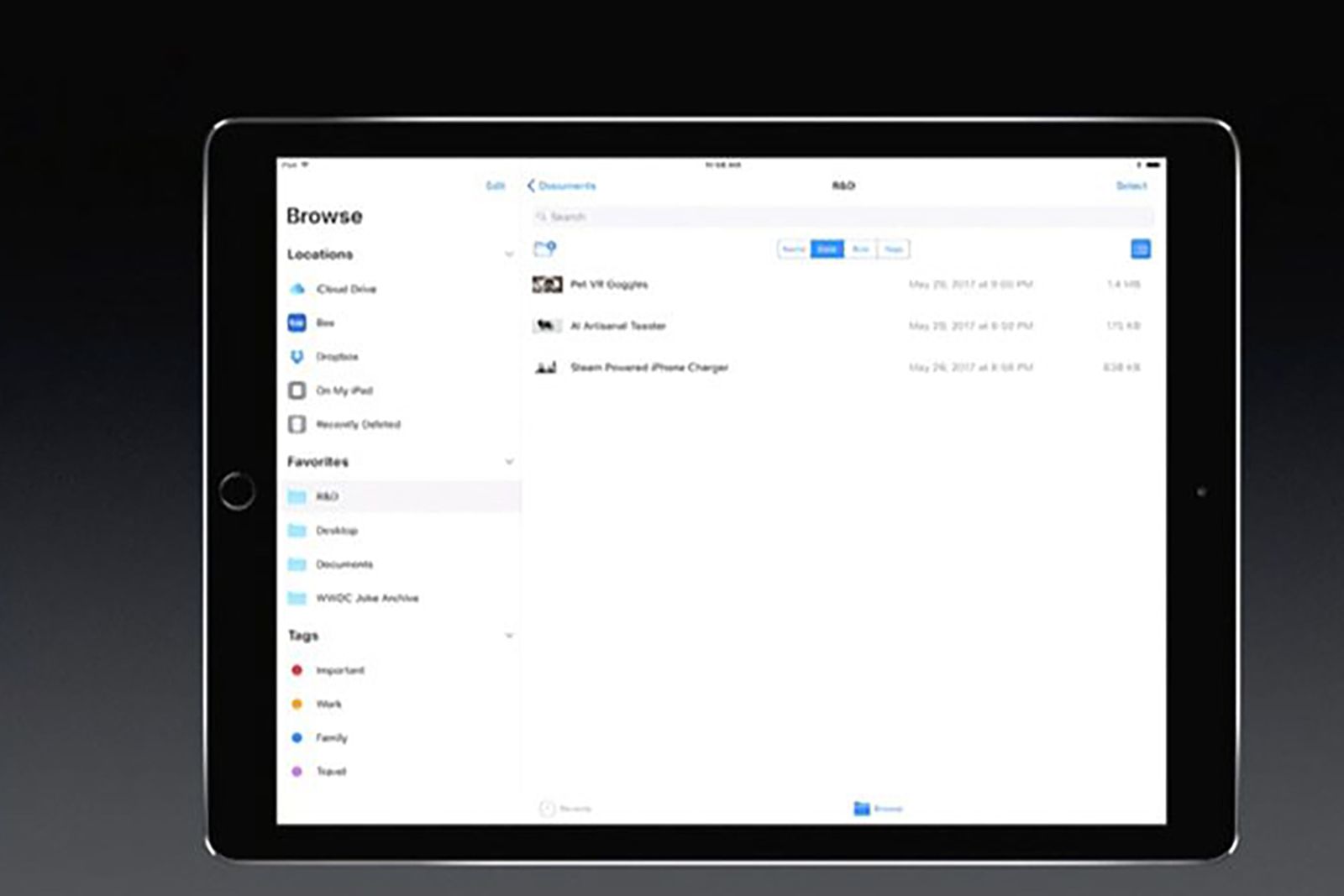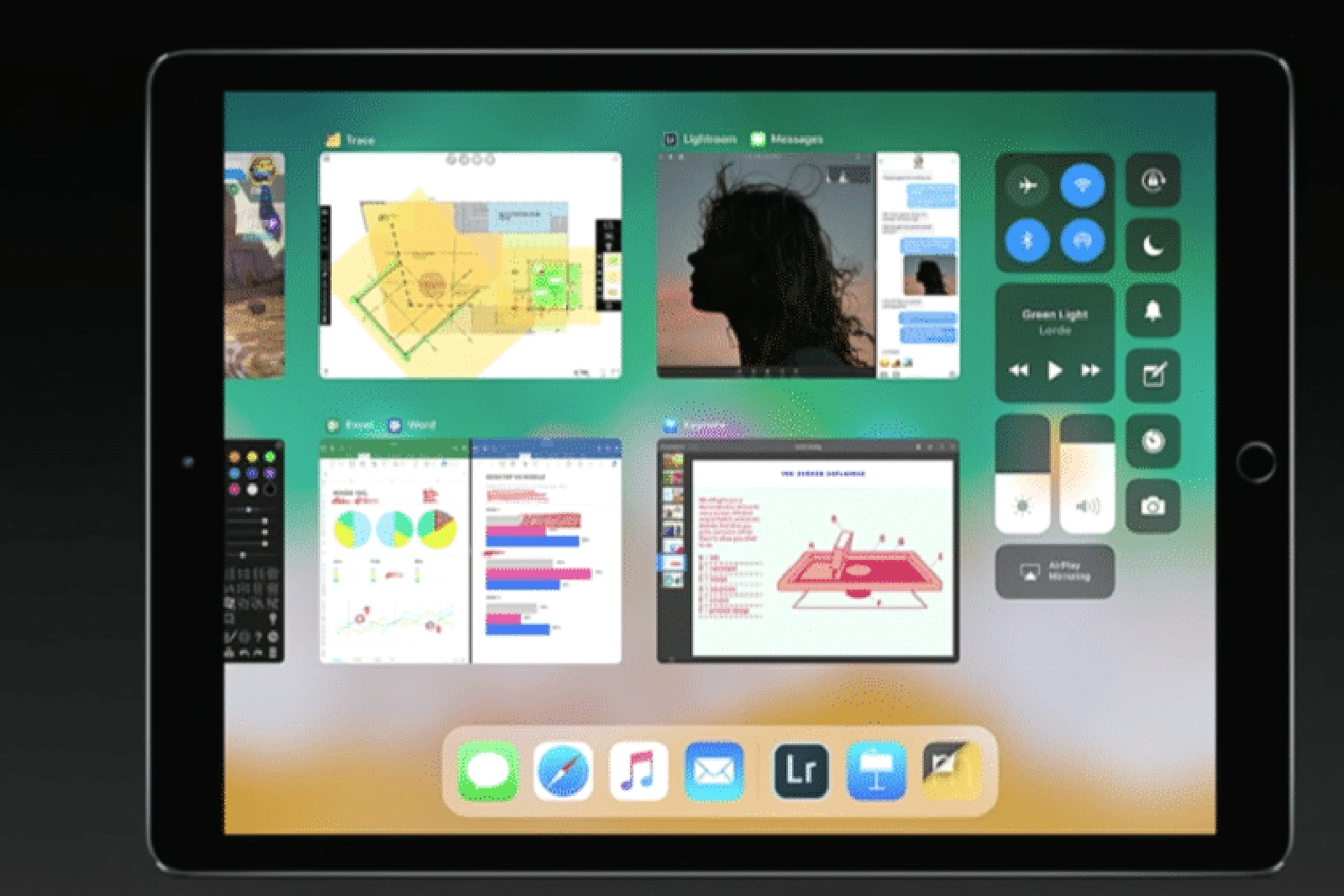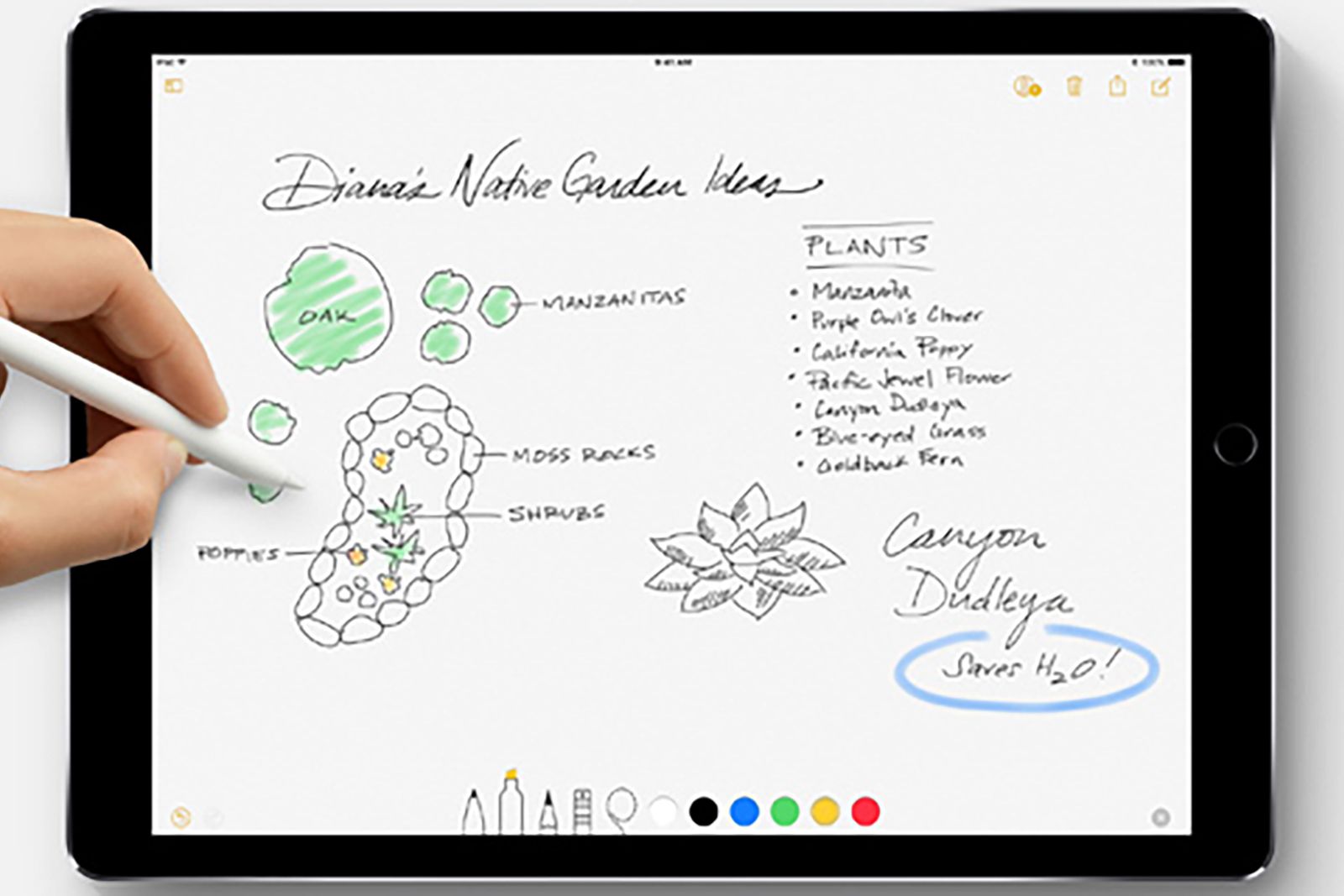Apple's iPads have become more and more versatile tools over recent years, adding handy features all the time. If you're a student, this feature outlines why they could be the perfect tools for work and classes alike.
iOS updates have kept on adding new tidbits, too, like when Screen Time launched, to empower you to understand and make choices about how much time you spend using apps and websites, all while new iPad gestures will make it easier to navigate.
What's in iOS for students?
As a student, there are iOS-specific features just for the iPad you'll want to check out. For instance, the app dock has space for plenty of apps - and you can open them by pulling them up from the dock. Also, the App Switcher supports handy drag and drop for text, images, multi-select, etc, and the Files app will house all files and folders to help you find everything on your iPad.
App dock
iOS 11 came with an all-new dock on the iPad, which made it easier to find your favourite apps, recently used apps, and homework files. The Dock is also now important when it comes to multitasking on the tablet; for instance, it's the only way to activate the split-view mode, as the right-edge swipe no longer works on the iPad. Here's how it works:
- Press down on an app until the jiggle effect.
- Drag icons to the dock until you've filled your dock (it can hold up to 13 apps or folders).
- Open an app by tapping on its icon in the dock.
- Swipe up from the bottom of the screen to bring back the dock.
- Drag an icon from the dock to the right or left side of the tablet's screen.
Files app
Apple added a new Files app into iOS 11 on the iPad, which puts all your homework files in one place, and it's now a familiar part of the ecosystem - it doesn't collate just the ones on your iPad, but also those in apps, in iCloud, and across third-party services. The Browse tab at the bottom of the app lets you easily navigate between files stored on iCloud or on your device, while the Recents tab at the bottom makes it seamless to continue on with your work.
App Switcher
Accompanying the Dock is an App Switcher that shows all of your most recently used apps. It also offers access to Control Center settings and preserves your Split View or Slide Over window arrangements. Apple said the App Switcher makes changing apps "as quick as a swipe", because, using your finger, you can easily move text, photos, and files from one app to another.
It even remembers the combinations of apps you’ve multitasked with previously, and apps stay active in Slide Over and Split View.
Apple Pencil
Apple Pencil is now more useful, thanks to these features:
- Instant Notes - Tap Apple Pencil on your iPad’s Lock screen and a note will open, allowing you to easily jot down thoughts while in class.
- Instant Markup - Now you can easily sign class documents, annotate PDFs that your teacher sent, or draw on a screenshot for a project.
- Inline Drawing - You can also sketch, draw, or write directly alongside text in Notes and Mail - just in case you don't feel like fully paying attention while you listen to your teacher go on an don.
- Searchable Handwriting - Write what you want now, and then search your handwritten text and characters later. This feature makes it easy to keep track of all your jots and scribbles from class.
The best iPad apps for students
- Microsoft Office apps - yes, you can use Microsoft Office apps on iPad: Word, Excel, PowerPoint and OneNote are all available for iPad.
- myHomework Student Planner - track your classes, homework, tests and assignments
- Class Timetable - school, college and university schedule planner
- Slack - bring team communication and collaboration into one place
- GoodNotes 4 - handwritten notes and PDF Markup
- Forge - brainstorm and organise your ideas
- Noted - notebook and voice memos
- Wunderlist - to do list and tasks
- Canva - photo editor and design
- Astropad Standard - for design students, turn your iPad into a drawing tablet for Mac