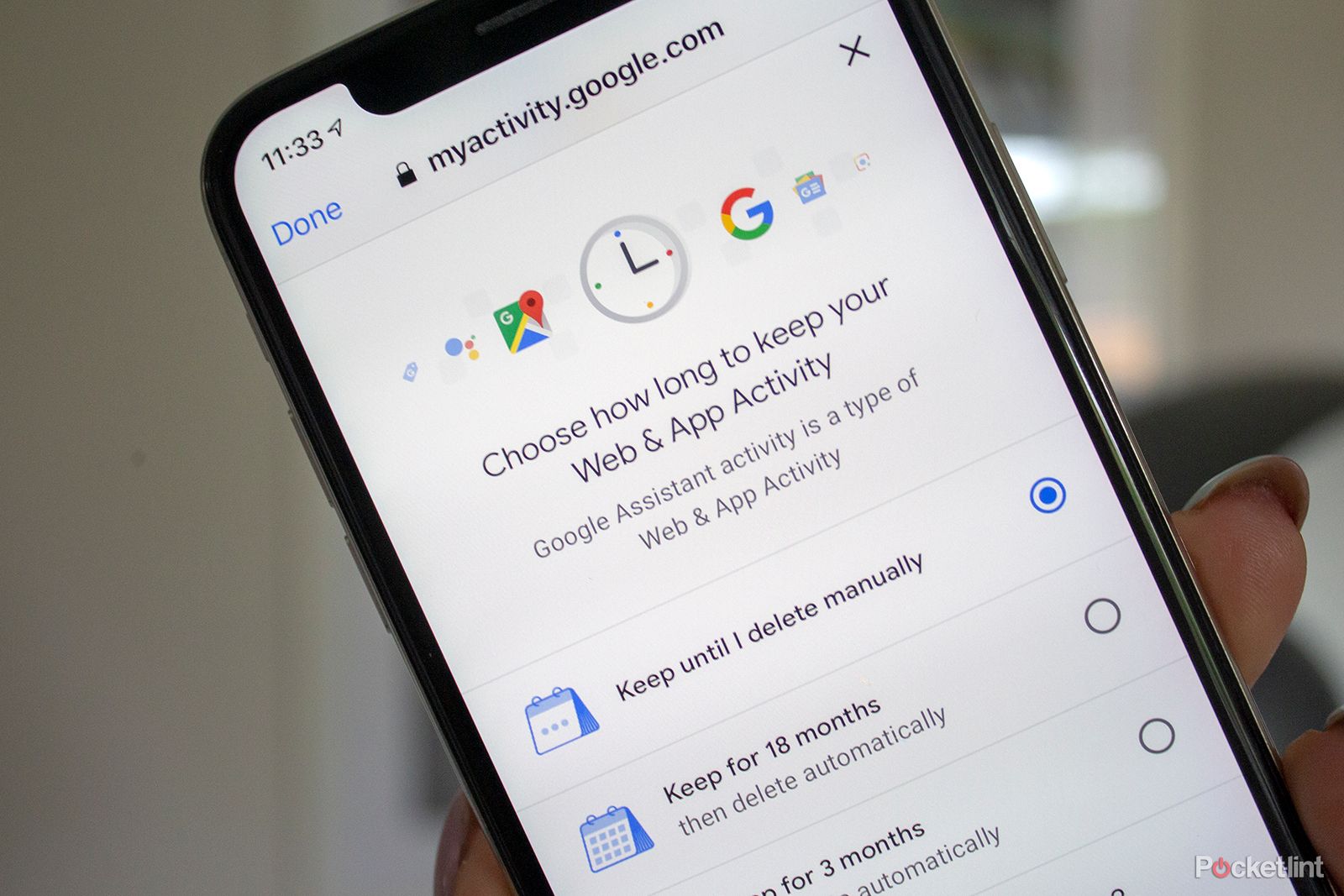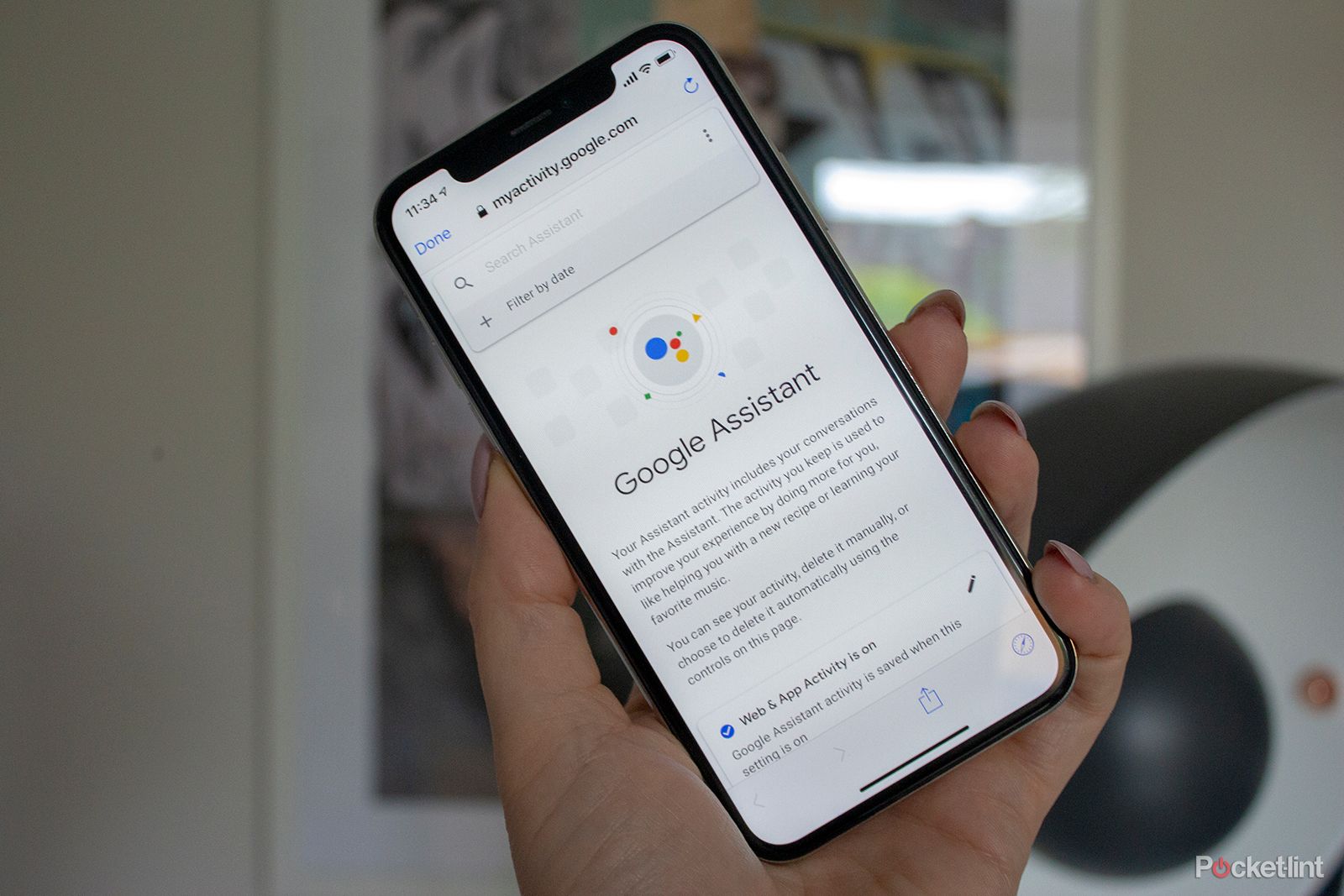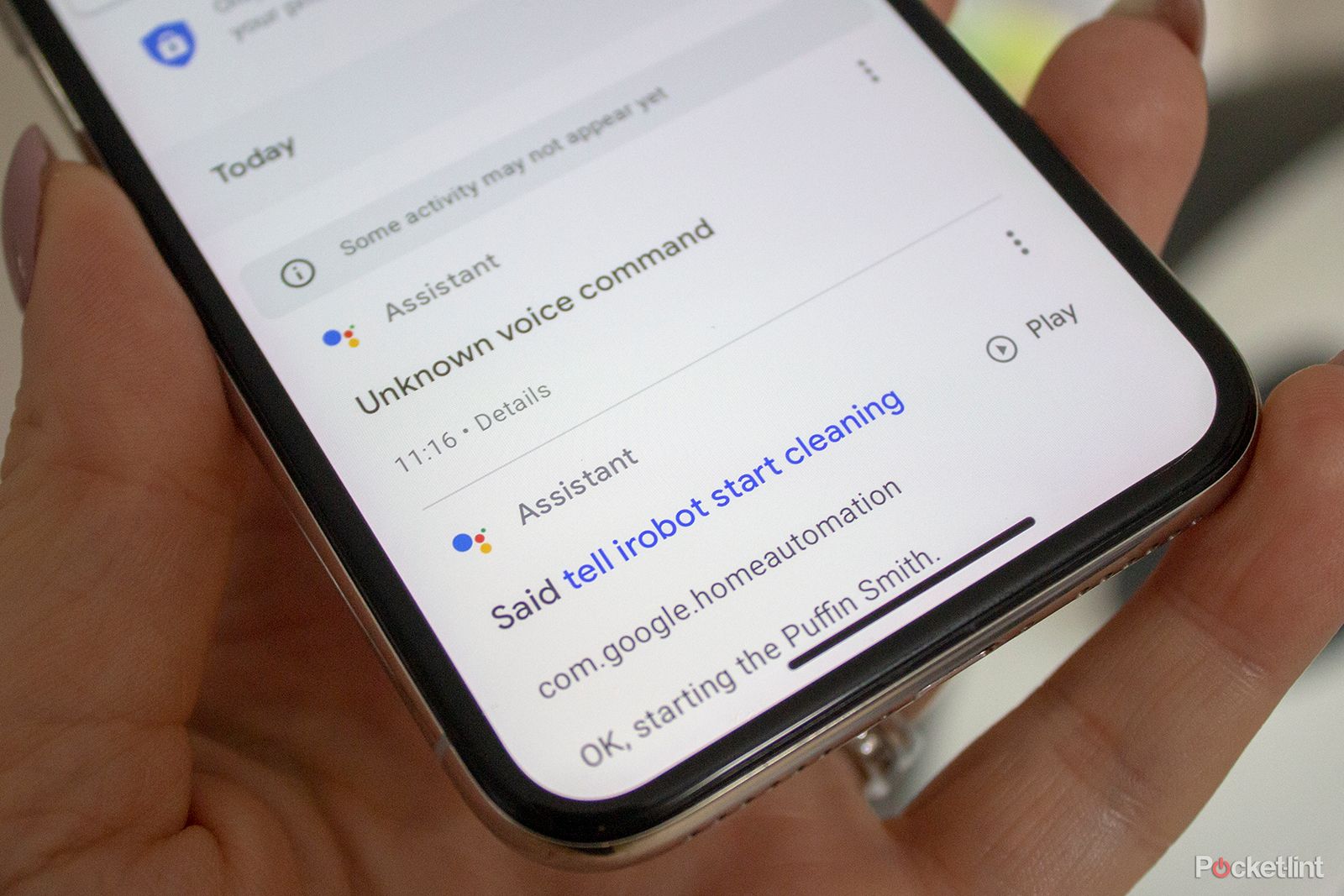Google Assistant is always listening, just like Alexa and Siri. They are always waiting for their trigger word, allowing them to respond to your commands.
Always listening is different from always recording, but anything you say after "Hey Google" or "OK Google" is recorded and saved by Google. The catalogue of what you've ever asked Google Assistant can be found in your Google account.
Don't worry though, you can delete them and by default, Google will now delete them after 18 months. Here's how to delete them sooner though or change the default settings.
Why does Google save recordings?
Like Alexa, Google saves recordings to improve accuracy of results and improve your experience anywhere you use your Google account.
According to Google: "What you search, read and watch can work together to help you get things done faster, discover new content and pick up where you left off".
Deleting recordings will presumably mean Google Assistant has less information to use at its disposal to give you the right answer for you or respond how you might want it to. While Google Assistant is always listening, it records only after you say the wake words.
How to delete your voice data from Google
Thankfully, as with Alexa, it's easy to find and delete the voice recordings Google has obtained if you don't want Google hanging on to them. As mentioned, it's worth noting that recordings are deleted after 18 months by default, but you can change this time period to sooner or turn it off.
There are various ways to do it though because Google Assistant is available across a variety of platforms from phones to the Nest Hub.
How to find and delete voice data manually on Google Home app:
- Open the Google Home app.
- Tap on the Profile icon in the top right corner.
- Tap on the My Activity tab.
- Scroll down to see all the recorded voice recordings.
- Tap on the "x" on the right of the day or specific recording to delete it.
- Or tap on the trash icon next to the day to delete the entire day.
How to find and delete voice data automatically on Google Home app:
- Open the Google Home app.
- Tap on the Profile icon in the top right corner.
- Tap on the My Activity tab.
- Tap on the "Auto-delete" button.
- Select from the options
- Press Next.
How to find and delete voice data on your Google account:
- Open your Google account.
- Tap on the Data and Personalisation tab.
- Scroll down to Manage your activity controls.
- Manage Activity.
- Tap on Filter by date and product
- Scroll down to Voice and Audio and press Apply
- Tap on the "x" on the right of a day or specific recording.
- You can also go back into the Filter by date and product to select a larger time frame to delete