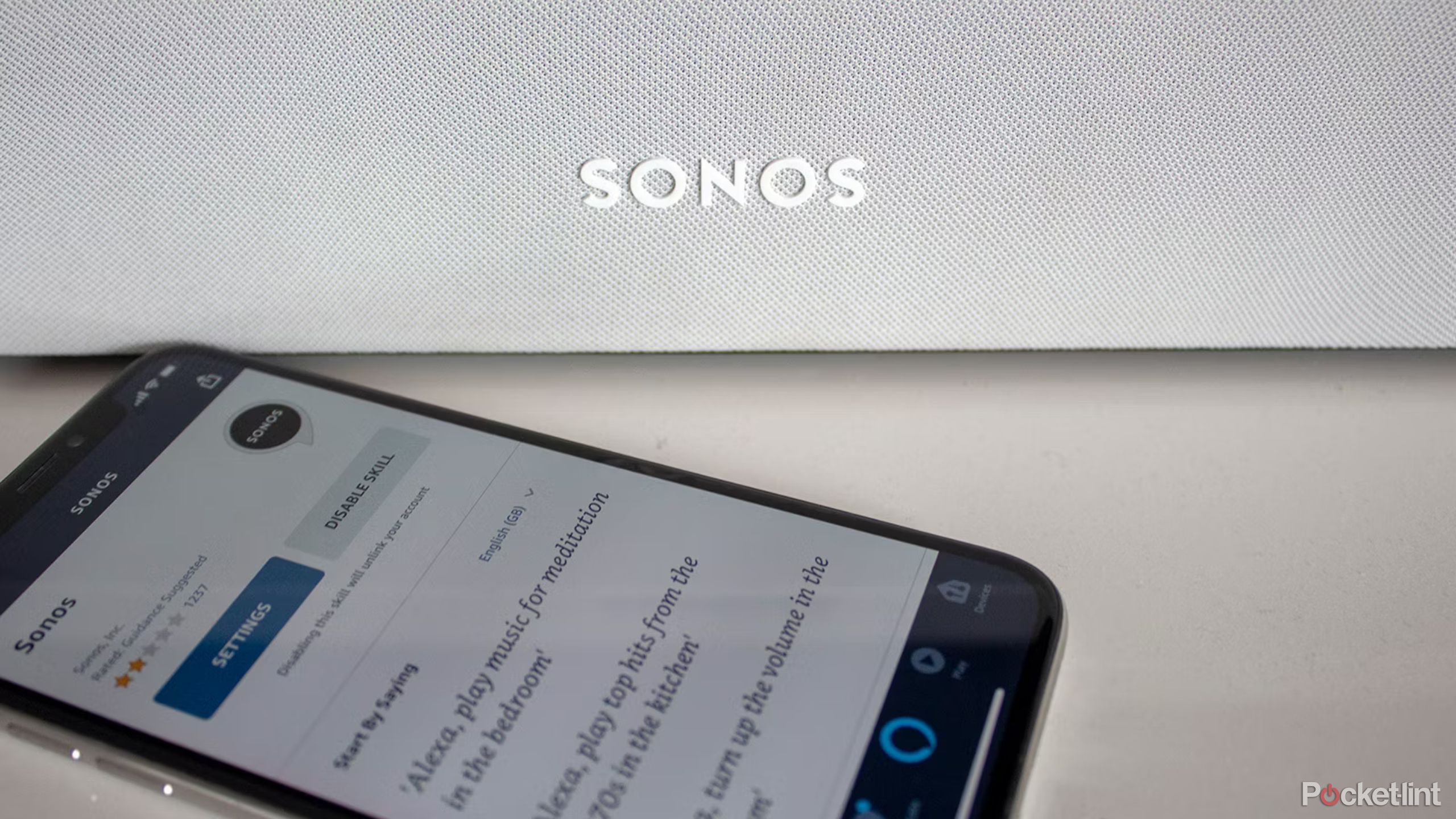Key Takeaways
- Sonos Trueplay is a software feature that lets you tune your speakers specifically to the room they are in, ensuring optimal sound quality.
- Trueplay measures how sound reflects off walls and other surfaces in the room, then adjusts the speaker's output to account for these factors.
- The tuning process involves emitting a series of sounds and using the built-in microphones in devices like smartphones or Sonos Era speakers to detect how they reflect off surfaces, creating an acoustic profile of the room.
Sonos is known for how easy it makes it to add, organize, and control speakers in their multiroom speaker system, but the company has devised a clever way to make them sound good too. Sonos Trueplay is a software feature built-in to a majority of Sonos products that lets you tune your speakers specifically to the room they are in.
A luxury home theater system might normally be installed by a professional audio engineer who can make sure speakers sound as best as possible in their current placement -- Trueplay just let's achieve a similar effect with the tool you already have: your smartphone.
To put it another way, how a speaker sounds can change drastically depending on where you place it and other factors. When its working correctly, Trueplay recognizes the factors that could impact your sound and adjusts your speaker, so it sounds as good as it can under its current conditions.

Sonos Era 100
The Sonos Era 100 replaces the Sonos One and One SL in the company's portfolio, offering a refreshed design, excellent sound performance, and a number of extra features like Quick Tuning and Advanced Tuning to make it sound as good as possible within its environment.
What is Sonos Trueplay?
Sonos Trueplay is designed to allow you to put any Sonos speaker wherever you want. You could place a Sonos Era 100 behind the curtain or an Era 300 in a cupboard (not that this is recommended) and it shouldn't matter -- within reason -- in terms of each speaker's sound output.
According to Sonos, Trueplay "measures how sound reflects off walls, furnishings, and other surfaces in a room" and then adjusts how your speaker produces sound from its tweeters and woofers to find just the right mix for your room. Sonos' goal is for you to not have to worry about where you put your speaker or how it'll sound if you move it. Trueplay, along with good old-fashioned adjustments to your speaker's EQ settings, makes that possible.

9 ways to get the most from your Sonos speaker
If you know what to do, you can make your Sonos speaker work and sound even better.What is Automatic Trueplay and Quick tuning?
Sonos first introduced Trueplay in 2015, but since then it's expanded how the software feature works depending on the hardware of each of its speaker. For example, the newer Era 100 and Era 300 have two tuning options that fall under the Trueplay umbrella -- Advanced tuning and Quick tuning -- with the former only available if you own an iOS device with microphones you can use to measure test sounds, just like the OG Trueplay.

Best Sonos speakers: Audiophile tested and reviewed
From the portable Sonos Roam to the impressive Sonos Arc, this is an audiophile's guide to the best Sonos speakers.The Quick tuning, meanwhile, uses Era speakers' built-in microphones to measure test sounds emitted during a shorter tuning process. For now, Quick tuning is only available on the Era speakers and there's no word on whether it will roll out to other Sonos speakers with built-in microphones, like the Sonos Arc, Sonos One, or Sonos Beam.
Quick tuning is also not as precise as the Advanced tuning option or traditional Trueplay on older speakers.
The portable Roam and Move speakers have what Sonos calls Automatic Trueplay tuning on board, which occurs automatically when either of these speakers move locations or changes position by using the built-in microphones and recalibrating within around 30 seconds.
What happens during Trueplay?
On devices without Automatic Trueplay or Quick tuning -- basically everything other than the Sonos Roam, Move, Era 100 or 300 -- you need to go through a tuning process to calibrate your sound. This shouldn't take more than three minutes, which is longer than the 30 seconds it can take for those automatic options, but easy enough to do in a pinch. And you'll want to be able to repeat the process if you rearrange the room or add a new speaker to your system.
All the tests involve admitting a series of sounds. What changes during the tests is their duration and what is doing the "listening." For standard Trueplay tuning, the Sonos app will prompt you to start tuning and after following the steps, it will eventually emit the sounds. These sounds are made up of three properties -- brown noise, pulse sounds that allow for echoes, and a sweep of frequencies.
The microphone in your iOS device -- Android devices are not supported for Trueplay tuning -- detects how these sounds react to the room you are in by measuring how the sound waves reflect off the walls, furnishings, glass and other surfaces, while for the Sonos Move and Sonos Roam, the built-in microphone array takes care of this part. This information is then used to create an acoustic profile of your room by recording how loud various frequencies sound as you move around. For the Era 100 and Era 300, the Quick tuning option allows those without an iOS device to rely on the built-in microphones within the Era speakers in order to tune them to the room.
A combination of equalizer and filtering techniques are created by the Trueplay software to correct these frequencies, so music sounds the way the artist intended it to following the tuning process. Sonos says the speaker knows what it should sound like and Trueplay tells it what it doesn't sound like, allowing it to tune itself to sound better. The company also says that Trueplay won't change anything that doesn't need to be changed.
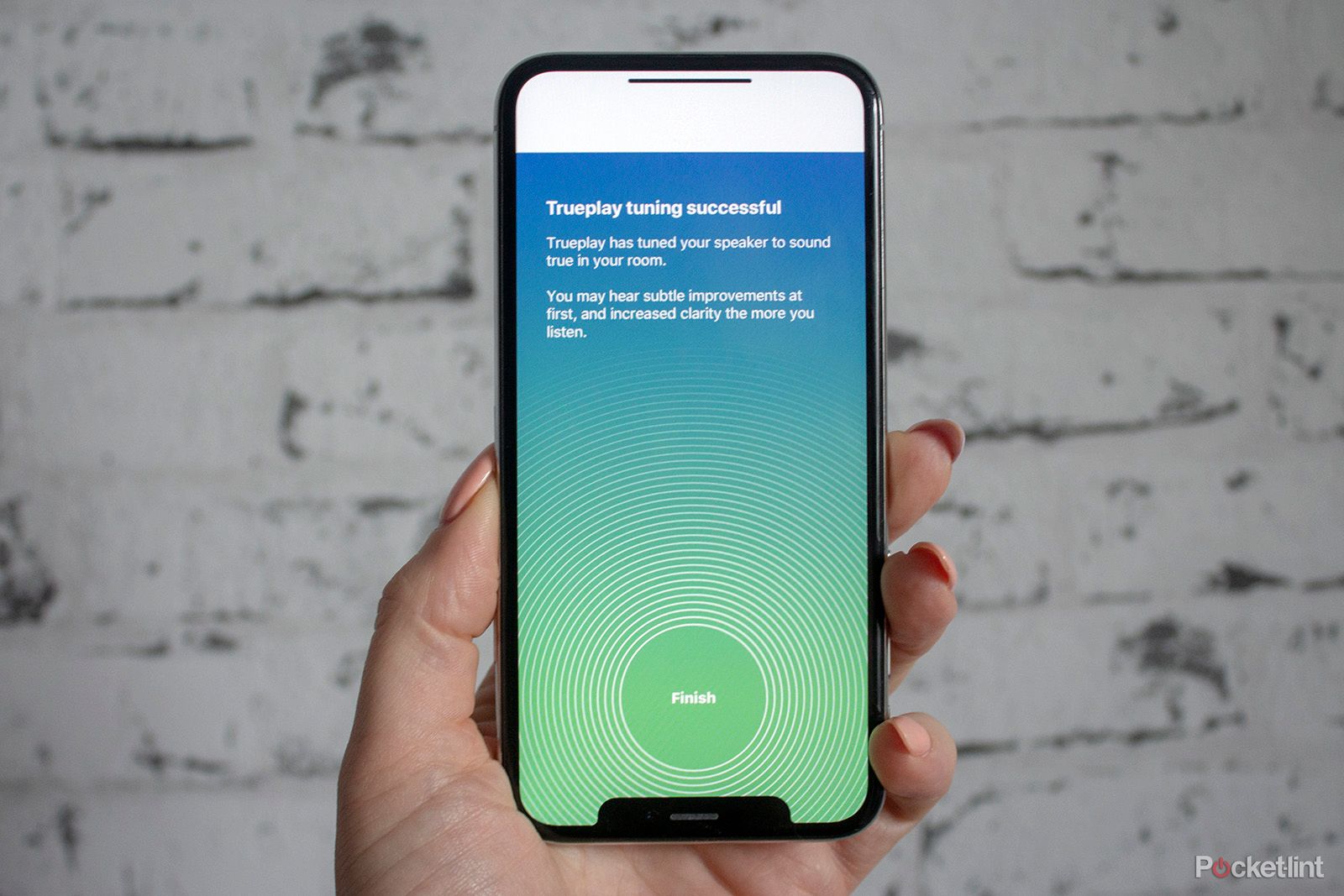
How to tune your Sonos speakers and soundbars with Trueplay for better sound quality
Sonos Trueplay is a software feature that allows you to tune your Sonos speakers and soundbars to the room they are in. Here's how to do it.How to use Trueplay
During the tuning process, the room you are tuning needs to be as quiet as possible in order for the process to work, but Sonos has added algorithms that will cancel out noises such as a dog bark, so some mistakes are expected.
There's a video in the app to show you what to do for standard Trueplay tuning, but essentially, when the sounds we referred begin,you'll hold your iOS device in your hand and move it up and down while walking around the room. You need to make sure you walk around as much of the room as you can, but not too quickly, and you also need to make sure your arm is moving up and down from head to waist as the video shows you, otherwise the sounds will stop and the app will tell you to try again.
It takes 45 seconds to do the actual tuning, but if you do it right you won't need to do it again unless you move the speaker into a different room or change its orientation. Even if your power gets cut, the speaker will remember the room configuration.

Best Sonos deals: Save on surround sound for the Super Bowl
Some of the best smart speakers on the market are up to $100 off.With a Sonos Move or Sonos Roam you just need to put the speaker down where you want it and Trueplay will happen without you touching anything, whether that's in your house or a public park. For those Quick tuning on the Era 100 or Era 300, you simply need to select the Quick tuning option and then make sure the room is quiet while the sounds are emitted.
To access Trueplay for a particular speaker:
- Open the Sonos app.
- Tap on the Settings tab in the bottom right corner.
- Tap on System.
- Tap on the speaker you want to tune.
- Select Trueplay from the Sound section and then select Trueplay Tuning.
- Tap on Continue and follow the instructions.
What do you need to use Sonos Trueplay?
Sonos Trueplay requires an iPhone, iPad, or iPod Touch that's running iOS 7 or above. If you're on Android or Windows and have no Apple devices in your house, you'll need to invite an iOS buddy round and ask to borrow their device for a few minutes to get Trueplay setup on most Sonos devices. If you have an Era 100 or Era 300, of course, Quick tuning can take care of this for you.
The reason Trueplay tuning doesn't work with Android devices is that there is currently too much variation when it comes to the microphones. Sonos says that even the same device on a different carrier will deliver varied results, and it's much harder to configure around than Apple devices, where Apple is responsible for both the hardware and software. Quick tuning is the compromise Sonos has come up with in order to offer some level of tuning for those that don't have an iOS device to hand.
Does Sonos Trueplay work?
All of our Sonos speakers have been tuned using Trueplay and the difference is definitely noticeable. Sometimes it is minor, but occasionally you can noticed a big difference, especially for speakers placed on a shelf with a shelf above them. We re-tune all of our speakers whenever we move them, and we would definitely say it is worth trying.
Which Sonos speakers are compatible with Trueplay?
Sonos Trueplay is available for free for the Sonos One, Sonos One SL, Play:1, Play:3, Play:5, Play:5 (2015), Sonos Five, Playbar, Playbase, Beam, Beam (Gen 2), Ray, and Arc.
It is also on the Sonos Move and Sonos Roam, in the form of Automatic Trueplay, as we mentioned before, and for the Era 100 and Era 300, Trueplay tuning is supported in the form of Advanced tuning, alongside an option called Quick tuning.