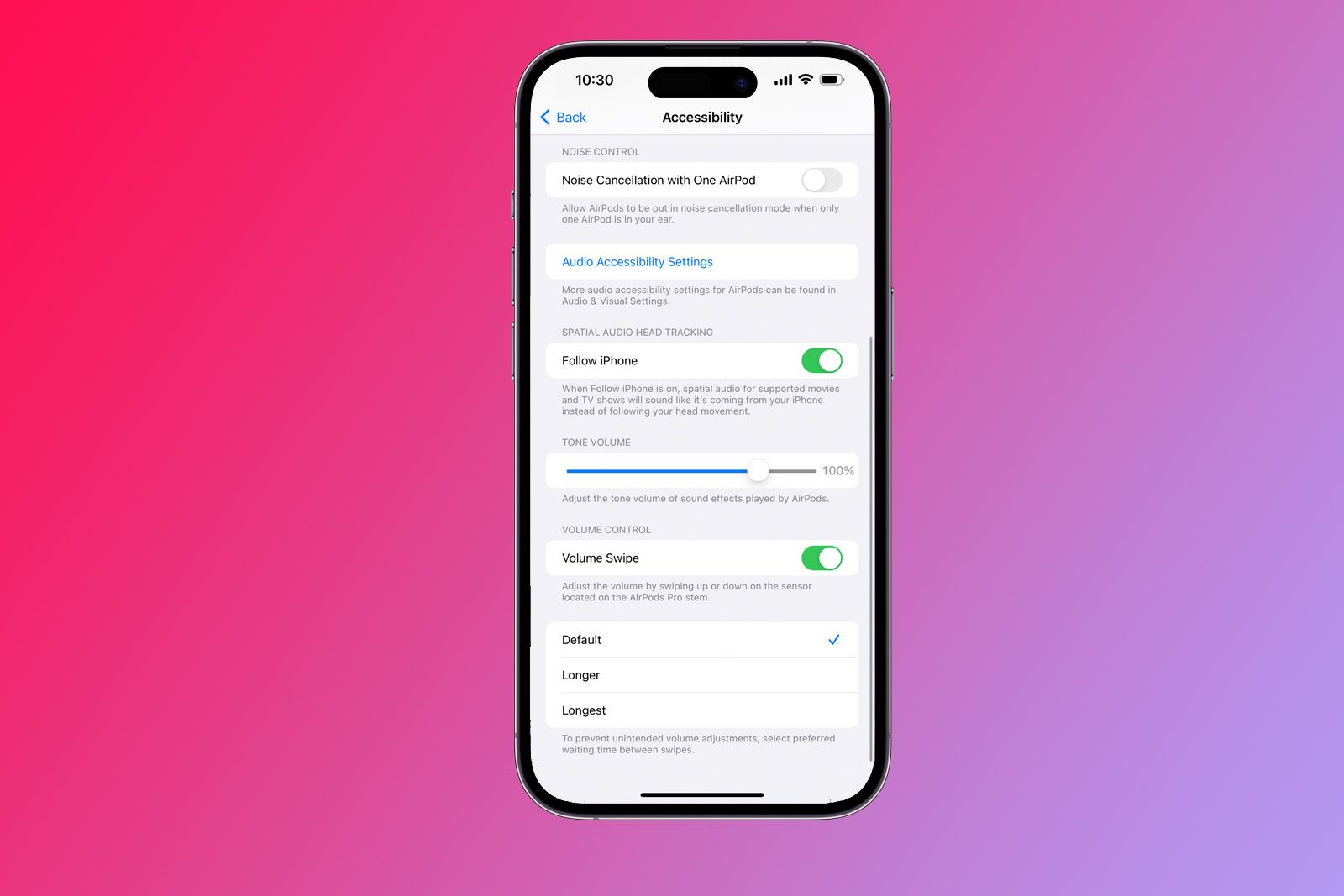Apple announced the Airpods Pro (2nd generation) at the beginning of September, bringing with them a similar design to their predecessors but a new chip, better noise cancellation and new volume touch controls.
The AirPods Pro 2 have a touch sensor on the stem, which allows for volume control when you swipe up and down, as well as play, pause and switching between Noise Cancellation and Transparency modes.
The gesture itself is a little fiddly initially - we recommend placing your thumb behind the AirPod and swiping with your index finger - but once you get the hang of it, it's very handy to be able to control the volume of your AirPods Pro 2 by moving your finger up and down the sensor rather than having to pull out your iPhone.
Not everyone will want to control the volume on their AirPods though and if you don't, you can turn it off. Here's how.
How to turn off the volume swipe gesture control on AirPods Pro 2
If you want to turn off the ability to control volume on your AirPods Pro (2nd generation) by swiping up and down on the touch sensor, follow these steps:
- Open Settings on your iPhone
- Make sure you are running iOS 16.1 or later
- Make sure your AirPods Pro 2 are connected to your device
- Tap on the AirPods Pro menu under your Apple ID name at the top of the screen
- Scroll down to 'Accessibility'
- Toggle off 'Volume Swipe'