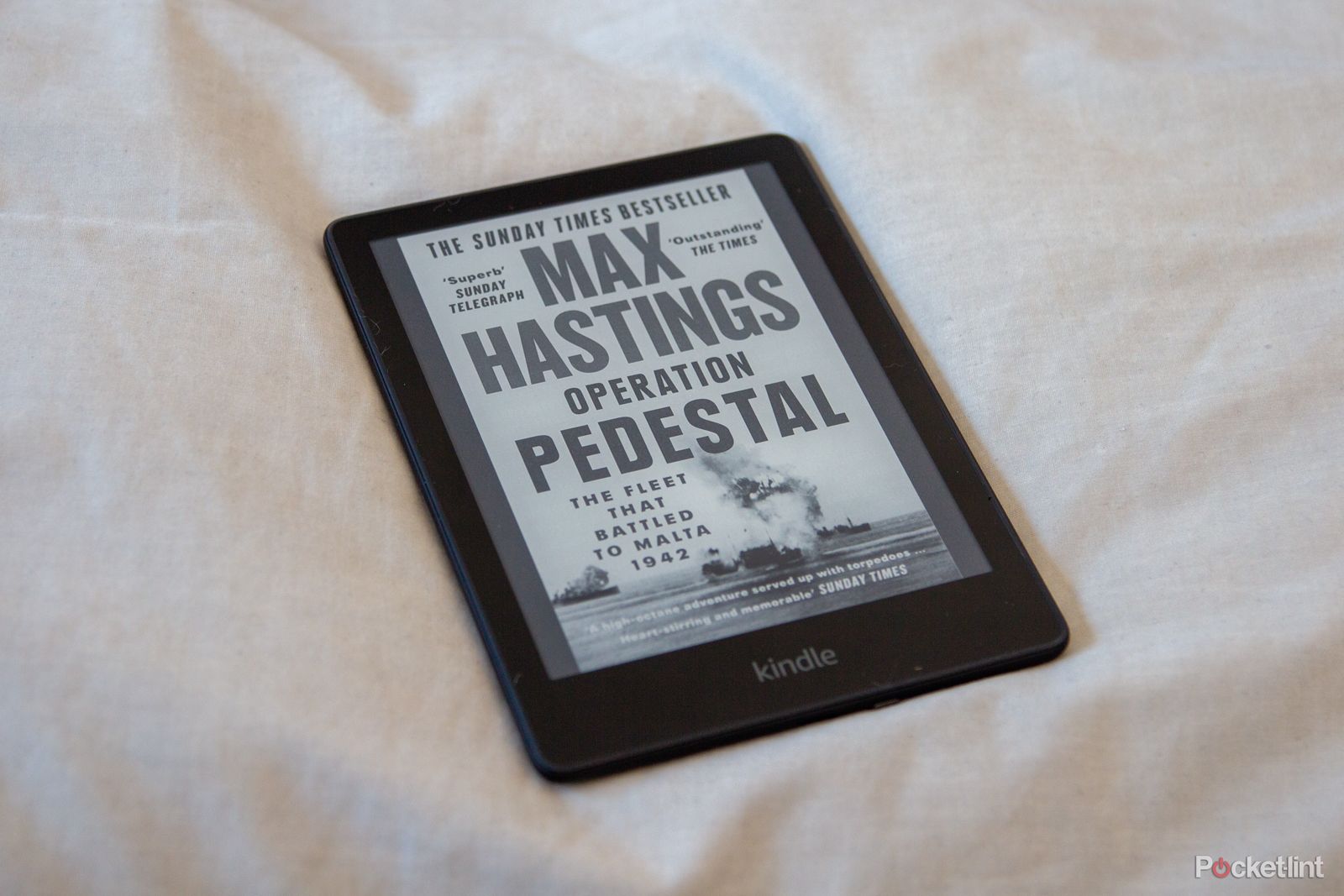Amazon has a feature that's really popular: rather than just showing random images when the screen is in standby, it can show the cover of the book you're reading. Thanks to having an E Ink display, the Kindle holds an image when it goes to sleep - and you can select the cover of the book you're reading to be displayed, instead of that pile of pens or old typesetting kit.
It's a great way to remind you what you're reading, as well as to draw you back into that gripping novel you're halfway through.
How to enable cover art on your Kindle
Getting the cover art to display is easy, but you'll first need to check that you have a compatible Kindle, and the latest version of the Kindle software, which may vary from region to region. Compatible models include: Kindle (8th, 10th, 11th Gen), Kindle Paperwhite (7th, 10th, 11th Gen), Kindle Oasis (8th, 9th, 10th Gen), and Kindle Voyage (7th Gen). The easiest way to find the generation of device you have is via your Amazon account here.
You'll also need to have an ad-free Kindle, because obviously the lockscreen art would replace where the adverts would go.
If you meet all those criteria, then follow these steps:
- Head into settings by tapping at the top of your device.
- Select "all settings", then "device options".
- Then select the option to Show Cover at the top of the page.
Once switched on it will adopt the art of the book you're reading, whether that's the latest boast-worthy prize winner, or that guilty pleasure you found on the free list in Prime Reading.
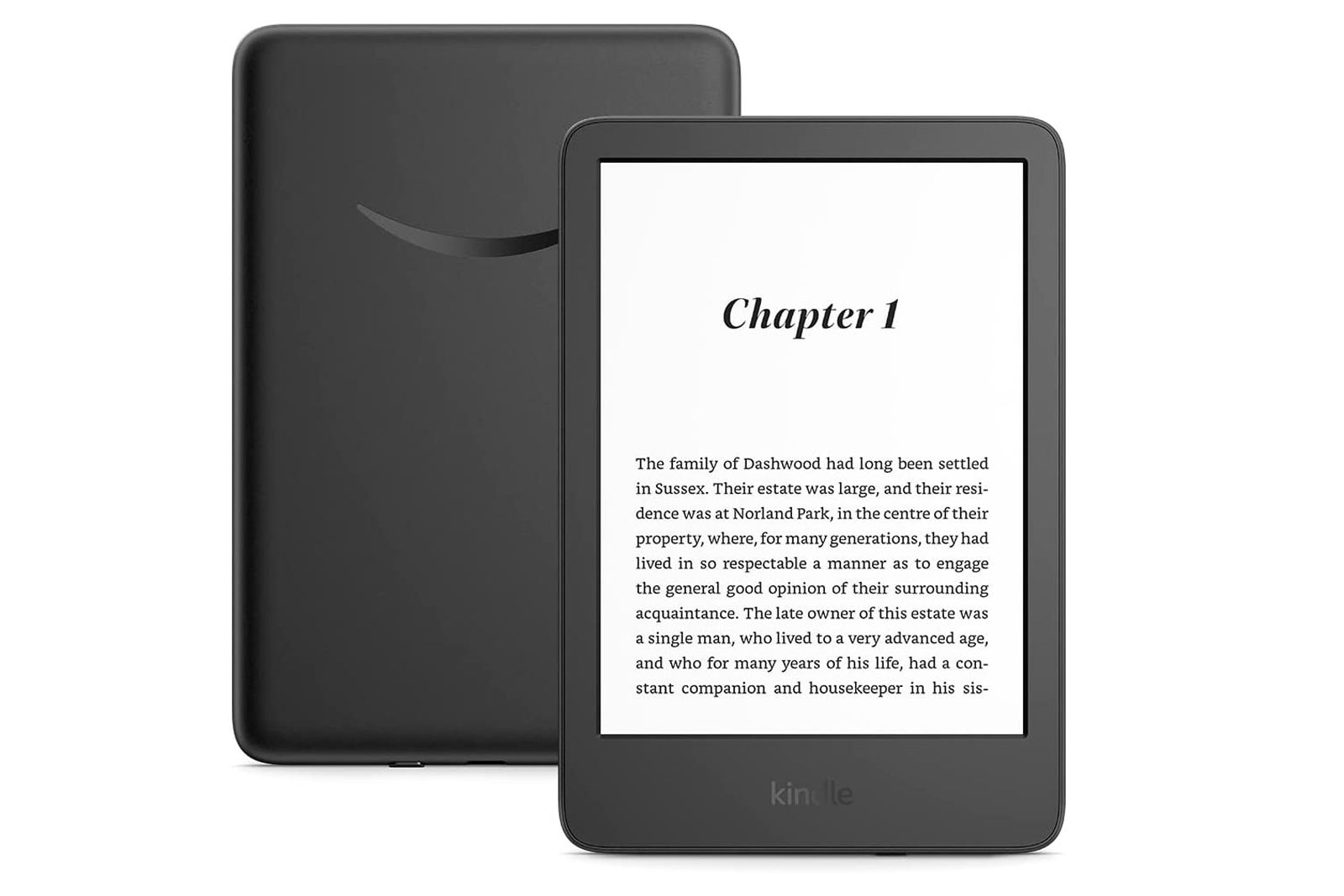
Amazon Kindle (2022)
Thinner, lighter and with a sharper display, this is an ideal affordable eReader - but there's no waterproofing.
Why is my Kindle not showing cover art?
There could be a number of reasons, firstly you'll want to check that you have a compatible version of the Kindle, but as mentioned above, you'll need to have the version without ads, otherwise you'll see an advert on the screen instead. If that's not the answer, then check you're running the latest software version by heading into all settings > device options > advanced options > update your Kindle.
Get more Kindle tips and tricks
There's a whole load more that you can do with the Kindle to customise it. Many people are interested in the option to switch on Kindle dark mode, but you you can also find a whole range of other settings and options to enhance the experience. We have a full tips and tricks for the Kindle Paperwhite right here.