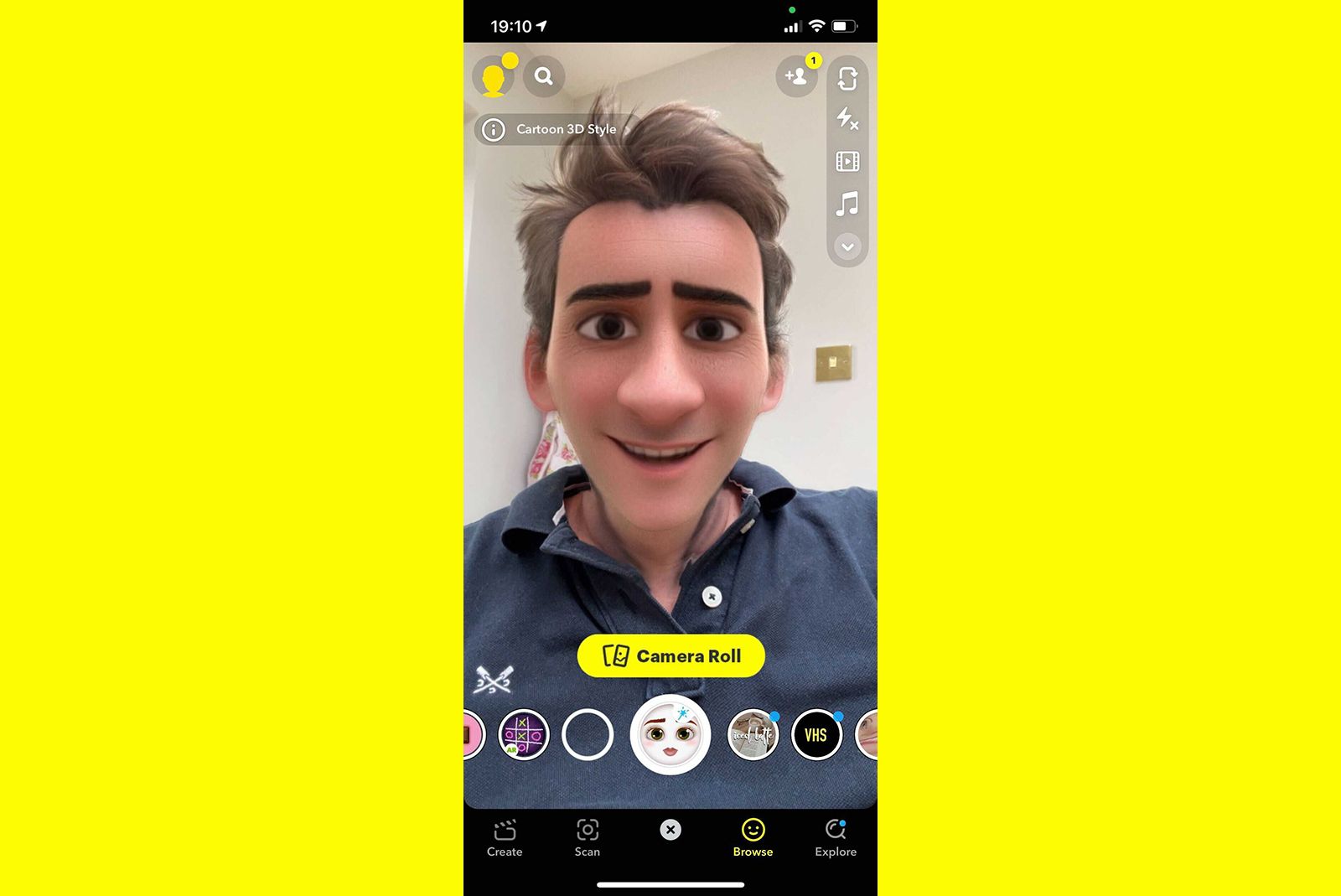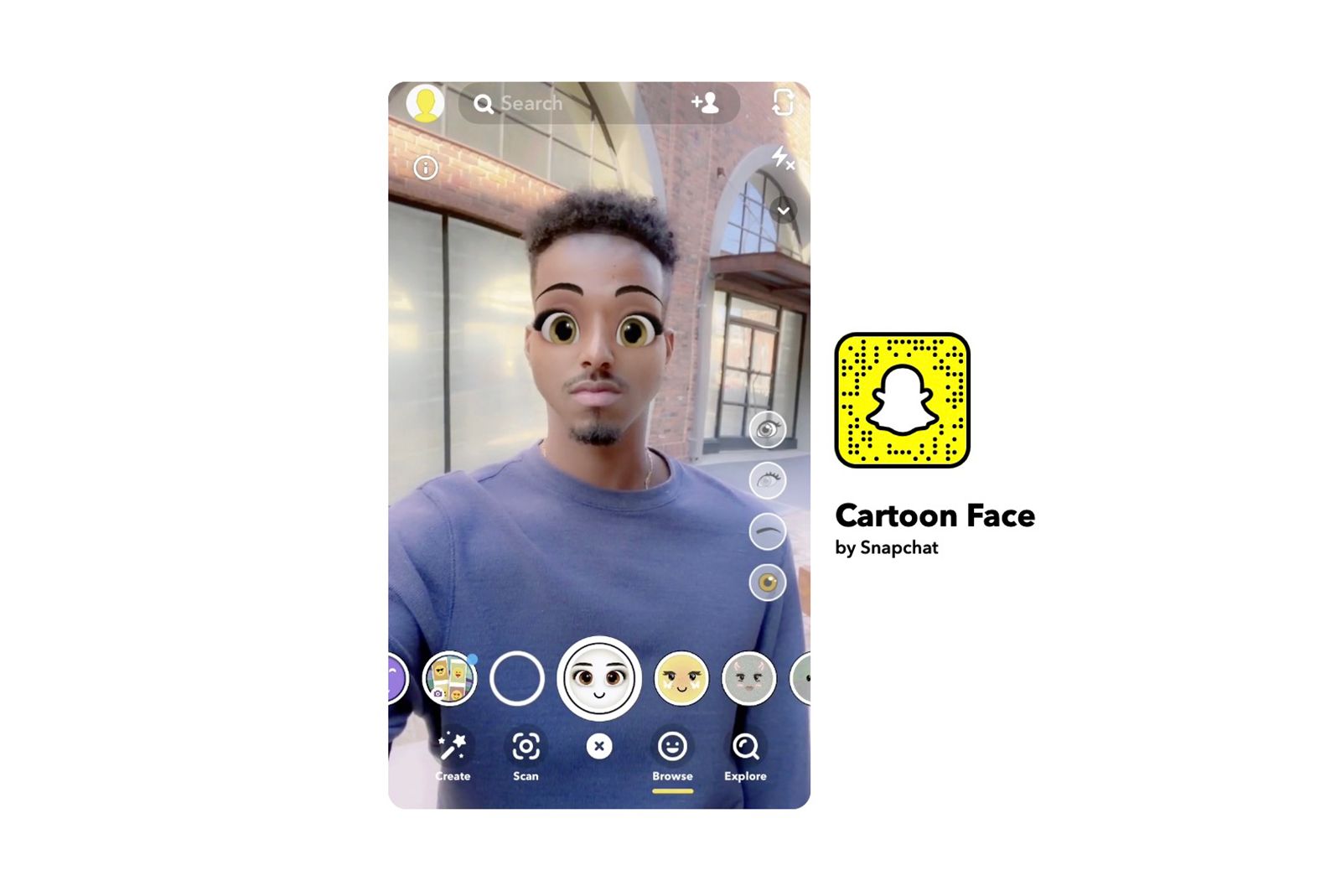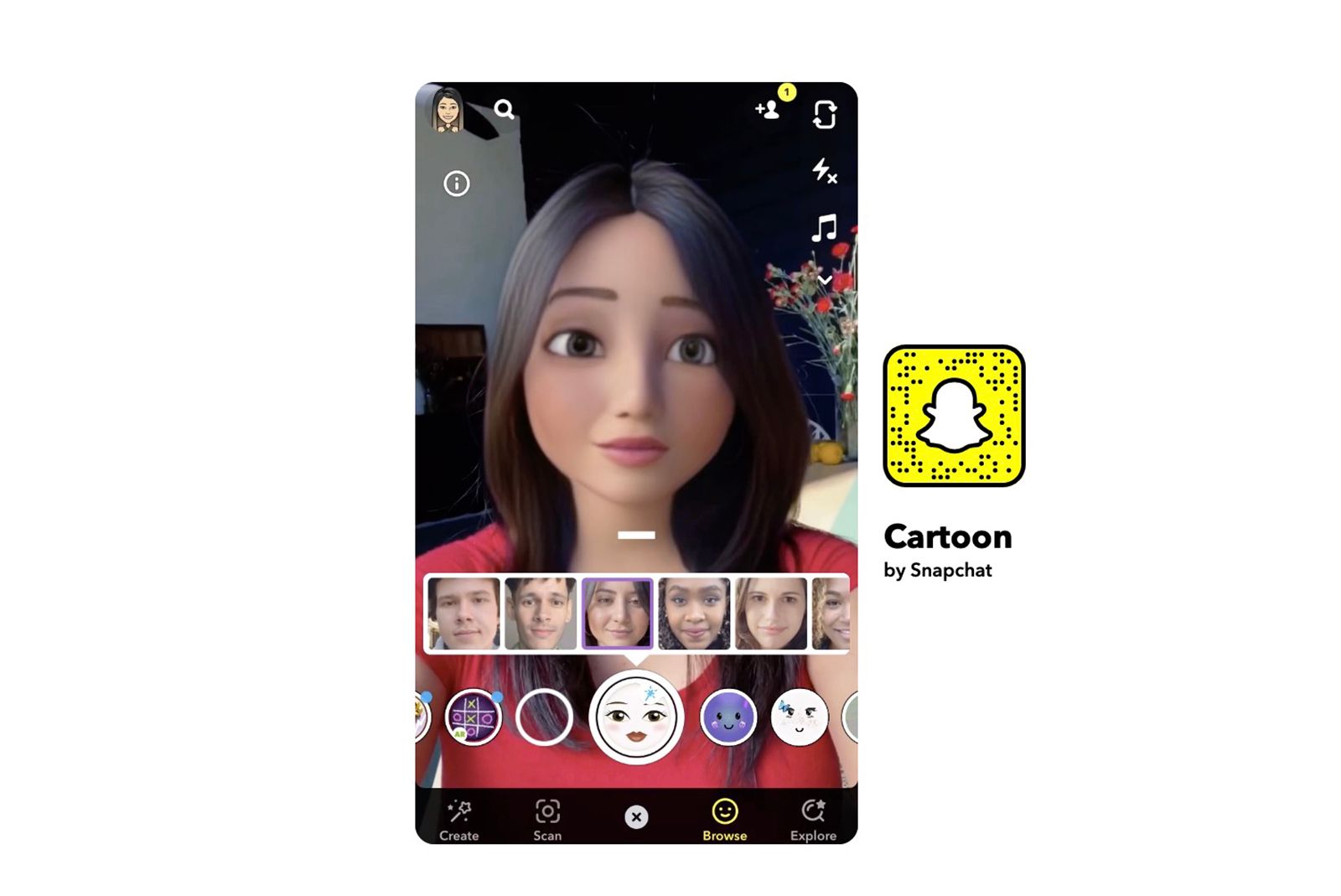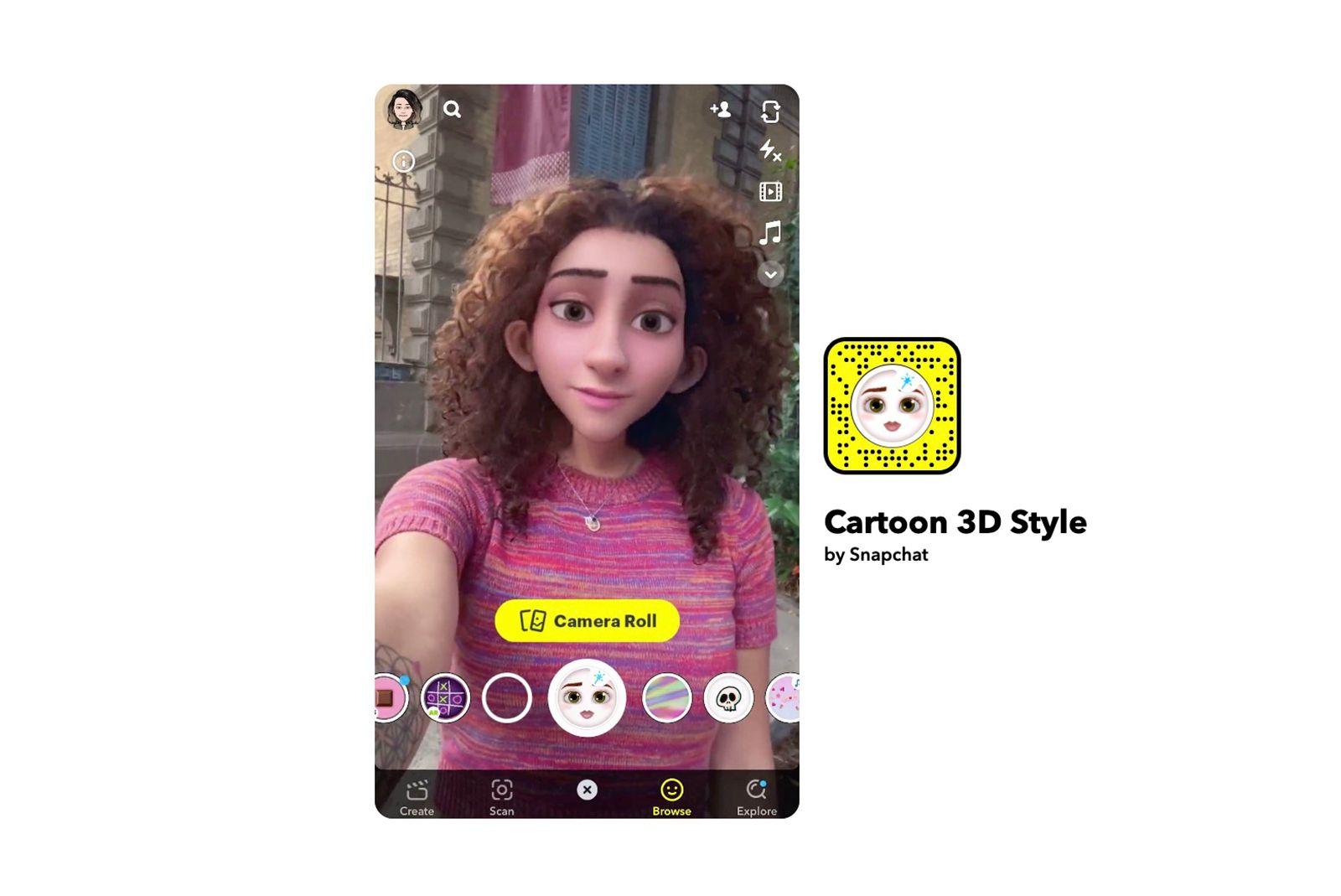For the past couple years, it's been an extremely popular trend for people to turn their selfies into Disney and Pixar-style cartoon characters.
It all started last summer - when Snapchat released a lens that TikTok users co-opted and began using to "Disney-ify" their pets and tagged their posts with the #disneydog hashtag. Snapchat later released more cartoon lenses. Plus, there's another player in the space - Voila AI Artist - that is currently going viral on Facebook and Instagram. You can find out more about Voila in our separate guide. But if you'd like to learn about Snapchat's cartoon lenses, look no further.
What are Snapchat's cartoon lenses?
There are three cartoon lenses getting all the attention on Snapchat. One is called Cartoon Face, which released in August 2020. It was followed by Cartoon, a more advanced lens that transforms your entire face into a Disney-style character. The third lens, Cartoon 3D Style, released in June 2021 (just as Voila AI Artist has exploded in popularity). It has more of a Pixar-like cartoon appearance and lets you toggle between what appears to be two genders - one with prominent ears.
Keep in mind Voila uses AI to transform selfies you take in the moment (or upload) into a Pixar-like cartoon. However, it only renders still images. Snapchat works in real-time on video, allowing you to create clips of yourself as a cartoon in motion that you can then share with friends on the app or download to your device to post elsewhere.
Note: Snapchat lenses are different from Snapchat filters. Snapchat's lenses - specifically, face lenses - use augmented reality to transform you and your friends into something new - like puppies, babies, or, in this case, cartoons. Snapchat filters, on the other hand, are design overlays that you add on top of your snaps. On other platforms such as Instagram, lens-like experiences are usually called filters. On TikTok, though, they're called effects. Confusing, right?
How to find and use Snapchat's cartoon lenses
There are a couple ways you can find Snapchat's cartoon lenses.
Snapchat Cartoon Face lens
You can open the Cartoon Face lens directly via this link, or you can find and open it by following these steps:
- Open the latest version of Snapchat.
- Go to the camera screen.
- Click on the smiling face icon to the right of the camera button.
- Click "Explore" in the bottom right corner of the screen.
- In the search bar, type the word "cartoon".
- Snapchat will bring up related lenses.
- Look for the one called "Cartoon Face" and select it.
- Hold down the camera button to film your video.
- Save it to your camera roll or send it to others or your story.
Snapchat Cartoon lens
You can open the Cartoon lens directly via this link, or you can find and open it by following these steps:
- Open the latest version of Snapchat.
- Go to the camera screen.
- Click on the smiling face icon to the right of the camera button.
- Click "Explore" in the bottom right corner of the screen.
- In the search bar, type the word "cartoon".
- Snapchat will bring up related lenses.
- Look for the one called "Cartoon" and select it.
- Hold down the camera button to film your video.
- Save it to your camera roll or send it to others or your story.
Snapchat Cartoon 3D Style lens
You can open the Cartoon 3D Style lens directly via this link, or you can find and open it by following these steps:
- Open the latest version of Snapchat.
- Go to the camera screen.
- Click on the smiling face icon to the right of the camera button.
- Click "Explore" in the bottom right corner of the screen.
- In the search bar, type the word "cartoon".
- Snapchat will bring up related lenses.
- Look for the one called "Cartoon 3D Style" and select it.
- Hold down the camera button to film your video.
- You can tap the screen to toggle between the lens' effects.
- Save it to your camera roll or send it to others or your story.
Want to know more?
Check out our guide on Snapchat for more about how the app works.