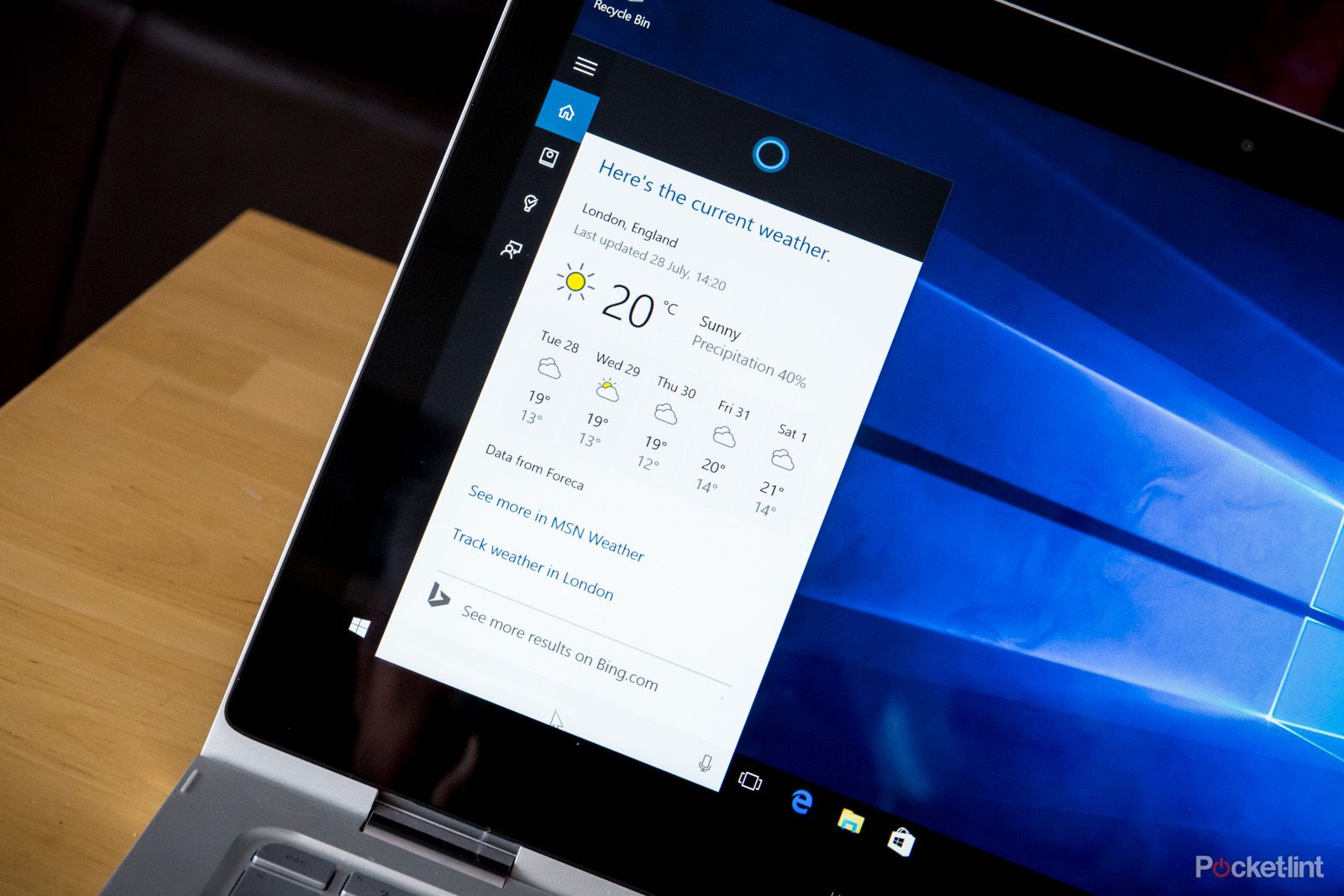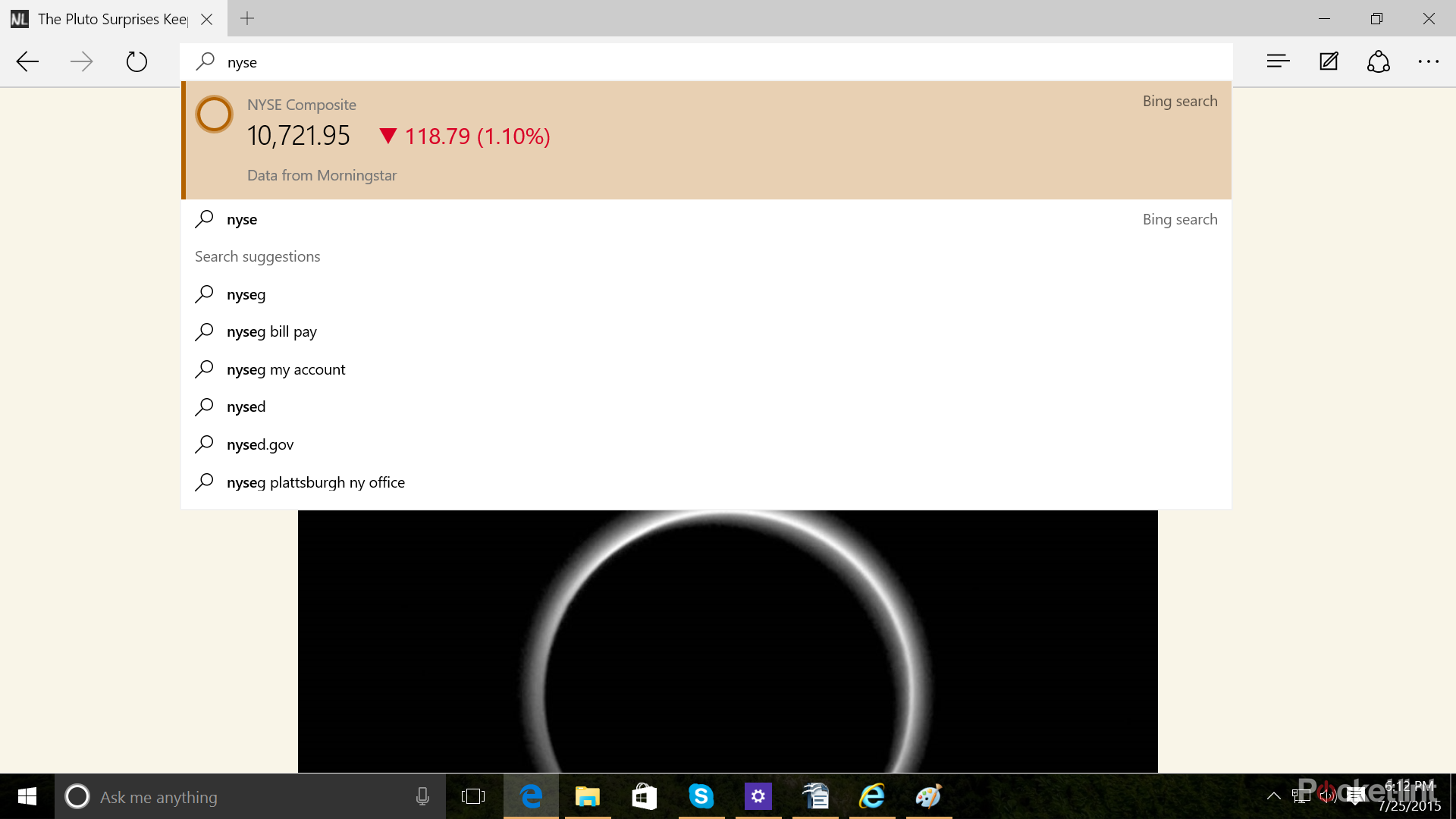Windows 10 features Microsoft's very own virtual assistant, Cortana. Like Google Assistant, Apple's Siri and Amazon's Alexa, she's designed to help you discover more things that you need and help you find files, settings and much more.
How do you access Cortana on a PC?
Cortana on a Windows 10 PC is accessible through the search button in the taskbar, which is right beside the Start button or you can just hit the Windows key and start typing.
From the taskbar, you can type in the search box for text queries, or you can click the microphone button to use voice recognition and perform tasks hands-free.
Cortana can be configured on a Windows 10 PC or tablet to wait and listen. With a quick setting change (which we detail in full below), all you have to do is say "Hey, Cortana" to wake the feature.
How does Cortana work?
Cortana's features include setting reminders for yourself, recognising the device user's voice, and answering questions (like current sports scores, weather, stock quotes, business info, etc) using information gathered from Bing. Similar to Window Phone, one stand-out feature in Cortana for Windows 10 is active listening.
Basically, you can summon Cortana by simply saying “Hey, Cortana” out loud, and then she will offer her help.
You'll need a microphone on your device for this feature, and you can change Cortana's settings to learn your own voice and respond to only your verbal commands. If you aren't in a place where talking would be practical (or if you just aren't into giving voice commands), you can always type your commands to Cortana too.
Cortana can also search for files and folders right from your desktop, and this includes any files you may have stored in the cloud, on OneDrive for example. Another interesting integration-type feature is the “Notebook”. Clicking Cortana's search bar will make the Notebook pop up as a newsfeed tailored to your interests via smart suggestions based on your recent web searches.
Cortana can check your emails and calendar through the Notebook, as well as push alerts and notifications to you before you even ask for them. Interacting with her on your computer will come naturally since Cortana has such an engaging personality. She is really witty, can tell you jokes, and is programmed with variability to respond to your questions.
How do you enable "Hey, Cortana"?
To enable "Hey, Cortana", click or tap the search button in the taskbar, which is right beside the Start button and then click the Settings cog icon on the bottom left.
Enabling "Hey Cortana" is the second option down.
Is Cortana integrated with Microsoft Edge?
Yes. Cortana and Microsoft's new web browser go hand-in-hand, but it only works if you’ve enabled Cortana system-wide. To use it, simply type a question into the search bar at the top of the Edge window or on the New tab page. You could ask “Weather in LA” or “How old is Brad Pitt”, and then Cortana will offer quick answers.
Also, typing a mathematical problem in the Edge browser's search bar results in an immediate answer from Cortana, whereas typing in an abbreviation for the stock exchange will result in Cortana displaying a current stock quote. Even making reservations for a restaurant or viewing current sports scores has never been easier.
You can also right-click selected text on web pages and choose to "Ask Cortana".
How do you enable Cortana in Microsoft Edge?
Just click the Cortana search bar on the Windows taskbar, and then provide your name to set Cortana up.
You can also ensure the feature is enabled by clicking/tapping the menu button in Edge, then selecting “View advanced settings” near the bottom of the pane, and toggling the “Have Cortana assist me in Microsoft Edge” option.
Liked this? Check out the best Windows 10 laptops around.