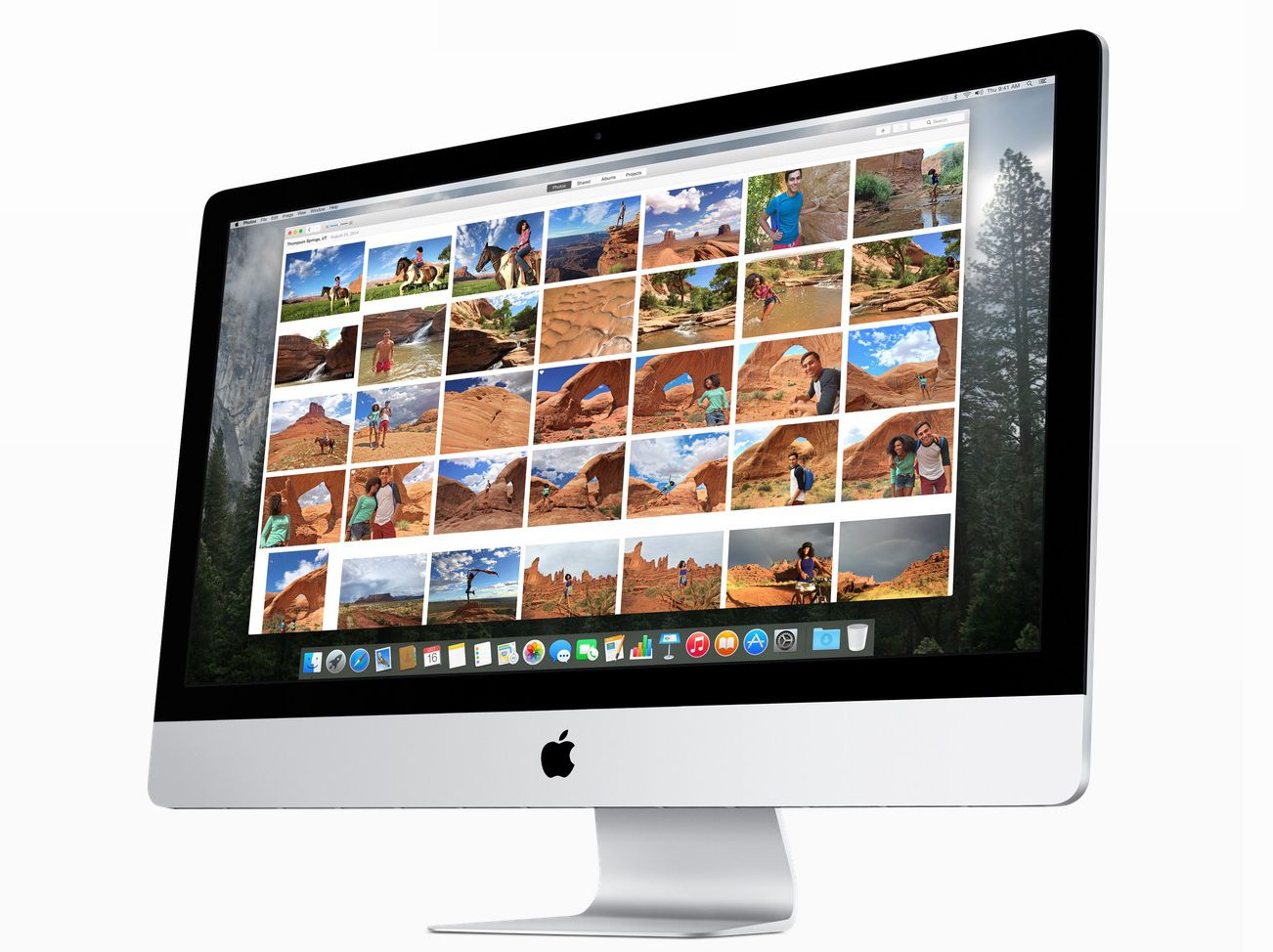Apple has begun rolling out OS X 10.10.3, a free software update for Macs, which brings the new Photos app for Mac, among many other things. The new app looks great - but also slightly confusing.
Photos is replacing iPhoto, Aperture, and in a way, My Photo Stream. It's also built around iCloud and designed to automatically store your images in the cloud and share them across all your devices. Before we fully dive into how the new Photos app works, check out our in-depth looks at iCloud Photo Library and iCloud Drive.
They explain two of Apple's latest features, which of course work in conjunction with the new Photos for Mac app. Once you’re familiar with how iCloud Photo Library and iCloud Drive work, you should enable iCloud Photo Library. It syncs all your photos across all your devices. You should also buy more iCloud Drive storage.
In a nutshell: iCloud Photo Library automatically imports every image you capture with your iPhone to the new Photos for Mac app, then it stores all those images in iCloud Drive, and ultimately share them across all your devices. But you don’t have to enable iCloud Photo Library (under Photos & Camera in Settings on your iOS device).
You can simply use My Photo Stream instead, but it doesn’t store your library in iCloud Drive. It only syncs all your images across your devices when connected to Wi-Fi. Keep in mind Apple has several limitations on the number of images that can be synced with My Photo Stream.
Understand all that? Great. Now let's move onto the new Photos app.
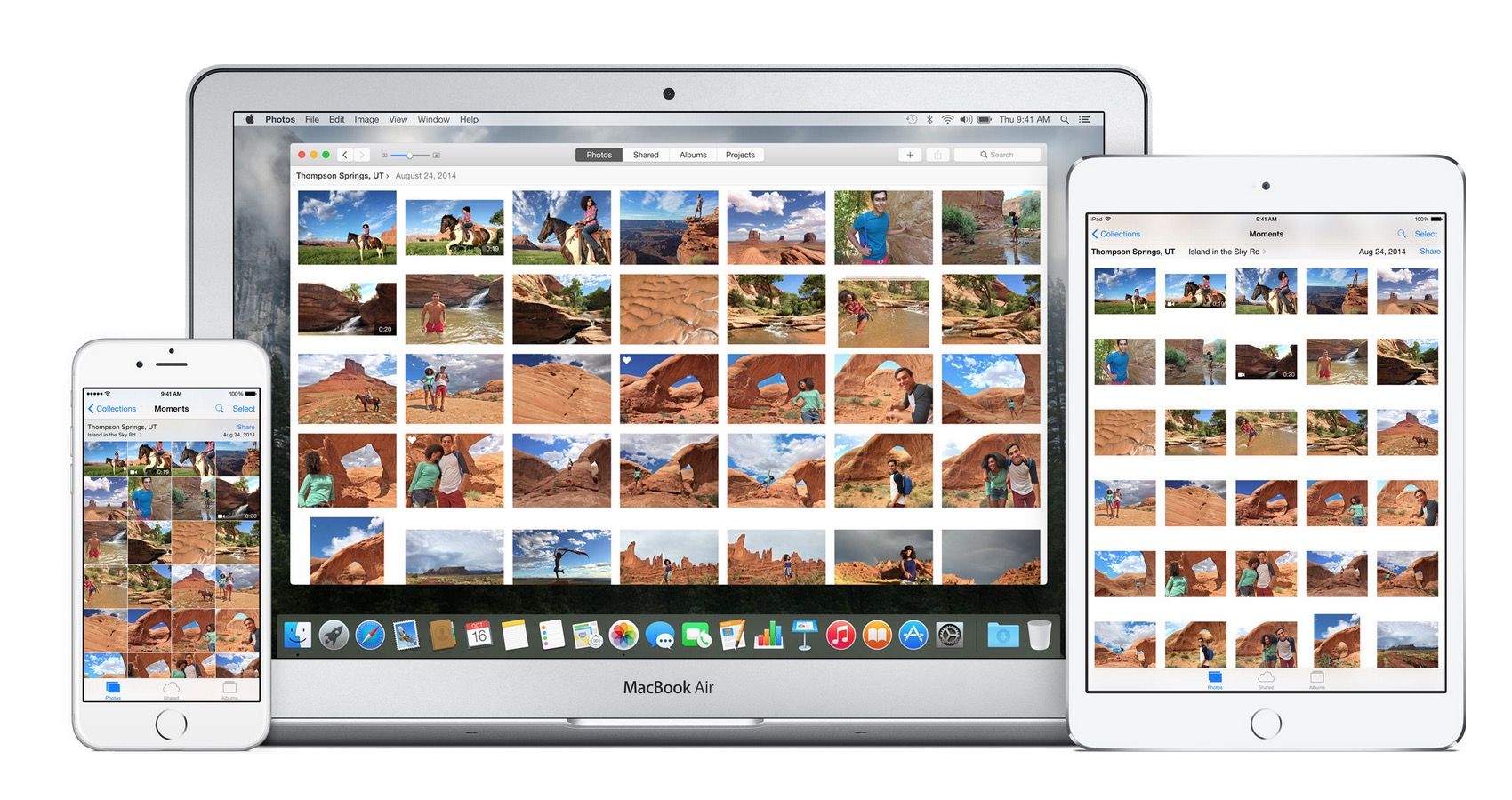
How does the new Photos for Mac app work?
We’ve already discussed that iCloud Photo Library automatically uploads your images to iCloud Drive, allowing you to access them from any of your devices, whereas My Photo Stream only syncs 30 days worth of photos across your Mac and iOS devices. We can now get into how the new Photos app for Mac actually works.
Organising
When you launch Photos on your Mac, you’ll see your images organised into Photos, Shared, Albums, and Projects, and then they're sorted by date and location under those sections. The Photos view actually looks similar to what’s on your iPhone. You can zoom out to see tiny thumbnails, zoom in to see a specifc image, or hover to see a preview.
Now let’s talk about how to sort images. On the iPhone, Apple automatically sorts things like panoramics, burst shots, slow motion, and timelapse videos into their own albums. The new Photos app does the same thing on the Mac. It essentially auto-sorts all your speciality images and videos into a row under Albums.
Tthe Shared section displays all your shared Photo Stream images and videos into an activity log, where you can see favourites, comments, etc. With this setup, you’ll notice shared images are no longer hard to find. And finally, under the Projects section, you'll find options for creating and printing photo books and things like that.
Storing
The really complicated stuff starts popping up when it comes to deciding the resolution at which you want to store all your images. We mentioned earlier that Apple is no longer using iCloud just to sync images across your devices, as you can now store images to your iCloud Drive as well.
Apple is further letting you pick a resolution size when saving your images. You can save full-sized images to iCloud Drive; optimised images to your iOS device (the optimised option is available under Settings on your iOS devices); full-size images locally to your Mac. You can designate whatever you want.
If you want to store images locally on your Mac versus using iCloud Photo Library, Apple lets you keep everything on your Mac. You can’t select images to sync up to iCloud Photo Library.
But if you all sync your photos via iCloud Photo Library, you can store original, full-sized files locally on your Mac while also having your entire library accessible across multiple devices.
Importing
The Photos app can import a range of file types, including JPG and RAW. It also stores them in the cloud - just like images from your iOS device - as long as you have things enabled to upload to iCloud Drive. It can even store the original-sized images to iCloud Drive and then sync them across your devices.
Photos for Mac makes it hard to find the original files for imported camera images in the Finder, even if the app is set up to store full-sized images locally on your Mac. To bypass this, save the files in Finder and then import them into Photos on your Mac.
Editing
We need to get one thing out of the way before tackling how to edit with the new Photos for Mac app: this isn’t Aperture.
You won’t find tonnes of granular controls or plug-ins. But the new Photos for Mac app does offer everything iPhoto did and more. The new Photos app syncs any edits you make, for instance, meaning you can edit an image on your Mac and see those edits on your iPhone within seconds.
The editing tools (click the Edit button while on a photo to see them) in the new Photos app are quite similar to what’s available in iOS, but they're way more powerful. There’s a new auto-crop tool that can adjust your image according to the rule of thirds. There’s also a new Light slider that will auto-adjust six different parameters as you slide it.
If you’re not a newbie at photo editing, you can skip the Light slider and manually control the parameters, including exposure, highlights, and shadows. You can do the same thing with the Black & White slider (which lets you fine-tune the depth of your black-and-white images) and the Colour slider.
Beyond the sliders, the new Photos app has many basic retouching tools. You can remove a freckle or zit and add up to eight Instagram-like filters such as Noir and Fade. We think the new app functions a lot like Adobe Lightroom actually, but alas, it is not nearly as feature-rich.
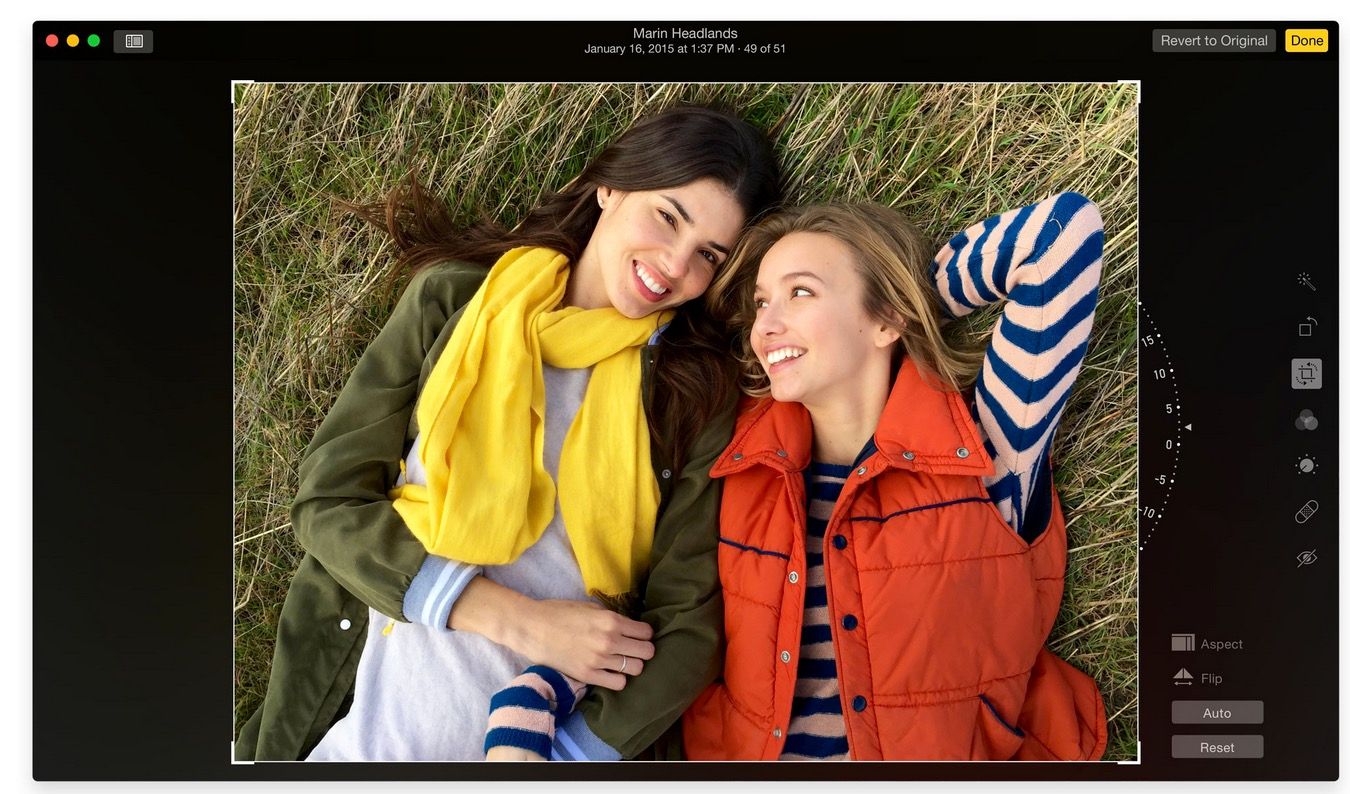
Is there anything else you need to know?
The new Photos for Mac app has many features though, some of which are old familiar features found in iPhoto. You can create and prints things like calendars and books, for instance, as well as use Face Detection to sort images, and share images with third-party services.
As far as what’s missing, Apple has replaced its star-rating system with favoriting images using hearts (technically, though, star ratings are still searchable and still exist for old images). Apple also replaced its built-in mail tool - in favour of integration with Yosemite’s Mail app.
You also won’t find syncing buttons for Flickr and Facebook but rather Apple’s system-wide sharing tools (found in the menu bar). You can’t geotag images as well, but you can see, sort, and search by where images were captured.
And finally, you must move over to iMovie in order to do any sort of video trimming or editing.
What’s happening to iPhoto and Aperture?
Apple first announced in June at WWDC that it was reimagining how people manage their photo libraries across their devices, including on the Mac. Part of that plan has now been revealed: Apple is discontinuing iPhoto and Aperture.
The company has instead previewed Photos for Mac. It combines photo tools from the iOS and OS X, and it’s all centered around iCloud. iPhoto and Aperture will continue to exist, but they will no longer be developed by Apple.
The company said it will let you move your iPhoto or Aperture libraries into Photos, but some Aperture and iPhoto for Mac-type things might be changed during the transition, such as star ratings on iPhoto images being turned into hearts and iPhoto projects being turned into albums. Custom metadata fields in Aperture won’t carry over as well.
Note: You won’t notice any changes on your iPhone or iPad. If you’ve enabled iCloud Photo Library, all your images and albums will show up in the new Photos for Mac app.
Will you miss iPhoto and Aperture?
Yes and no. The new Photos for Mac app looks a lot like an iOS experience and includes much of the same editing and organising features, but that also means its pared down quite a bit.
Unfortunately, Apple said it would stop developing Aperture when it unveiled the new Photos for Mac app, so that means professional image editors are out of luck and will probably take their business elsewhere.
Novice photo editors, though, will welcome Photos for Mac. It's pretty easy to learn and use once you figure out the confusing iCloud Photo Library and iCloud Drive stuff.
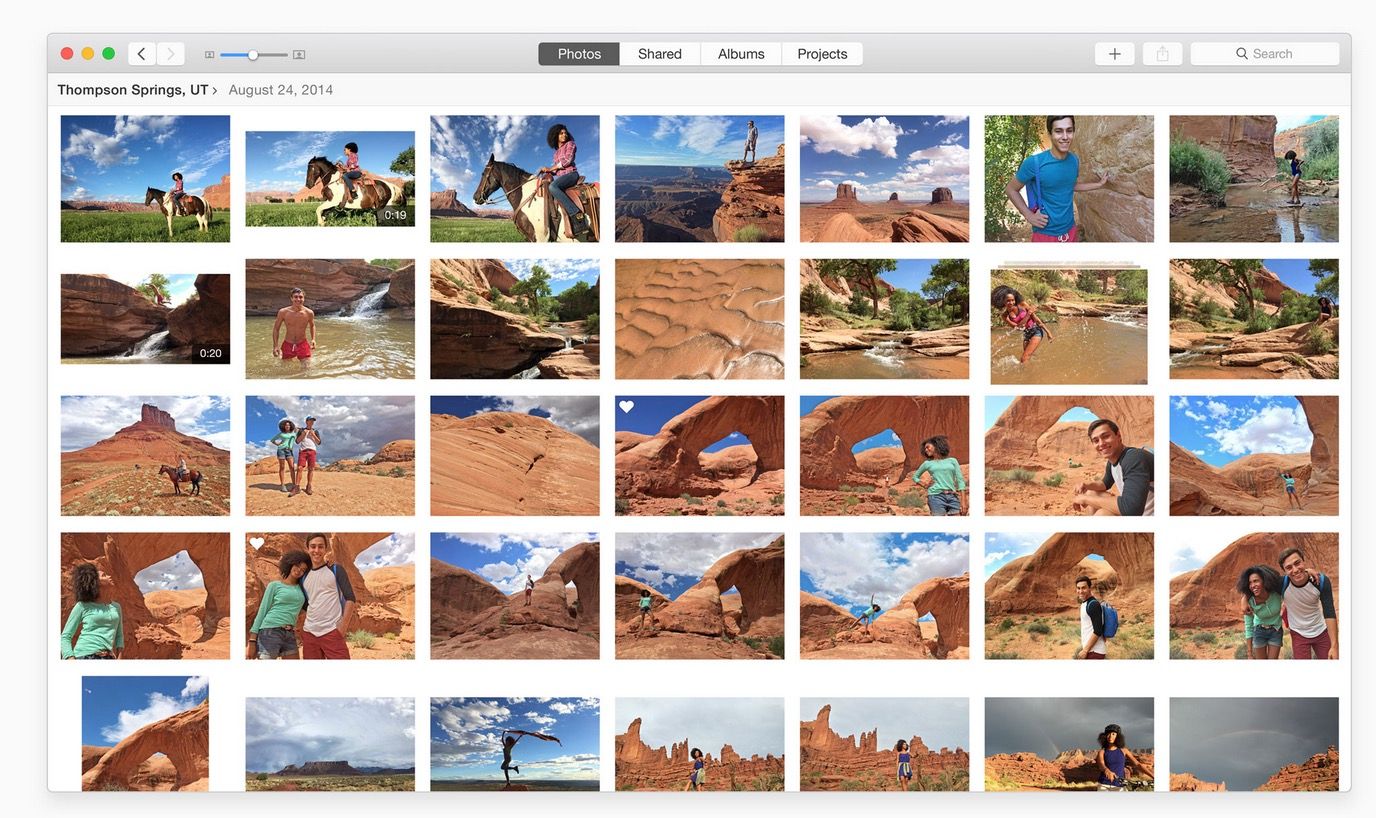
When will the new Photos for Mac app be available?
It's available now. Your Mac will notify you when the latest OS X update is available, called OS X 10.10.3, and it's bringing the new Photos app for Mac. More information about how to update your machine is available here.
Do you need to buy iCloud Drive storage?
You can use the new Photos app as a photo editor rather than as a hub for syncing images to iCloud Photo Library, and if you choose that route, you do not need to buy iCloud Drive storage. Simply keep your images in the Photos app, like you did with iPhoto and Aperture.
You can also continue to use the My Photo Stream feature, though it does not store full-sized versions of your photos. That said, if you choose to enable iCloud Photo Library instead, you will see an estimation of how much iCloud Drive storage is required. At that point, you can subscribe to one of Apple’s storage tiers.
You get 5GB for free, but it’s also used to store your iCloud backups and other files in iCloud Drive. In the US, storage tiers start at 99 cents a month for 20GB, $3.99 for 200GB, $9.99 for 500GB, and $19.99 for 1TB.
Want to know more?
Check out Apple's Photos Preview page to see what the company has to say about its new app.