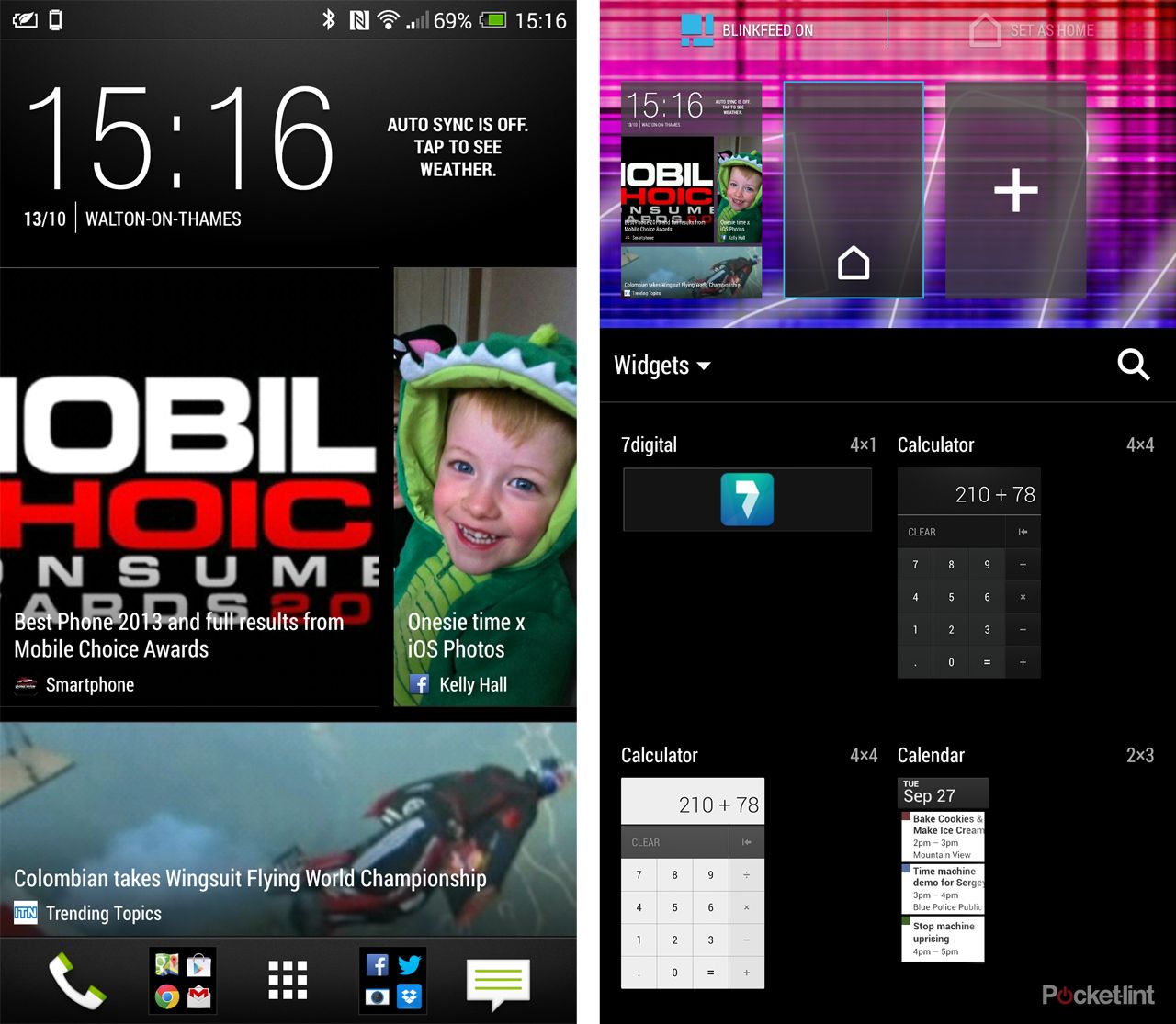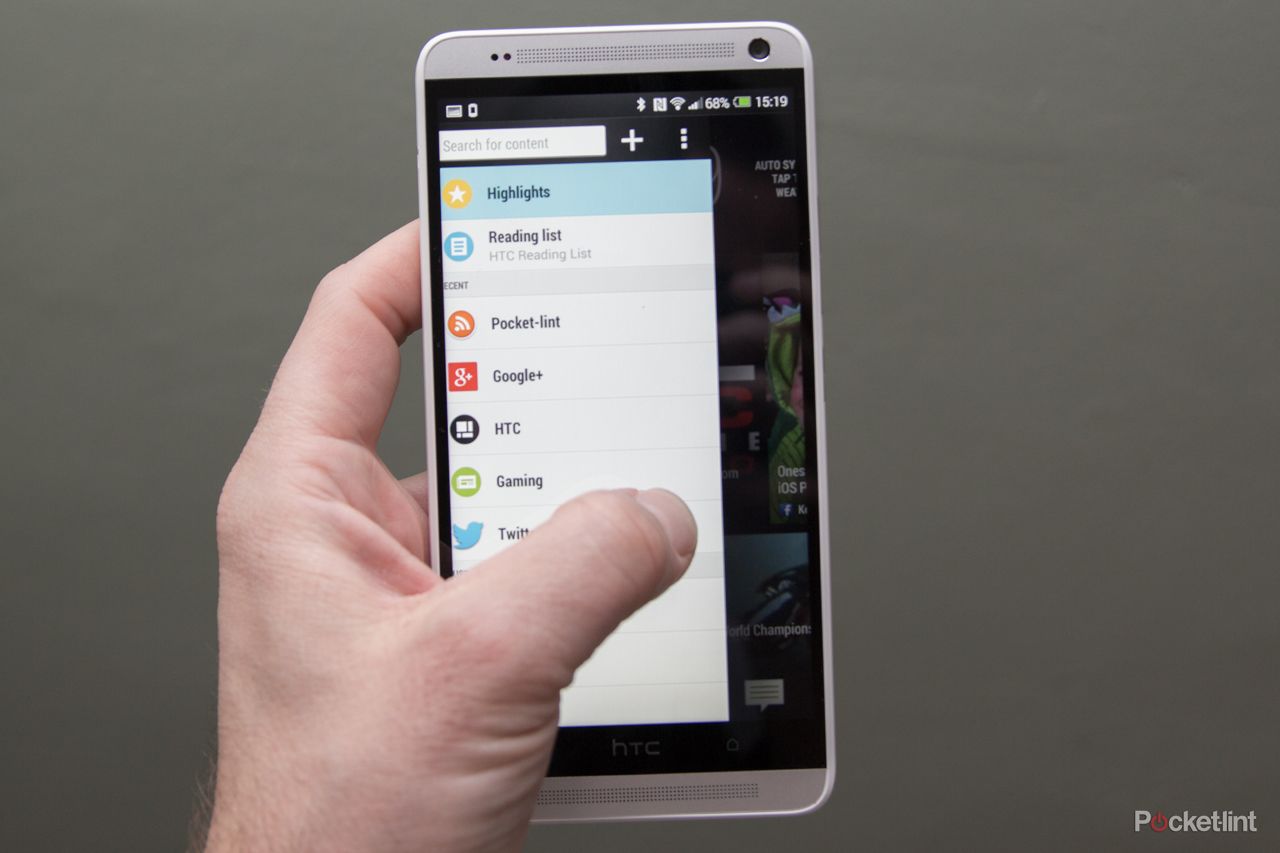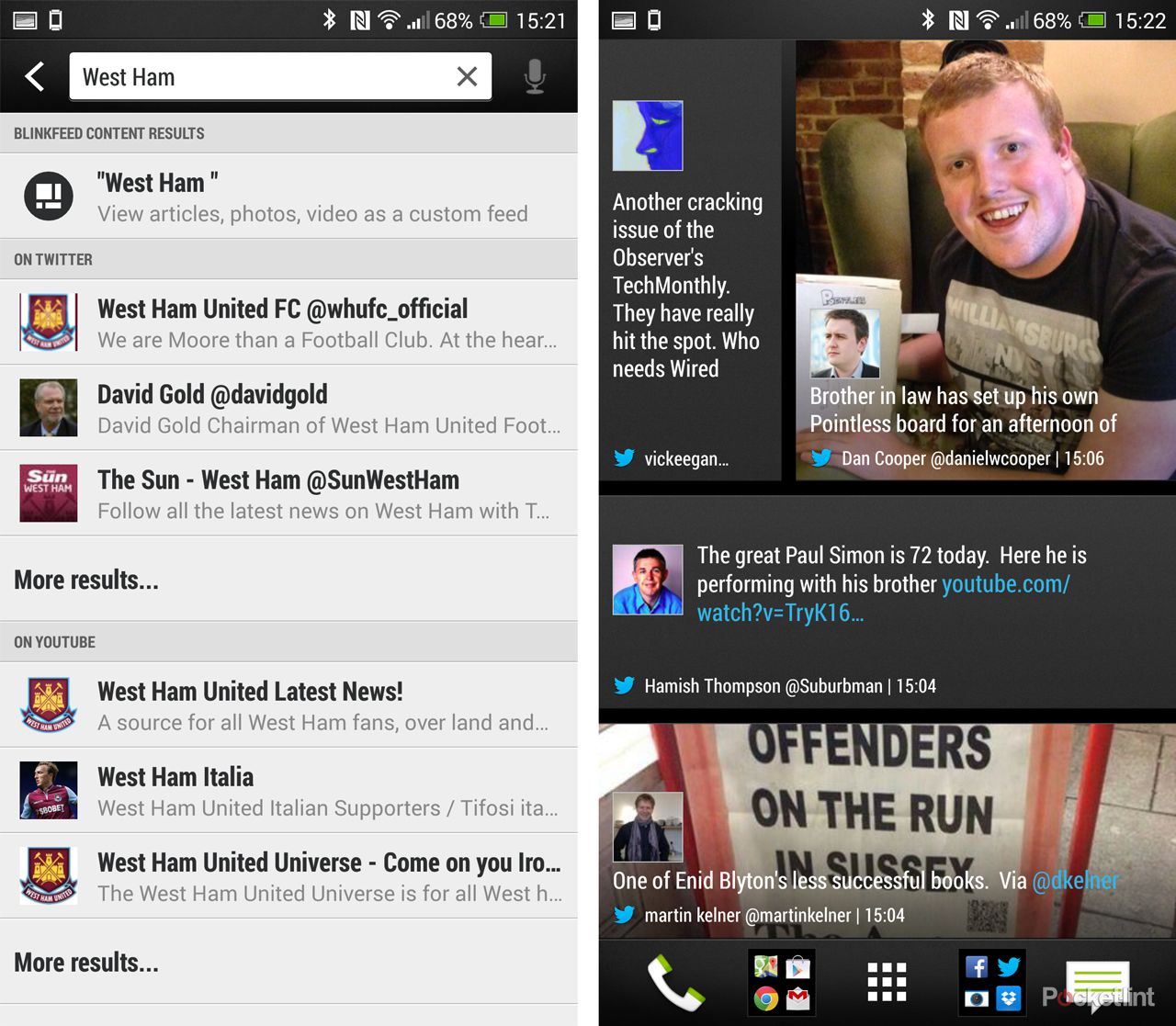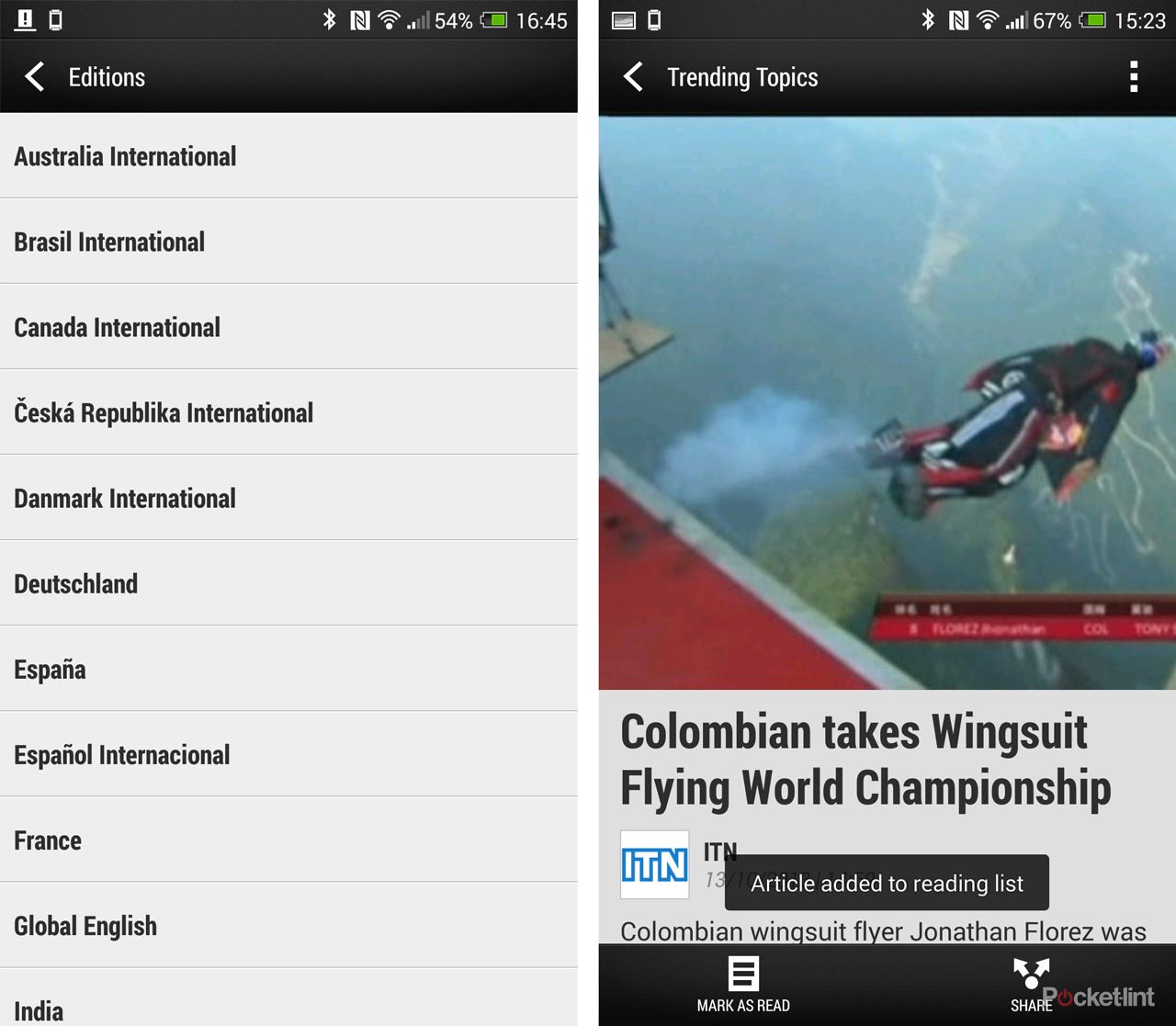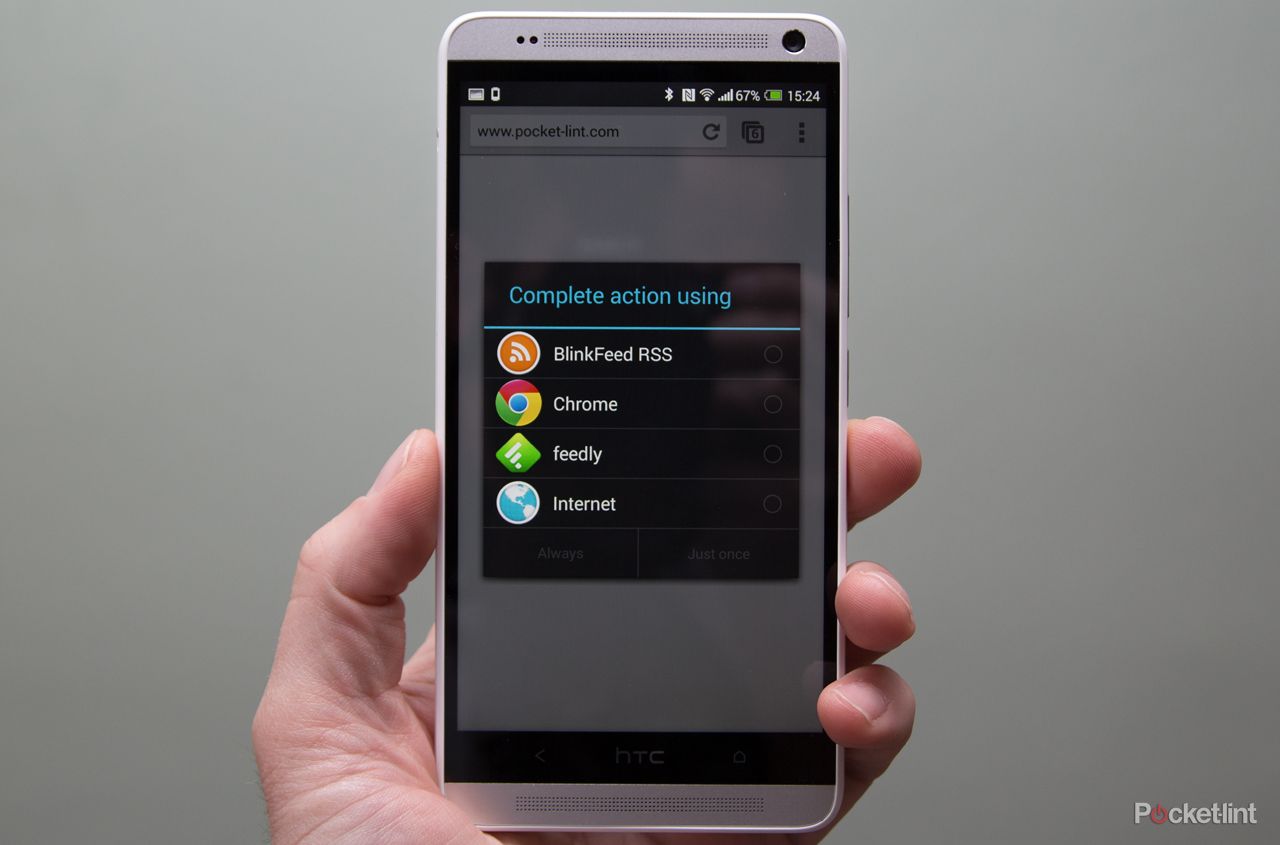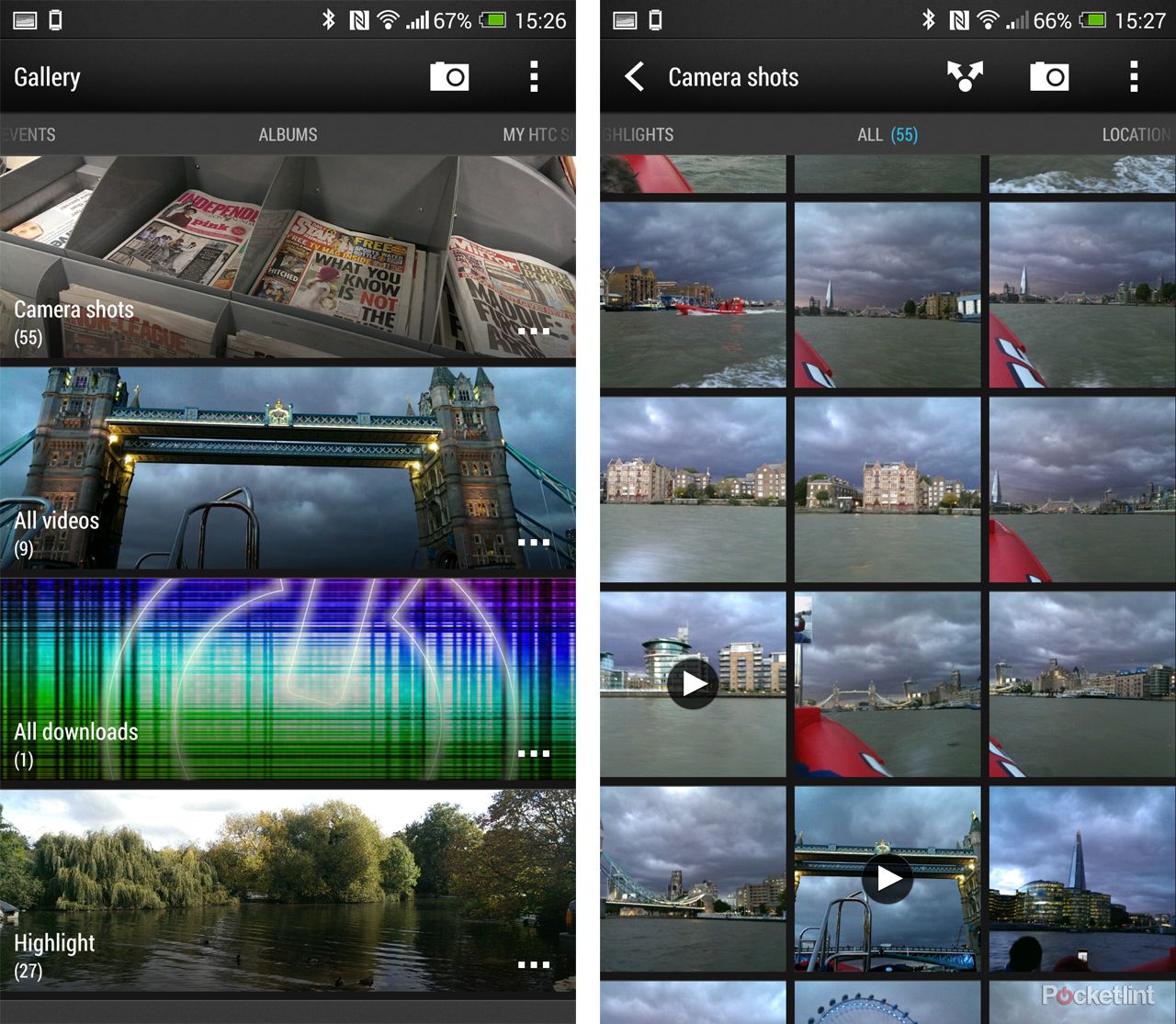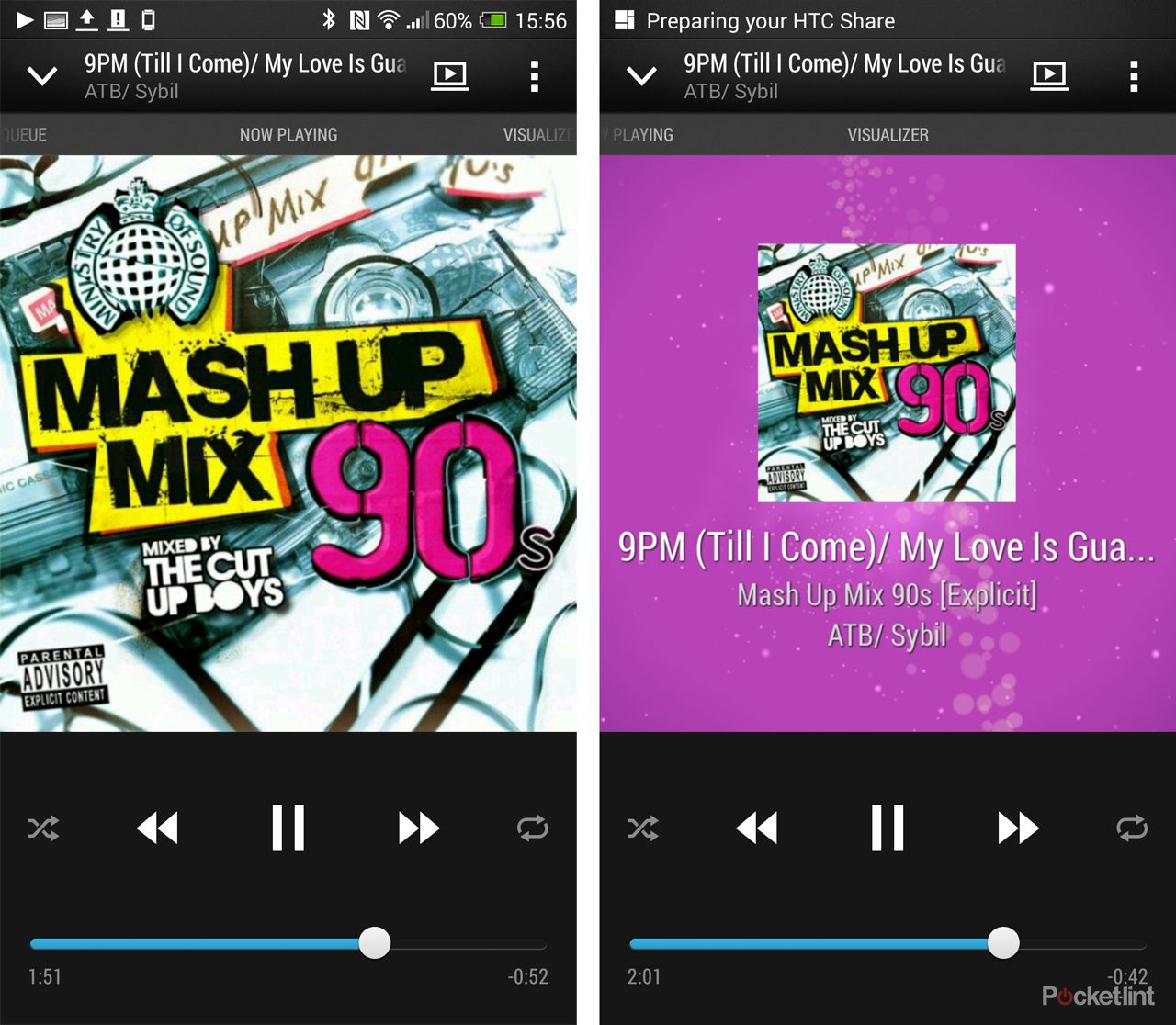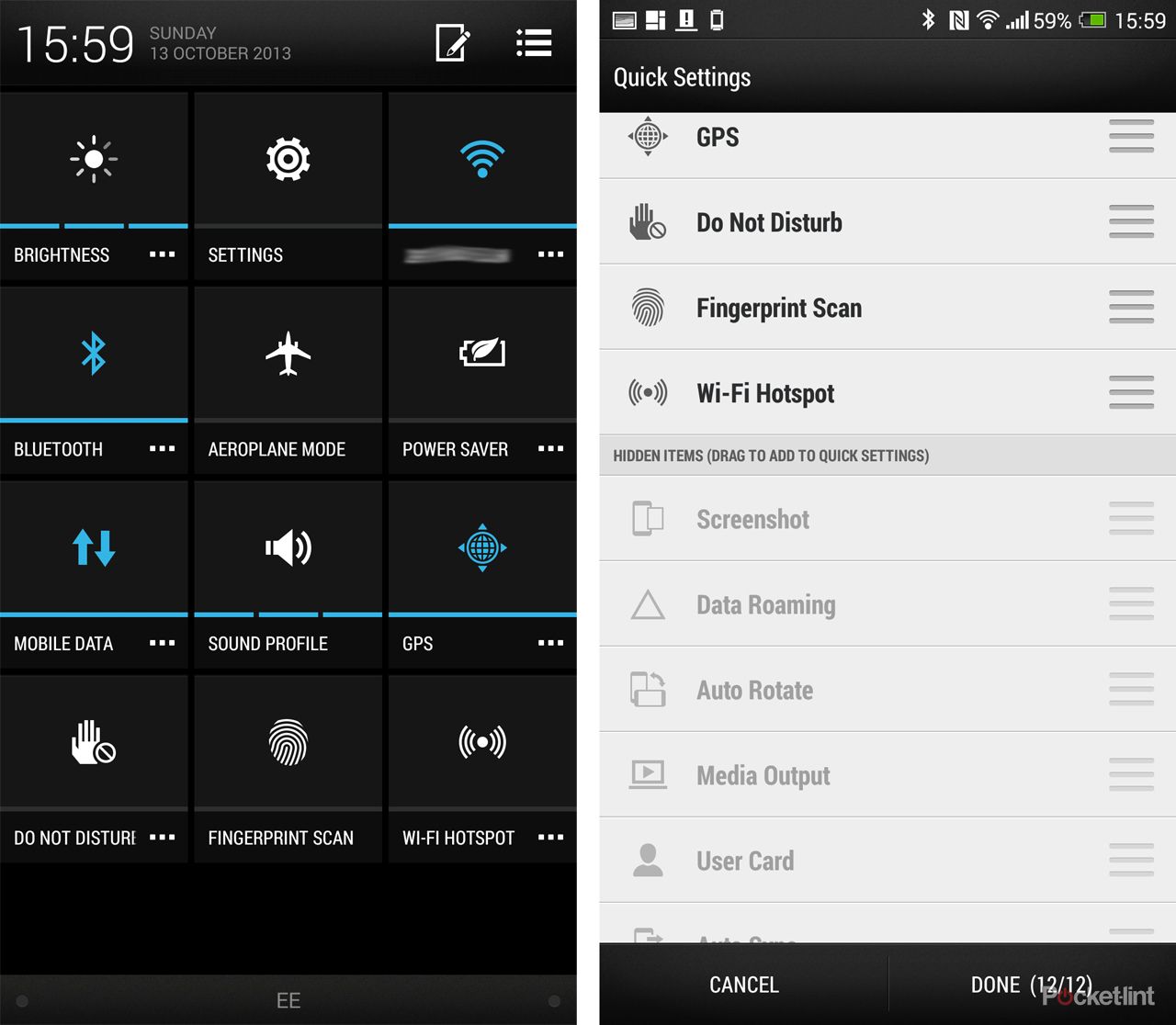HTC Sense 5.5 is now official, along with the launch of the HTC One max, the Taiwanese company's 5.9-inch phablet.
But if you've already got the HTC One in your pocket, then there's good news: you're in line to be updated to Sense 5.5, so you'll get many of the new software features of the HTC One max. The update for the HTC One has begun, with the UK receiving its update on 5 November, rolling in the new features.
As is the Pocket-lint way, we've taken HTC Sense 5.5 on the HTC One max and set it alongside Sense 5 on the HTC One to see exactly where the differences lie and to reveal the goodness you'll be getting via an update some time soon.
READ: HTC One max review
First a disclaimer: the HTC One model we used was still on Android 4.2.2 at the time when this comparison was written and some devices (globally) have been updated to Android 4.3 with Sense 5, so please excuse us if some minor details in the comparison don't quite tally with your device. We've subsequently updated this feature now that we have the official Sense 5.5 update on the HTC One.
So let's roll on with our HTC Sense 5.5 review.
BlinkFeed
BlinkFeed has received most of the attention in HTC Sense 5.5. It's a real refinement of how BlinkFeed can be set to task, making it a more dynamic application overall.
Turn off BlinkFeed
There was always the option of having additional home pages alongside BlinkFeed in Sense 5 and the same applies in Sense 5.5. But now, from the same customisation screen, you can simply turn BlinkFeed off and return to a typical home page with widgets, shortcuts and so on. If you preferred the look of Sense 4, then you'll have been waiting for this.
To turn off BlinkFeed, just pinch it to enter the home page customisation menu, and tap the top left-hand option. BlinkFeed will then blink out. It's not the first iteration of Sense to allow this: Sense 5 on the HTC One X also gives you the option to display a "classic" home page rather than BlinkFeed.
READ: HTC One X gets Android 4.2.2 and Sense 5: What improvements does it bring?
If you just want to get rid of a story in BlinkFeed, a long press on a story will now give you the option to remove it.
New BlinkFeed Menu and controls
For those who like BlinkFeed, you'll find that a fair amount has changed, from how you control the content, to what that content is, to filtering what you're shown.
It all starts with a swipe to the right, revealing a menu, through which you'll access all the various settings and options. This makes BlinkFeed feel more like other Android apps - like Google+ or Facebook - as the menu interface is now similar to those.
This means you no longer have options when you arrive at the top of BlinkFeed: Sense 5 has a dropdown menu, compose, search and menu options, but that's now all accessed through that sideswipe menu in Sense 5.5, giving a cleaner result.
Facebook content scanning
When you sign-in to your new device, you'll get the option of customising BlinkFeed based on the things found on your Facebook page. It's a quick and easy way of getting you started. If you've liked Porsche, then you'll find car news in BlinkFeed, and so on.
Filtering and searching
The new menu has a top search bar, along with add content and menu options, but then displays the content selection you've picked ranging down in a list.
It more obviously highlights the various selections you have pouring into BlinkFeed for quick filtering, but also gets around that awkward situation of triggering pull to refresh when you actually wanted to post something or change something instead.
So now you can head into that sidebar and opt to just show a particular topic, or something like Twitter, just by tapping on it.
Twitter, by the way, now has live links. Previously, tapping a link in a tweet would take you to your Twitter app, now it opens the browser and takes you directly to the end point.
Search has always been available in BlinkFeed, but is now much more useful. Previously it would return a handful of results from your BlinkFeed, now it will offer that, as well as find names on Twitter plus YouTube.
Perhaps the more useful option is to be able to then create a custom feed from a search. Only want HTC news? Only want Nexus 5 news? You can add a section for those, then filter, as described above, and BlinkFeed will be entirely taken over by that topic.
Adding Google+, composing
In the services and apps section you can now elect to include Google+ content in BlinkFeed. We'd question whether that's worth doing because the G+ app is very nice, but you also get the option to compose for Google+.
In addition, you can create a post/update for other networks you've signed into, although getting to that point means swiping right, tapping the menu icon, hitting compose, then selecting your social network, which is a bit of a long route compared to opening up the relevant app directly.
Going international
The content in BlinkFeed is regionalised, so you're shown content that's relevant to where you live. There's now the option to add "editions", or basically, go international.
The idea here is to support those who might live and work in different countries, expats and so on. That means you can have BlinkFeed expand its horizons to source more relevant news for the regions you might want, rather than being restricted to just one.
Read Later
One of the big new features of BlinkFeed is the option to read later. As BlinkFeed updates, it's easy to lose track of something you're interested in. You can tap on a story, then tap "read later" at the bottom of the page and that's it.
Now, when you head into your content menu, you can go to the read later section and discover those stories you saved.
RSS
Finally, one of the big points to highlight about BlinkFeed is that you can now source content from RSS feeds. If you have a favourite website offering a feed, you can add that to the mix, meaning that BlinkFeed is much more customisable.
It's a little raw at the moment, because images are simply square, but the important thing is that you finally get to add exactly what you want.
It does this via an app called BlinkFeed RSS, which appears as an option when you hit an RSS link in a browser. Conveniently it works from Chrome or HTC's own browser, meaning that BlinkFeed can easily become an RSS reader if you want it to.
Camera and galleries
The galleries, your images and what you can do with them also get a makeover in the Sense 5.5. The gallery now opens and adopts a carousel for navigation, so from your albums you can swipe sideways to events or "my HTC shares".
The album view in Sense 5.5 now looks more like the "events" view in Sense 5, with full-width previews, rather than the squares of before. That means you get a nice big image from your camera shots, downloads and highlights, before you get to the other integrated online albums from the likes of Google Drive, Facebook, Flickr and Picasa, or any new image folders created by apps.
The big change comes when you tap on your camera shots. This again has a carousel style, swiping across to video highlights, or through to locations. It makes the camera album feel much more engaging than the static images of before.
If you liked the "events" view previously offered - which was the way to access the funky highlight videos - then you still have that option. Again, from an event you can swipe sideways to highlight videos or across to locations. That means that if you visit a couple of different places on any given day, you can easily separate and view those images in groups, so things feel better organised now.
In the camera itself, there is a new dual shot mode, that will take a picture using the front and rear cameras at the same time. It's something that we've seen on Samsung devices recently. Here you can move the second smaller image around, to place it in the corner of the photo you're taking. It means you can show your delight while showing the scene in front of you, but it also works when you switch cameras, so the rear camera is a small inlay in the larger front-facing image.
Unfortunately, the dual shot option isn't present in the HTC One update to Sense 5.5.
Video highlights
Undoubtedly, the funky highlight videos are one of our favourite features of HTC Sense 5. In Sense 5.5 they are easier to control, with more styles and the option to add your own music, with beat mapping to make sure those transitions happen in time.
As you can now create a video highlight just by swiping across from your camera album, you can now simply select the content you want to be included by tapping on the relevant photos and videos. The video highlights section is divided into three sections - content, theme, music - the main components of your video.
Select one image and Sense 5.5 will offer to find similar content. If you've been for a walk in the woods, for example, it picks similar pictures and you're ready to go, but you still have the option to select alternatives or remove images. It seems a pretty clever system too, pulling together relevant content for your video highlight, avoiding that odd picture that doesn't belong.
You can then go on to select the theme with 12 on offer, and finally, the music. Here you can search the music on your device and find a track to fit. It's so easy to do, with options to remix and share right at your fingertips.
You can also head into the menu to trim the selected track, as well as having the option to keep captured audio - great if you're making a video highlight of something like cars racing.
HTC Share
Sense 5.5 elevates HTC Share, the company's own route to sharing. It's integrated into the galleries, looks to take care of your video highlights, and you can flip through to "my HTC Shares" to see what you've shared and how much of the 250MB storage you're using. It's not designed as a permanent repository because the size is limited and it will expire.
HTC obviously wants you to use HTC Share, because hitting the "broadcast" button gives you lots of sharing options - messages, Gmail, Facebook, etc - before uploading the video to HTC Share and then returning a link with text, ready for your chosen sharing method. That's what it's doing: it's giving you a link to share on Facebook, rather than sharing the video itself.
As before, however, you can save a video, at which point it creates an MP4 which you can share at will.
Zoe goes cat GIF-tastic
While video highlights get much of the glory, it's the Zoe capture mode that's behind some really great features. Zoes on their own aren't so useful, but the short clips they capture look great in highlight videos and can be edited in lots of ways.
A new addition is GIF creation, so if you've captured your cat doing something stupid, you can turn it into internet gold right from your phone. You simply have to move the sliders and you have a GIF to save and share. You can select the speed, direction of play and apply effects too.
Music
The music player has also had a navigation redesign that, like the Gallery, uses a carousel style, so you can swipe across, rather than using a drop-down menu. It makes navigation easier, as there's less tapping around.
Select a song to play and you get a similar album art view, but there's more left and right swiping, so you can swipe across to your music queue (and remove that track that you don't want), or swipe across to the visualiser, which will give you the lyrics if they're in the Gracenote database.
Where you'd find that visualiser button in Sense 5, is now replaced with the option to select the playback device. That's where you'll be able to send it over to a connected Bluetooth device, for example.
Sharing media is a little more considered in Sense 5.5: the 3-finger gesture that previously would look for HTC's Media Link HD will now also let you connect to Bluetooth and DLNA devices too.
Quick settings
HTC, unlike Samsung and others, doesn't fill the notifications area with hardware power toggles, instead sticking to a system that's closer to native Android, using a quick settings grid. This can be accessed directly with a two-finger swipe down the display, or from the icon in the notification area.
This will offers 12 icons, as before, but now they can be customised. There's an edit option that will let you add or remove elements, as well as change the order, so it will show you exactly what you want.
This introduces a whole range of new options too. You get Do Not Disturb, Fingerprint Scan (for the HTC One max only), but also data roaming toggle, media output control, auto sync toggle, ringtone changer, screen timeout settings, and sync all.
In this mixture there's plenty to choose, although you're limited to 12 icons in the menu, so pick your selection carefully.
Do Not Disturb
One of these new settings is Do Not Disturb. The name suggests what it does, namely it blocks all incoming calls and turns off all your notifications, perfect for those busy days or nights when you really need a peaceful sleep.
There are a couple of options to control it, with a timer option that will turn it off after a particular time period.
If there are some people you always want to be able to call - your partner, boss or best friend for example - then you can create an exceptions list and these people will still get through in Do Not Disturb mode.
Recent apps
The recent apps, or multitasking, view is now expanded so the app thumbnails fill the page more, with less of a black gutter between them. The name of the app has now shifted into a shaded bar across the bottom of the thumbnail.
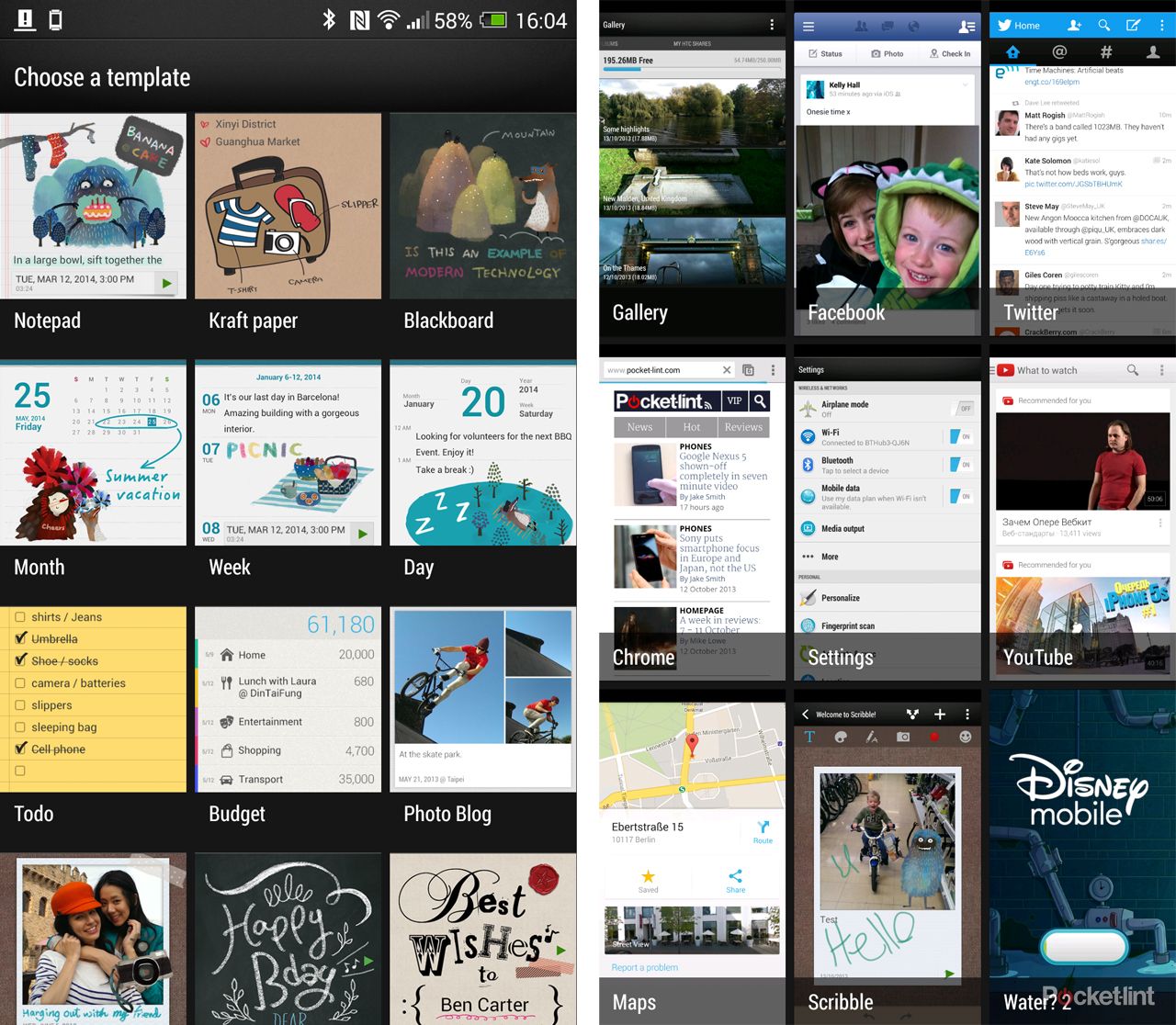
It makes little difference, apart from bringing a little more visual impact, as it all works the same as previously.
We initially thought this might be to make better use of the HTC One max's larger display, but it's the same on both the HTC One and the larger max. We think it's an improvement.
Scribble
A new app, Scribble, has been introduced in Sense 5.5. This is an app that's designed for taking notes, making lists, making cards, sharing pictures and so on, but appears to be exclusing to the HTC One max, as it isn't included in the HTC One Sense 5.5 update.
There are a number of templates, so you can quickly choose the style you want and head into the design, customising along the way. You can add text, put stickers on and do all sorts of things.
You can then share your creation, with options to create links with the note saving to Google Drive, or you can turn it into a straight image file to share. There's the option to send your Scribble as an attachment, although the .lucy file type probably won't be recognised at the other end.
It's worth noting, however, that Scribble doesn't integrate with anything else. This isn't a replacement for something like Evernote where you could create similar notes with the advantage of syncing across your devices.
Summary
There are other cosmetic tweaks across Sense 5.5: the camera app now has Zoe as an option in the menu, as well as being an option in the viewfinder, the TV app has a redesigned recommendations page, weather has had a lick of paint and there's a few other bits here and there.
Our constant bugbear - the lack of the day name when setting a new appointment in the calendar - still irks us, but the stock Android calendar is in Google Play and, in our opinion, is much better. UPDATE: As pointed out in the comments below, this is governed by the device settings for date and time, so selecting one with the day name will add it into the calendar.
Overall this is a great update that focuses on some of the key features of Sense: BlinkFeed is more useful, the video highlights are now easier to control and it's easier to get around, with a shift away from dropdown menus.
For the HTC One it isn't a huge change, but it is a refinement and in this instance, HTC has done well to get Android 4.3 out to the HTC One in good time.
READ: HTC One max review