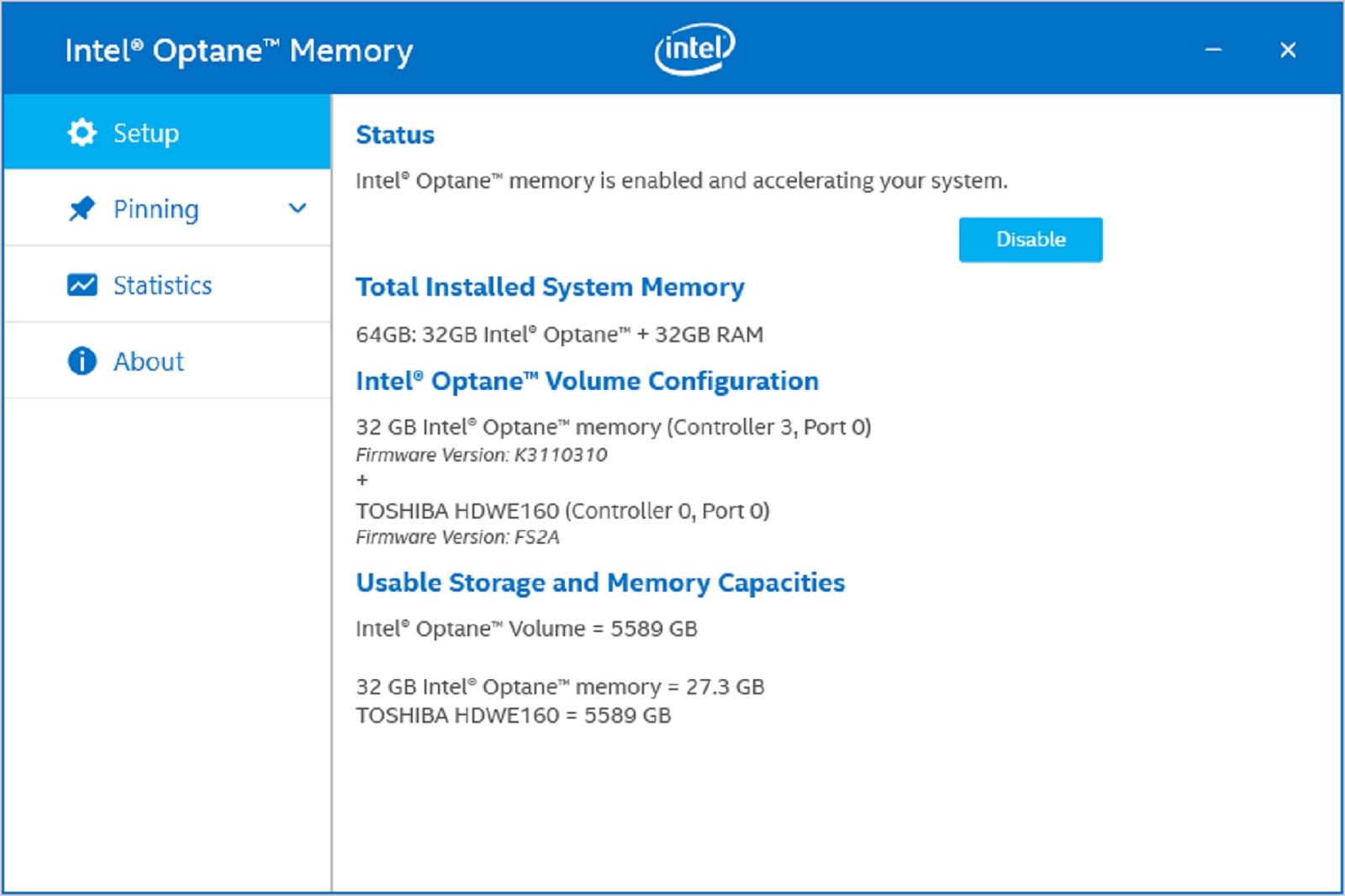We've written before about how to build your own gaming PC, but PC gamers also know the value of adding extras to their system to help speed things up and improve performance. This can include everything from upgrading and replacing your graphics card to swapping out your ageing CPU for a newer more powerful one.
Storage is also often a logical thing to upgrade. Adding a traditional platter-based hard drive to your system is a great way to loads of extra storage space. Prices of these hard drives are constantly falling as sizes increase. You can now get terabytes of space for surprisingly small amounts of money.
That said, these drives are often slower than SSD and NVMe drives that offer blistering performance and superior load speeds for your games, software and even operating systems. If you're a fan of large storage options though, fret no more as this upgrade from Intel might be the answer to your prayers.
- SSD vs HDD: What's the difference between flash storage and traditional hard drives?
- How to improve your gaming performance with blazing-fast NVMe SSDs
Intel Optane Memory accelerator module
Intel Optane Memory M.2 2280 32GB PCIe NVMe 3.0 x 2 (MEMPEK1W032GAXT)
This is the Intel Optane Memory accelerator module. Not to be confused with the company's similarly named Intel Optane Memory SSD drives.
This simple little module is an optional upgrade you can add to your gaming machine (or standard desktop machine) that will help speed up the performance of your system by accelerating access times to standard hard drives. This makes them more responsive and gives speed boosts to deliver better results.
The company claims you can see increases of up to 14 times faster access times, twice as much responsiveness and an overall system performance increase of up to 28 per cent.
In practice, that means faster boot times, more responsive web browsing and improved gaming performance. Intel Optane memory is also a smart system that adjusts to the way you work or play. It uses intelligent software that automatically learns your habits to accelerate frequent tasks and enhance your experience accordingly.
There are several highlights to this system. Firstly, it's cheaper than NVMe storage. Making it a cheap upgrade to add to your system to improve performance. Secondly, it's incredibly easy to install.
How to add the upgrade to your system
Firstly, you need to check the Intel Optane Memory module will work with your machine. The minimum system specifications include:
- Seventh generation Intel Core processor or newer
- Intel Optane memory ready motherboard
- Intell 200 series chipset
- Windows 10 64-bit
- Spare M.2 slot on your motherboard
If you tick all those boxes then the rest is easy.
The module installs in the same way as any standard M.2 drive.
First, unplug your machine from the mains power supply and wear an anti-static wrist strap during the installation process to avoid frying any important components with static electricity.
Then all you need to do is find a spare M.2 slot on your motherboard and slot the Intel Optane Memory drive into it before screwing it down. You can find these by referring to your motherboard manual or looking for the markings on the motherboard itself. Most modern motherboards will have at least two of these slots.
In our gaming build, we used one for an NVMe SSD as the boot drive and the other for the Intel Optane Memory accelerator. This installation process is a breeze as there are no extra SATA cables or power leads to worry about, so it's a plug and play affair.
Setting up the software
Once the module is installed and you've plugged your machine back in, boot into windows and download the Intel Optane Memory software. Once that's loaded you can then choose the hard drive you wish to speed up. A couple of reboots later and you can start to enjoy the glorious boosts in performance that come with it.
How to add M.2 drives when you don't have any spare slots
If you're all out of space on your motherboard for M.2 drives, then we have more good news. You can purchase adapters that allow you to install M.2 drives in your PCIeX4 slot.
This gives you the option to add more NVMe SSD drives to your machine with ease or to install an Intel Optane Memory module where you don't have a spare M.2 slot. We'd recommend checking your motherboard supports this sort of upgrade before you attempt this though.
It's a really simple install process too. This adapter allows you to plug your M.2 drive into it and screw it down as you would when attaching it to your motherboard.
You then simply need to find an empty PCIeX4 slot on your motherboard:
As with the M.2 drives, you can find where these are located via your motherboard manual, the manufacturer's website or via markings on the motherboard itself.
Unscrew the thumbscrew on the rear of your machine, remove the backplate, install the new PCIe adapter, then replace the screw to secure it in place. Once that's done it's as simple as booting into Windows and using Windows Disk Management to detect and set up the drive (in the case of an NVMe drive - formatting and assigning a drive letter).
Install your games and favourite software on that drive and reap the benefits of the glorious speed boosts.