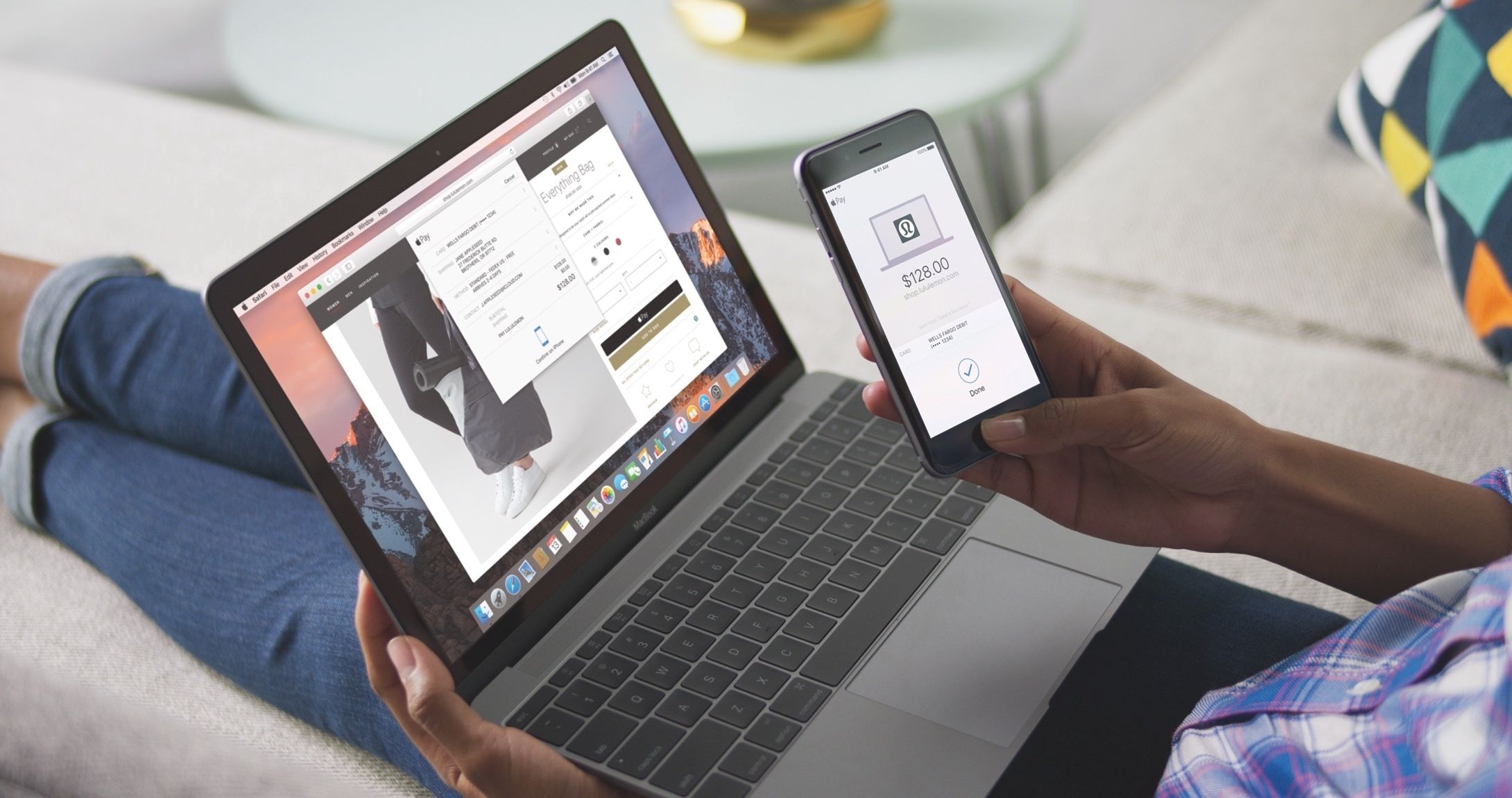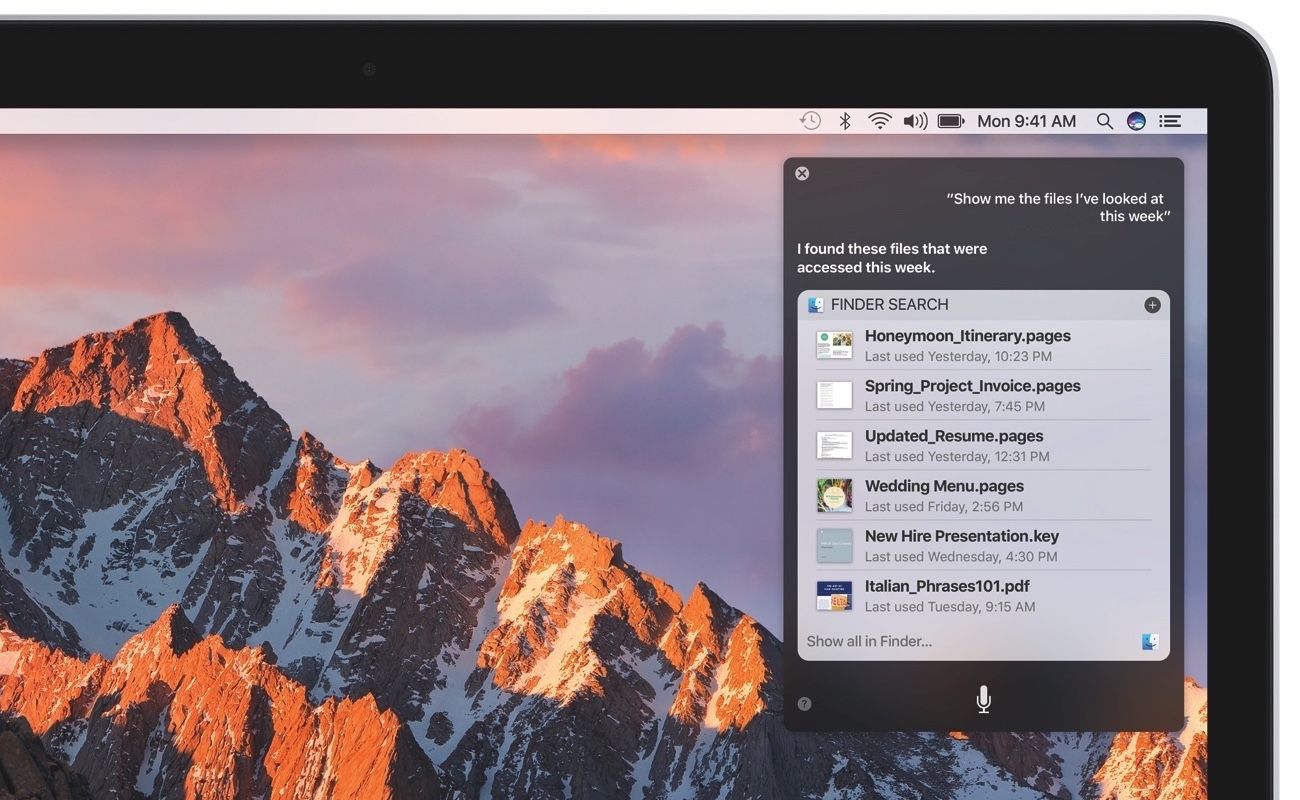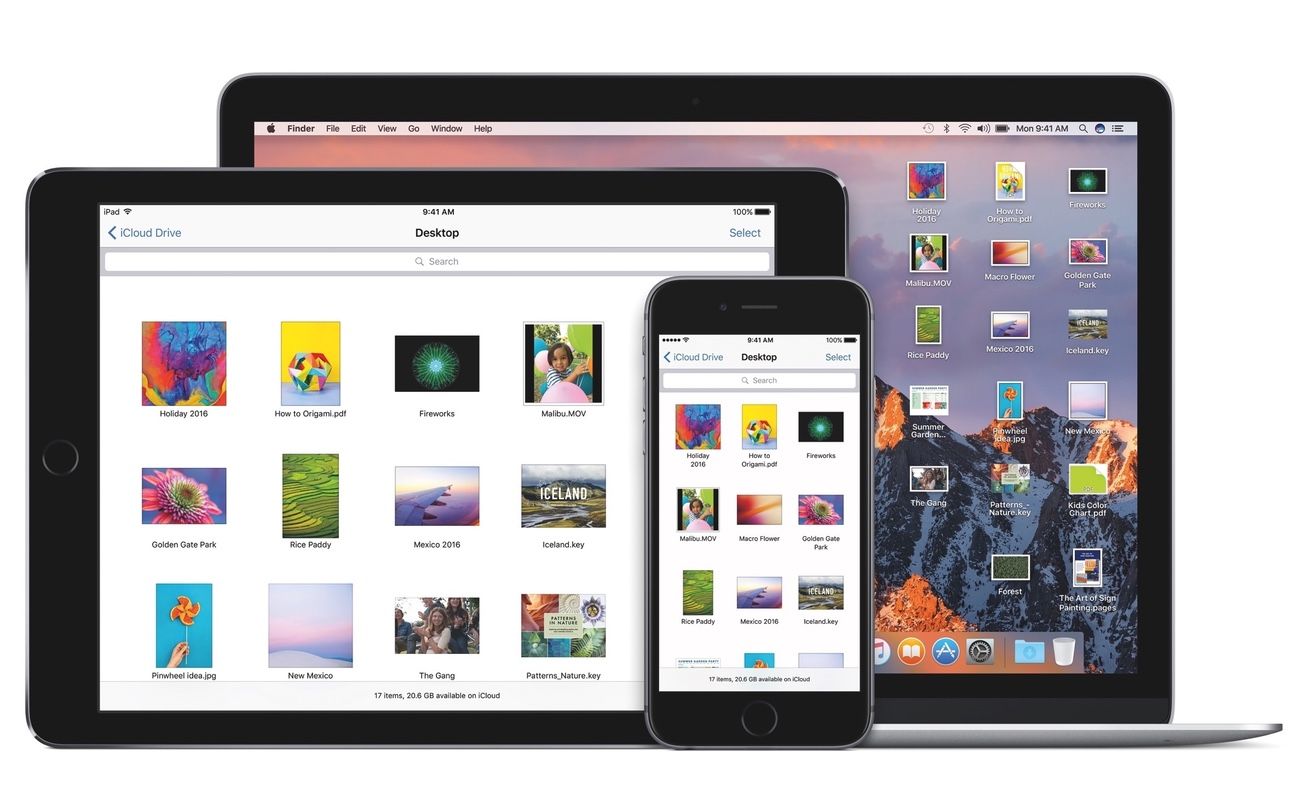As is typical for Apple, the next version of the Mac operating system was just announced at its annual Worldwide Developer Conference in San Francisco. And wouldn't you know it - it comes with a bunch of new features. Some major, some not so major. As well as a brand new name, which means after many years, "OS X" is no more.
Although the company started shipping OS X 10.11 El Capitan just last autumn, rumours about the next system have been around for some months. Exactly how many of those rumours came to pass? Find out below.
Apple OS X 10.12: Now macOS ‘Sierra’
As has been customary since it stopped naming the OS after big cats, the latest operating system version has a moniker inspired by California and will be known as macOS Sierra. Apple has stopped referring to its Mac operating system as OS X, however. Hints at this name change have been around for a couple of months.
Alongside its Earth Day 2016 announcements, Apple updated this FAQ webpage to explain to consumers how it cares about the environment and what it is doing to report carbon emissions, among other things. While that sounds boring at first blush, 9to5Mac noticed something rather interesting buried in the text: Apple used the term "MacOS".
This isn't the first time Apple has dropped a hint that it plans to re-brand its desktop operating system to MacOS. An OS X 10.11.4 framework was spotted last month using the MacOS naming scheme, for instance. And now, those rumours have come to pass.
The reason behind the change is so that it fits in line with other OS platforms in the Apple ecosystem, so now we have iOS, watchOS, tvOS and - of course - macOS.
macOS Sierra: What does it feature?
Siri
For the first time since it launched on iPhone, years ago, Siri is making its way to Mac. Siri, which debuted on the iPhone 4S, has since been added to iPad, Apple Watch, and most recently, the Apple TV. So it makes sense that Apple would want to bring its smart assistant to desktop machines.
The feature lives in the Mac’s Menu Bar as a Siri icon. If course, it supports voice control, but when you click the icon, a dark Siri interface will appear in the top right corner of your screen.
It looks a lot like Siri on the iPhone and elsewhere, with colourful sound waves and all. And, as you’d expect, there’s also an option to activate "Hey Siri" command under this pane, because - similar to Siri on the iPhone or even Alexa via the Amazon Echo speaker - Siri on the Mac will be always-listening.
As for commands and interactions, much of what Siri on Mac does is the same as what you can do on the iPhone or iPad. But Apple has also added a bunch of Mac-specific features to it that you may find super useful.
Perhaps one of the best ways to use Siri on Mac will be finding files. While you can search by file name if you remember it, you can also search for stuff based on when you last worked on it. For instance, you can ask Siri to find you any files that you opened or edited in the past week and it'll give you a list of any document, regardless of file type, that you opened or worked on during the previous 7 days.
You will also be able to drag and drop Siri search results into any document or email that you might be working on at that time. Or, you can pin results in Notification Centre. For instance, if you search for sports scores or stock prices, those can be pinned in Notification Centre, so that you can check on them any time without needing to keep on launching Siri and asking the same question over and over again.
CNET had a hands-on with Siri on Mac and said it does most of the same things as the iOS version. You activate Siri through a keyboard command (Fn+Space), speak your query, and you can pin results to the notifications panel to see them anytime. It also said you can search files by type, by date, or by keyword. You can even do specific things like call out all recent image files with the word “screenshot” in the title.
As a bonus, you can also adjust System Preferences, which basically means you can tell Siri to change your desktop wallpaper, or adjust other settings you'd normally change by accessing the System Preferences app. Of course you can check messages, the weather, set reminders, start a FaceTime call, and ask any questions you can think of, just like you can on the iPhone, iPad or Apple Watch too.
Apple Pay
Apple's Craig Federighi joked on stage that Apple Pay on Mac would mean dragging your huge iMac in to a coffee shop to pay for stuff by tapping it on a contactless POS. Of course, that's not true. Instead - using continuity with the iPhone - customers will be able to use Apple Pay online on their Macs.
For sites and online stores that support Apple's payment service, anyone will be able to tap the "Pay with Apple Pay" button and have a notification pop up on their phone. By using the fingerprint sensor on the iOS device, you'll approve the transaction on the Mac.
From a security standpoint, that means you will no longer have to share credit or debit card numbers with online merchants to make payments, and those numbers aren't store on your device or Apple's servers.
LaptopMag tried Apple Pay on the Mac and said shopping online is about to get dangerously easy because of it. Apple's been working with several retailers to let you pay for items using Apple Pay. Partners include Etsy, Expedian, Fandango, JetBlue, Lululemon, Nike, Stubhub, Target, Underarmour, United, and The Wall Street Journal. Many more should be available by this autumn.
Auto Unlock
A major highlight of the new macOS Sierra update is part of its Continuity function, which lets your Mac detect your iOS devices around it. In El Capitan you can do things like continue using an app where you left off on your iPhone by tapping the app icon to the left of the MacOS dock, or sending text messages from your desktop.
Now, in Sierra, there's a new feature which lets you unlock your MacBook or Mac without needing a password. It can tell when you’re nearby - by detecting your Apple Watch or iPhone - and then simply unlocks your Mac, and doesn't ask for your password. What's more, it can tell that it's you and won't just unlock with anyone's iPhone or Apple Watch nearby, so it's secure.
The Loop has more details on how Auto Unlock works. It described being able to use one Apple device to authenticate another as hassle-free and a time saver, especially if you're the type who has to unlock your computer over and over again. It allows you to keep a computer secure when your away and gets rid of the tedious chore of typing in the password when you get back to it.
Universal Clipboard
Universal clipboard is another new continuity feature, which lets you easily and quickly copy and paste information between iOS and Mac devices near each other. What that means in simple terms is that if you copy an image, or a selection of text or a video on your iPhone, you'll be able to paste that on to a document or email from your Mac. Or vice versa.
Ars Technica offers a detailed look at Universal Clipboard. It used the feature to copy and paste text across two Macs. It basically copied some text or another item on one Mac, which caused the Mac to advertise over Bluetooth that it has something in its clipboard (just like it would if it had content available via Handoff, though there’s no visual indicator on other Macs or iDevices that there’s anything ready to copy).
You then hit paste on the second Mac. It'll request the contents of the first Mac's clipboard, and the first Mac will send it over. Both of your devices need to be signed into the same iCloud account for this to happen, but keep in mind your data never goes into Apple’s servers and is kept local. That also means Bluetooth and Wi-Fi must be enabled on both devices, and they need to be within range of each other.
Desktop and Documents on all devices
iCloud Drive will now let you get access to the files on your desktop from any other Mac, or even from your iPhone or iPad. Any files you have saved on your desktop on a Mac, or within the Documents folder, will automatically show up in iCloud Drive. On an iPhone or iPad you can get access to them by using the iCloud Drive app, and if you have a PC you can use iCloud.com or the iCloud for Windows app. What's more, if you have a second Mac, the files automatically become available on the desktop and in the Documents folder.
Messages app overhaul
Like iOS 10, the Messages app for macOS Sierra is getting a feature overhaul bringing web link previews and in-app video watching, reactions, and bigger, better emoji. Mashable shared some details on the new Messages for iOS 10. It noted that when someone sends you a link, you’ll now get a preview of that link in the Messages window, and you can respond to a message with a “Tapback” reaction.
READ: iOS 10 Messages explained - What's new and how you'll use it
Optimised Storage
Optimised storage lets you automatically move stuff from your Mac into the cloud, or even deletes stuff you don’t need. With all the automatic options switched on, Apple uses the example of increasing 20GB available storage to up to 150GB.
It essentially works by moving anything you don't use often in to iCloud, reminding you to delete things like used app installers or disk images, and clears out duplicate downloads, logs and caches. It basically removes stuff you didn't even know was there, which is more than likely taking up space you could be using for something else. In the past, this has been achieved by downloading third party apps like CleanMyMac, but it's now being built right in to the operating system.
Tabs
Part of macOS Sierra is a new Tabs API which lets software engineers add tabs to any apps, without much work from those developers. Like Finder and Safari, creating tabs will be simple for the user too. Any app that supports multiple windows will get support for tabs, meaning you can - for instance - have Maps open in multiple locations at once, or you can switch between more than one Mail email draft, or even copy and paste text between different Pages documents without needing more than one window open on screen.
The Next Web said it thought Tabs was really nice for full-screen apps. It's especially useful for side-by-side views in Maps when planning trips, as well as for finding locations and transit routes in different views when planning trips and meetings.
Picture in Picture
With Picture in Picture, you’ll be able to have a small video window play while you continue with your main functions. Videos in Safari and iTunes will have a new pop-out icon. Click on it, and the video leaves the web page and takes up its own small window on screen. You'll also be able to resize this window, just like you can on the iPad.
iMore took a look at Picture in Picture, which came to the iPad last year, and said it basically floats video over your desktop and over other apps. You can resize the window and keep it with you as you move between screens. What's more, it follows you when you switch between desktop spaces, so you never lose sight of what you're watching.
Photos app memories
Apple has built a lot of smarts in to its Mac Photos app. Similar to Google Photos, it can create curated collections of important occasions without you having to do anything. It's also been trained to recognise people, places and objects and groups them accordingly.
According to TechCrunch, the Memories feature essentially auto-compiles your photo stream into albums. Apple uses geolocation, computer vision, and dates to make these albums. The Photos app will then show you the people in the album, a map, and related memories. You can also search for specifics objects and people in Photos to see more memories.
macOS Sierra: Release date
macOS Sierra is available as developer preview now, and a public beta being launched a little later this summer, in July. For those who don’t want to play with a non-finished version, the update will be ready for consumers by around October/November time.
macOS Sierra: How does it cost?
Apple in recent years has given away all updates to OS X, and that tradition continues with Sierra. Customers will be able to upgrade for free once it’s publicly available.