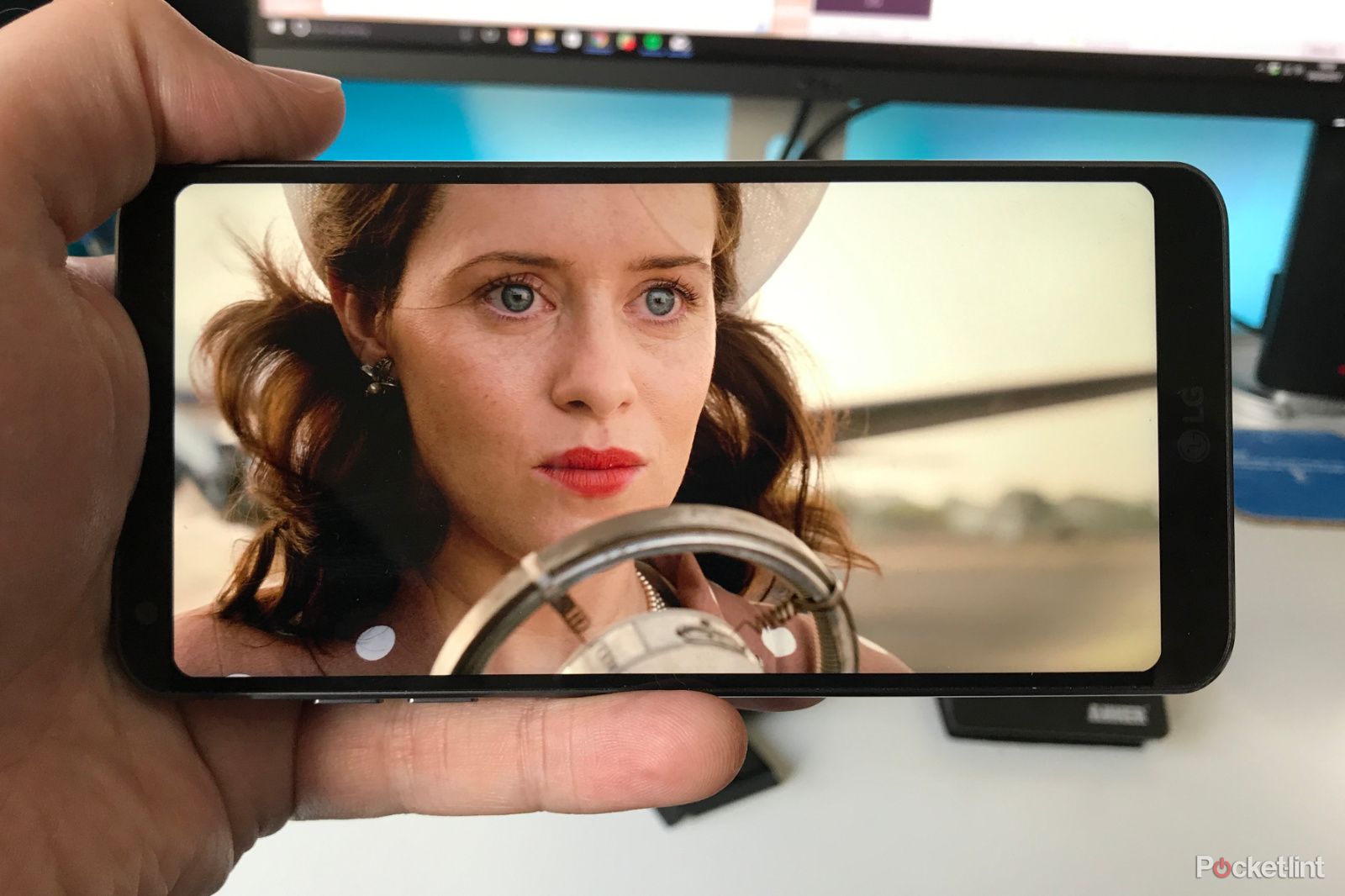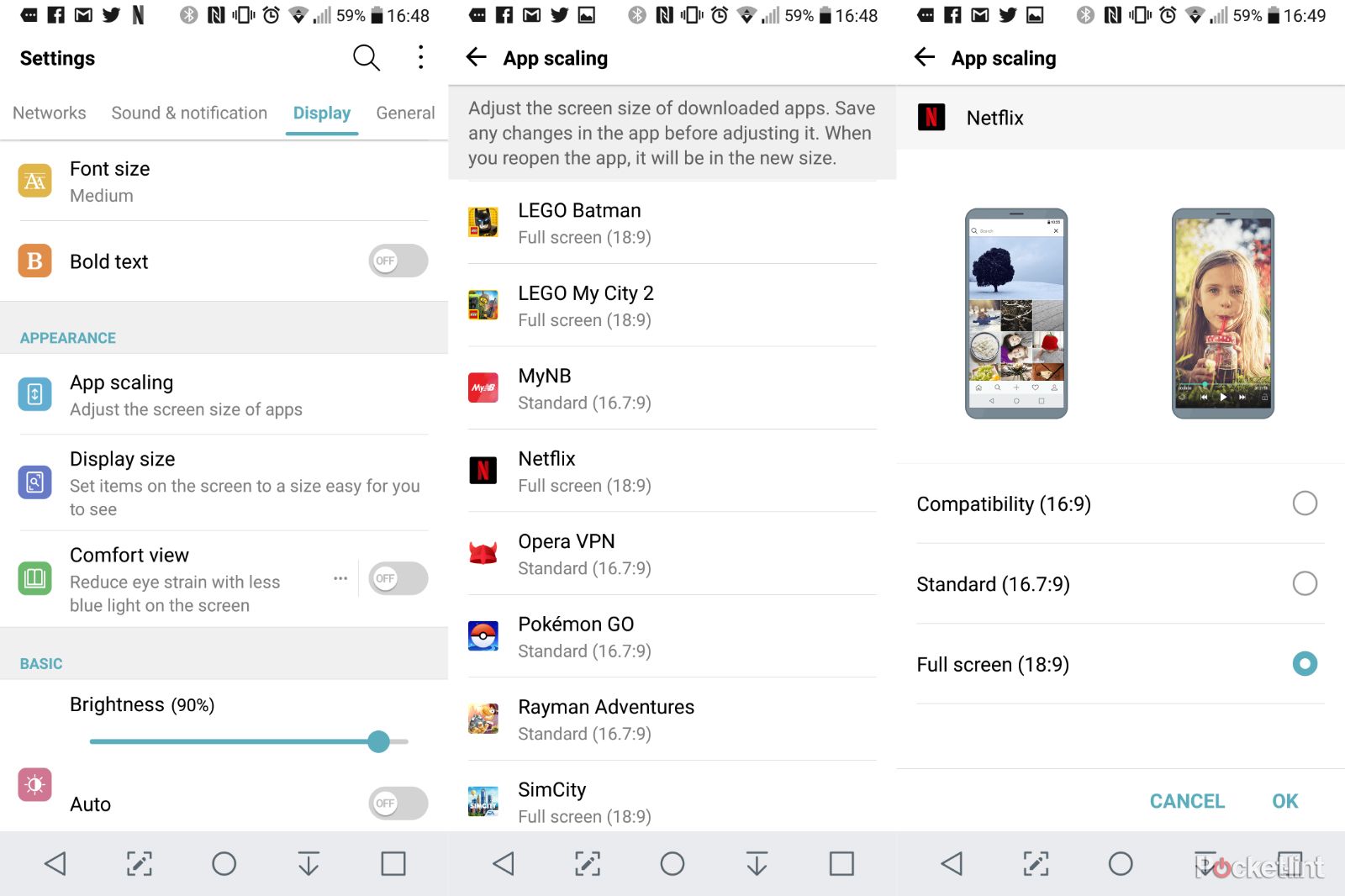With the LG G6, the Korean tech giant opted for a somewhat unique approach to building a bezel-free display. Instead of sticking with the usual TV-style 16:9 ratio screen, the company went with a long 18:9 panel instead.
This means the phone is almost all screen, with minimal framing around the sides, or top and bottom. It also means a phone that's narrow and easy to hold. But as with any new technology, it takes time to adapt, especially for developers.
Scaling LG G6 apps: Why do it?
The answer to that question is pretty simple: because no one likes black bars or letterboxing on their videos and games. Without scaling adjusted, a lot of apps and games will either be letterboxed or have the virtual buttons permanently on the bottom of the screen.
With the scaling adjusted to fill the screen, the virtual buttons are pushed away, leaving you with nothing but the app you're trying to use on screen.
Scaling LG G6 apps: How to do it
There are a couple of methods to adjust scaling of apps on the LG G6. The most direct way is to head to Settings > Display and then scrolling down to select "App scaling".
Once selected, you'll see a long list of all the apps installed on your phone. Select which ever app(s) you want to fill the entire screen and a pop-up window appears with three options.
- Compatibility (16:9)
- Standard (16.7:9)
- Full screen (18:9)
You want to choose the bottom option from the list, at which point another popup warning appears to tell you that some apps might be missing content on the edges.
If - after launching an adjusted app - you decide you don't want it to fill the screen anymore, you can go straight back to the app scaling settings by swiping the virtual buttons on to the screen from the bottom, then selecting the blue floating action button. This takes you directly to the app scaling menu. It's worth noting, this only appears when you're using an app that you've told to run in 18:9.
Scaling LG G6 apps: The end result
For regular apps and games, the end result is usual your graphics filling the entire screen with some of the content at the edges missing. However, for apps like Netflix which show content scaled to 18:9, it's ideal.
Many of Netflix's original series are shot and produced in 18:9. Titles like Stranger Things, The Crown, Iron Fist and so forth all fill the entire screen without any black framing or letterboxing. And - even better - once the update is pushed, the mobile app will be able to push HDR content to your mobile too, making the videos look even more vibrant.