So, you've managed to get your hands on an Xbox Series X, Series S or Xbox One and are looking to get the most from it. Well, you've come to the right place.
We've put together a handy list of tips and tricks to help you get used to your new Xbox, whether it be current or next-generation.
Luckily, it's the same system software for each Xbox in the line-up, with just a few tweaks here and there, so the following should help.
You can use the same cables if upgrading
If you are upgrading from an Xbox One S or Xbox One X to a Series X or Series S, you can simply remove the Xbox One and use the exact same cables for the new console.
If you are replacing an original Xbox One, however, you will need to swap out the power cable as the older machine used an external power brick. You might also need to swap the HDMI cable if yours is particularly old. It is best to ensure the HDMI cable is rated for HDMI 2.1 at least as that is capable of transmitting up to 4K 120Hz and HDR signals.
Ensure you have HDR enabled on your TV
Although you can happily use the Xbox One or Xbox Series X/S on a 1080p Full HD television, you will definitely get the best performance from plugging your console into a 4K HDR TV.
Even the Xbox One S is capable of 4K HDR video playback, if not gaming per se.
However, even if you have a 4K HDR TV, you still need to ensure that HDR is enabled for the HDMI port you plan to use with the Xbox. Many TV manufacturers, for reasons best known to themselves, ship their HDR TVs with HDR disabled on each port.
You will find an option in your respective TV's settings (check your manual) to enable HDR. On a modern LG TV with webOS, for example, it is in the general settings, listed as HDMI Ultra HD Deep Colour, where you can switch HDR on for each of the available HDMI ports. Only with these enabled will you get HDR10 and/or Dolby Vision on games and video.
Enable Dolby Atmos
If you have a Dolby Atmos surround sound system or soundbar you will have to download an app to ensure that supported movies output the correct sound channels. Download the Dolby Access app and follow the installation instructions. It's actually pretty easy.
If you want to experience Dolby Atmos through headphones, you'll need to pay a one-off fee of around £14. The app is free if you are just using connected Dolby Atmos speakers or amp.
Enable Dolby Vision
As well as HDR10, each Xbox is capable of displaying Dolby Vision - an alternative HDR format that some believe to be better. It only works on supporting TVs and with Netflix, currently. However, if your TV is compatible (you can see a list here) all you have to do is head to Settings, then Display and sound, Video output, Video modes and click on Allow Dolby Vision.
You will also need a Premium Netflix subscription to access Dolby Vision versions of shows and movies. That costs £13.99 per month.
Expand your storage
The Xbox Series X comes with 1TB of storage space but, considering some enhanced games can be over 100GB apiece, that can soon fill up. And considering the Xbox Series S and Xbox One S only come with 512GB, you'll find even fewer games can be downloaded and stored locally.
Luckily you can expand the storage simply, by connecting an external USB 3.0 hard drive to one of the three included USB ports.
You can find out exactly how to do this in our handy guide: how to upgrade your Xbox storage by 2TB and more. Once added, the external drive can be set as the primary location to store games and even be plugged into other Xbox consoles, such as a friend's, to continue to play any installed title - as long as you are signed into your own profile.
There are caveats to this, though. First, only Xbox One, Xbox 360 or original Xbox games can be stored on an external USB drive plugged into an Xbox Series X/S. And second, they may load more slowly than when stored on the internal SSD/HDD.
Xbox Series X/S owners can also expanded storage with the official Seagate Storage Expansion Card, but it is quite pricey.
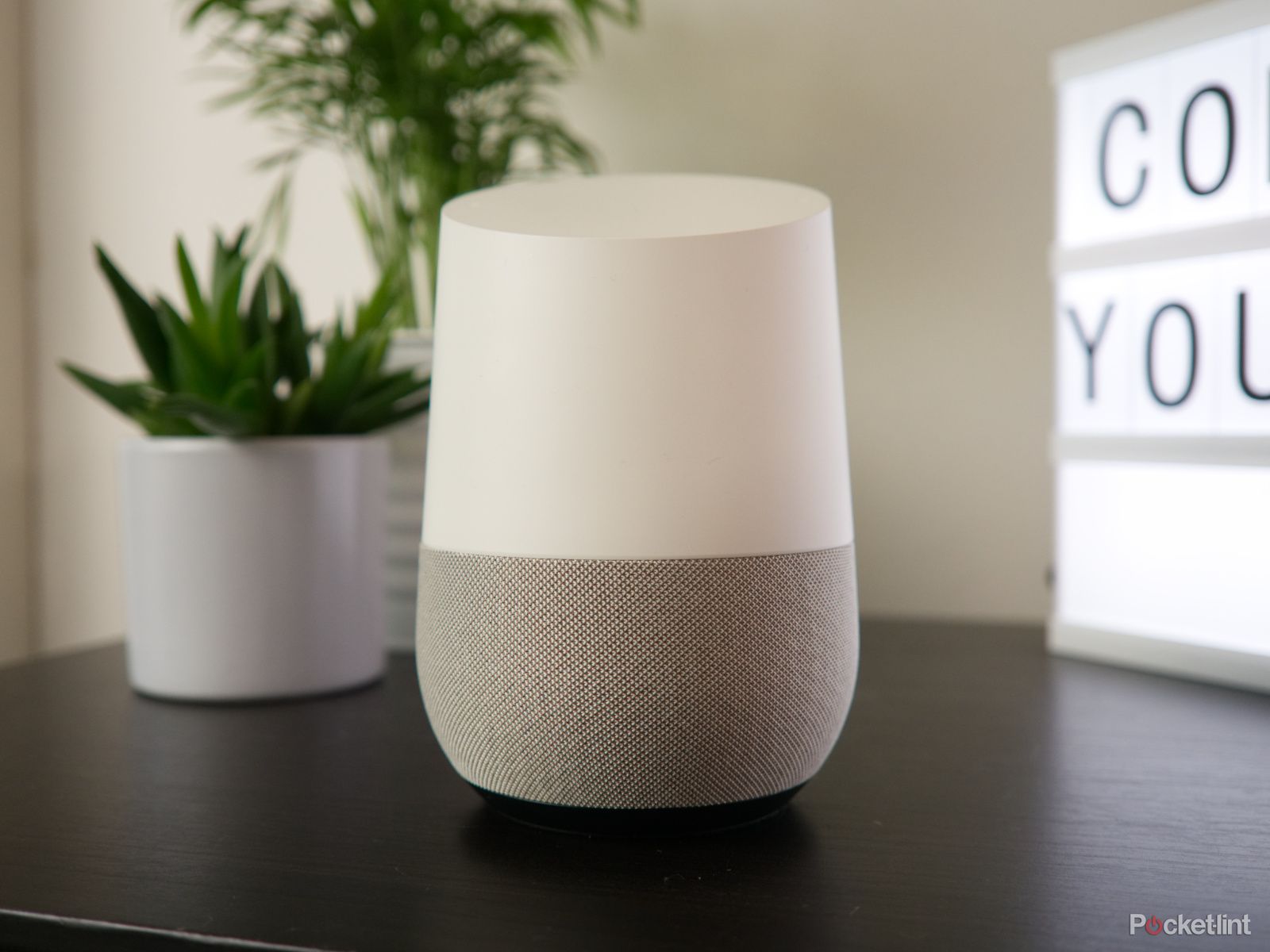
Google Home
The native Google experience is really smooth.
Sign up for Xbox Live and Xbox Game Pass or Xbox Game Pass Ultimate
If you want to play online games you will need to subscribe to Xbox Live Gold. However, as well as giving you the ability to play against millions of other players over the internet, it also gives you free games each month. And they will be available to you as long as you continue to subscribe.
Xbox Live Gold costs £6.99 a month, £17.99 for three months, or £49.99 for a whole year if you pay up-front.
Xbox Live 12 Month Gold Membership
Xbox Live Gold members also get big discounts on games, rotated on a monthly basis. And during big sales period, such as Black Friday and post-Christmas, deals are often much cheaper for subscribers.
Xbox Game Pass is another great way to get access to a stack of games for a relatively small monthly fee. If you are new to Xbox you might consider taking an Xbox Game Pass subscription as it offers more than 200 Xbox Series X/S, Xbox One, Xbox 360 and original Xbox games to download and play as often as you like. Think of it as the Netflix of Xbox gaming, at a similarly-priced £7.99 a month.
There's also a higher tier to Game Pass, though. Xbox Game Pass Ultimate costs £10.99 per month, and adds a bunch of extra benefits, including Xbox Live Gold, EA Play, and Xbox Game Pass for PC on top of all the games available with the standard Game Pass.
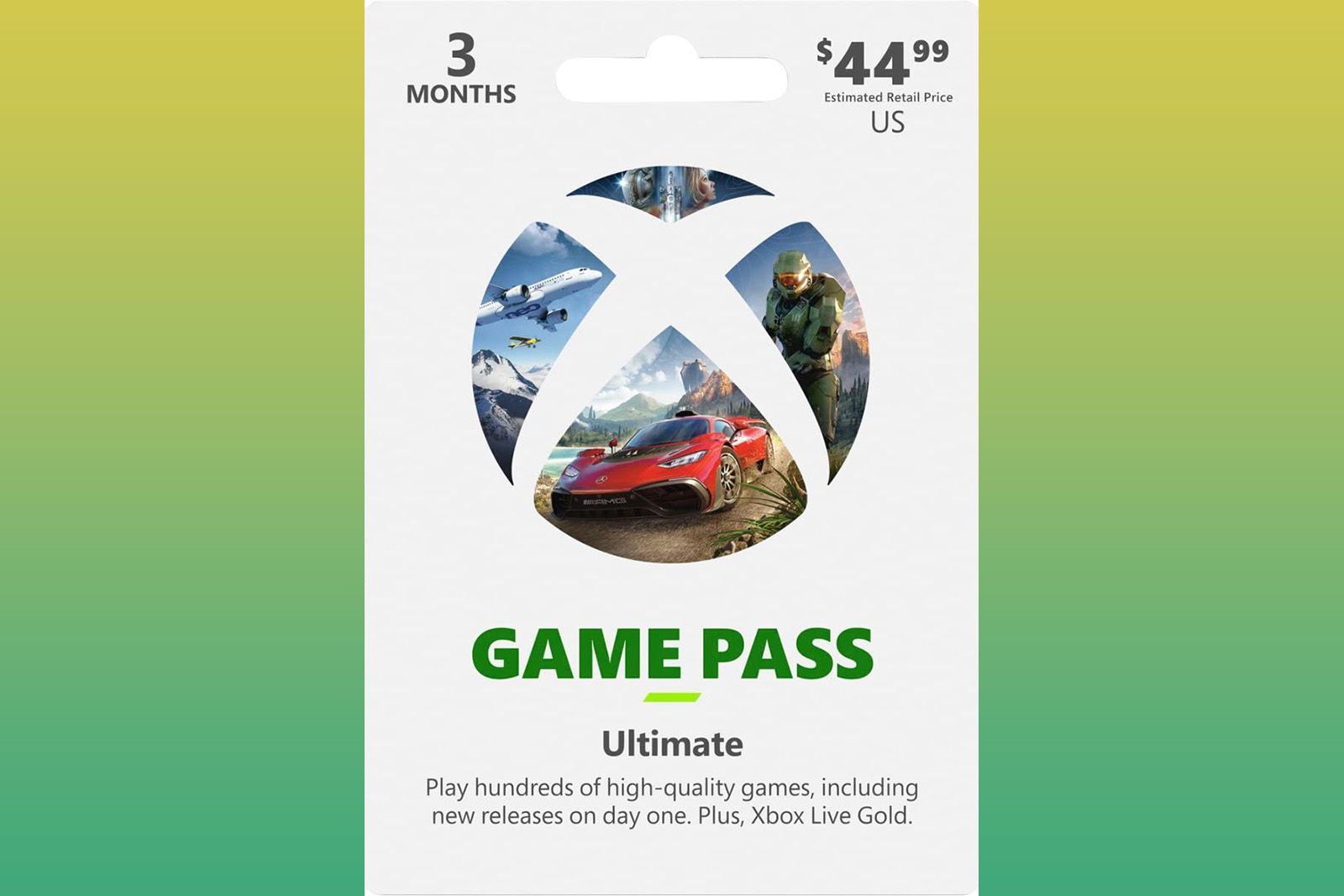
Xbox Game Pass Ultimate (3 months)
Three months of Xbox Game Pass Ultimate includes access to hundreds of Xbox games, plus EA Play, Cloud Gaming, online play and more.
Play your old Xbox One, Xbox 360 or original Xbox games
Like with the Xbox One, the Xbox Series X and Series S are compatible with an ever-growing list of backward compatible Xbox 360 and original Xbox games. If you have any on the official list (which you can find here) you can pop the disc in the drive (on Xbox Series X only) and play them as if they are on their original console format. Alternatively, just redownload your digital games again, if you bought them from the online Xbox store.
Xbox Series X/S owners can also play any Xbox One game with very few exceptions.
Use your Xbox One controller on Xbox Series X/S and vice versa
As Xbox has made all accessories backward and forward compatible, you can use your old Xbox One generation 1 and 2 wireless controllers on Xbox Series X/S. You can also use your Xbox Series X/S wireless controller with an older Xbox One.
To sync the controller all you need to do is press the small button button on the top face of the controller, next to the left bumper. The Xbox symbol should start flashing more quickly than usual.
There will also be a similar small button on the front of your console. Hold that until the Xbox button on the console similarly flashes and soon both with be synced. You should now be able to use the controller with the console.
Note, once synced to a console, the controller will exclusively work with it until you re-sync it with another Xbox.


