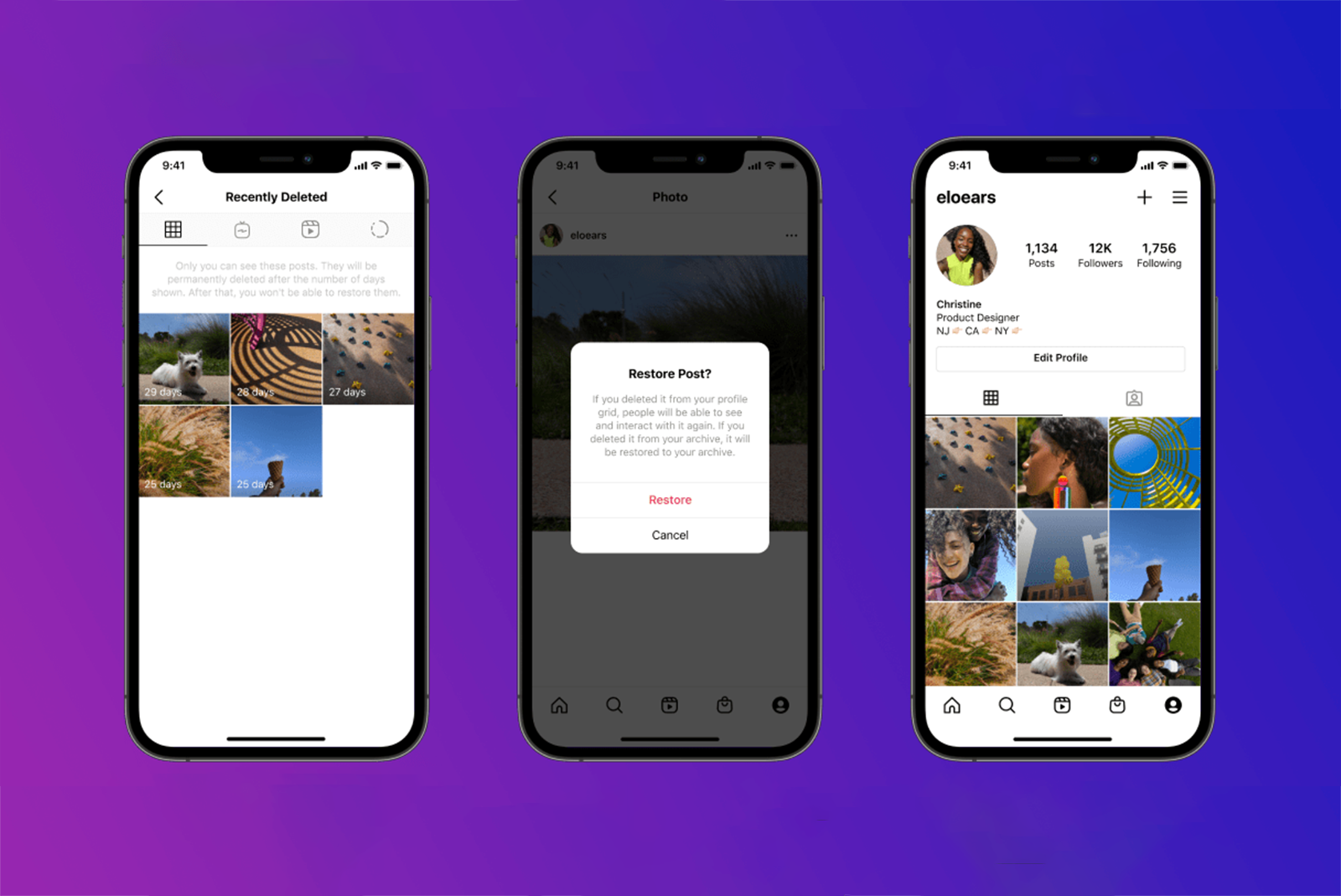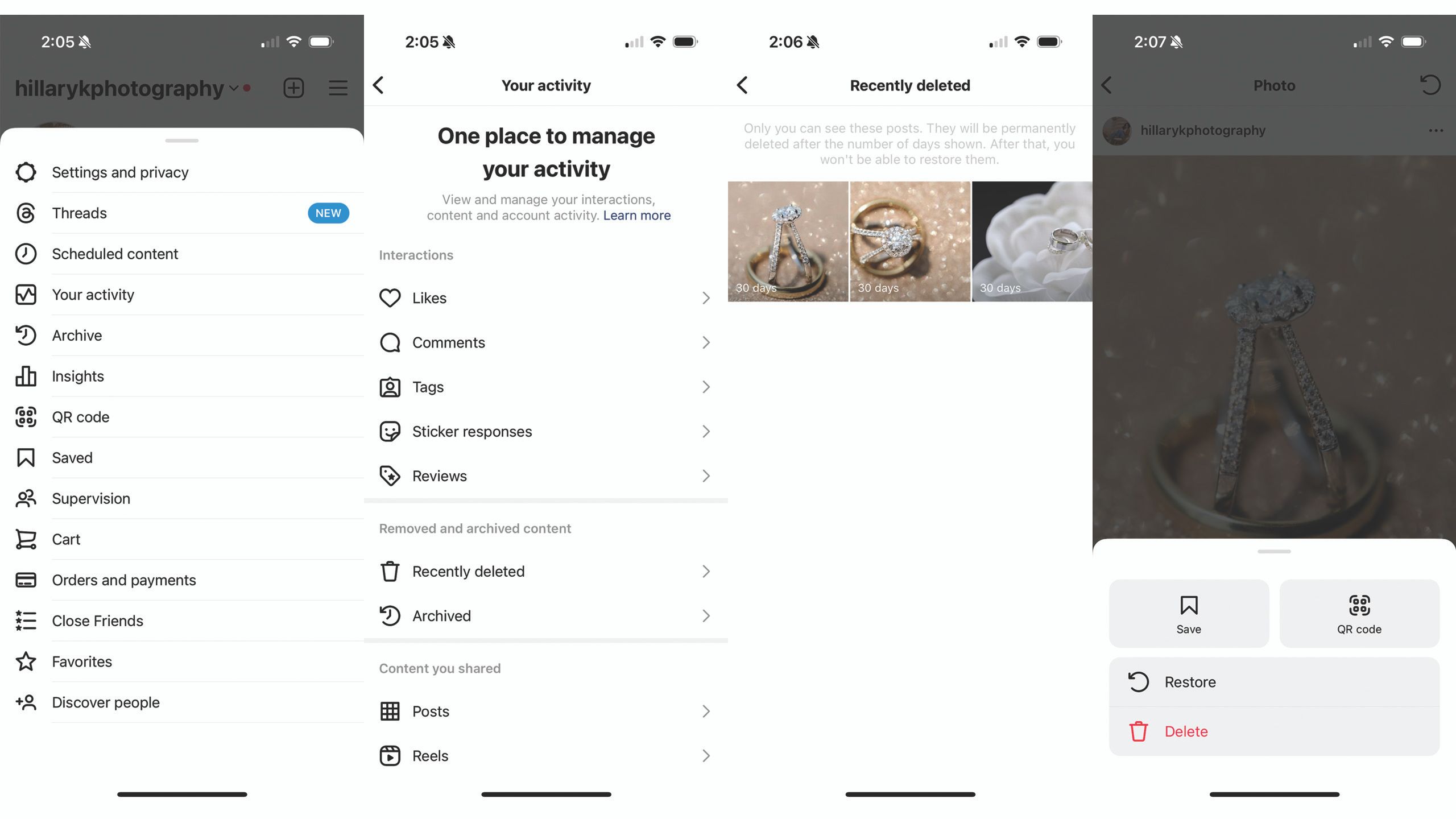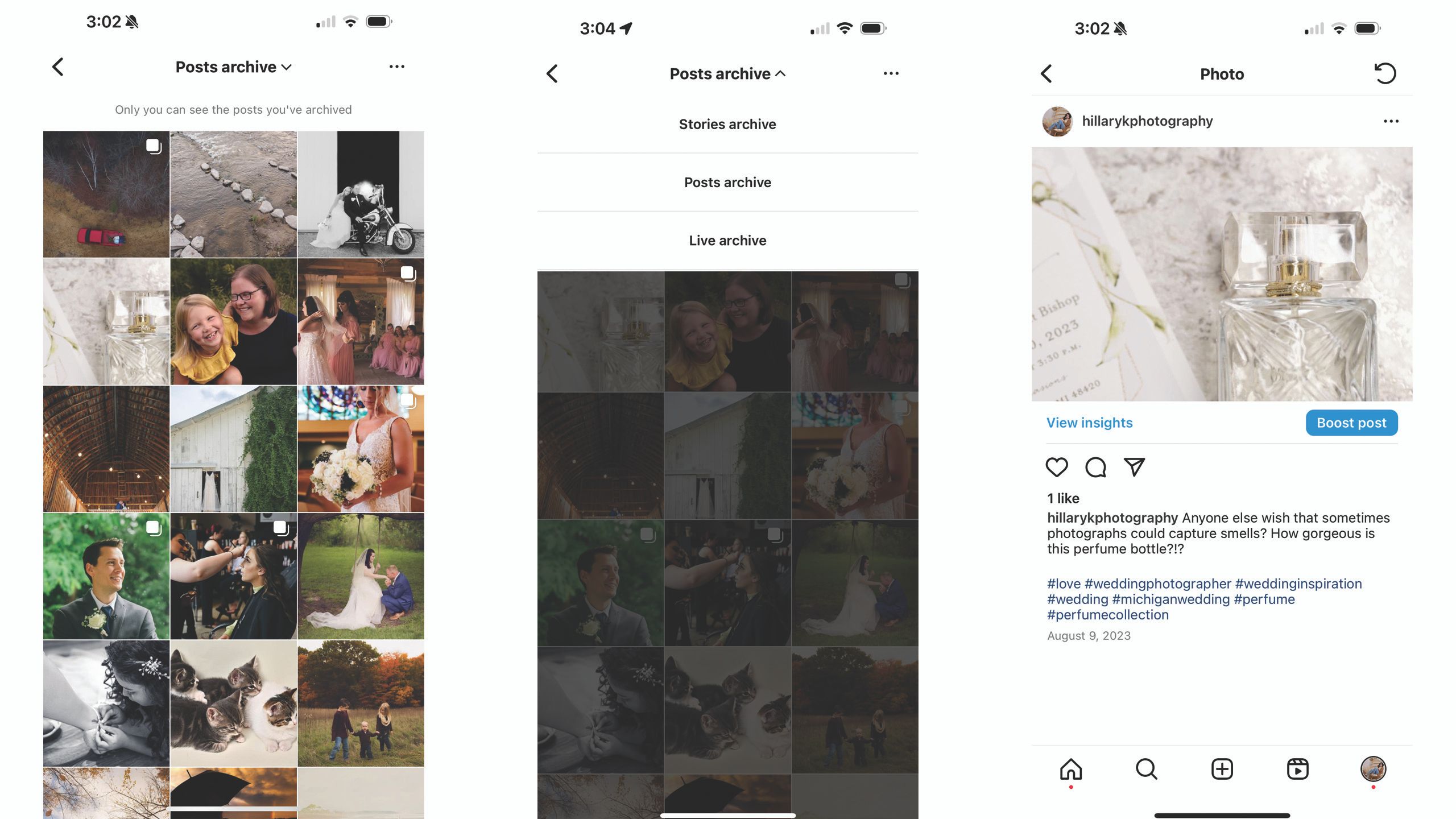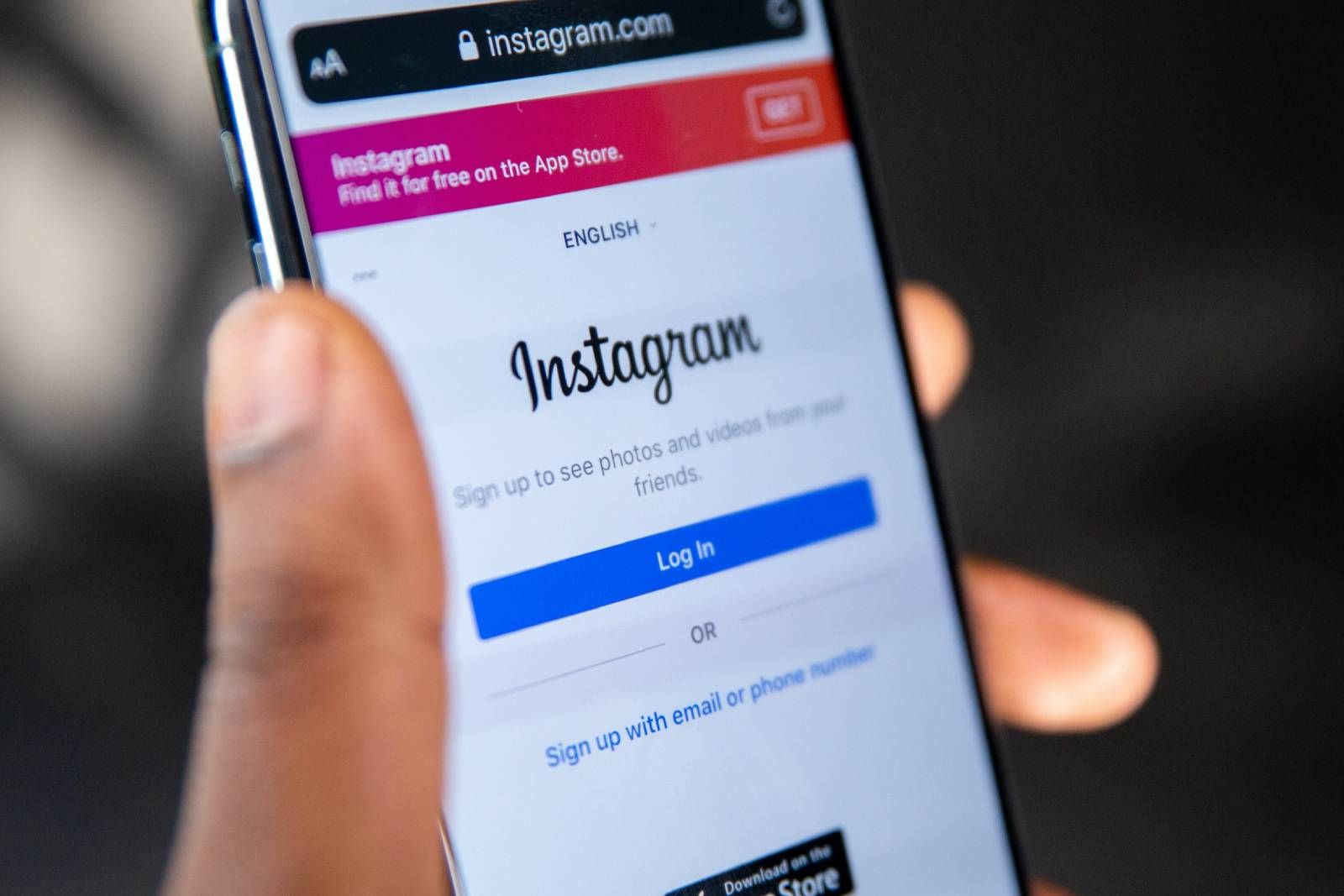Key Takeaways
- Instagram's "Recently Deleted" feature keeps deleted content for 30 days before permanent deletion.
- You can restore or permanently delete posts, photos, and stories from the "Recently Deleted" folder.
- Old content archived with Instagram’s tool can be recovered indefinitely, unlike permanently deleted items.
Instagram makes the process of deleting a post or Story fairly simple, allowing users to easily create a pattern for their profile grid or rid their profile of an ex. But, what if you change your mind? Instagram has a feature called Recently Deleted that allows you to recover recently deleted posts, including photos, videos, reels, and stories.
Since the feature launched, deleted items on Instagram stay in your "Recently Deleted" folder for 30 days. After that, they are auto-deleted forever. The only exception is deleted stories, which will stay in the Recently Deleted folder for 24 hours before they are also gone for good.
Instagram's Recently Deleted is an excellent feature for those trying to clean up their grid, but it's a feature that's buried pretty deep into the menu and isn't always an intuitive option to find. In this guide, we'll walk through how to recover deleted photos along with how to use a similar tool to archive old posts that you may not want to lose forever.
Here's how to find Instagram's Recently Deleted folder and restore any deleted posts.
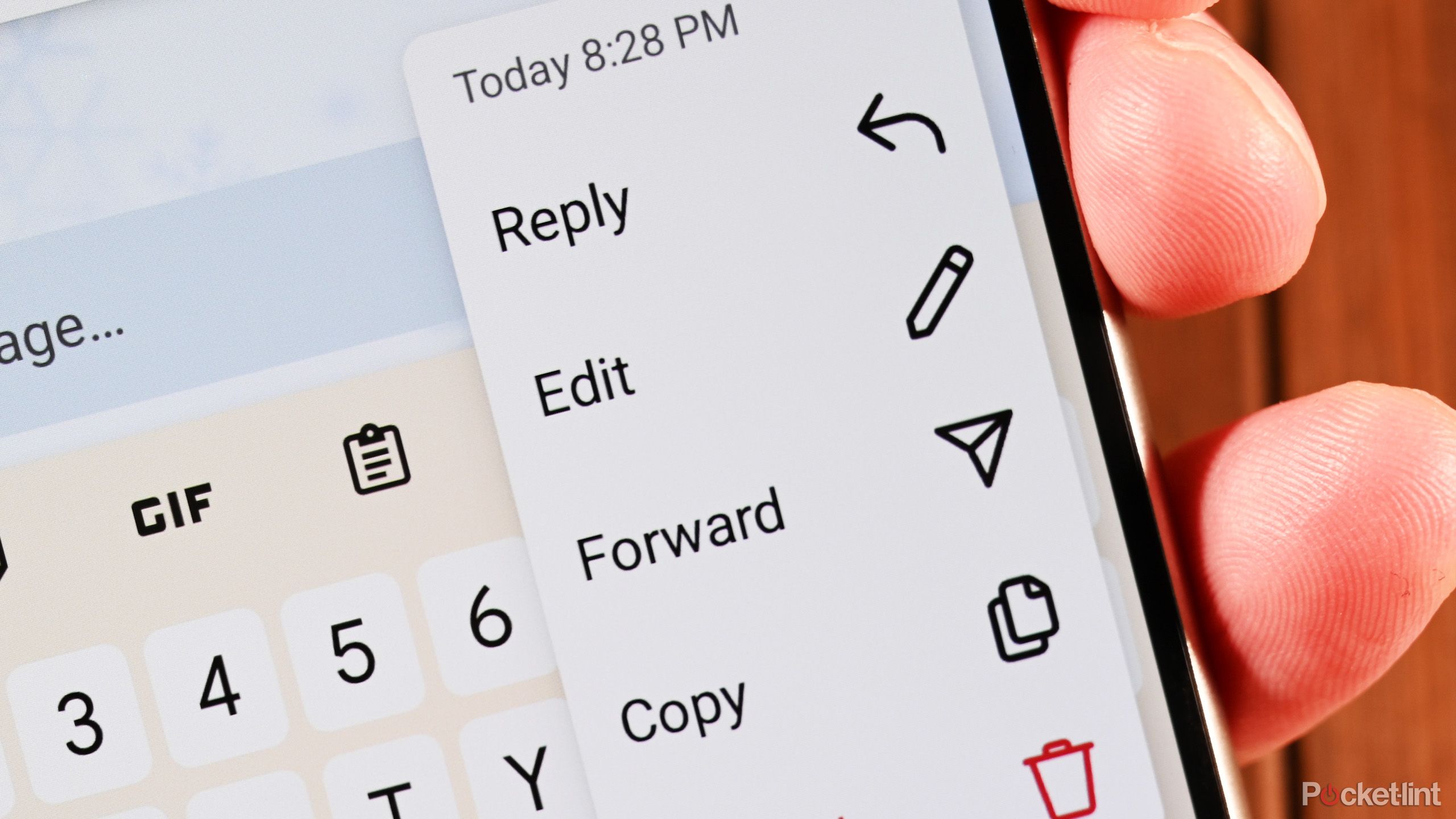
4 game-changing Instagram DM tricks for editing and managing chats
Meta has updated Instagram with features like the ability to edit and pin chats. Here's how to use them all to upgrade your Instagram DM experience.How to see deleted posts on Instagram using Recently Deleted
The Recently Deleted folder allows you to see your own content that you've deleted within the last 30 days. Follow the steps below to access Instagram's Recently Deleted folder:
- Open the Instagram app.
- Tap on your Profile icon in the right corner.
- Tap on the three-line menu in the right corner.
- Tap on Your Activity.
- Scroll down to and select Recently Deleted.
How to restore content you've deleted from Instagram
Once you are inside the Recently Deleted folder, it's possible to recover posts, photos, and stories if you've changed your mind. From here, you can also choose to permanently delete the data early, rather than letting it sit in the trash for 30 days.
- Tap on the Profile icon on the right to go to your profile.
- Tap the three-line menu on the right.
- Tap on Your Activity.
- Scroll down to and select Recently Deleted.
- Tap the photo, video, or story you’d like to restore or permanently delete.
- Tap the three-dot icon on the right of the post.
- Tap Restore.
Instagram will ask via email or text to verify you're the account owner when permanently deleting or restoring content from Recently Deleted.
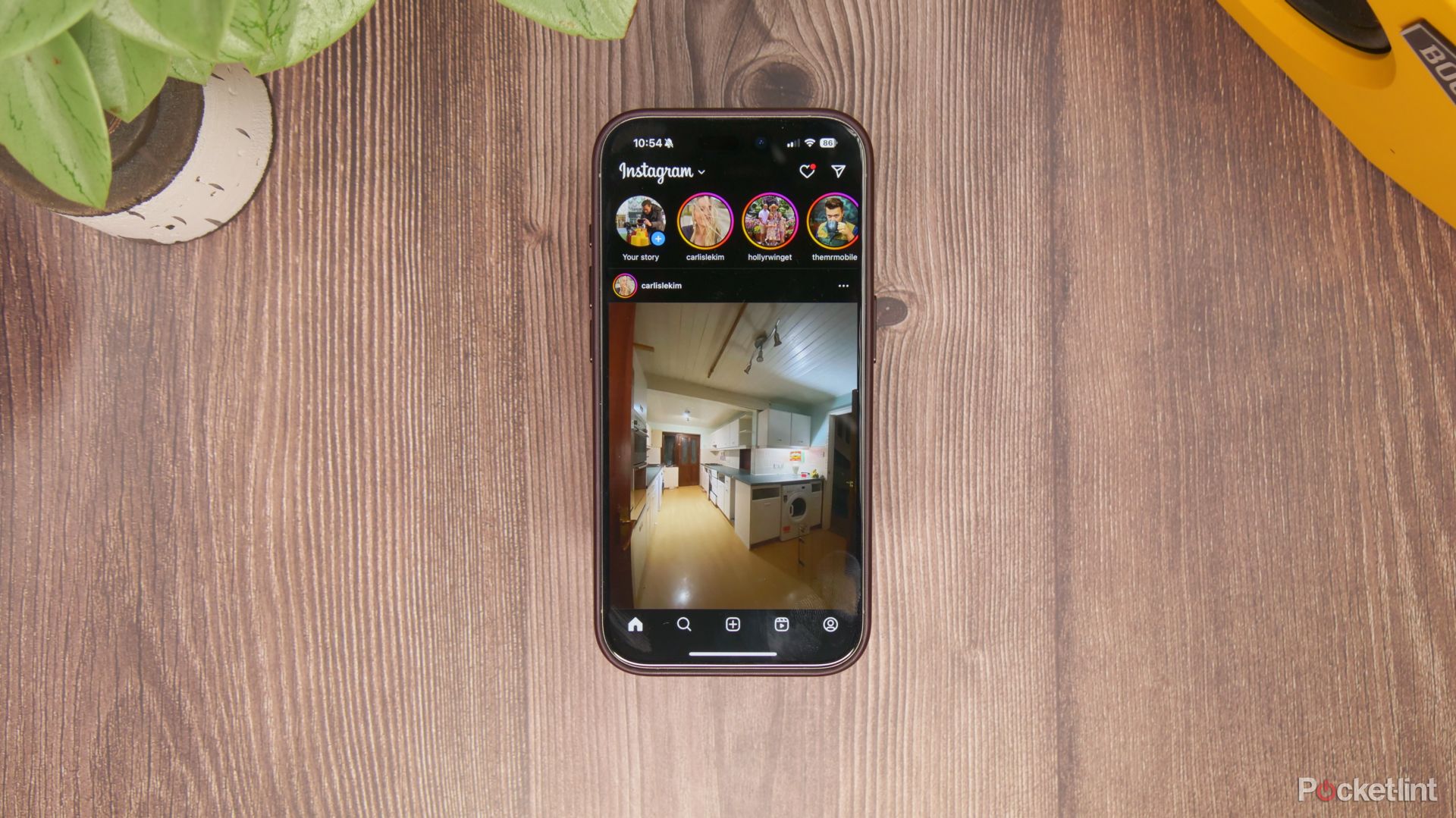
How to turn on Instagram's dark mode from the app or web
If you want Instagram to be easier on your eyes, try its dark mode. Here's how to enable it from the mobile app or Instagram site.How to recover 'deleted' Instagrams from years ago with the Archive tool
Unfortunately, if you miss the 30-day window (24 hours for Stories), you won't be able to restore your deleted content. However, Instagram actually offers two methods to remove content from your feed. If you used the delete tool more than 30 days ago, you won't be able to recover those posts. But, if you used Instagram's archive tool, you'll be able to view and even restore those old posts.
This only works if you used the Archive tool rather than the delete option in the first place. But if you are looking for an Instagram post from years ago, it's worth checking if you archived rather than deleted the original. It's also a process worth learning, so that next time you want a photo off your profile, you have the chance to recover it beyond 30 days. If you think you may want to recover a post later or simply view it privately to reminisce, the better tool to use is Instagram's archive option. Unlike the delete tool, archived posts are saved indefinitely, but are no longer accessible by followers or the public. If you want to be able to look at these posts later, but want them inaccessible to other users, this is the best option to choose.
To archive a post:
- Navigate to your profile.
- Tap on the image that you would like to archive.
- Tap the three-dot menu in the upper right corner.
- Select Archive.
If you change your mind and want to restore the photo, or just want to look through your archived memories, here's what you do:
- Head to your Instagram profile.
- Tap the three-line menu icon in the right corner.
- Tap Archive.
- Instagram will then take you to a feed of all your archived posts. At the top, tap on Posts archive and use the drop-down menu if you want to see Stories or Live archives instead.
- If you want to restore a post, tap on the image.
- Tap the restore icon, which is an arrow traveling in a circle similar to the refresh icon from an internet browser.
Still need help?
Check out Instagram's help hub for more step-by-step instructions.
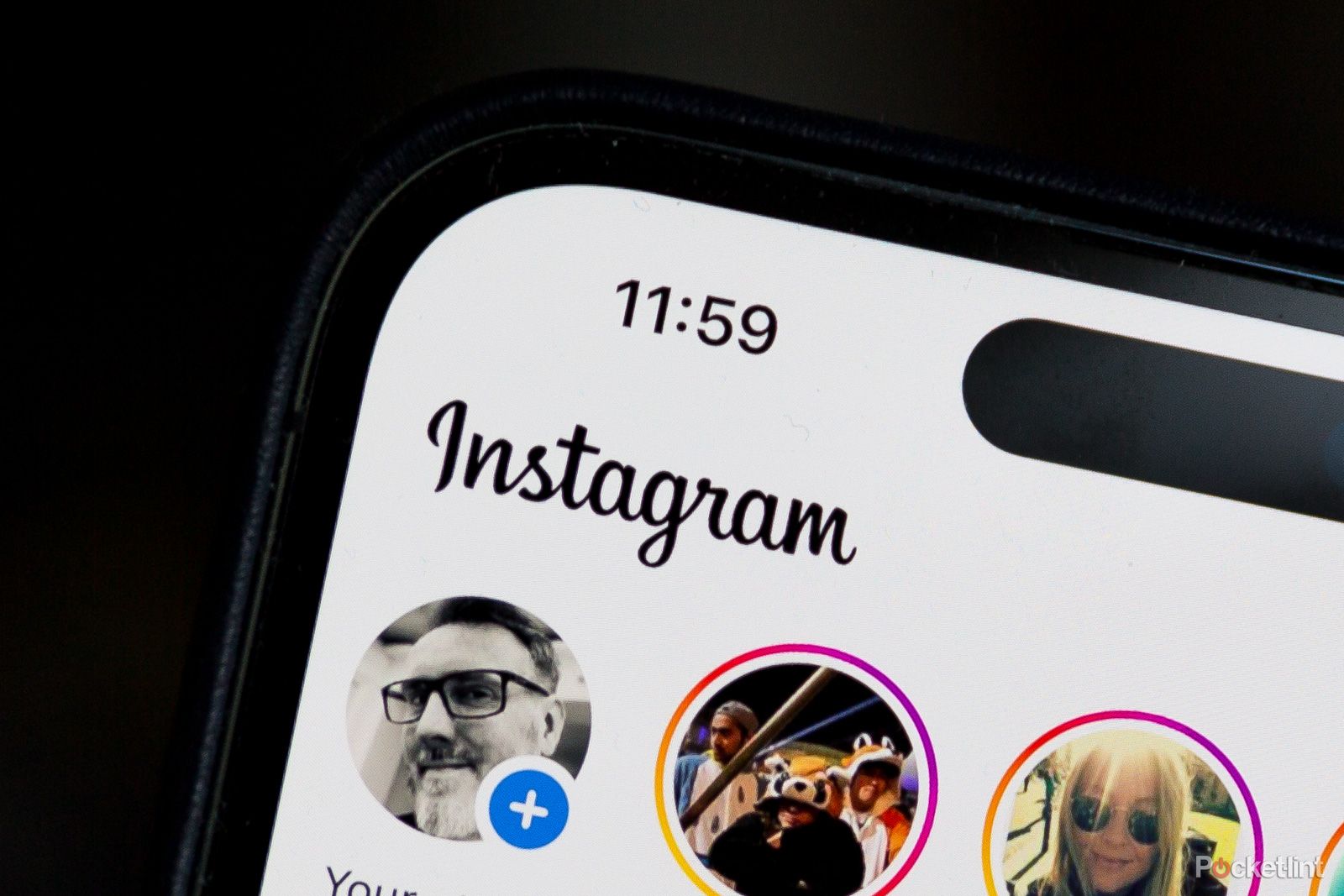
How to anonymously view Instagram Stories
Want to stealthily check out someone's Instagram Stories without showing up? Here's how to take your internet detective work to the next level.FAQ
Q: Which deleted posts can you recover on Instagram?
You can recover the following content from your Instagram account if you've deleted it within the last 30 days:
- Photos and videos from your profile
- Photos and videos from your Instagram story*
- Instagram stories from highlights and your story archive
- Reels
- Direct messages
Deleted stories will stay in the Recently Deleted folder for up to 24 hours. Everything else will be automatically deleted 30 days later.
Q: Are Instagram messages deleted forever?
Unfortunately, Instagram messages do not land in the Recently Deleted folder. Deleting an Instagram message is a permanent action that cannot be undone.
Q: Why did my Instagram Story disappear?
Instagram Stories are meant to only last 24 hours. This is part of the design and appeal of Stories. However, Instagram has a tool called Stories Highlights that will let you keep those Stories on your profile indefinitely. This still works if it has been more than 24 hours -- you can still access expired stores to save them to your Highlights. To keep your Story around longer, navigate to your profile. Under Story Highlights at the top, tap the plus icon to create a new Highlight (or tap on an existing Highlight to add to that collection). Then, select the Story that you would like to keep on your profile and tap next.
Story Highlights are collections of stories, so you can curate these posts on related topics and keep them at the top of your profile. After 14 hours, the Story won't proliferate in your follower's Story feed, but the content will remain visible from your profile.