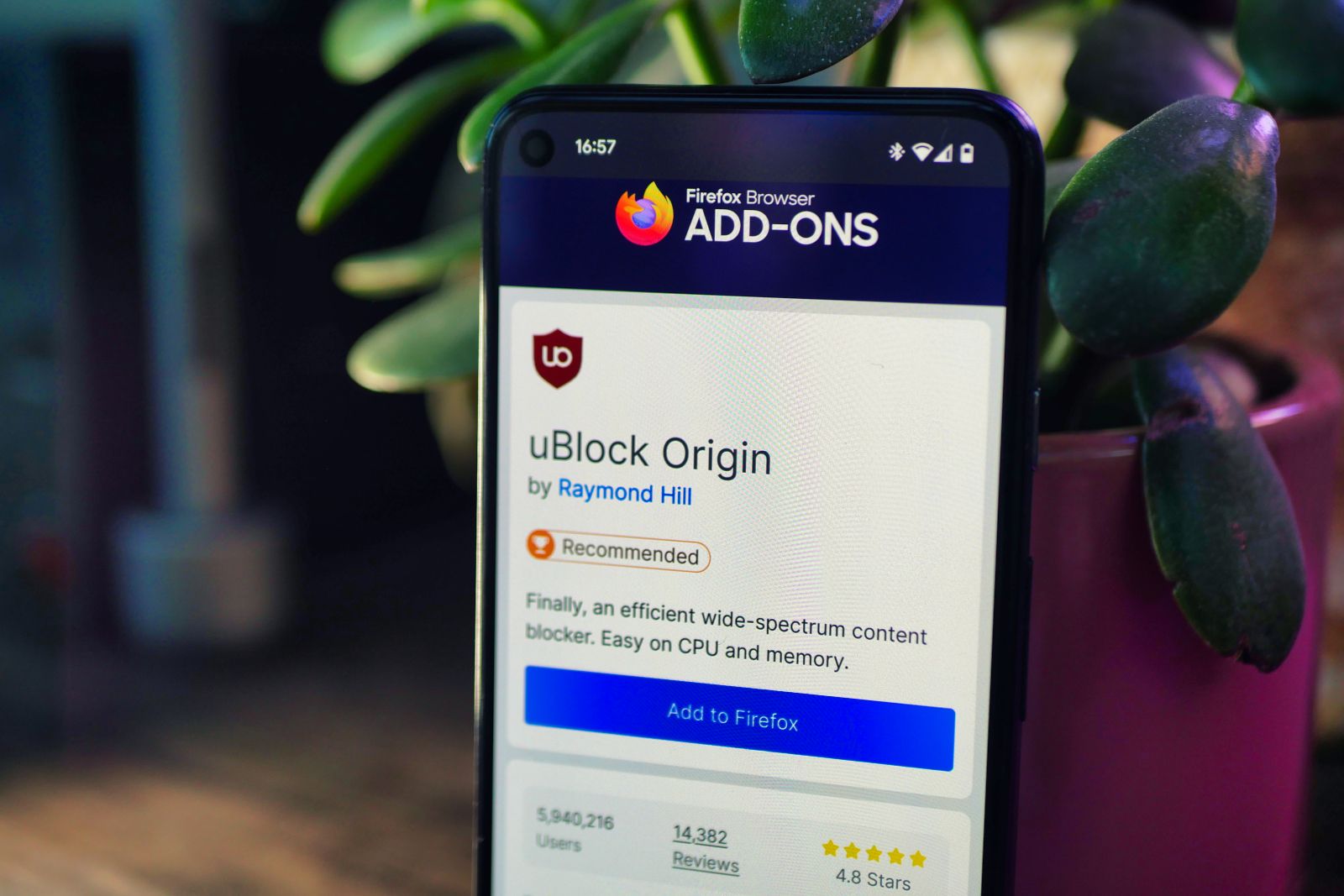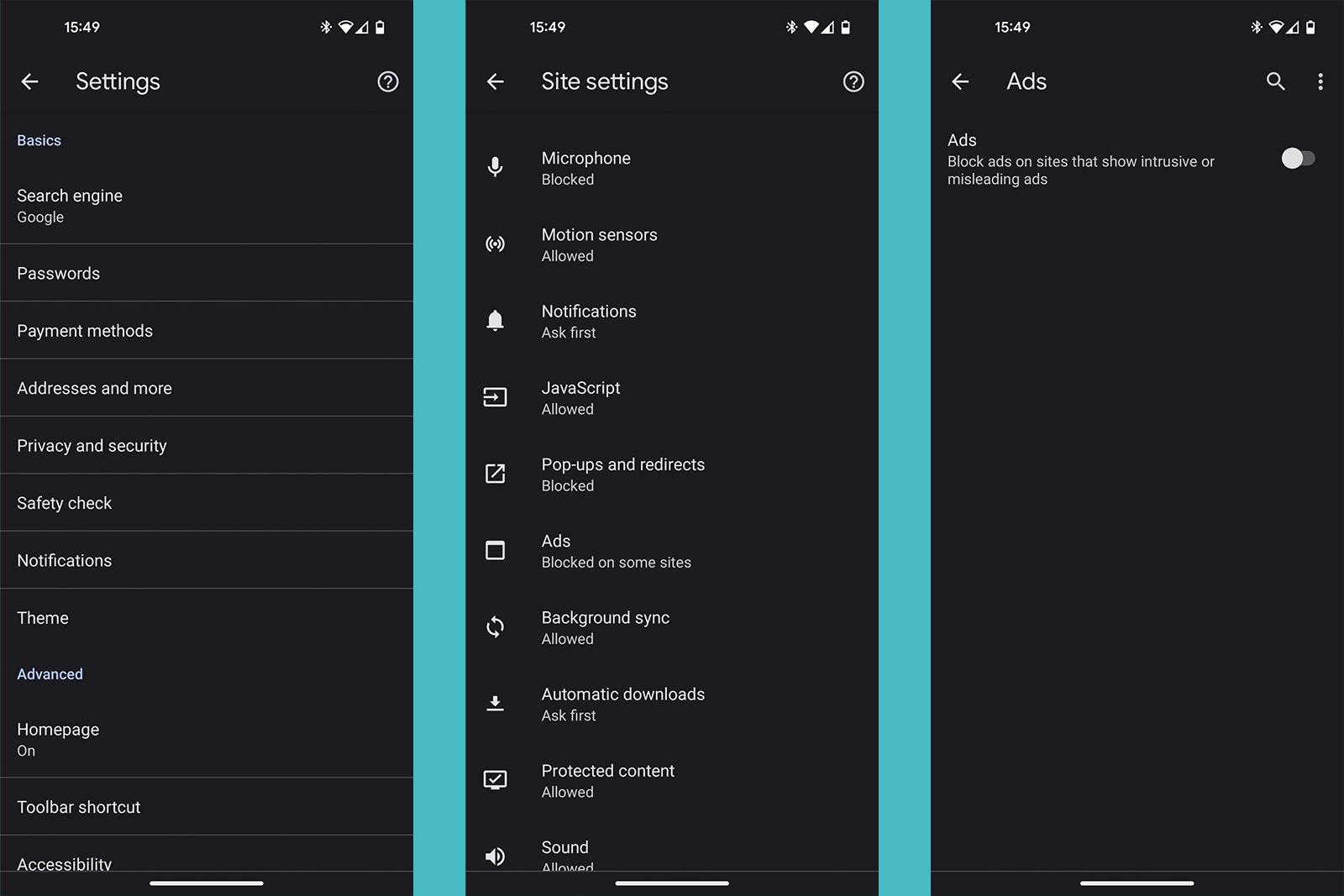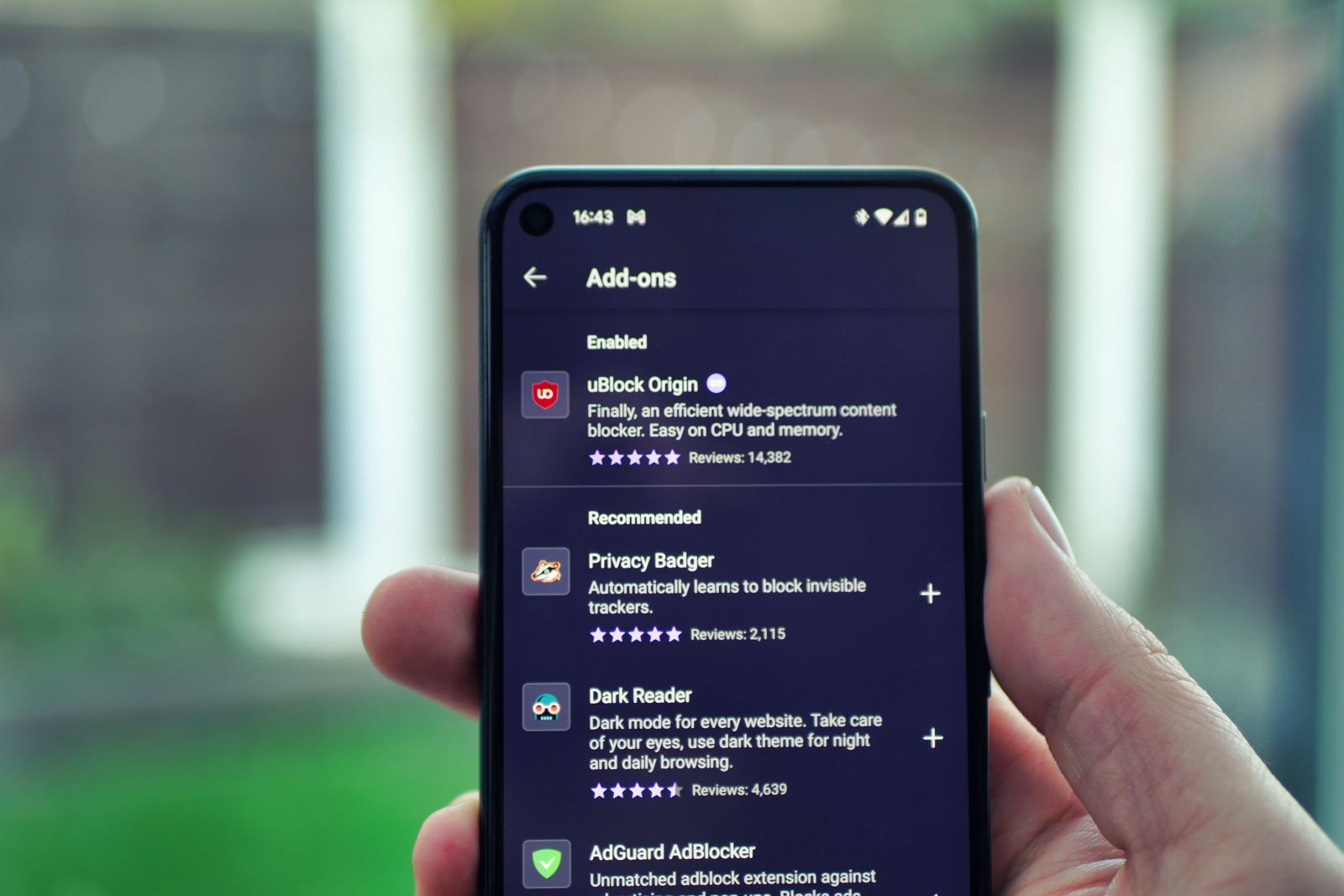No one likes to be interrupted by an annoying advert, but on our phones, it has become an all too common experience.
Most people know that they can block ads on their desktop or laptop computer, but our phones tend to be plagued with the things. Long gone are the days when you could install Ad Block Plus from the Play Store, Google doesn't allow system-wide ad blockers anymore.
So, how do you go about blocking ads? Thankfully, it's very easy, and we've got everything covered in this guide.
But first, a few things to mention. It's important to remember that ads help keep sites going (including this one) and they're important for content creators, too. So even though they can be irritating, in some cases, it's worth allowing ads to help support the content that you love.
Also, we'll be focusing on browser-based ad blocking, so keep in mind that these solutions won't block ads in other apps, like games, for instance.
With that said, let's get into the guide.
How to block pop-ups and intrusive ads in Chrome
Chrome is the default browser on the majority of Android phones, and as such, it's the one the vast majority of people stick to.
You don't need to swap to another browser to block ads, though. Thankfully, Chrome has some handy tools built-in to help with this.
The only caveat is that Chrome doesn't block all ads, just pop-ups and ads that it deems intrusive or misleading. Here's how you activate the features:
- Open Chrome on your Android phone
- Tap the three dots in the top right corner
- Tap on Settings
- Scroll down to Site settings and select it
- Tap Pop-ups and redirects
- Make sure the slider is toggled to the left
- Go back to the previous page
- Tap Ads and do the same thing
Now, Chrome will prevent the majority of pop-up ads from loading, and block ads entirely on sites that have misleading and intrusive ads. In some ways, it's the best of both worlds as it allows you to support the content that you care about without suffering through egregious pop-ups.
But what if you want to take things a step further and block everything? Read on.
How to block ads with different browsers
If you're willing to ditch Chrome, there are plenty of browsers that offer more robust ad-blocking options. Just keep in mind that you won't be able to sync your history and bookmarks with Chrome on desktop, if you use that.
Our favourite option is Firefox, it allows for add-ons to be installed, and they work like Chrome extensions on desktop. uBlock Origin is a powerful, free and open-source ad blocker that can easily be added to the Firefox Android browser, and it'll block just about everything.
Another great and full-featured option is the Opera browser, which has a solid ad blocker built-in and even a free VPN. There's even a straight-up Adblock Browser, if all you care about is blocking ads.
How to block ads with an app
So, that's browsers sorted, but what if you want to block ads in other apps? As we mentioned up top, Google has long since removed ad-blocking apps from its Play Store, but that doesn't mean that you can't block ads elsewhere.
You'll have to side-load these apps, which can be a little daunting if you've never done it before, but it doesn't mean the apps are untrustworthy - just that Google's not so keen on you using them. Which is understandable, given its business model.
Apps like AdGuard and AdLock come from notable cyber-security brands and so should be perfectly safe to use. The downside is that they're subscription based, so you'll have to pay a monthly fee once your trial ends.