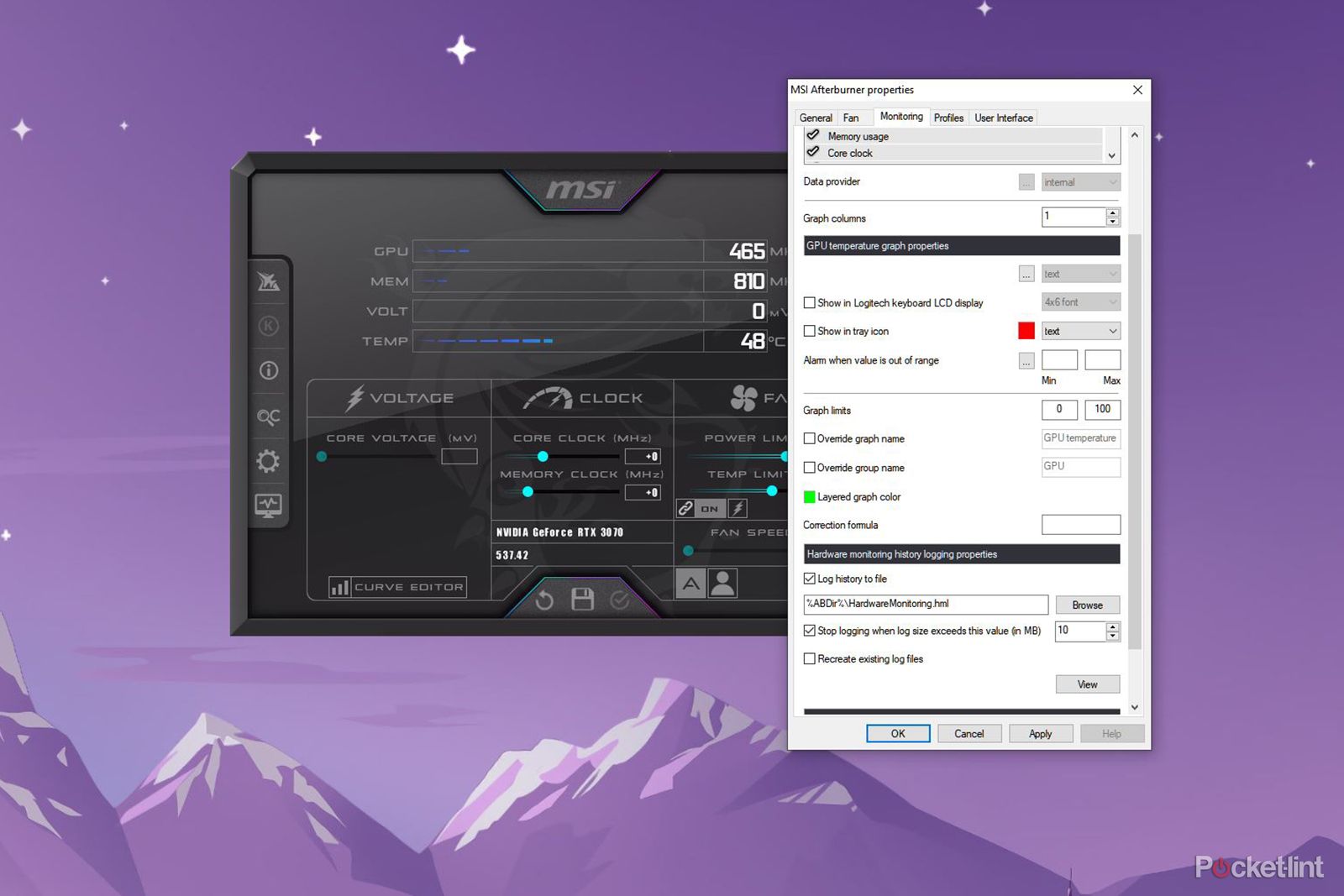Key Takeaways
- Bottlenecks in a gaming PC occur when one component restricts the performance of another, such as the CPU and graphics card. Upgrading only one component without considering the other may lead to imbalanced processing power.
- The CPU and GPU work together to create a smooth gaming experience with high FPS. If the CPU is unable to keep up with a high-end GPU, a CPU bottleneck occurs, resulting in suboptimal performance.
- To check for bottlenecks, you can use online bottleneck calculators or monitor the performance of your gaming PC in real time through tools like Nvidia GeForce Experience or MSI Afterburner. Upgrading PC components may be necessary to fix bottlenecks, particularly an ageing CPU.
If you've been interested in PC gaming for any amount of time then you've probably heard the term "bottlenecking" and you might already know that it can mean your system isn't running at its full potential.
There are things you can do to optimise your gaming PC and increase your FPS but even so, the components of your system may well be restricting overall performance - and that's called a bottleneck.
It's therefore important to understand what a bottleneck is, how to check if you have a bottleneck in your system and how to fix it. We're here to help.

Which parts of your gaming PC should you upgrade first?
One of the best things about owning a PC is how easy it is to upgrade parts when they start to feel out of date.What is a bottleneck?
In a gaming PC, a bottleneck happens when one component is restricting the performance and capabilities of another. This is often down to the maximum performance capabilities of the components and their use.
Generally speaking, there are two main components that can be impacted by a bottleneck - the CPU and the graphics card. Either one of these two components can create a bottleneck and prevent you from getting maximum performance from the other.
Over time you may well upgrade parts of your system and gamers tend to opt to upgrade the GPU first as that's the easiest thing to change. But if you do this without also upgrading other parts then there may well be a big difference in the processing power of the CPU and the GPU.
This problem doesn't necessarily happen over time either. You could even have a bottleneck in a brand-new gaming PC if you haven't bought the right parts. If you paid out for a high-end CPU but bought a cheaper graphics card to cut costs then you may have inadvertently created a bottleneck. Similarly, if you spent all your money on a top-end GPU but a budget processor, then you've created a different issue. The key is balance.
Why bottlenecks happen
For PC gamers the ideal end result is a smooth gaming experience with high FPS. Both the CPU and GPU are involved in the creation of the gaming experience. These two components play an essential part in the rendering of the final image that you see on your gaming monitor.
Even though you might not realise it, the central processing unit (CPU) is heavily involved in the graphical process. It is used to calculate things like gameplay physics, game audio, positional data and much more. It also plays an important part in the rendering process - passing data to the graphics card to be rendered and displayed on your monitor.

What is DirectStorage and is your PC next-gen ready?
DirectStorage is a Microsoft technology that's designed to help your games load faster.The graphics card then handles things like the shaders, textures and other graphical data. Both components have to work quickly together in order to deliver the best results. If you have a flagship GPU but a budget CPU then your CPU might not be able to keep up and you've created a CPU bottleneck.
The graphics card in this situation is rendering data and working harder and faster than the CPU can manage and so is remaining idle while it waits for the CPU to catch up. That's time wasted and a less-than-optimum experience. You need a balance of reasonably matched hardware in order to avoid a bottleneck.
Interestingly what you're doing can also have an impact on performance and the bottleneck. If you're playing modern games at 4K with a high-end graphics card (like the Nvidia RTX 3090 or 4090) then the GPU is doing most of the work, even with a high-end CPU in the system. While playing at 1080p instead can allow the CPU to be more involved.
Does your PC have a bottleneck?
If you're not sure whether your gaming PC has a bottleneck or not, worry not, because there are ways to check. There are a few different options open to you. One simple one is to use a bottleneck calculator. This is an online tool that allows you to enter your component list and then get suggestions on whether any single component is causing you problems.
This isn't a perfect solution though, as it's very generic and not based on the specifics of your system. The other more accurate way to check for a bottleneck is by monitoring the performance of your gaming PC while you're using it.
You can use something like the performance metrics available via Nvidia GeForce Experience to monitor performance in real time. We've written about how to activate this before in terms of improving FPS or using Nvidia Reflex, but you can also use it to see how much your GPU and CPU are being used while gaming and look for any bottlenecks.
Another alternative is to use MSI Afterburner. Download and run this free tool on a second monitor and you can see your real-world performance while it's happening.
If when doing this you see that your CPU is being used much more than your graphics card then this might indicate a CPU bottleneck. While a GPU bottleneck is indicated when the data goes the other way.
If there's only a small difference in performance, then it might be nothing to worry about. Some games are also more CPU-intensive than others. So it's worth keeping that in mind. If you don't have a spare monitor, don't worry because you can also set MSI Afterburner to monitor and log performance.
To check for a bottleneck this way follow these steps:
- Launch MSI Afterburner and click on the Settings cog
- Then head over to the Monitoring section
- Click to select your CPU and GPU under Active hardware monitoring graphs
- Then under the Hardware monitoring history check Log history to file
- Click Apply
Then while MSI Afterburner is running, simply load up your favourite games and play as you always do. When you've been playing for a while (we'd recommend at least an hour) you can then check your logs. They're stored in this file - C:/Program Files (x86)/MSI Afterburner/HardwareMonitoring.hml.
Check these logs to see if there are any large differences in performance in terms of how much your CPU or GPU is being utilised.
How to fix bottlenecks
If you think you have a bottleneck then the solution unfortunately involves upgrading your PC components. You're probably likely to find that an ageing CPU is the most likely cause of your bottlenecks. You can possibly upgrade your CPU in some cases, but you might need to consider updating your motherboard and other parts too.
There's no easy solution, but a bottleneck also isn't necessarily the end of the world. If performance is smooth and you're getting good FPS then don't overly worry about it. Alternatively, use this as an excuse to upgrade your gaming PC. Just don't blame us.