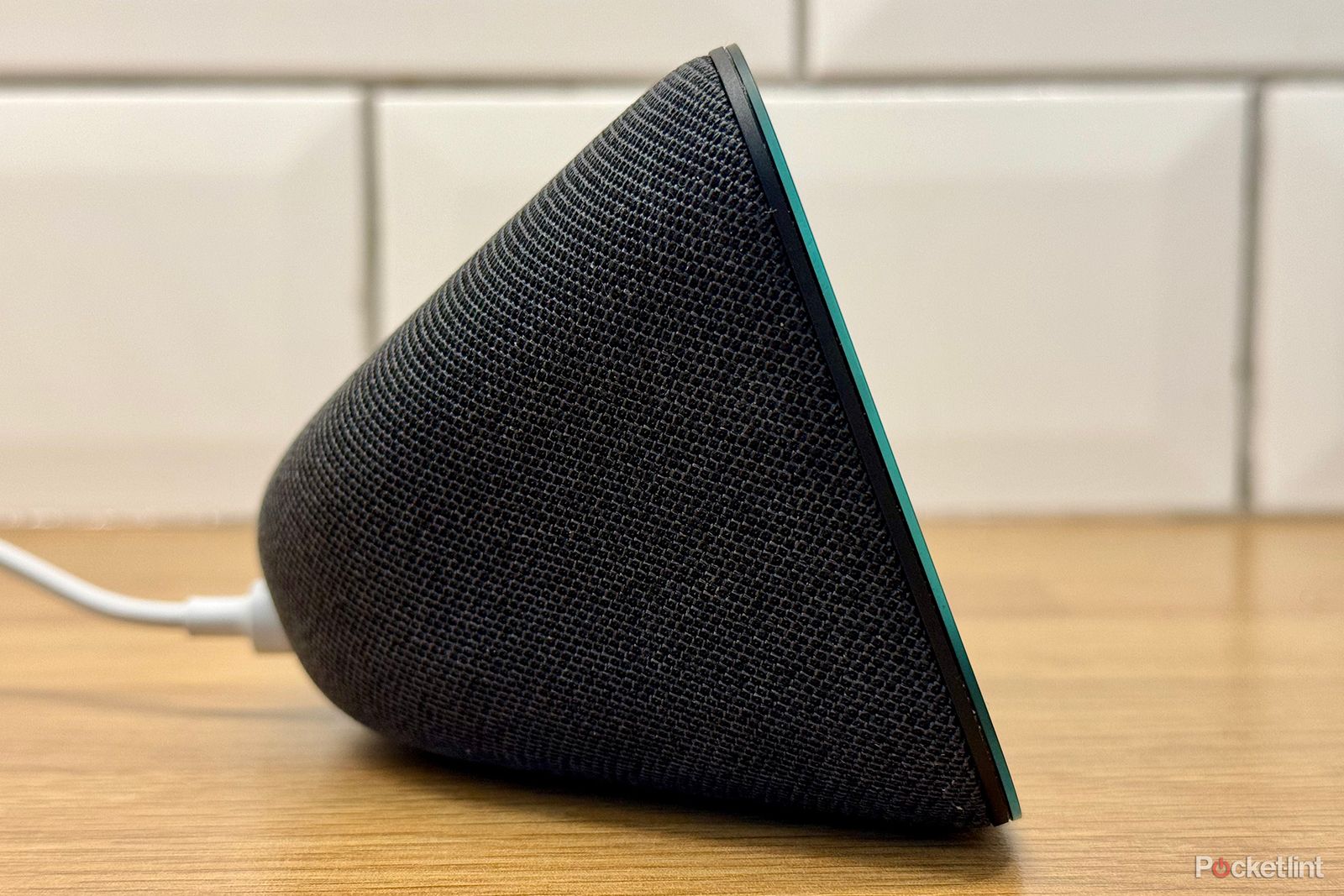There's no denying that Amazon's Echo Show (in all of its size variants) is a great device for watching videos and is primed and ready to make the most of Amazon's own media services including Amazon Prime Music and Prime Video. And, while Amazon doesn't really shout about it - you can also use it to watch YouTube videos as well. It's easy to do, but first, you need to check you have a compatible Amazon Alexa speaker.
Amazon's Echo Show lineup now includes four speakers with touchscreen displays: the big picture-frame-like Echo Show 15, the rotating 10-inch Echo Show 10, the 5.5-inch Echo Show 5 (2nd gen), and the 8-inch Echo Show 8 (2nd gen). Each one of these Echo Show devices can load content from your favourite YouTube channel. You can also load it on your first-generation Echo Show 8 and Show 5.
While there's no official YouTube app, skill - or support from Google for that matter - there's an easy workaround that will allow you to watch any YouTube video or live stream on Echo Show devices. Just make sure your device is plugged in, set up, and on. Then, simply ask Alexa to "open YouTube".
Ask Alexa to open YouTube on Echo Show
- "Alexa, open YouTube."
If it's your first time asking, Alexa will ask you to pick a default browser. Your options include Amazon's Silk or Mozilla's Firefox. Tap a browser to select one (you won't have to do this again for future requests to open YouTube). Note that, if you prefer Firefox over Silk, you can also use YouTube TV, as Firefox is one of the few browsers outside of Chrome that supports YouTube TV.
Alexa will then open up YouTube directly in the browser you selected. You can sign in to your YouTube account or not - it's up to you.
From that point on, to use YouTube on Echo Show, ask Alexa to open YouTube, and the webpage will open. Touch the Echo Show's touchscreen with your finger to sign in or search and navigate YouTube like you would on a tablet. You can ask things like, "Alexa, play SNL on YouTube", but Alexa will do a search and show a results page from YouTube, which you can tap to play a video.
Not working? You may need to update
If you have an older Echo Show, you may need to update it to the latest software.
- On your Echo Show, swipe down from the top of the screen.
- Tap Settings.
- Go to Device Options.
- Update the software through Check for Software Updates.
Your Echo Show will then update. This should allow you to use YouTube.
YouTube on the Echo Show 15
One exception to the rules that we've set out above is the Echo Show 15, which works a little differently (which is no bad thing, since it's the biggest of the smart displays available).
In late 2022 the larger of the Echo Show devices was revealed to include the full Fire TV experience. This means that owners of this large smart display can take advantage of a number of different streaming services on the device. That includes not only Netflix, Amazon Video and more but also YouTube.
So if you are using an Echo Show 15 you can actually download the YouTube app on that device to access YouTube videos without the need for a browser. Naturally, this offers a much better experience as well, so it's very much one of the reasons that you might consider opting for the Echo Show 15 over some of the other alternatives.
What else can I do with my Echo Show?
Of course, the integrations don't end here - there are so many other things you can do with your Echo Show, from changing how its voice commands work or dimming its screen at will to using it for video calls or as part of a multi-room audio setup.
We've compiled those and many other top tips in one place, our tips and tricks article for the Echo Show, so be sure to check that out if you want some more easy steps to make your Echo Show a more powerful part of your budding smart home ecosystem.