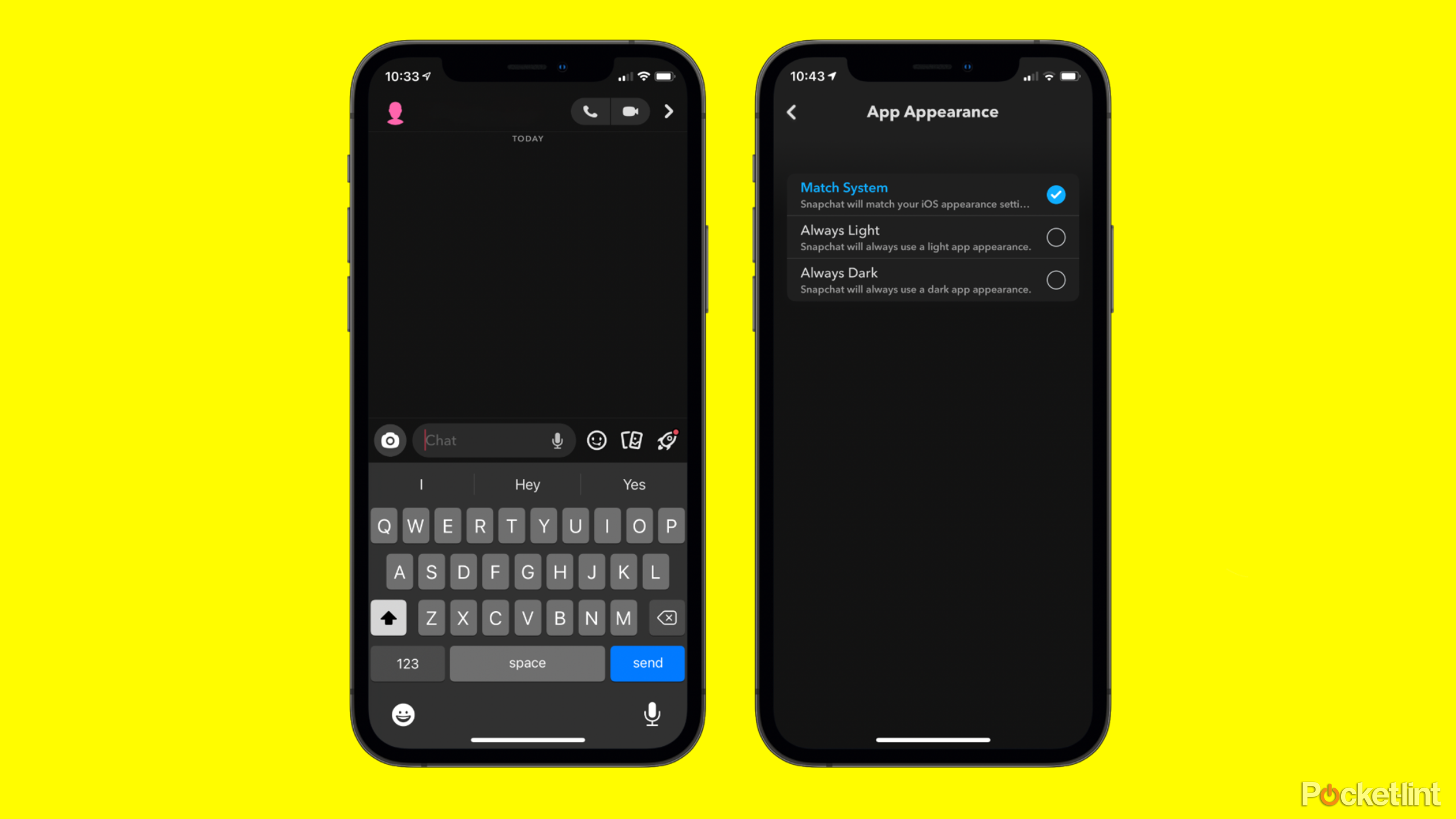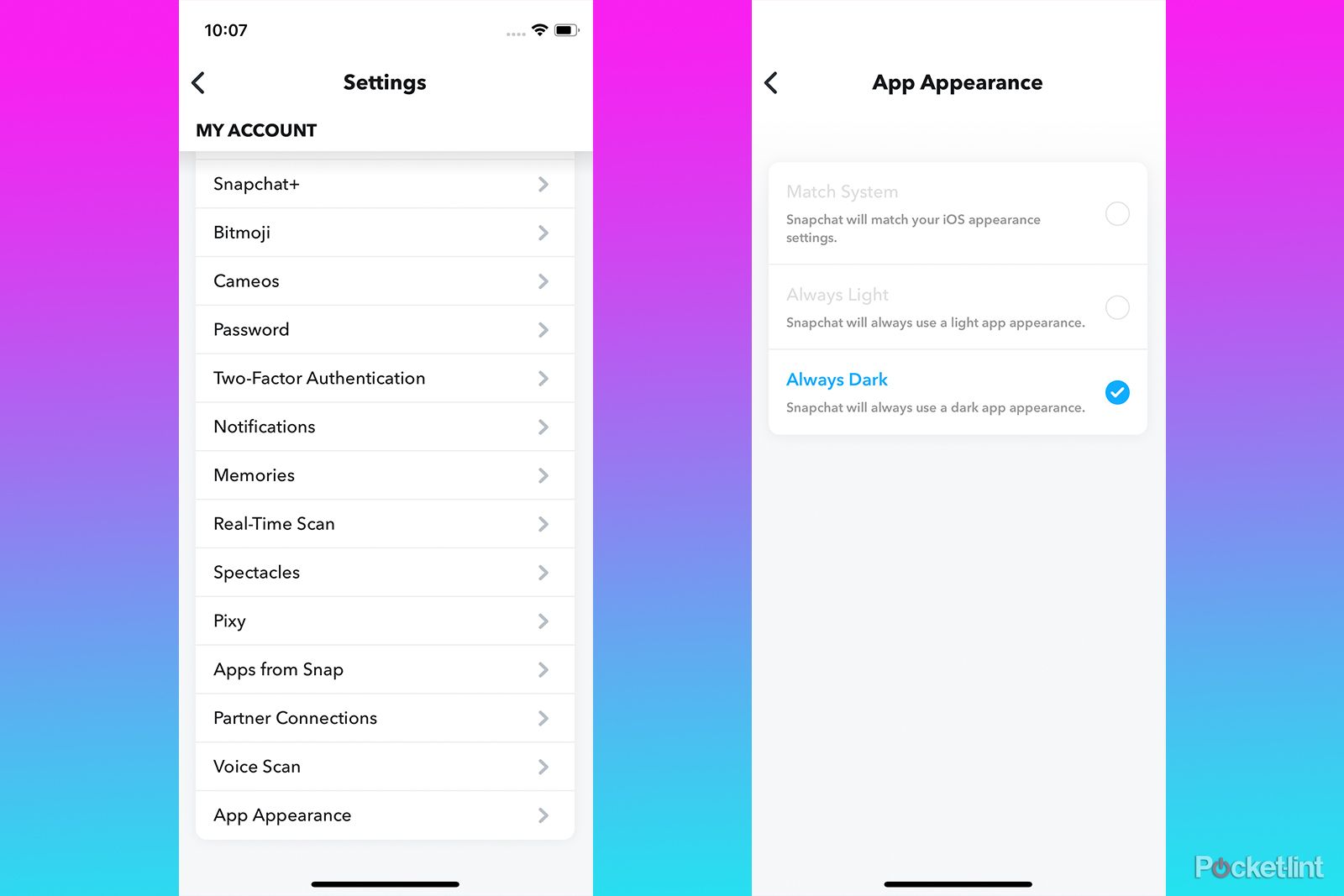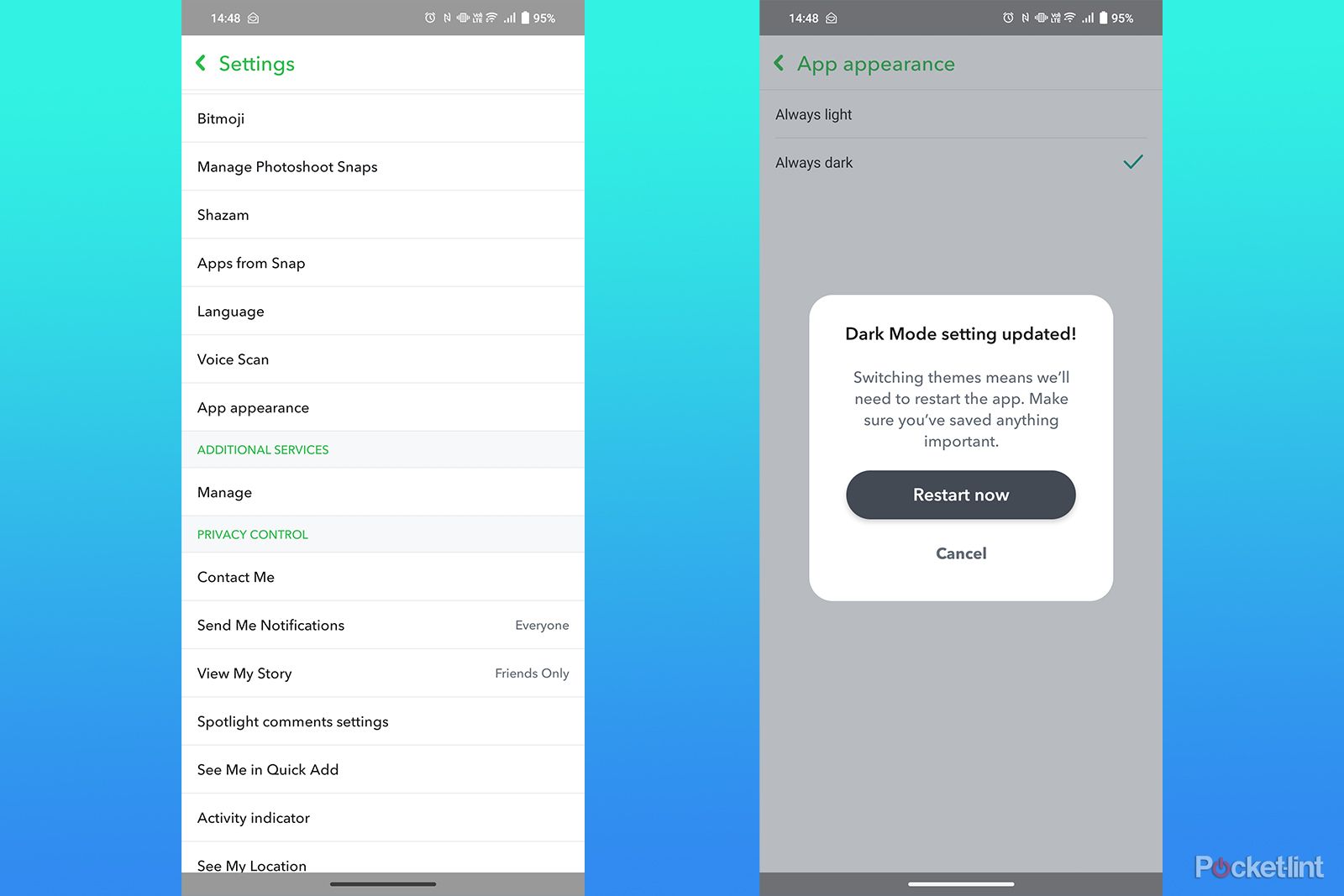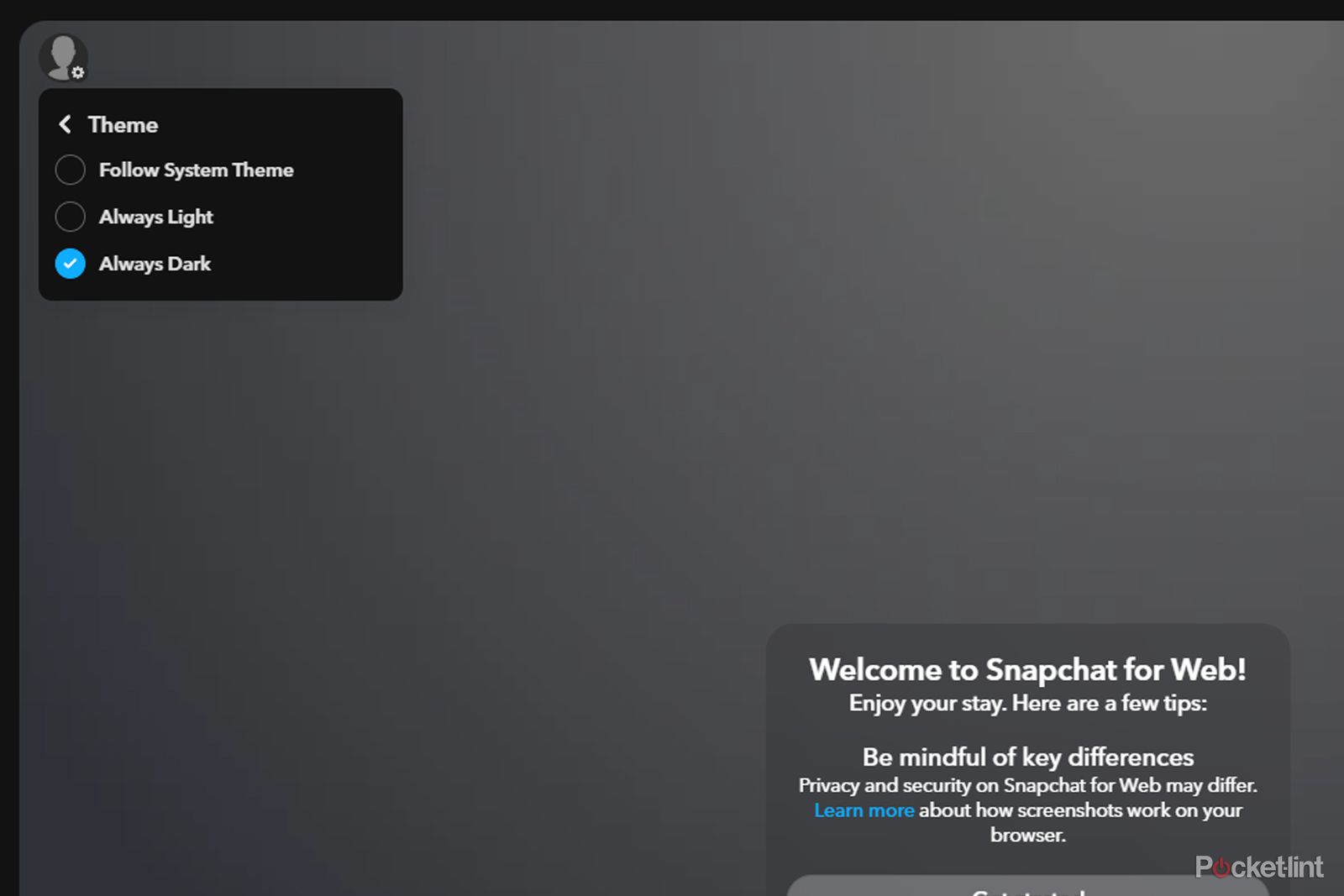Key Takeaways
- Dark mode is beneficial for battery life and eye strain, and it's available on Android & iPhone Snapchat apps.
- It's easy to activate dark mode on Snapchat. Online users can even enable dark mode on the web version.
- Here's everything you need to know.
You can't beat dark mode, not only does it preserve battery life on your phone, but it prevents you from searing your eyeballs when you're squeezing in those few last DMs before bed. In 2024, dark mode is a staple of pretty much every app, but Snapchat sure took its sweet time implementing one. It was first added to the iOS app only, so Android users had to use a complicated workaround. Now, though, it's finally on Android proper, so it's very simple to activate on any smartphone.
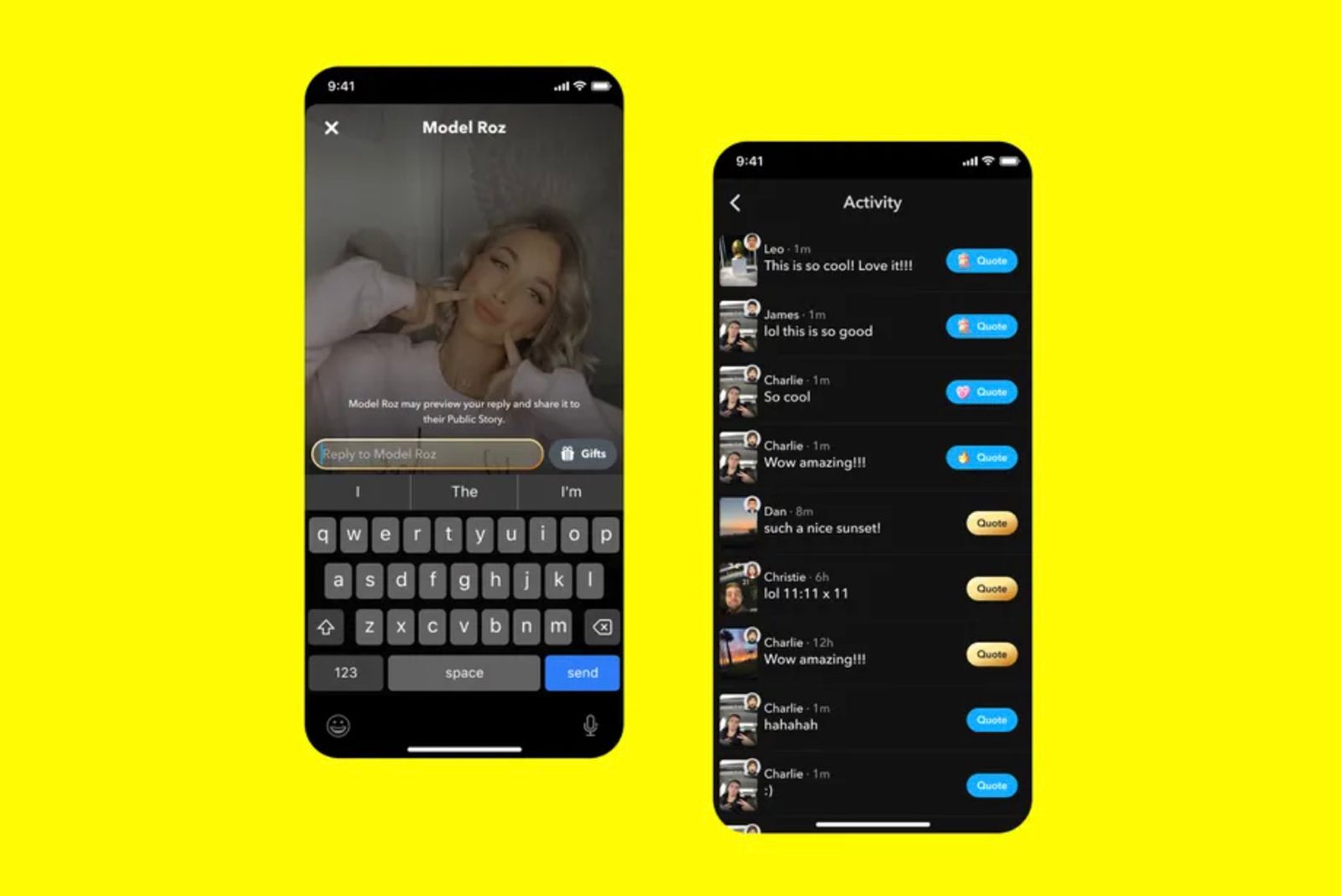
What is Snapchat+, how much does it cost, and what does it include?
Here is everything you need to know about Snapchat+, including how much it costs, what you get for your money, and how to subscribe.If you're ready to turn your Snapchat to the dark side, read on, we got you covered.
How to turn on Snapchat dark mode
It's called Always Dark
Enabling dark mode on iPhone is as easy as can be, just follow the simple steps below:
- Open your Snapchat app.
- Tap on your Bitmoji icon at the top left.
- Tap the Settings cog at the top right.
- Scroll down until you find App Appearance, and select that.
- Choose Always Dark from the menu.
You're all done. Now you can snap away in dimly lit environments with optimum comfort.

How Snapchat works and whether Gen Z even uses it anymore
Frequent updates means Snapchat looks and works almost nothing like it originally did. Here's how to use it today and whether it's relevant anymore.How to turn on Snapchat dark mode on Android
Very similar to how it's done on iPhone
On Android, things are done in very much the same way. But first, make sure that your application is up to date because dark mode was only added relatively recently.
- Open your Snapchat app.
- Tap on your Bitmoji icon at the top left.
- Tap the Settings cog at the top right.
- Scroll down until you find App Appearance, and select that.
- Choose Always Dark from the menu.
- Tap Restart now for the settings to take effect.
All finished, your eyes and battery will thank you for your hard work. If you want to learn more about Snapchat, why not check out our guide on how to stop or allow your snaps to be saved in Snapchat chats?
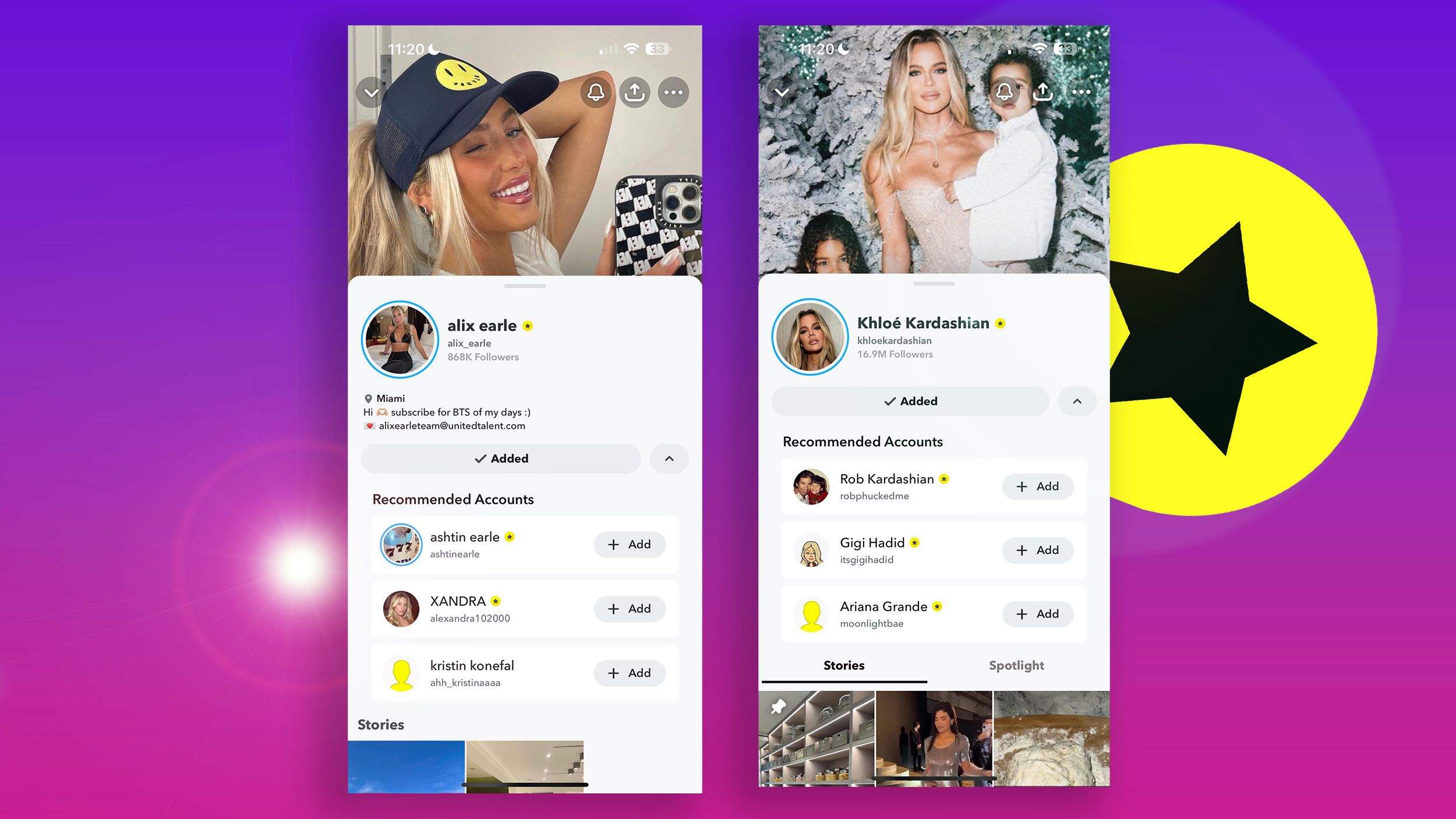
How to get verified on Snapchat: Snap Star verification process explained
If you want a yellow/gold star for your public profile, you must apply to Snapchat's Snap Star verification program. Here's what to you need to know.How to turn on Snapchat dark mode on the web
You can do it from the browser, too
Prefer using Snapchat in your desktop browser? Fear not, it's easy to activate dark mode in there, too. Just follow the simple steps below.
- Visit web.snapchat.com.
- Log in to your Snapchat account.
- Click your Bitmoji icon at the top left of the page.
- Click Theme.
- Choose Always Dark from the drop-down menu.

How to stop or allow your snaps to be saved in Snapchat chats
Are you in a group chat on Snapchat and noticing your friends can save the snaps you're sending them? Here's how to stop that, if you want.Why should you try Snapchat's dark mode?
It can't hurt
Dark mode offers several benefits, such as being easier on the eyes in low-light environments and potentially providing slight battery savings, since black pixels use less power than white ones. However, this battery advantage mainly applies if you're predominantly using apps like Snapchat. As Snapchat is focused on photo and video sharing, you might not always benefit from these power savings. Ultimately, choosing dark mode is a personal preference. Many users find it stylish and modern, but if you prefer light mode, that's equally valid. It's all about what you find visually appealing and comfortable.
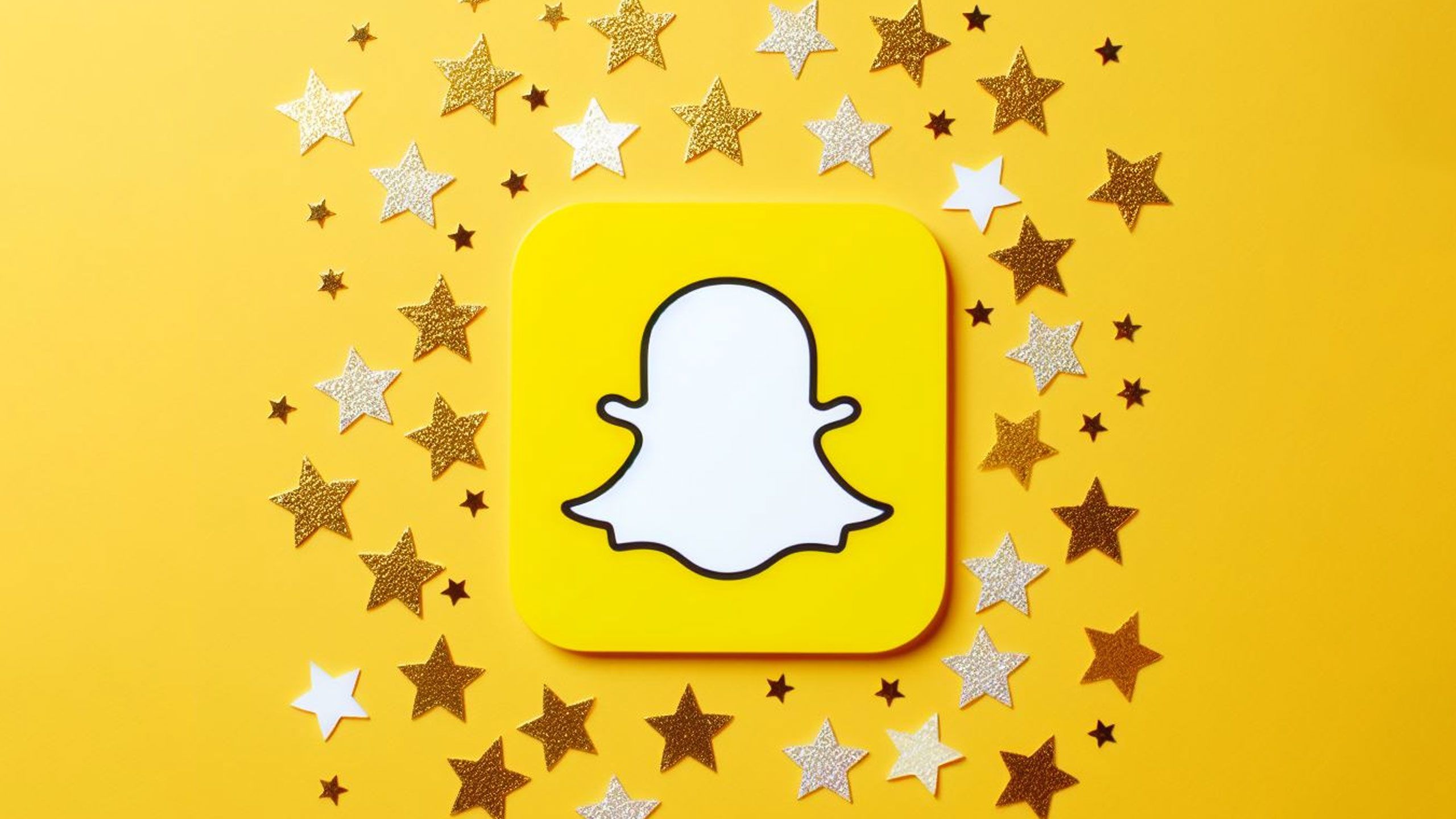
How Snapchat works and whether Gen Z even uses it anymore
Frequent updates means Snapchat looks and works almost nothing like it originally did. Here's how to use it today and whether it's relevant anymore.FAQ
Q: Does using dark mode in Snapchat really save battery life on my device?
Yes, dark mode in Snapchat can save battery life, especially on devices with OLED or AMOLED screens. In these screens, black pixels are essentially turned off, consuming less power. However, the battery saving might be marginal and more noticeable with heavy app usage.
Q: Is it true that enabling dark mode in Snapchat can help reduce eye strain?
Absolutely. Dark mode reduces the overall screen brightness and contrast, which can be less taxing on your eyes, particularly in dimly lit environments. This can make using Snapchat more comfortable during night-time or in dark settings.
Q: Why enable Snapchat's dark mode if my phone is already set to a dark theme?
Some apps, including Snapchat, may have their own unique design elements in dark mode that differ from the system default. By turning on the dark mode specifically in Snapchat, you get to experience the app's design as intended by its developers in this mode.