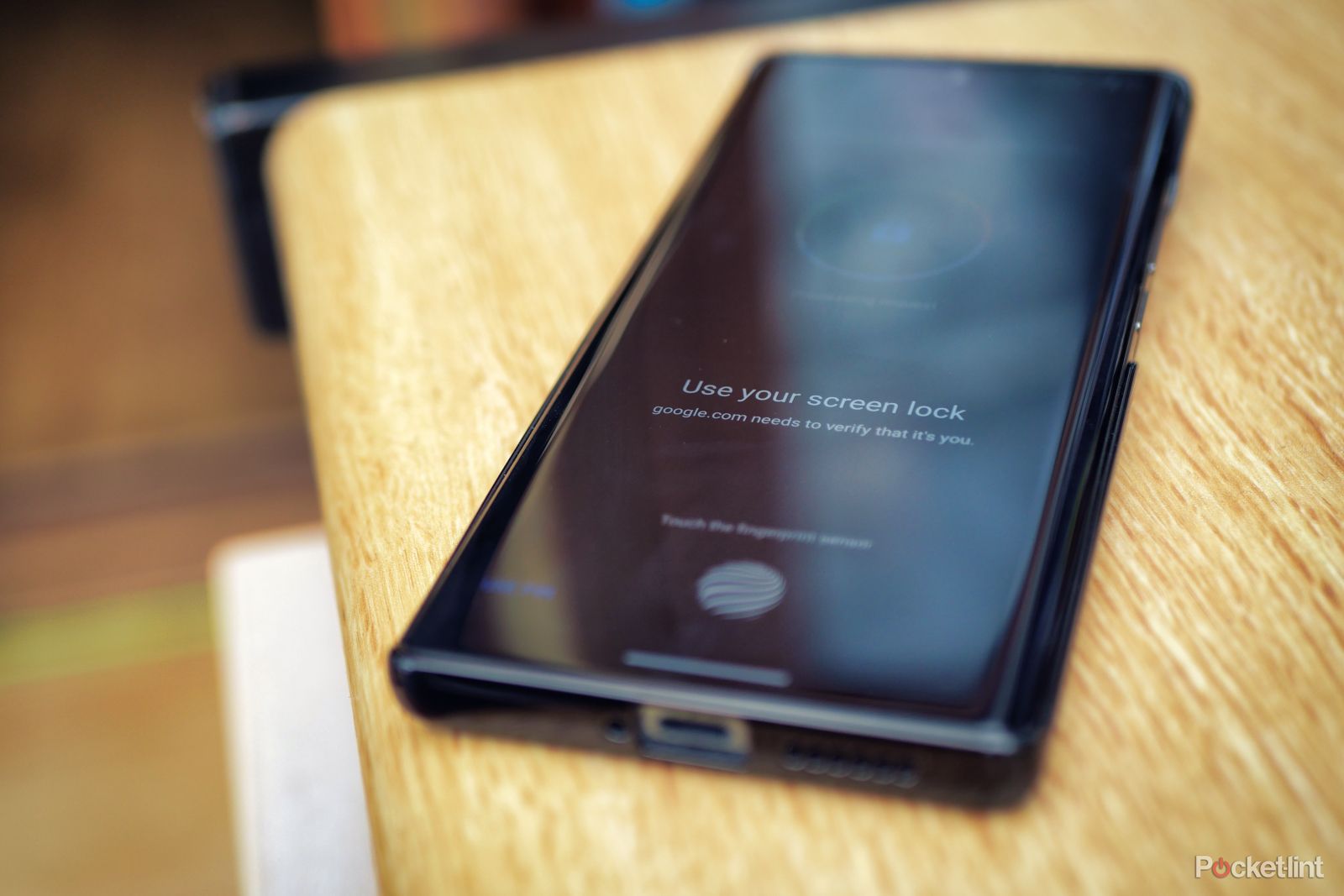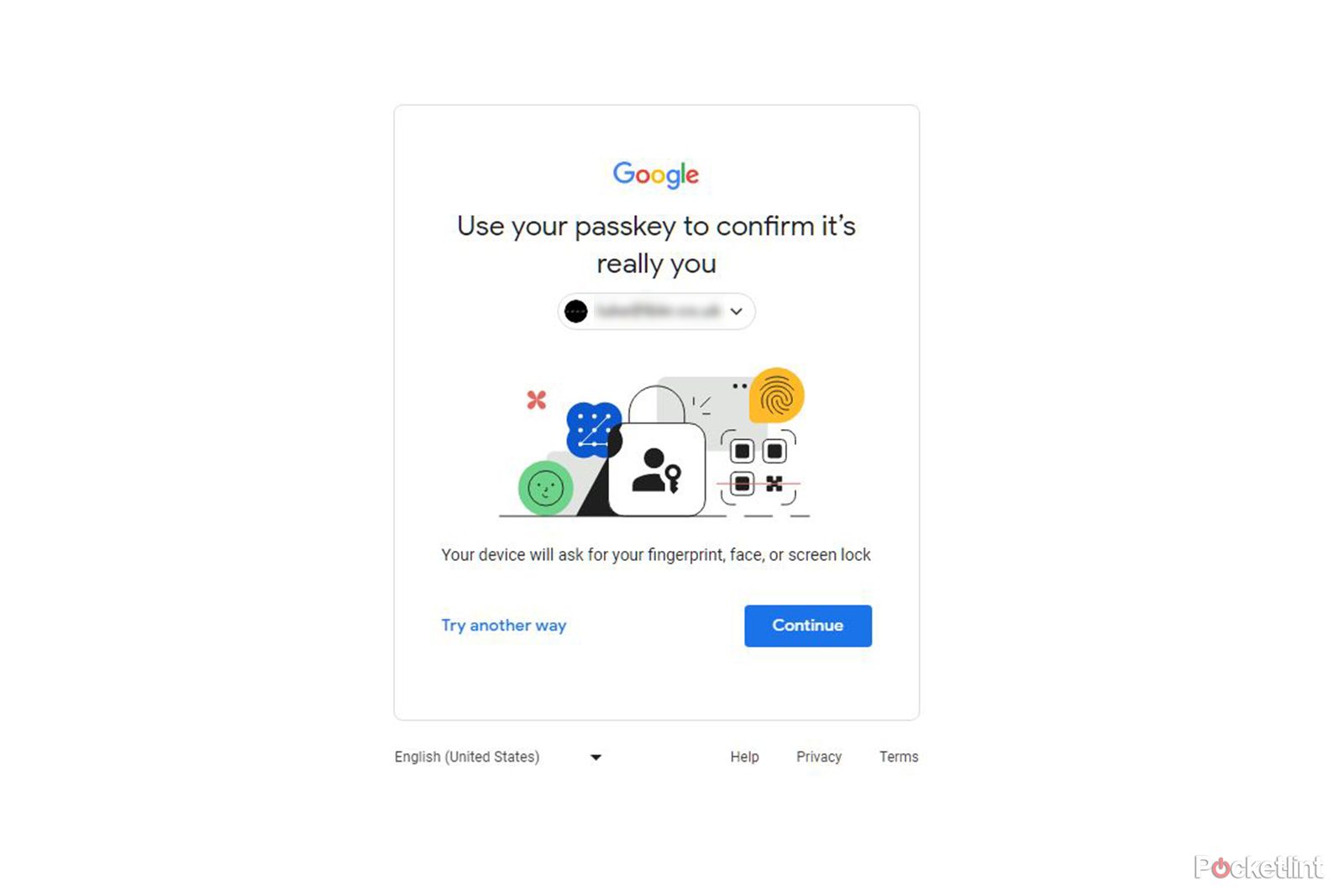Passwords are a great way to securely log in to websites, but they have their shortcomings. They can be compromised by phishing scams, data breaches and countless other methods, which is why we've seen the rise of things like two-factor authentication in recent years.
The problem is, these more secure methods also have security flaws, and they're a lot more hassle than we'd like them to be. That's where passkeys come in.
Instead of a traditional password, passkeys use biometric data like a fingerprint scanner or facial recognition to log in. A unique code is generated for each login, which means that a passkey is immune to leaks and can't be stolen.
The best part is that it works across all devices. Say, for example, you need to log in to a site on your desktop computer, and it doesn't have a fingerprint scanner. In that case, a notification will pop up on your phone, so long as it's nearby, and you can use your phone's biometric scanner to log in.
Google has begun rolling out passkey login for personal Google Accounts, you know, the account you use across Gmail, YouTube, Google Drive and more. This makes logging into Google faster and more secure.
If you're keen on trying it out, here's what you need to do.
How to set up passkey login on your Google Account
Google makes it nice and easy to set up a passkey for your Google account. The only caveat is that it must be a personal account, business accounts cannot use passkey login yet.
The following works on both mobile and desktop, just follow the steps below.
- Visit g.co/passkeys in your browser
- Log in with your password, if requested
- Click on Use passkeys
- You'll then be prompted to log in with your new passkey
- Use the fingerprint scanner or face unlock on your phone to log in
- If you're on a device without biometric sensors, select your phone from the list of devices to use that instead
- Press Done and you'll now be able to use passkeys to sign in
It's worth noting that Google will continue to support other login methods such as passwords and two-factor authentication in addition to passkeys, for the time being. So don't panic if you find that passkey login isn't working as expected, you can always sign in the old-fashioned way.
How to use passkeys for other sites
Since passkeys are a relatively new technology, adoption is not yet widespread. Many sites support logging in with your Google Account, and in those places, you should now be able to use a passkey rather than your password.
However, there are some major brands that support passkey login already, this includes eBay, Best Buy, Nvidia, PayPal, Safari and WordPress. Availability will vary depending on your region and devices.
Of course, the exact method for enabling passkey login will be different for each service, but it typically involves visiting your account settings and looking for security and sign-in options.
If you're setting up a new account with one of these sites, you may see passkey as an option from the beginning. So keep an eye out.
Over the next few years, we're expecting passkey sign-in options to explode in popularity. It's simply a matter of waiting for brands to catch up.