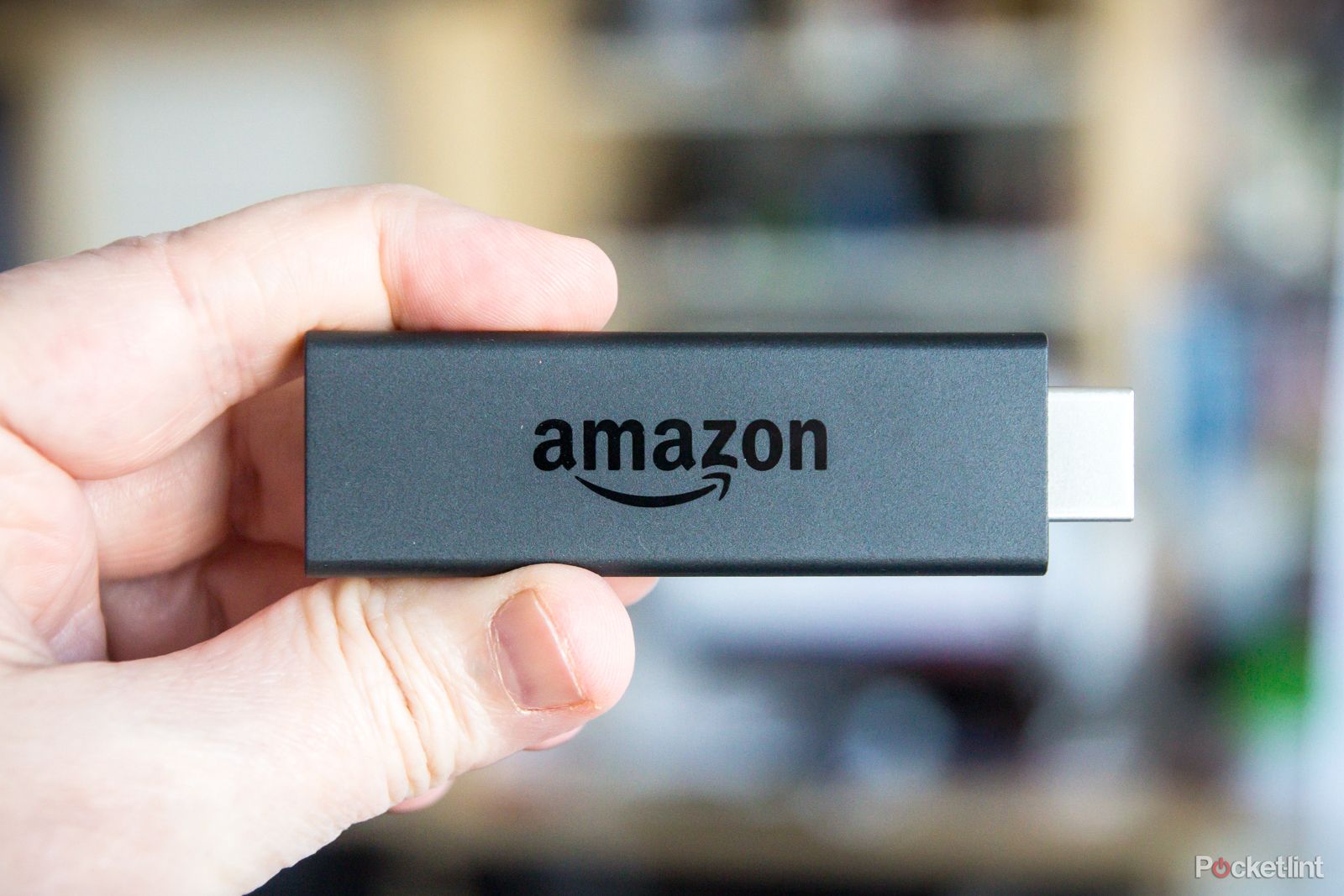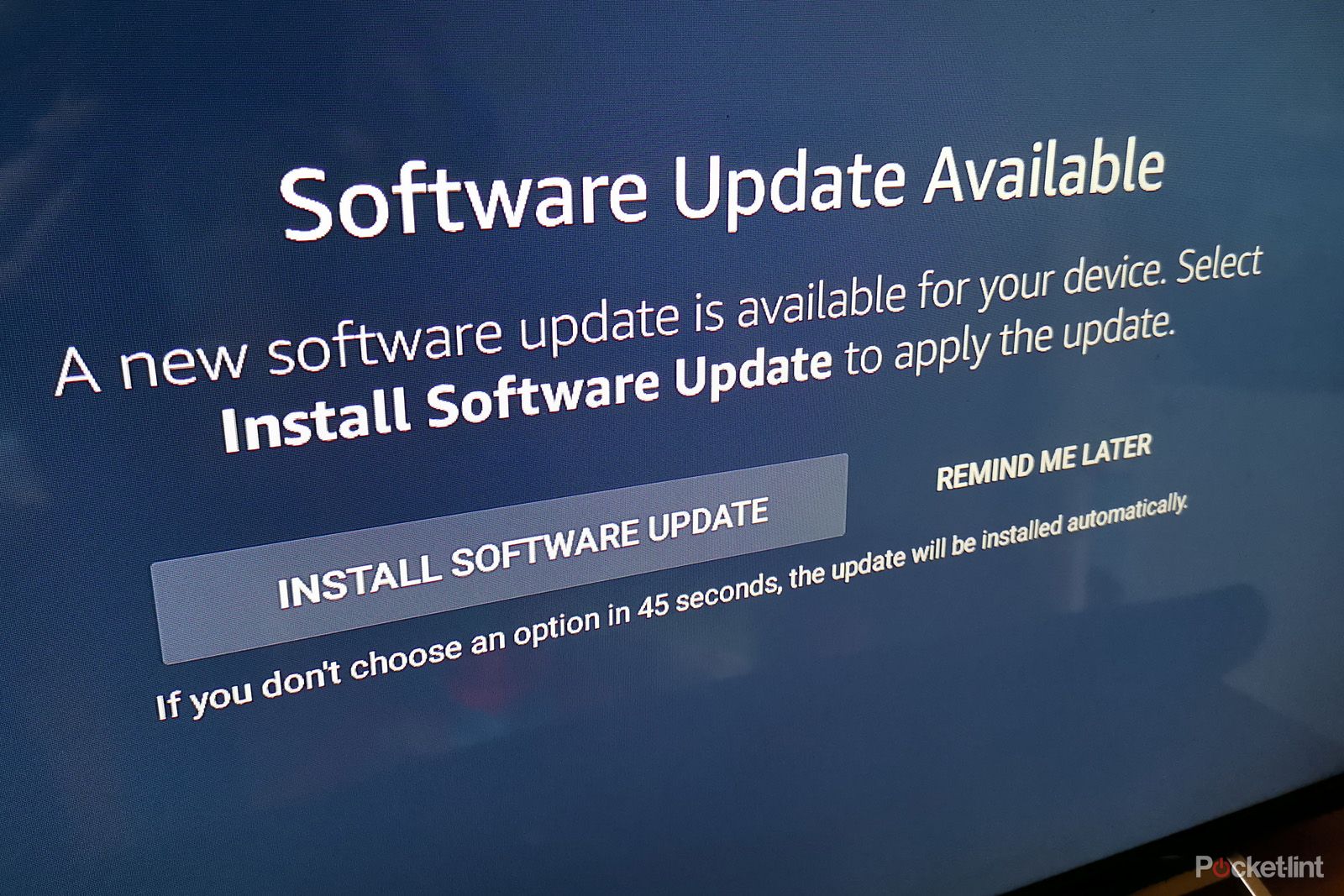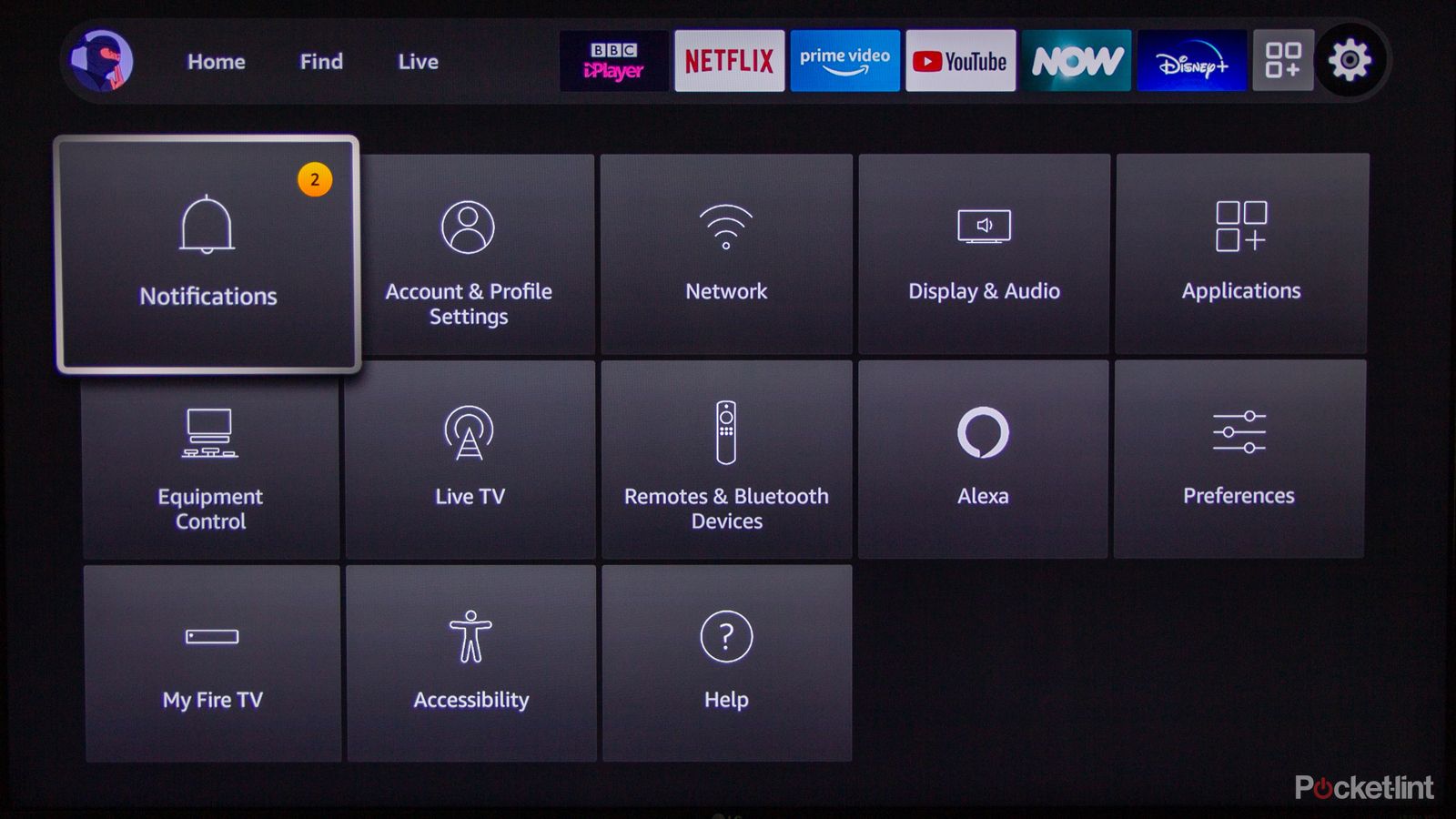Your Amazon Fire Stick or Fire TV devices are obviously great gadgets for watching all sorts of TV content from basically any TV.
They're cheap, easy to use and packed full of convenient features. But every now and then these devices just don't behave as they should.
If you're finding you've got problems with your Fire TV in one way or another then follow this guide to find out how to reset your Fire Stick or Fire TV and get things back to how they were.

Amazon Fire TV Stick 4K Max
Restart your Fire TV device first
Resetting your Fire TV or Fire Stick is a pretty drastic step. If you're having problems then it might be worth trying simply restarting the device first instead.
There are a few different ways to do this, the most obvious of which is to unplug it from the power supply. Alternatively, you can restart your Amazon Fire TV device from the menu:
- On your TV switch the sources so you can see the Fire TV display
- Navigate to settings
- Choose "My Fire TV" from the options
- Then click to restart
Try updating your Fire TV device too
Like other devices, there are updates pushed out by Amazon to its various Fire TV devices that help with the smooth running of the device. If you're having problems then checking for updates might be the next best thing to do before opting to fully reset your device.
To do this:
- Turn on your TV and go to the homepage of your Fire TV screen
- Head over to settings
- Look for "My Fire TV" and select it
- Click on "About"
- Then "Check for updates"
- If there's an update there click to install it and wait for it to be complete
How to factory reset your Fire TV device
If restarting your Fire TV device doesn't help solve your issue or if you're just looking to wipe your data off it then you might want to turn to a factory reset.
Factory resetting your Fire TV device will remove all downloaded content from it though and other settings as well, so you will have to go back through the setup process if you plan on using it.
You can start a factory reset of your Fire TV device with the remote with a few button presses:
- Make sure your Fire TV device is on and you can see the screen on your TV
- Press and hold both the back button and the navigation circle on the remote at the same time for 10 seconds
- You should then see a pop-up on the TV
- Select the option to factory reset
- Follow the steps on the screen
Alternatively, you can go through the Fire TV software settings instead to access this option. To do this:
- Turn on your TV and go to the homepage of your Fire TV screen (press the home button on the remote)
- Navigate to the settings cog
- Move through the settings menu to find the option for "My Fire TV" and select that
- Scroll through the options and select "reset to factory defaults"
- You will then need to confirm your choice
When the Fire TV device restarts it should then return to the state it was in when you first purchased it and you'll have to go through the same setup process you went through when it arrived.
How to reset your Fire TV remote
If you are having problems with your Fire TV remote and need to reset it then you can do that too. Obviously, before doing this the first thing to check is the battery power. It could be that your problems are down to a lack of juice rather than anything else.
Otherwise, you can reset your Fire TV remote with a few steps:
- Unplug your Fire TV device and wait for 60 seconds
- Then press and hold both the left side of the circle button, the menu button and the back button all at the same time
- Hold these buttons for 12 seconds
- Release all the buttons and wait for five seconds
- Then remove the batteries from the Fire TV remote
- Reconnect your Fire TV and put the batteries back in the remote
If you have another version of Fire TV and these steps don't work then check out Amazon's support pages for more steps.