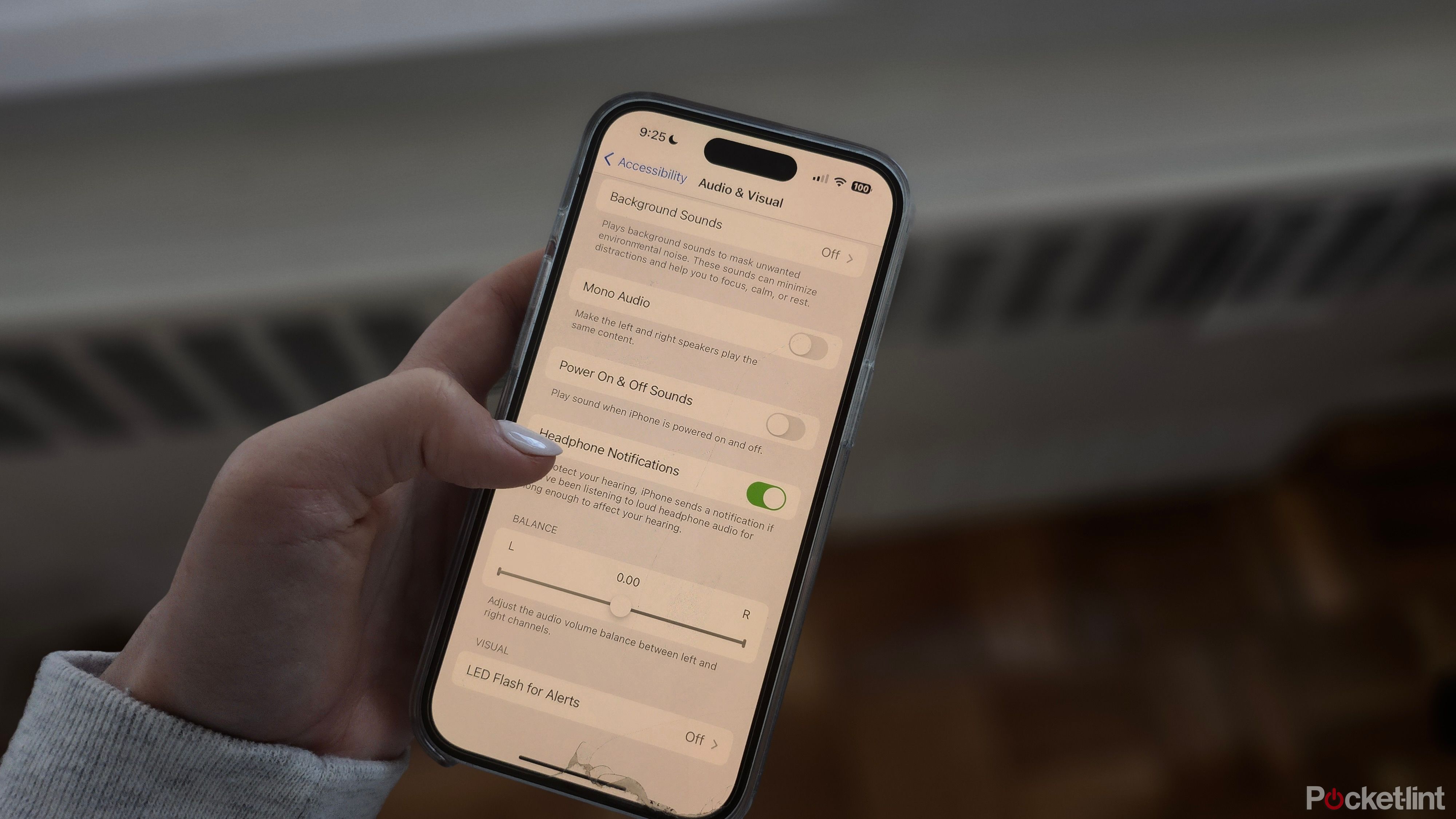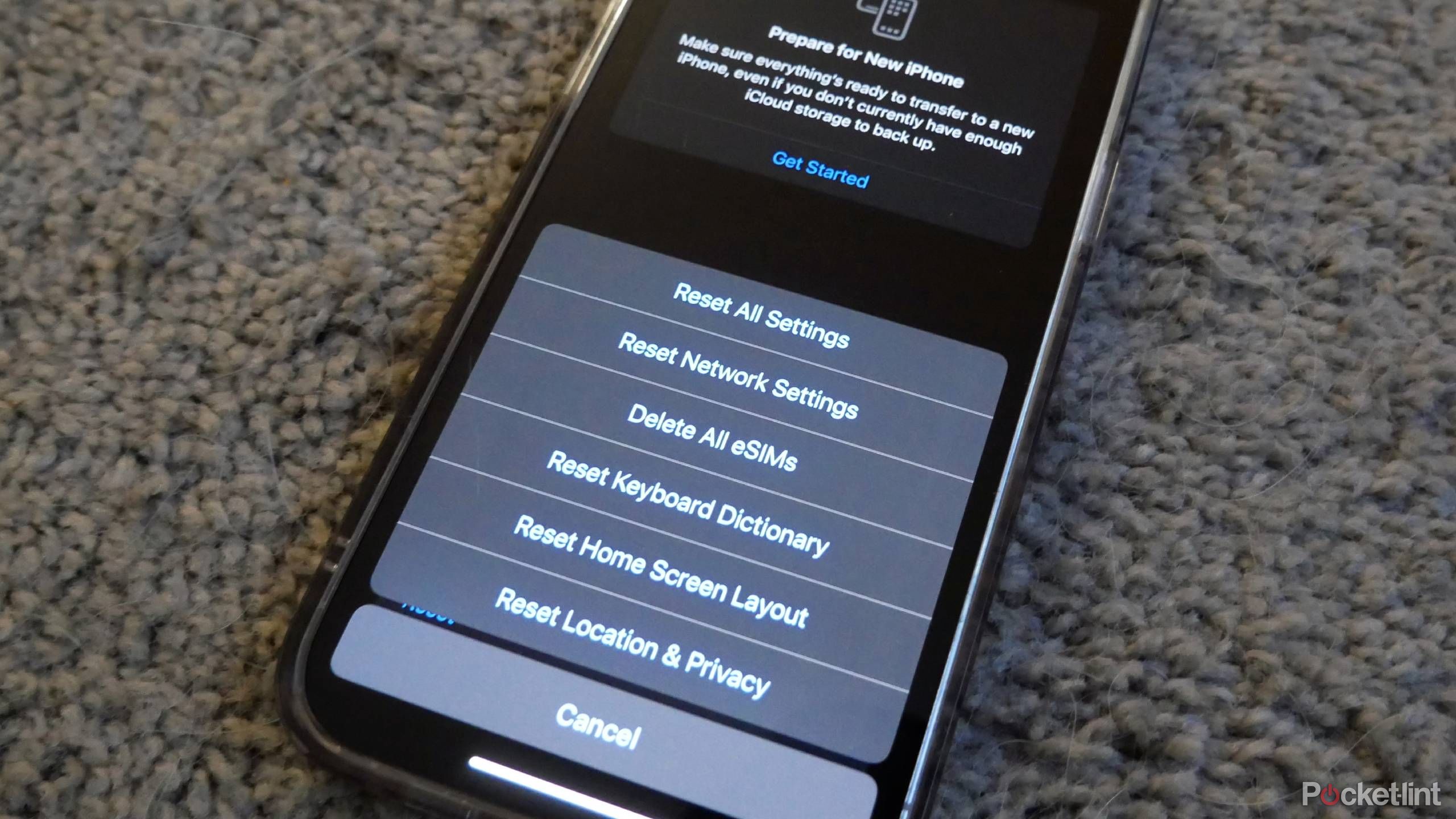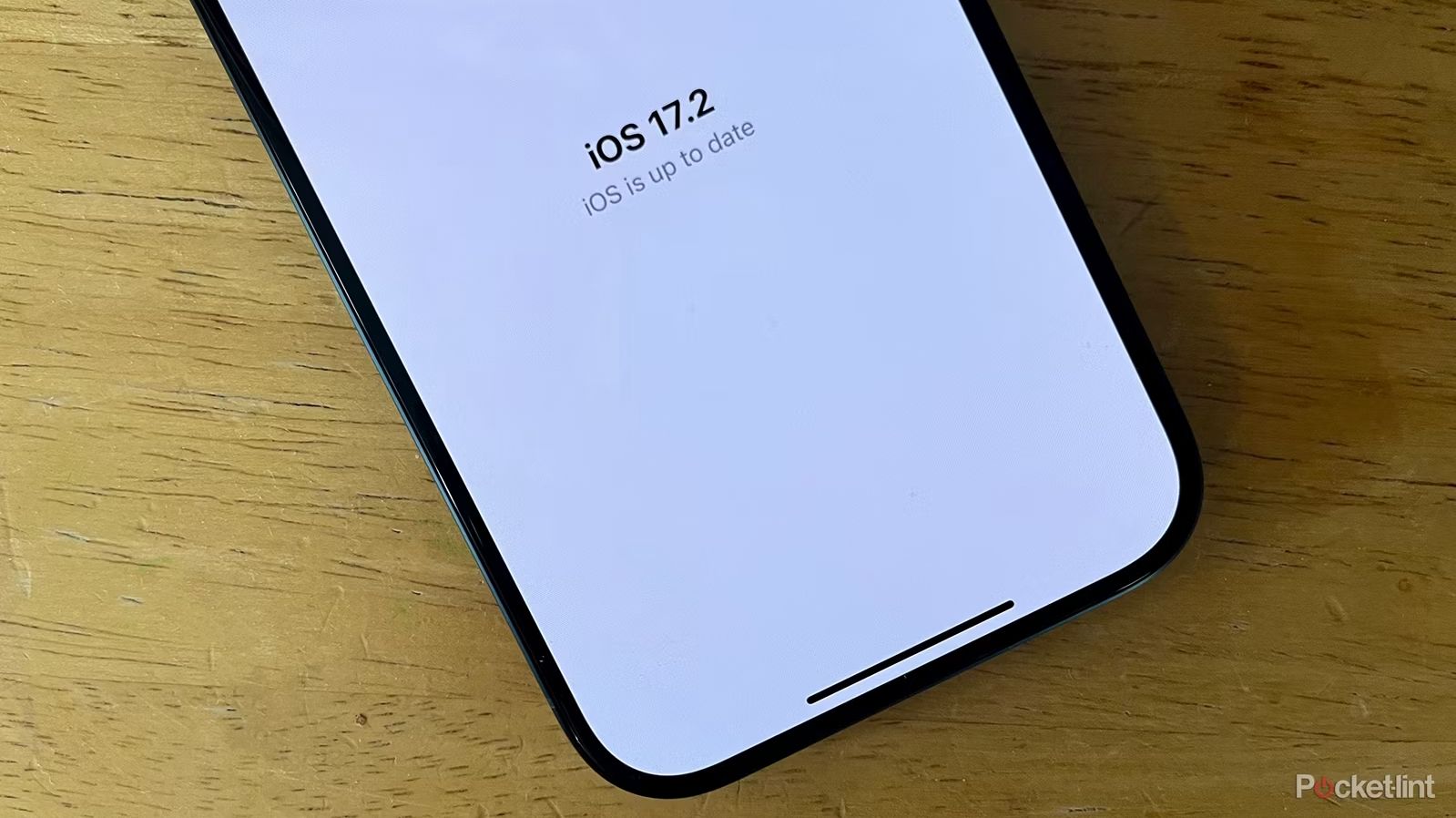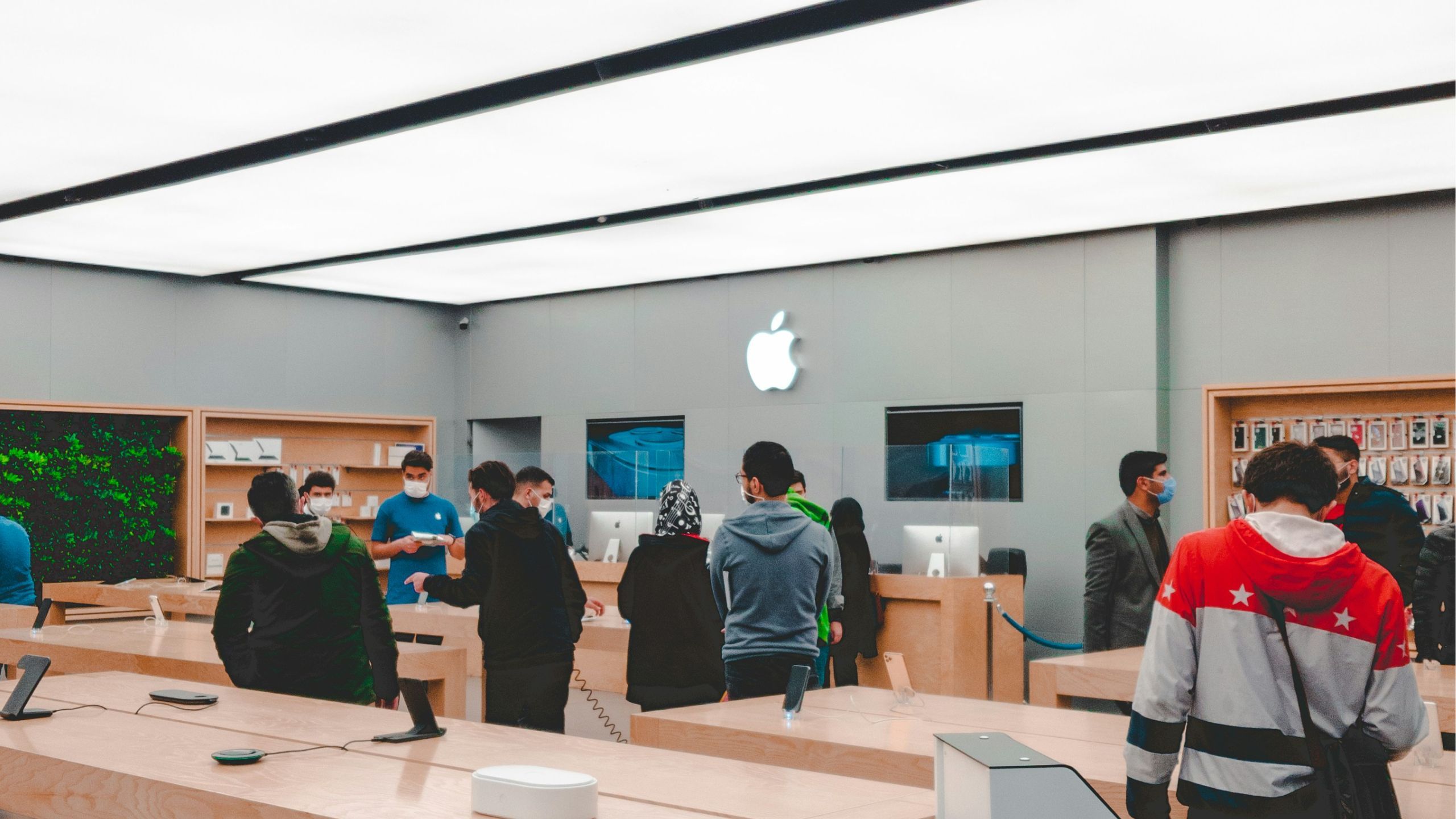Apple's AirPods changed the earbud game when they first came out years ago. With multiple options now available, including the impeccable second-generation AirPods Pro, they remain hugely successful for many reasons. But what do you do when one AirPod isn't working?
Since there isn't a single reason behind this AirPods issue, there isn't a single solution either. The reasons may vary from basic issues like low battery or dirty AirPods to more intricate problems such as network or audio settings issues. Therefore, if one AirPod isn't working, it's advisable to go through troubleshooting steps until your AirPod begins functioning properly.

4 ways to check if your AirPods are fake
Apple's AirPods are some of the most popular wireless buds on the market, which unfortunately means there are fakes out there. Are yours legit?Check out some steps you can follow below to hopefully fix the problem. The potential solutions are listed from simplest to most complex, so try them sequentially, checking to see if your AirPod is working after each step.
The advice provided in this guide is applicable to all AirPods versions, including AirPods 1 and 2, AirPods Pro, and AirPods Max.
1 Perform a quick case reset
Refresh the Bluetooth connection
This is the simplest fix, so it's a good place to start:
- Place both AirPods back in the case.
- Let them charge for 30 seconds or longer.
- Open the case lid near your connected device.
- Tap your AirPods when they appear on the screen.
2 Check the battery
One AirPod may not work due to a depleted battery
AirPods can discharge at different rates, so even if charged simultaneously, one may lose power first. Monitor your battery life and charge if necessary. To charge AirPods:
- Put your AirPods in the case and close the lid.
- Connect the charging case to the charging cable.
- Connect the cable to the power adapter and plug it in.
3 Toggle Bluetooth on and off
The Bluetooth adapter might need to be reset
Reset Bluetooth if the audio isn't transmitting correctly from your device to the earbuds. On an iPhone, for example:
- Open the Settings app
- Select Bluetooth
- Tap the Bluetooth slider to turn it off
- Tap the Bluetooth slider to turn it back on again
4 Adjust the audio balance
The balance could be skewed to one AirPod
Check to make sure the balance isn't skewed, directing all sound to only one AirPod. If you're using an Apple device:
- Open the Settings app.
- Select Accessibility.
- Select the Audio/ Visual option,
- Locate the Balance slider and center it.

How I change the AirPods Pro 2's volume without even touching my phone
This subtle feature on the AirPods Pro 2 can help you adjust your volume a notch without you needing to touch your phone.5 Restart your device
Restarting can resolve technical hiccups
Restarting clears active memory and can rectify temporary problems, so a quick device restart might help. To restart an iPhone:
- Press the right side button and either the volume up or volume down button at the same time.
- Press and hold these two buttons until you see "slide to power off".
- Slide away to turn it off.
- Press and hold the right side button until the Apple logo appears to turn it back on.

3 tricks for making your AirPods sound louder
These are my go-to's when my AirPods aren't playing my music or podcasts as loud as I want.6 Clean the AirPods
They could be clogged
Sometimes, dust and other accumulated debris can obstruct sound output in one AirPod. Check for buildup and clean your AirPods accordingly if the speakers appear clogged. Just make sure you’re not pushing the dirt further into the speakers. Here are basic instructions for cleaning AirPods:
- Use a dry cotton swab and rubbing alcohol to clean the speaker.
- Dry the AirPods with a paper towel or microfiber cloth.
- Use a dry bristle brush to remove debris.
- Don't use anything sharp to clean your AirPods.

How to clean and disinfect your AirPods and AirPods Max
Based on our own experience and Apple's official steps, here's how to properly spring clean your in or over ear Apple headset.7 Reset your AirPods connection
Forget and re-pair your AirPods
If previous steps fail, reset your AirPods. Follow the unpairing and re-pairing steps:
- Open your AirPods case near your iPhone or iPad.
- Open the Settings app.
- Tap on the name of your AirPods near the top of the screen.
- Scroll down to the bottom of the page and tap on Forget This Device, then confirm the decision.
- Make sure your AirPods and their case are all charged.
- Keeping your AirPods case open, press and hold the small button on the back of the case for at least 15 seconds. The light on the outside of the case (or the inside if you're using non-wireless-charging AirPods) will flash white then amber, then you can let go.
- Close the AirPods case and open it again.
- Hold the case near your iPhone or iPad and connect them once they're recognized.
This should reset things completely and refresh your AirPods' connection with your iPhone or iPad. In many cases, this will completely clear up connection issues.
8 Reset network settings
Network settings affecting Bluetooth connections may be causing the issue
Resetting network settings can help, though you'll need to re-pair Bluetooth devices and re-enter Wi-Fi passwords. Try resetting the network settings on your iPhone or whatever device your AirPods are connected to. On iPhones:
- Open the Settings app.
- Tap General.
- Select Transfer or Reset iPhone.
- Tap Reset.
- Tap Reset Network Settings (the second option from the top).
- Enter your passcode.
- Tap the red Reset Network Settings button.
9 Update the operating system
Your device might need a software upgrade
Updating your iPhone or whichever device you're using might resolve the problem, as updates often include bug fixes. Download and install updates as they're free and relatively quick. Your iPhone should update automatically, but you can manually update it by following these steps:
- Open the Settings app on your iPhone.
- Tap General.
- Tap Software Update.
- Wait for it to check if an update is available.
- If one is available, tap Install or Download and Install to install it.
10 Seek assistance from Apple
A professional will know what to do
If you've tried everything above and issues persist, contact Apple support for expert help.