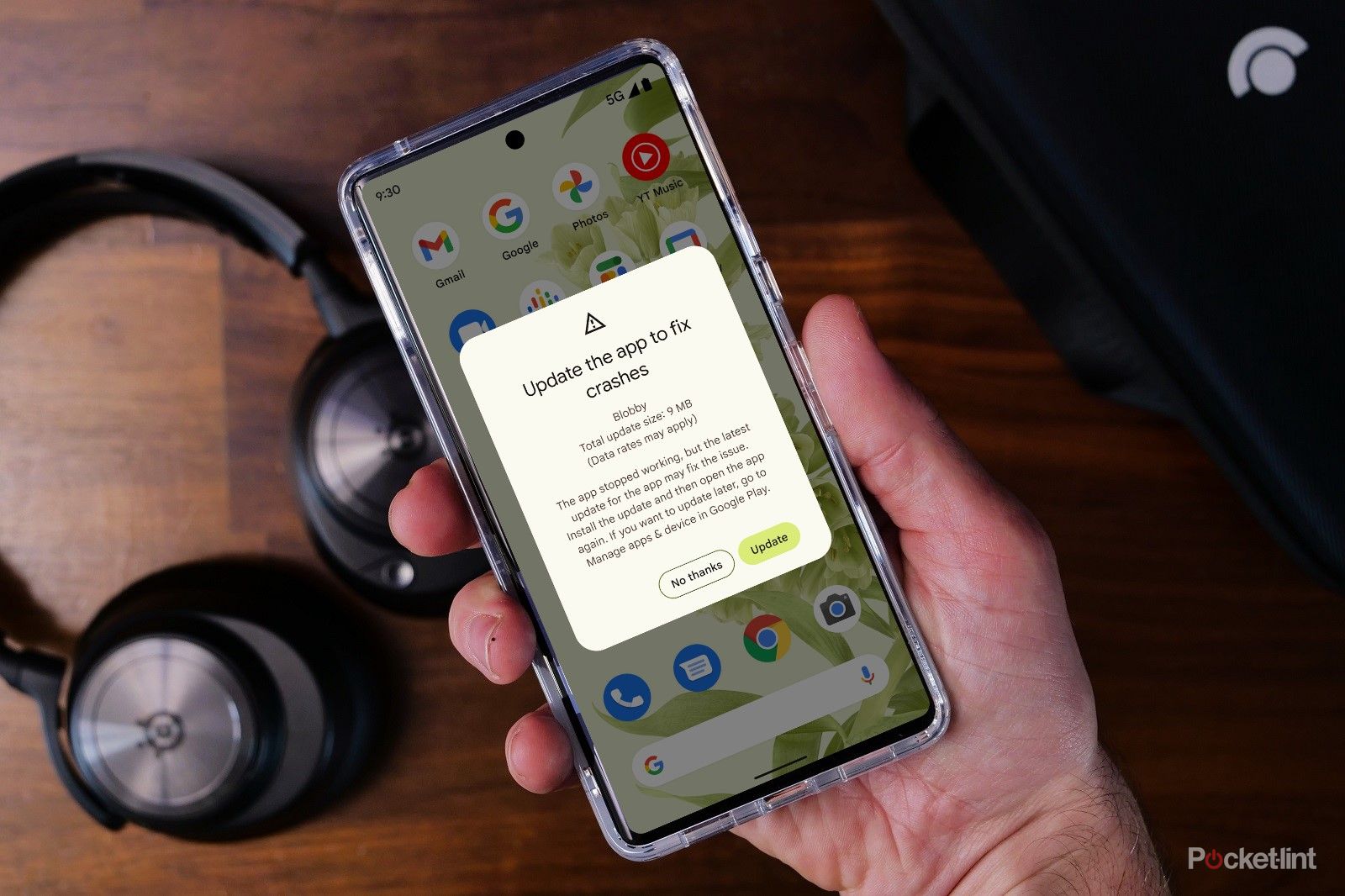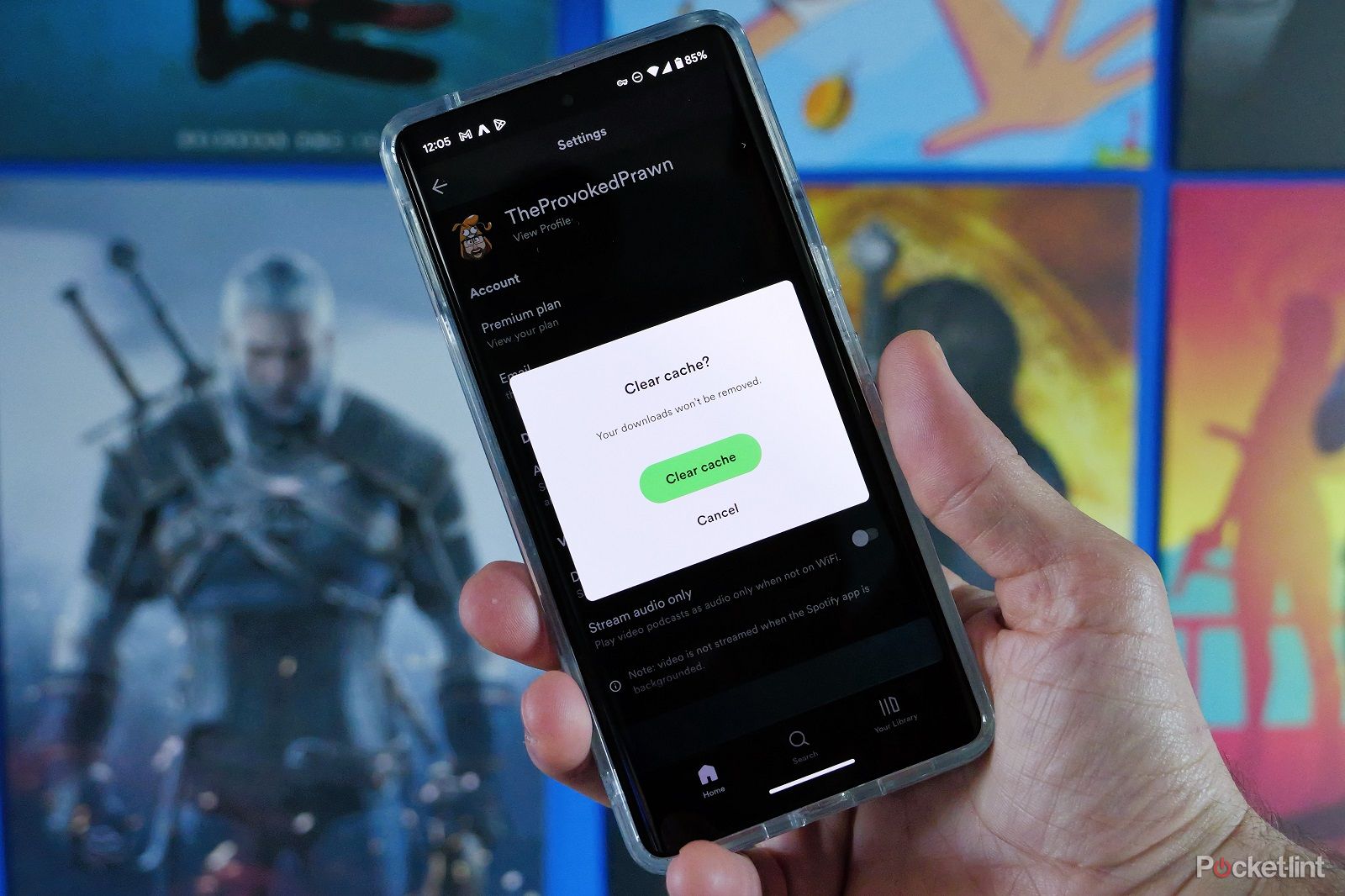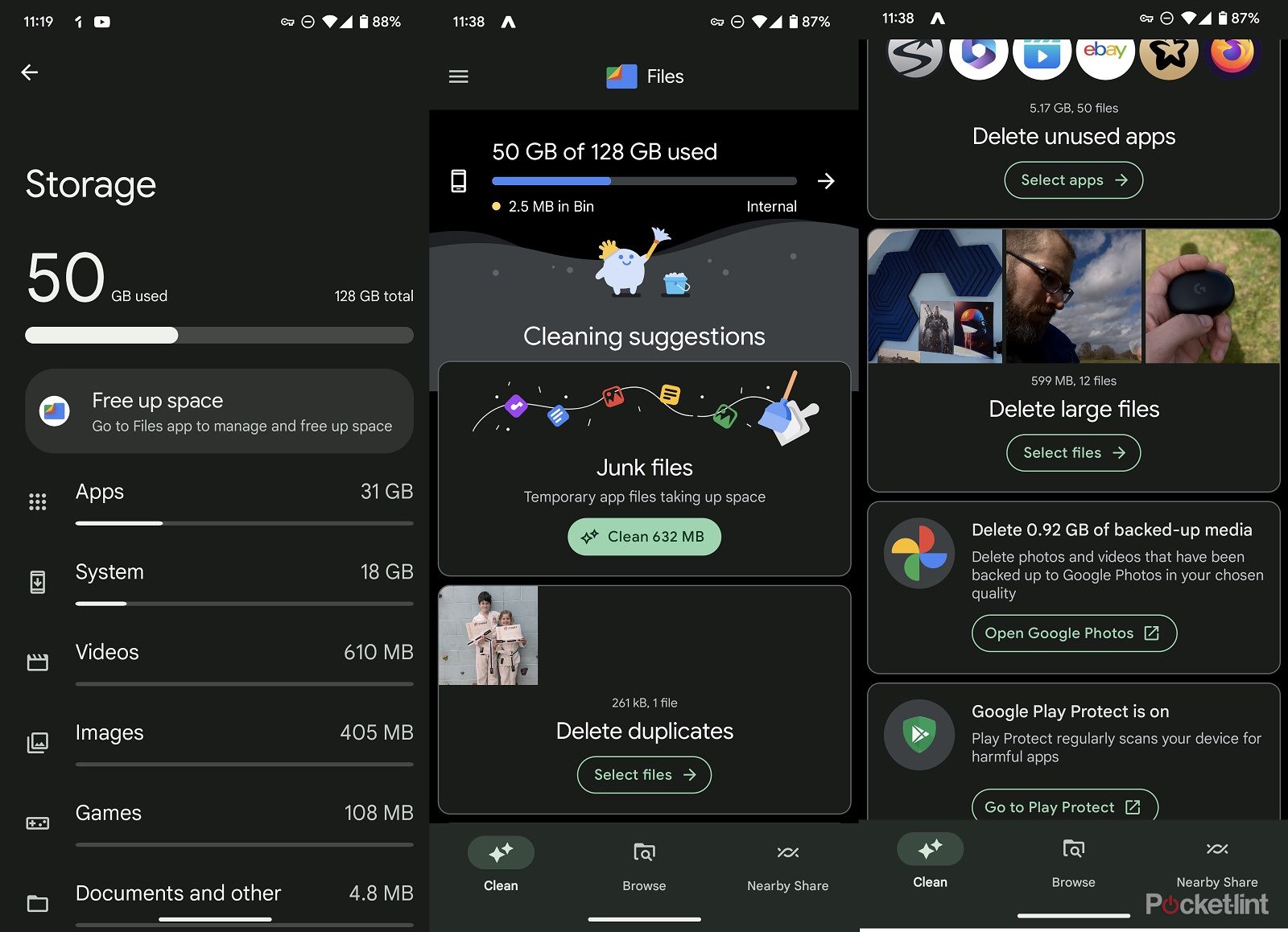Crashing apps can really drive you bonkers, if an app is constantly freezing, crashing or failing to load when you're trying to get things done it can be infuriating.
There are some things you can do though to iron out the issues and potentially make apps run smoothly again. So follow us as we guide you through some troubleshooting tips that will help.
What can cause apps to crash?
Unfortunately, there are quite a few reasons that an app might crash and some are easier to fix than others. The common causes of app crashes on an Android phone include:
- Lack of storage - when your phone's internal storage gets full this can cause other unwanted things to happen to your phone including stability issues.
- Missing app updates - it could simply be that your app is out of date and needs an update to sort it. Updates can patch out bugs and fix crashes so are worth doing.
- Network issues - it might be that the issue isn't down to the app itself but the network you're connected to.
There are things you can do to fix many of these issues and others that might also be hurting your apps too.
Turn it off and on again
It might be a cliche but there's a reason tech people will always ask if you've turned it off and on again if you're having problems.
Restarting your Android phone can sometimes be enough to solve problems as doing this will clear out the phone's memory and help freshen things up temporarily.
You'd be surprised just how many things can be fixed by just rebooting your phone and trying again.
Update the app or reinstall it
The next obvious thing to try is updating the app in question. If you're finding that one particular app is causing you headaches then it's worth checking for updates for it.
To do this:
- Open the Google Play store on your device
- Tap on your profile icon on the top right
- Click on "Manage apps and device"
- Tap on the option to update apps and update all (or just the problem one)
- Wait for the app to update and then run it again
If this doesn't work then you might want to try deleting the app from your phone entirely and then reinstalling it.
Check for updates on your phone
While you're checking for updates it makes sense to also see if there are any updates for your phone as a whole. Later versions of Android may well be available that might help with your phone's overall stability and help fix problems you are having.
To check for updates:
- Head over to your phone's settings
- Scroll down and find "System"
- Tap on that then look for "system update"
- Click on that to check for updates and then apply any that are available
Clearing your app's cache
Another thing that can cause problems with apps is a corrupt file within the app's cache. This is the memory that's used to help the app run smoothly and to ensure a good user experience. But as with all things sometimes things go awry and the app might need help.
Cleaning out the app cache for the problematic cache can be enough to fix issues. To give it a try:
- Open your Android phone and go to settings
- Scroll down through the settings list and look for the storage option
- Search through the apps list
- Click on the app you want to fix
- Click the button marked clear cache
Free up some phone storage
As we mentioned sometimes app crashes can actually be caused by something completely unrelated. This includes your phone storage getting full.
Over time with all the different apps you've downloaded, all the photos you've taken and all the memes you've shared with friends your phone storage can fill up. This can then cause slowdowns, crashes, freezes and more.
We find that the Files By Google app is a really useful way to clear out nonsense that might be clogging up your device. This includes removing large files, uninstalling unused apps, removing duplicate files and cleaning junk files too.
Simply download and open this app and it'll suggest various ways you can free up space on your phone including deleting large files and more. You can also back up your photos with Google Photos or Amazon Photos and then delete the images from your phone but still have them locally in the cloud.
Using Google prompts
We've already noted above that one way to fix problems with apps crashing is to update them. Google is also making this easier too. The company posted saying that the Google Play store will now pay attention when an app is crashing a lot and will prompt a user to update it.
If you have an app that's regularly causing issues then this should be an easier fix in future. If your phone is running Android 7 or later then you'll be able to make the most of this.
Google says it should be easy too:
"These new prompts don’t require any integration by you and are enabled automatically when Play determines that a newer version of your app has a statistically relevant, lower crash rate. Furthermore, since the dialog is shown by the Play Store and not your app, the update prompt can be shown even if your app crashes on startup."
If all else fails
If everything else fails and you really really need that particular app to stop being a pain then you could always try factory resetting your phone. This is a drastic step but it can be one that can really help. We've written a guide on how to reset your phone here, but be sure to back everything up first!