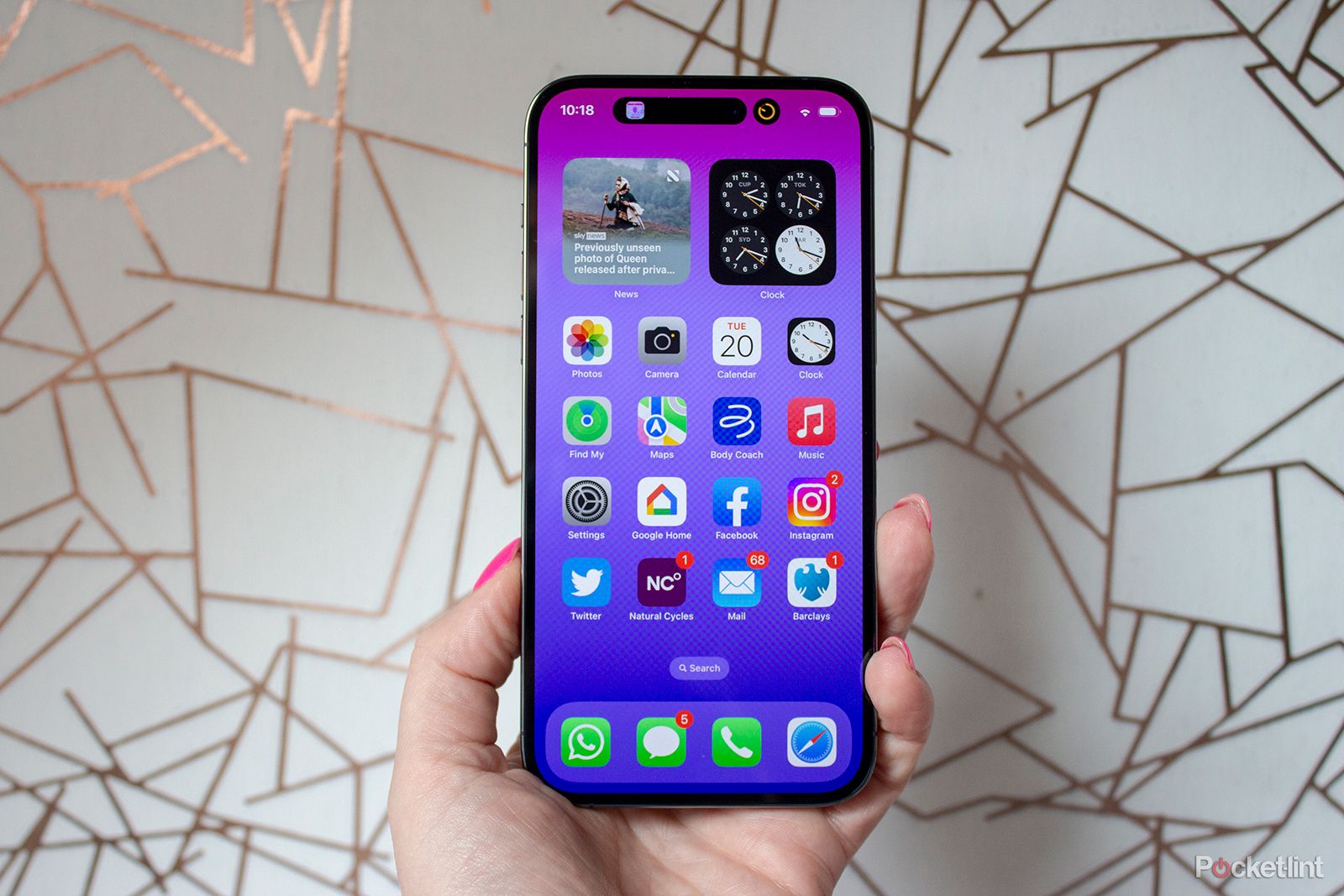Apple's App Store makes it really easy to subscribe to new apps and services that you want to try out, but one of its other big benefits is that you can easily unsubscribe, too.
If you're curious about how to find your active and lapsed subscriptions on your iPhone, and then how to go about cancelling any you don't want, keep reading for some quick guides.
How to find your subscriptions on iPhone
Finding what you're paying for each month on iPhone is fairly simple, so long as you've subscribed in-app or that it's an Apple service like Apple Music.
Follow these steps to find your list:
- Open the Settings app on your iPhone (or iPad)
- Tap your name at the top of the display
- Tap Subscriptions
From here, you'll get access to a list of all your subscriptions to review. There's also a setting you can toggle called Renewal Receipts, which will send you a receipt by email each time a subscription renews if you like.
How to cancel subscriptions on your iPhone
Once you've found the above list in your settings, the good news is that you're only a couple more steps from cancelling any unwanted subscriptions.
You'll find that the list tells you when each subscription either expires or was last paid, and tapping on the name of the app will give you more details.
You'll be given the option to change to a different plan or payment interval, depending on the app and subscription, but also will see a red Cancel Subscription button.
Tapping this will give you a confirmation message to cancel the subscription, after which you'll generally have access until your current payment expires.
So, using this method you should be able to cancel most or all of your subscriptions, depending on what you're paying for. The exception is Apple's iCloud storage - find out how to stop paying for that below.
How to cancel an Apple iCloud storage subscription
As we've said, things are a little bit more complicated for your iCloud subscription - something that many Apple users sign up for when their storage runs out.
To find this subscription and potentially alter it, follow these steps.
- Open your Settings app
- Tap on your name at the top of the main list
- Tap iCloud
- Tap Manage Account Storage under the storage illustration
- Tap Change Storage Plan
This will let you either upgrade or downgrade your storage options (by tapping on Downgrade Options) as you prefer, helping you to make sure that it's fitting into your budget each month.