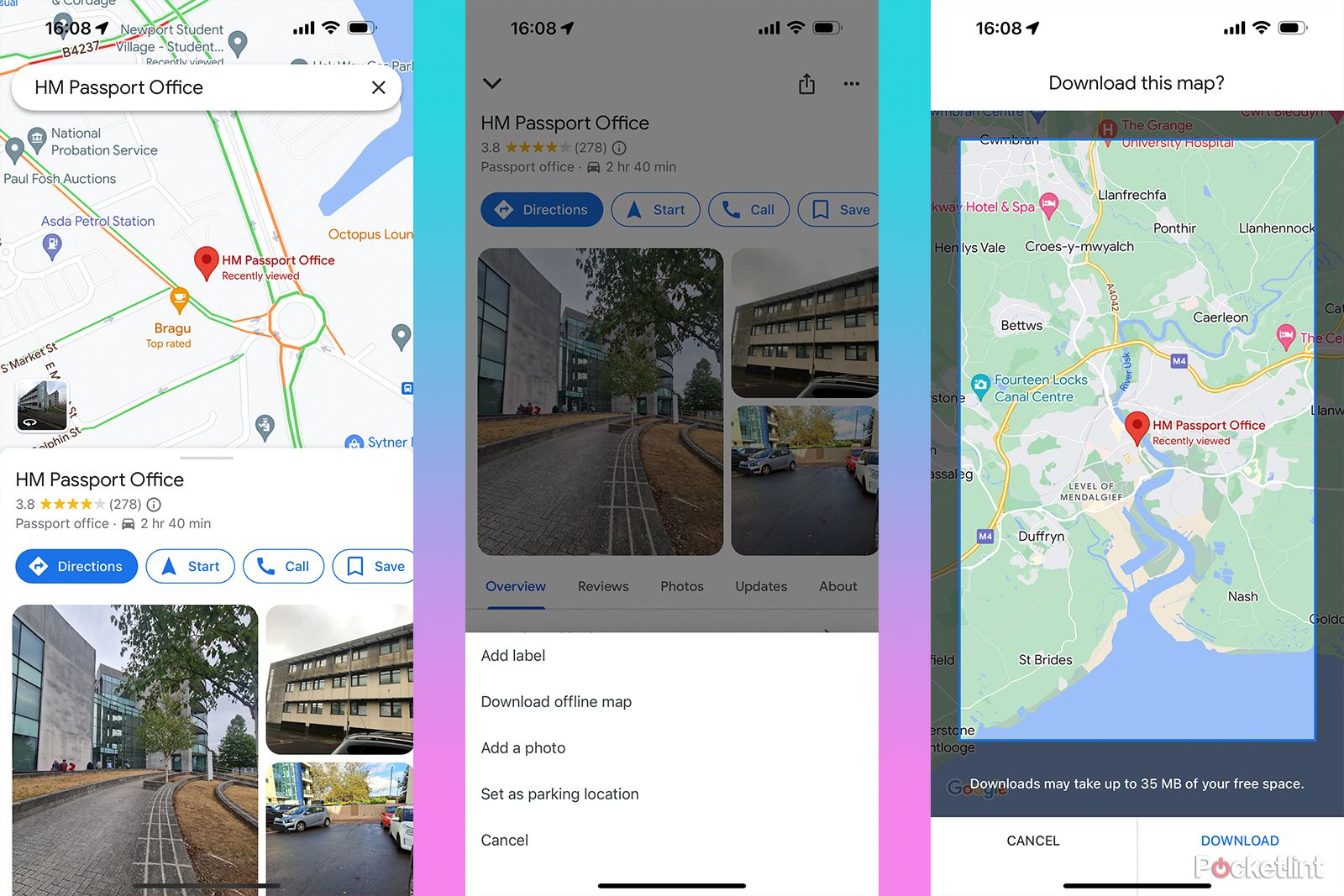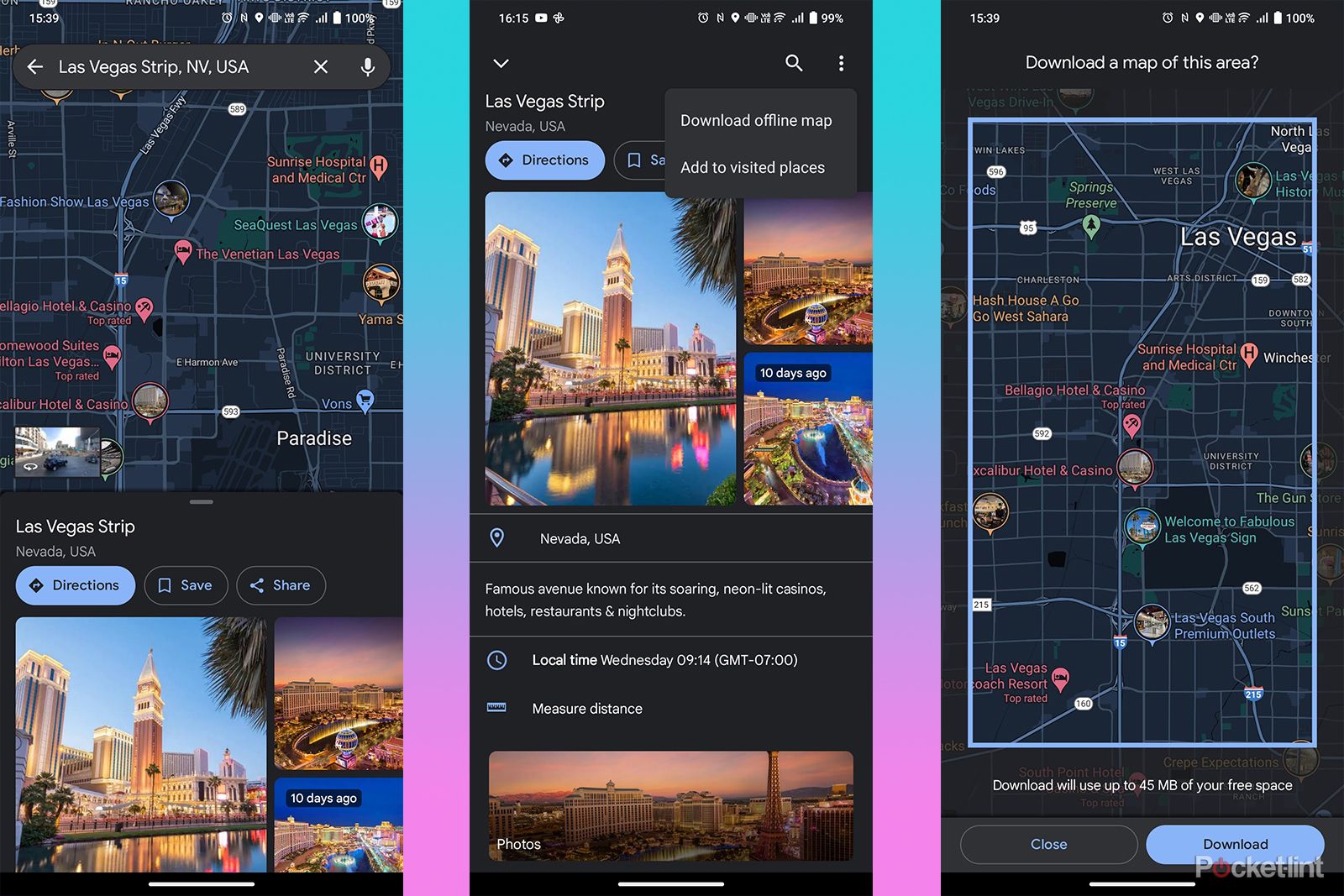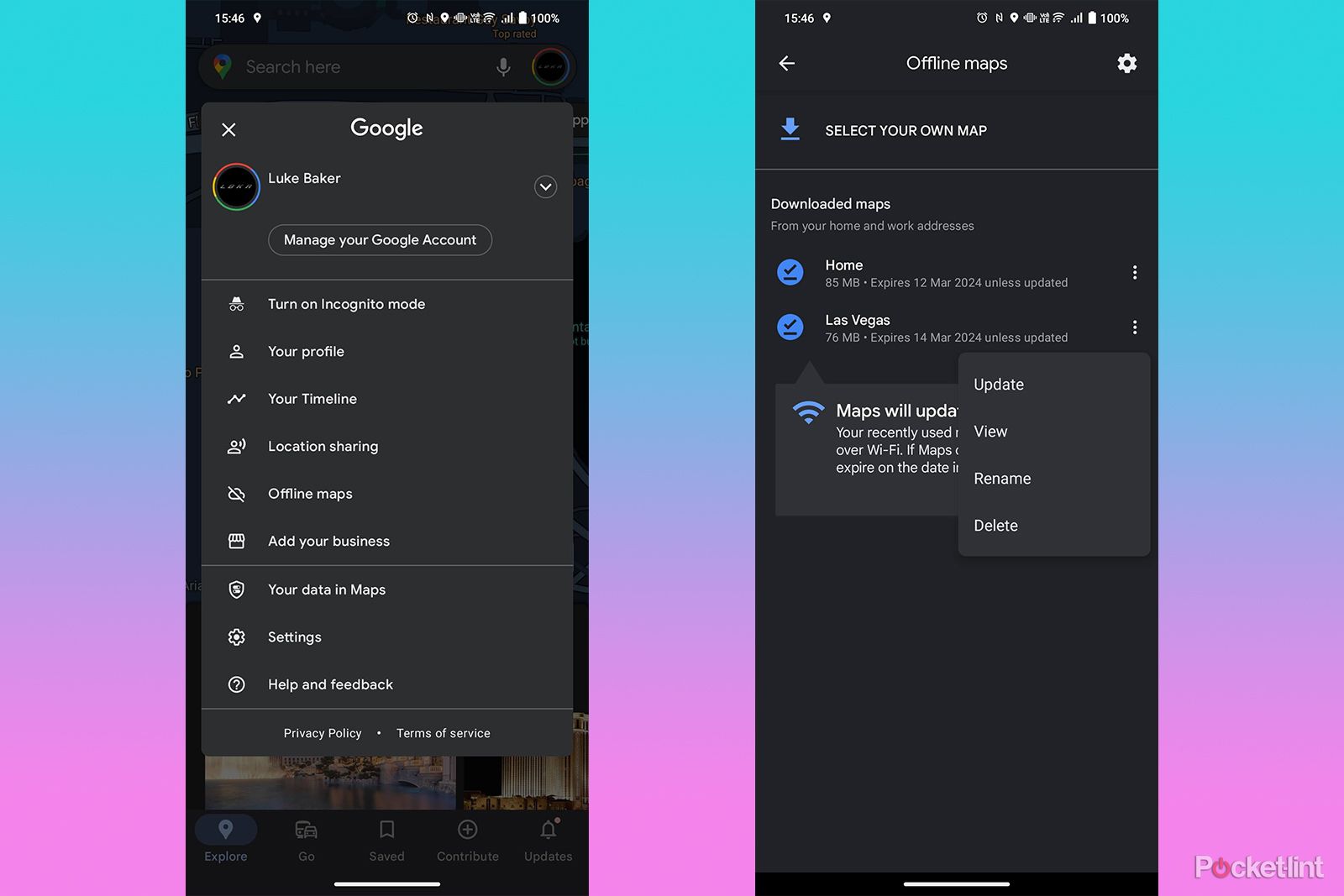Google Maps is an essential travel tool that we'd literally be lost without. The thing is, you need a network connection for it to work, and that's not always possible.
Whether you're hiking in a remote mountain range, or going abroad while trying to avoid pricey roaming fees, there are plenty of reasons why you might need to download maps for use offline.
Thankfully, Google Maps makes it pretty simple to do exactly that on an iPhone, iPad or Android device. Here's how it works.
What you need to get started
You won't need anything special to get started, just your phone with Google Maps installed, and an active internet connection.
The only other thing to be aware of is that this doesn't work in Incognito Mode, so if you've been using that, be sure to turn it off first.
It's also worth knowing that by default Google will save your downloaded maps for up to 15 days before automatically deleting them, so make sure you download them at the optimal time before your planned trip.
How to download maps on iOS
If you need to download maps on an iPhone or iPad, simply follow the steps below:
- Open your Google Maps app
- Search for your required location
- Tap on the address or name of the location
- In the top-right corner, tap on the three dots
- In the pop-up window, tap Download offline map
- Make sure the area shown is correct, if not, you can adjust it here
- When you're ready, tap Download
How to download maps on Android
If you're on an Android phone or tablet, follow the steps below:
- Open your Google Maps app
- Search for your desired location
- Tap on the name or address of the location
- At the top-right, tap the three dots
- In the drop-down menu choose Download offline map
- Make sure the area shown is correct and adjust it if not
- When you're ready, tap Download
How to manage your downloaded maps
To see your downloaded maps, tap your profile icon at the top right. Then, in the pop-up menu, choose Offline maps.
Here, you'll find a list of your downloaded maps. If you tap on the three dots next to each map, you will be able to view, update, rename or delete them.