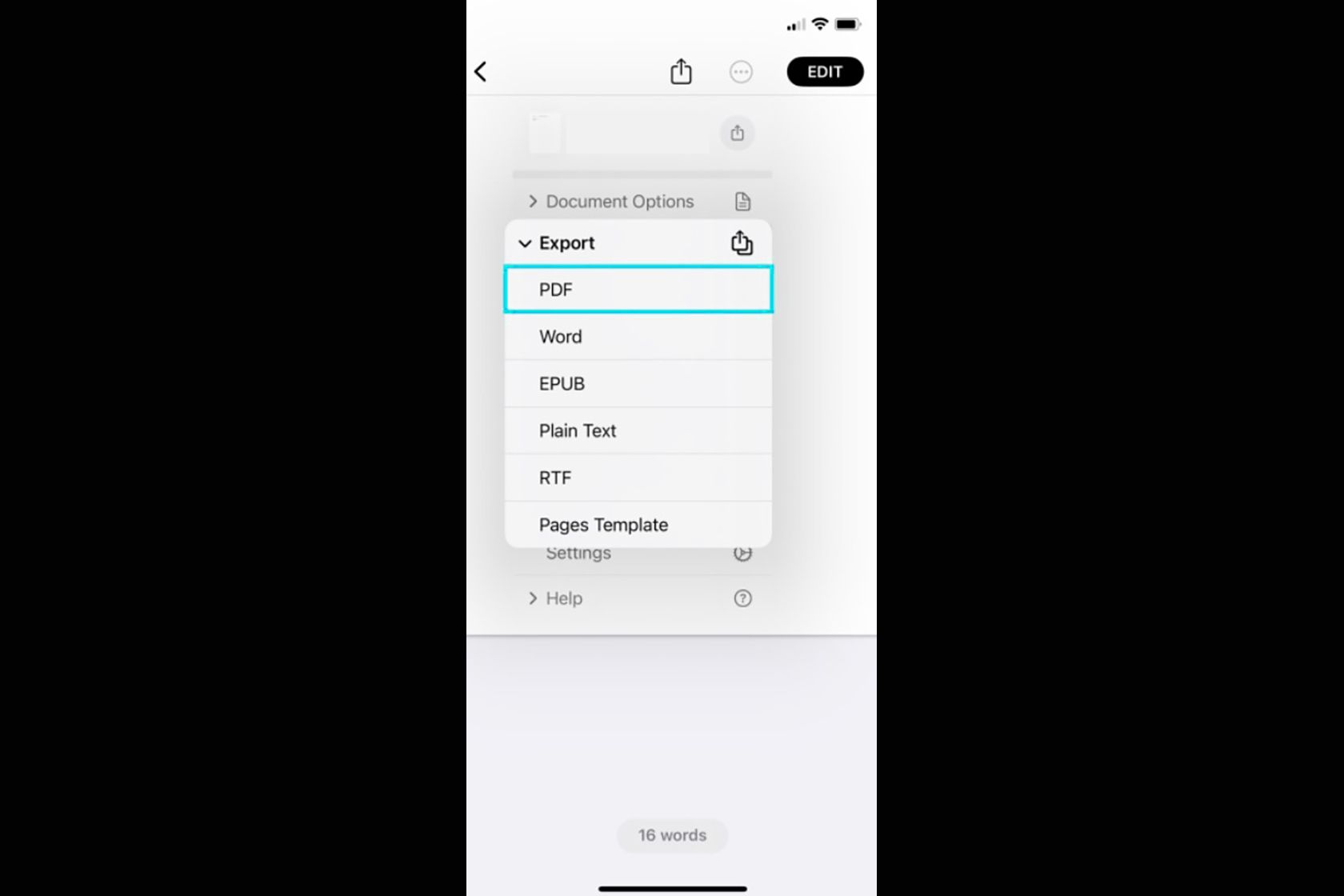Quick Links
Apple Pages is a free app available on macOS, iOS, and iPadOS that allows you to create documents like reports, contracts, and essays. It's basically just like Microsoft Word, but for Apple users. If you ever need to create a PDF file, you can easily create any document in Apple Pages and then quickly export it as a PDF to share with others. Converting Pages documents to PDFs is a built-in feature of Apple's app, and it doesn't require you to purchase any third-party software or pay for any in-app purchases.
In this guide, we provide step-by-step help on how to convert an Apple Pages document to PDF on Mac, iPhone, and iPad for free.
How to convert Apple Pages to PDF
Converting Apple Pages documents to PDF is a straightforward process and can be completed in just a few minutes. You need a Mac or an iPhone or iPad, and Apple Pages installed on your device, of course.
On Mac:
- Open your Pages document and select "File" from the menu bar.
- Navigate to "Export To" and choose "PDF" in the menu.
- In the pop-up window, go to the PDF tab.
-
Customise your settings.
- If your doc has images, choose your preferred quality in the drop-down.
- Check the boxes to include comments and smart annotations.
- Want a password to open the PDF? Check that box and enter one.
- To adjust the doc's accessibility tags, expand the Advanced options section.
- Choose a location to save the exported PDF.
- Edit the name and add tags, and then click "Export."
- You can then open, send, or share the PDF from the location where you saved it.
On iPhone or iPad:
- Open the document in Pages and tap the three dots on the top right.
- Select "Export" and then tap "PDF."
- Choose whether save, send, or share the file and follow the on-screen prompts.
What is a PDF, and why would you make one?
A PDF (Portable Document Format) is a file format first created by Adobe Systems. It is commonly used by people who want to present and share documents and ensure the formatting and appearance of those documents remain the same across different devices and operating systems. PDF files can contain a variety of content, including text, images, vector graphics, and multimedia elements.
Converting an Apple Pages document to a PDF has several advantages. Because PDF is a universally recognised file format, it can be easily opened and viewed on any device or operating system, including Windows, Mac, Linux, and mobile devices. Also, when you convert a Pages document to a PDF, the formatting is retained - including fonts, images, and layout.
PDFs can also be password-protected to prevent unauthorized access or modification. Overall, they are a flexible and reliable format for sharing documents and are commonly used in professional situations, from business proposals to legal documents.
How to get Apple Pages
If Apple Pages is not installed on your Apple device, simply download it from Apple's App Store for free. Just follow the links below.