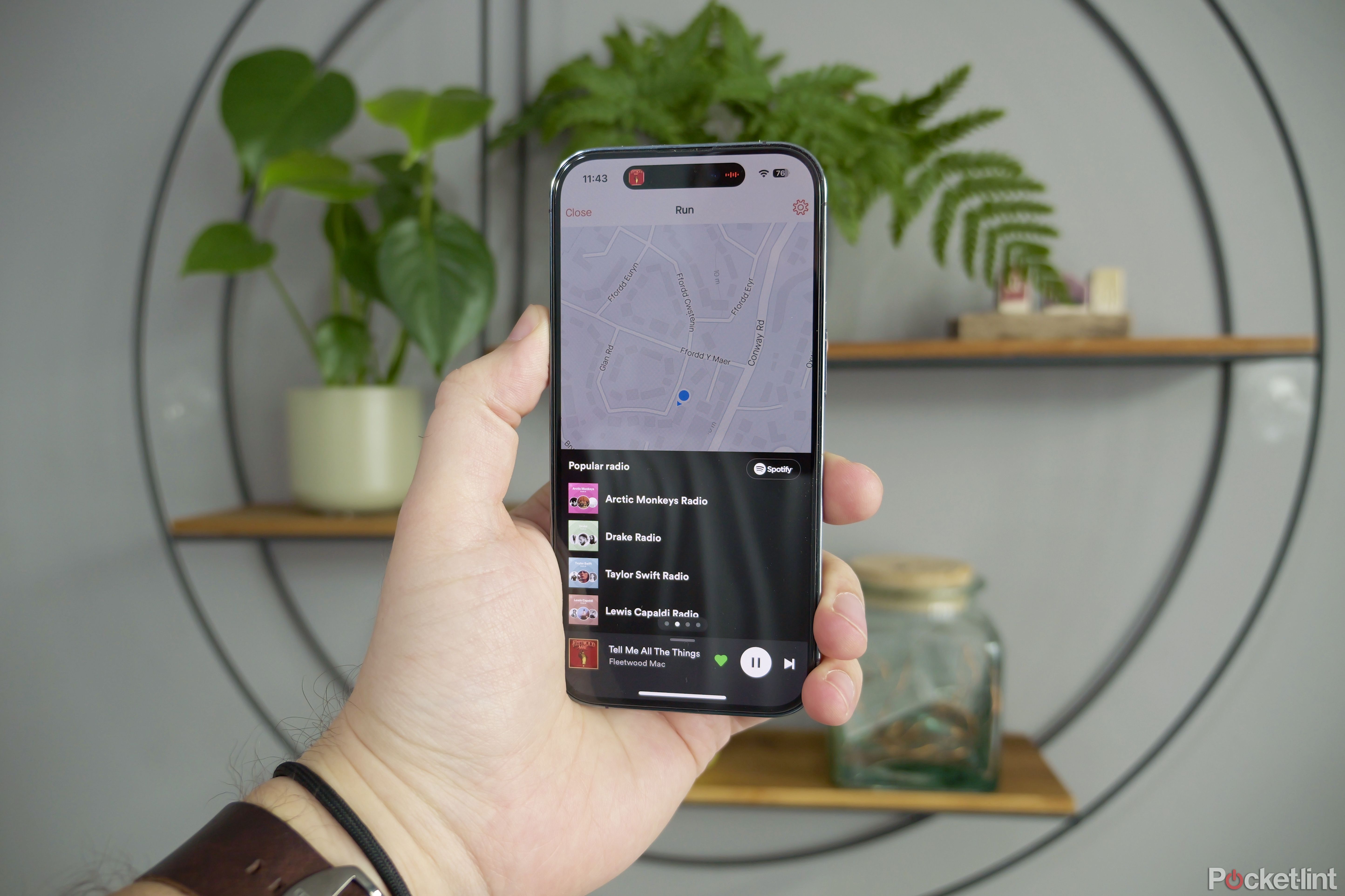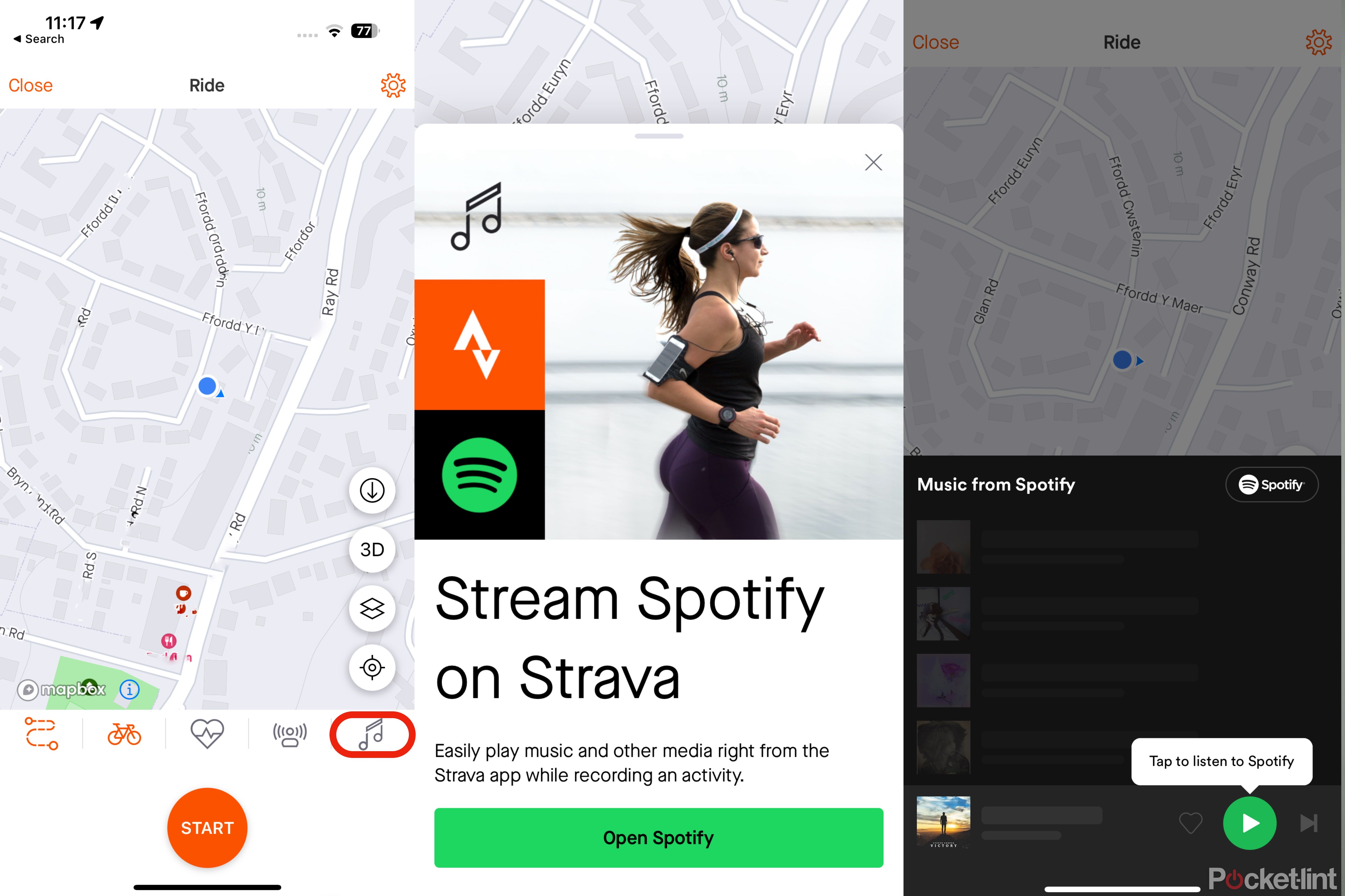Strava continues to add new features to its popular exercise recording app, and with a recent update you can connect Spotify with Strava, and listen to music from right within the Strava app while recording an activity on your iPhone or Android phone.
By enabling Spotify and Strava to talk to each other you can launch a dedicated music tab within Strava's 'Record' screen, so you can select a playlist, audiobook or any other Spotify audio offering to listen to while you're out on a bike ride, run or walk. And - by doing so - it means you'll no longer need to manually open Spotify, start playing your tunes, and then switch back to Strava. You can do it all from the activity recording view within Strava.
How to connect Strava with Spotify
Getting the service up and running is pretty simple. If you don't already have Spotify installed on your phone we'd recommend downloading the app from App Store for iPhone or Play Store for Android and logging into your Spotify account before starting the process.
- Open Strava and go to the 'Record' screen
- Tap the musical note icon
- Spotify will open to an authorisation page - agree to connect Spotify and Strava
- Once confirmed go back to the Strava
You'll now see a music player overlay over the bottom third of the screen in the Record view, and the musical note icon will be replaced by a Spotify icon.
How to use the embedded Spotify player in Strava
Once the service is connected up you'll want to get familiar with the music player embedded within the Record screen. It highlights a few different options to begin with, essentially elevating those parts of the experience it thinks are most suited to you, based on your Spotify listening trends and history. If you're a Premium/paid user, the experience is slightly different to the free option, just like it is in the main Spotify app.
If you're a free user you can shuffle albums, artists and playlists, but you can't choose to manually play specific songs or play albums in a chosen order, you'll also hear ads occasionally.
If you're a premium user you can select songs, albums and artists manually, and can even line up songs, albums and playlists to add to the queue just by tapping the 'Spotify' logo in the top corner of the player interface.
It's a simple interface to control, featuring some tabs to swipe through: you'll see a pill-shaped icon with four dots near the bottom of the screen showing you which 'tab' you're in. The first features a couple of options it thinks you'll like, the second shows popular 'Radio' stations, the third shows 'Mixes' based on your own music listening habits and the fourth highlights some audiobooks that are popular. Simply tap on an option to choose what you'd like to listen to.
You can 'like', pause or skip a track using the simple controls at the bottom of the screen, or you can swipe up on the grey tab to view the upcoming songs in a queue. If you're a premium subscriber you can just tap on a specific song to go straight to it. You can't if you're a free-tier user.
Things to note
There are a couple of things to note with the Spotify player in Strava. The first - from a usability perspective - is that if the app has been paused for more than 30 seconds it'll automatically disconnect from the Spotify service. You don't need to log on and authorise again, thankfully, but when you press play to resume the music it'll take you back to the Spotify app to reconnect and bring you straight back to the Strava screen.
The second pointer is that you'll need to be connected to either Wi-Fi or a cellular/LTE/5G signal in order for this to work. The Strava app connection doesn't allow you to play offline music, which may hinder usage somewhat if you're walking, running or cycling in an area with poor signal.