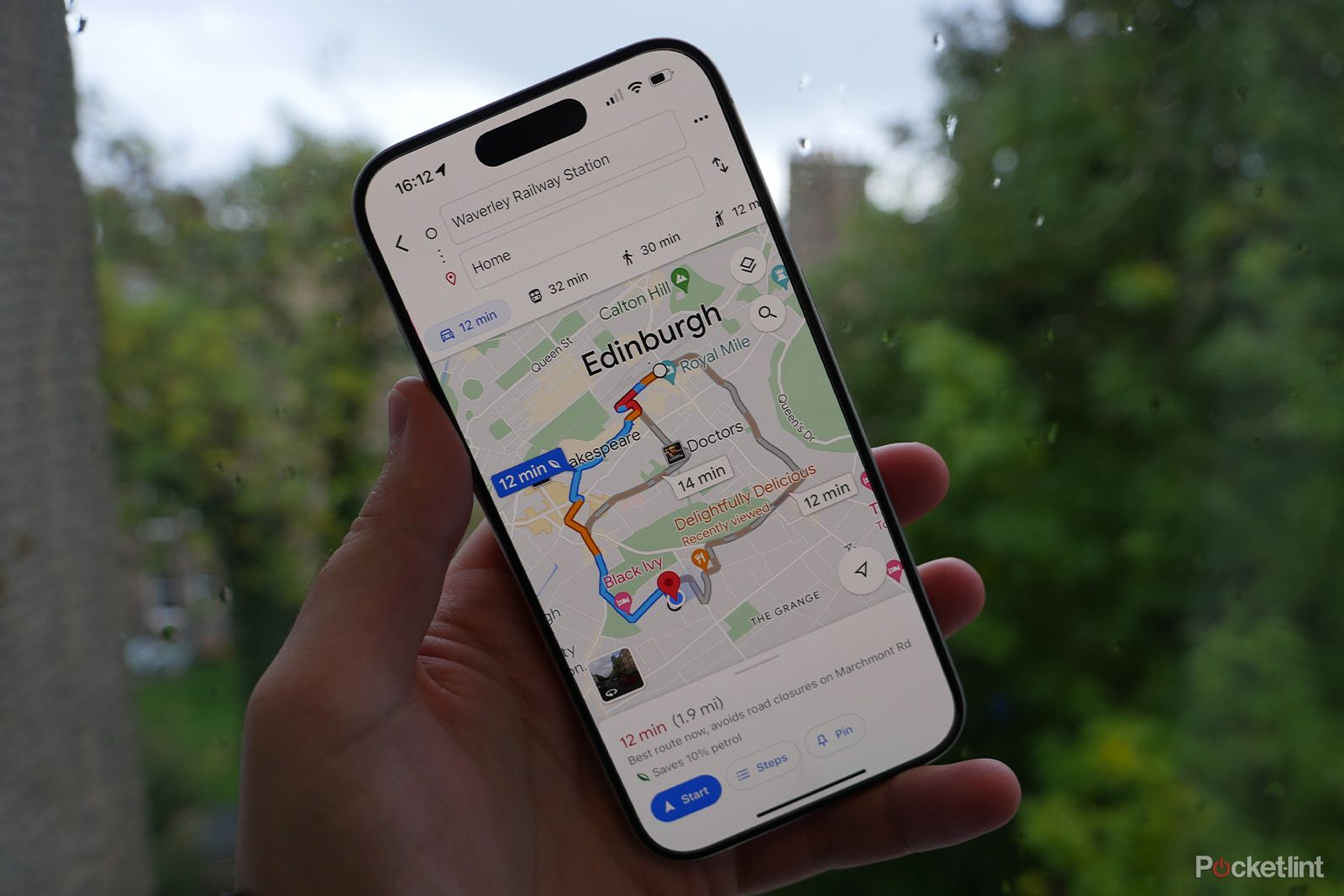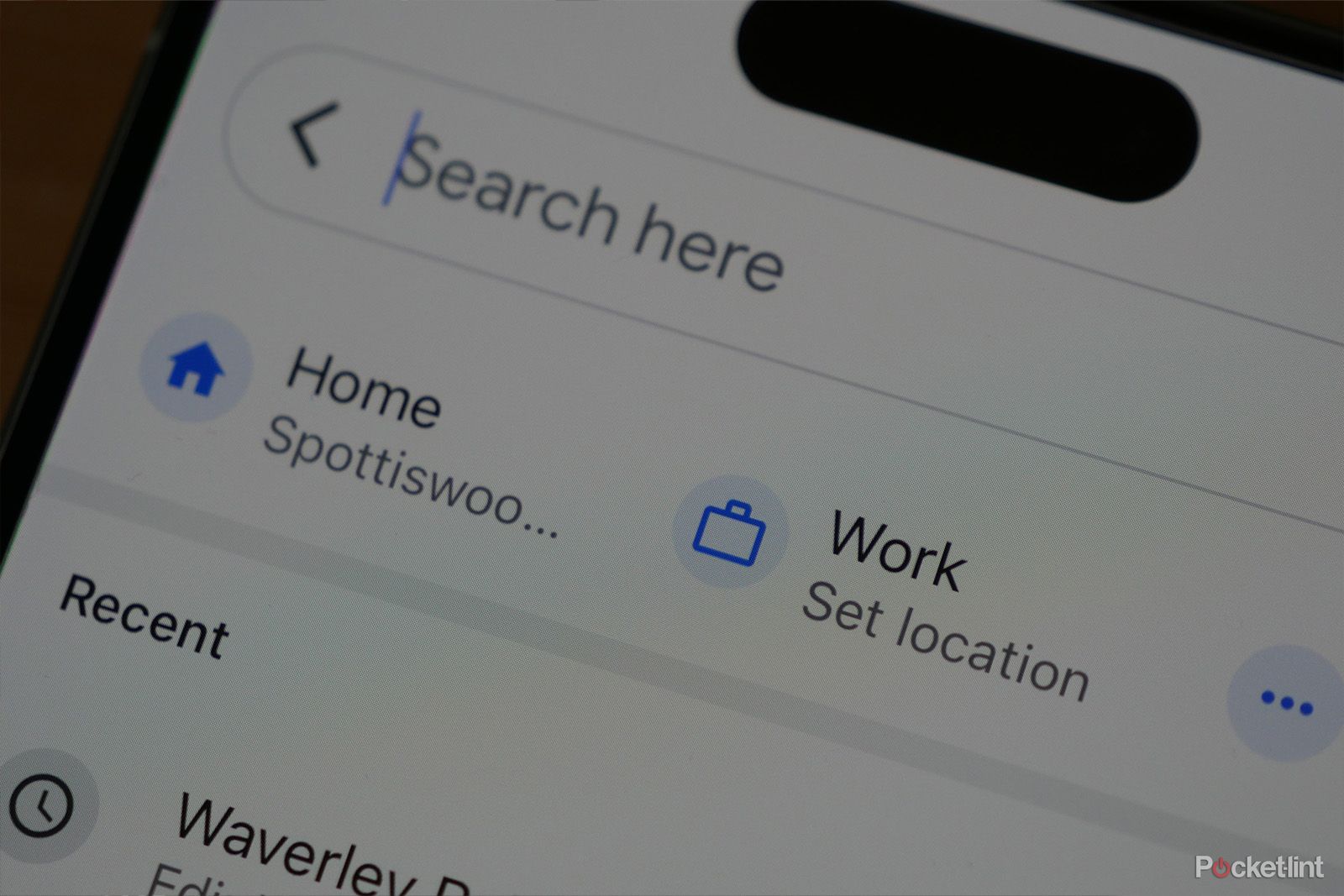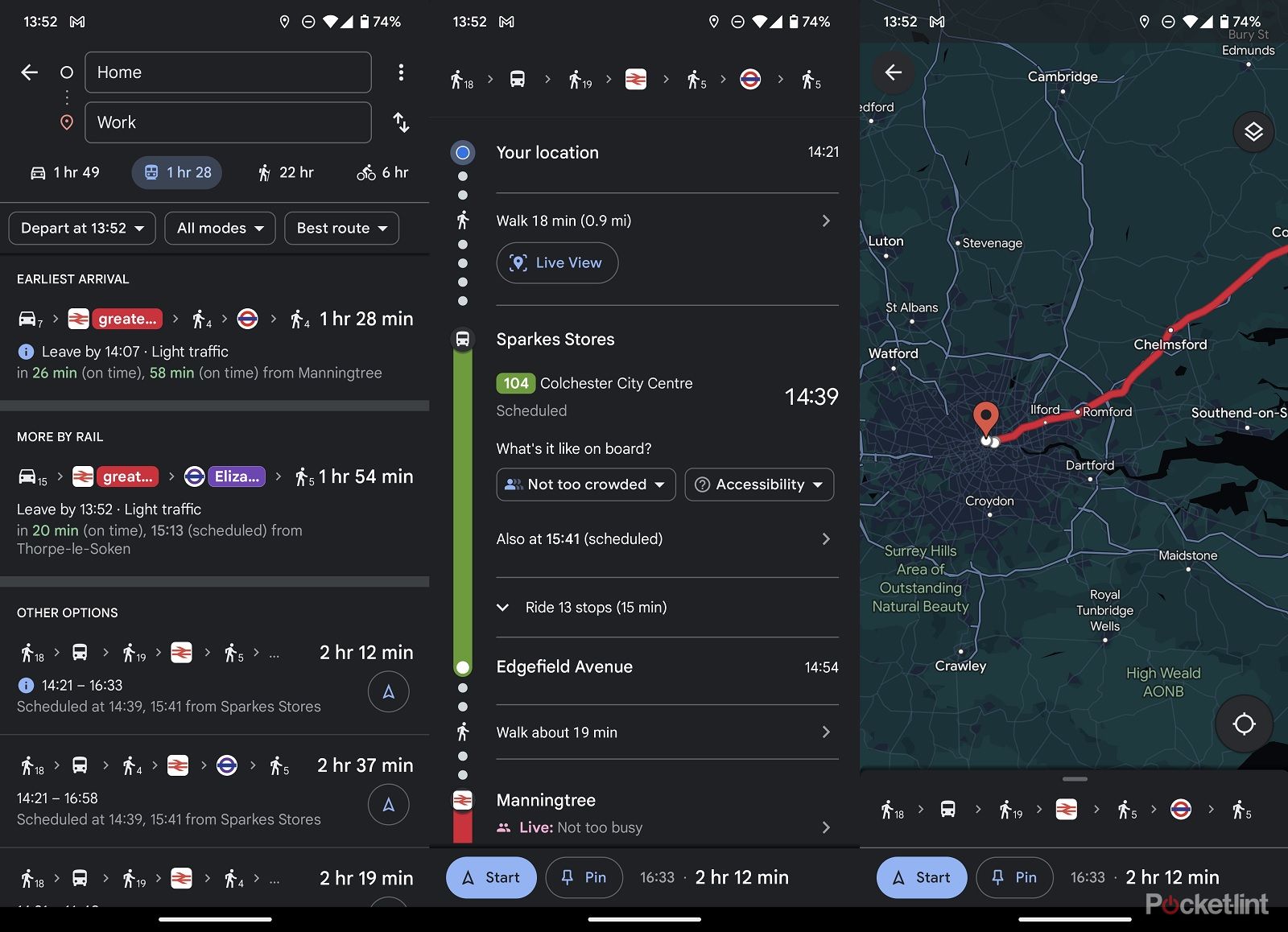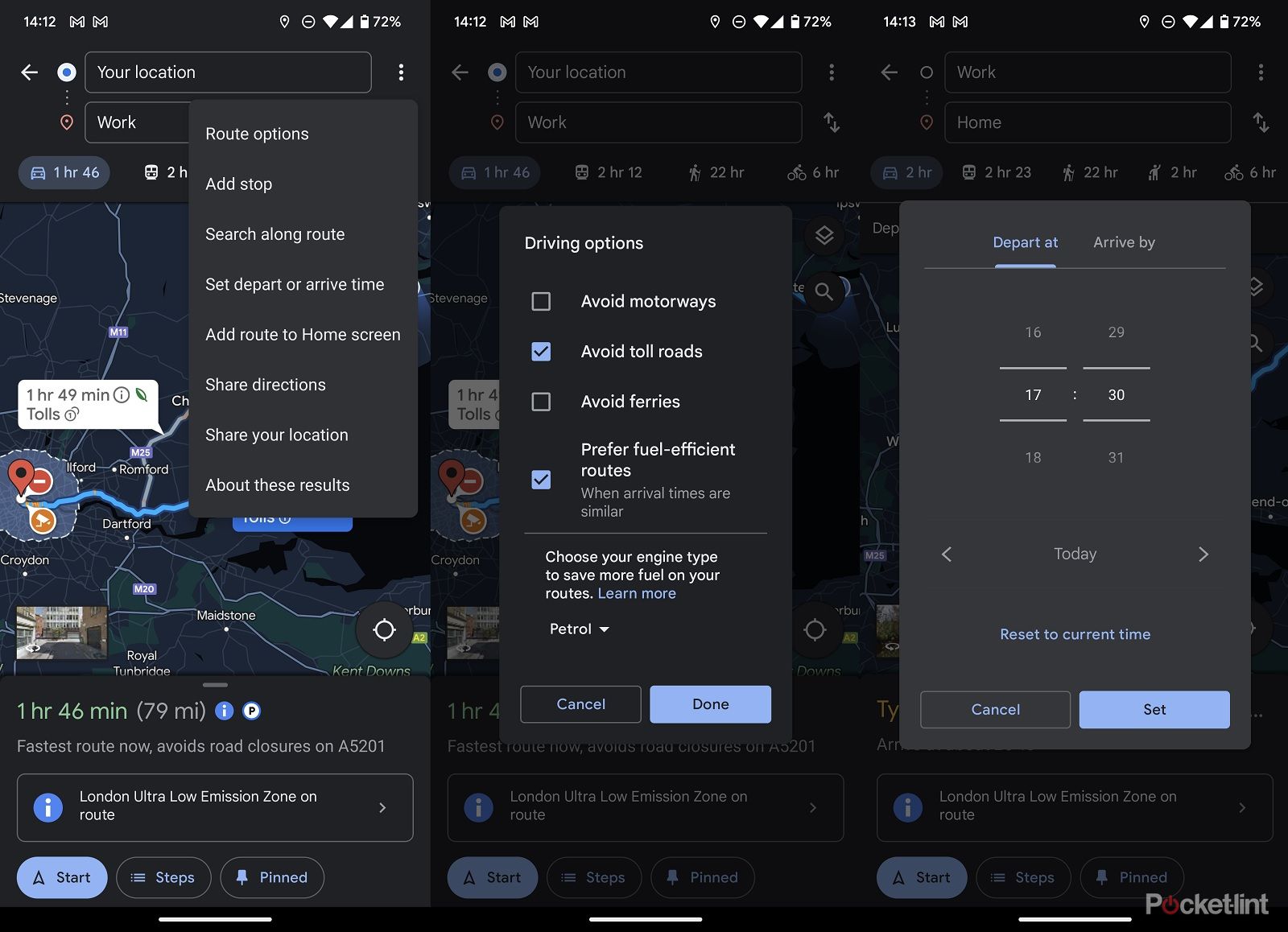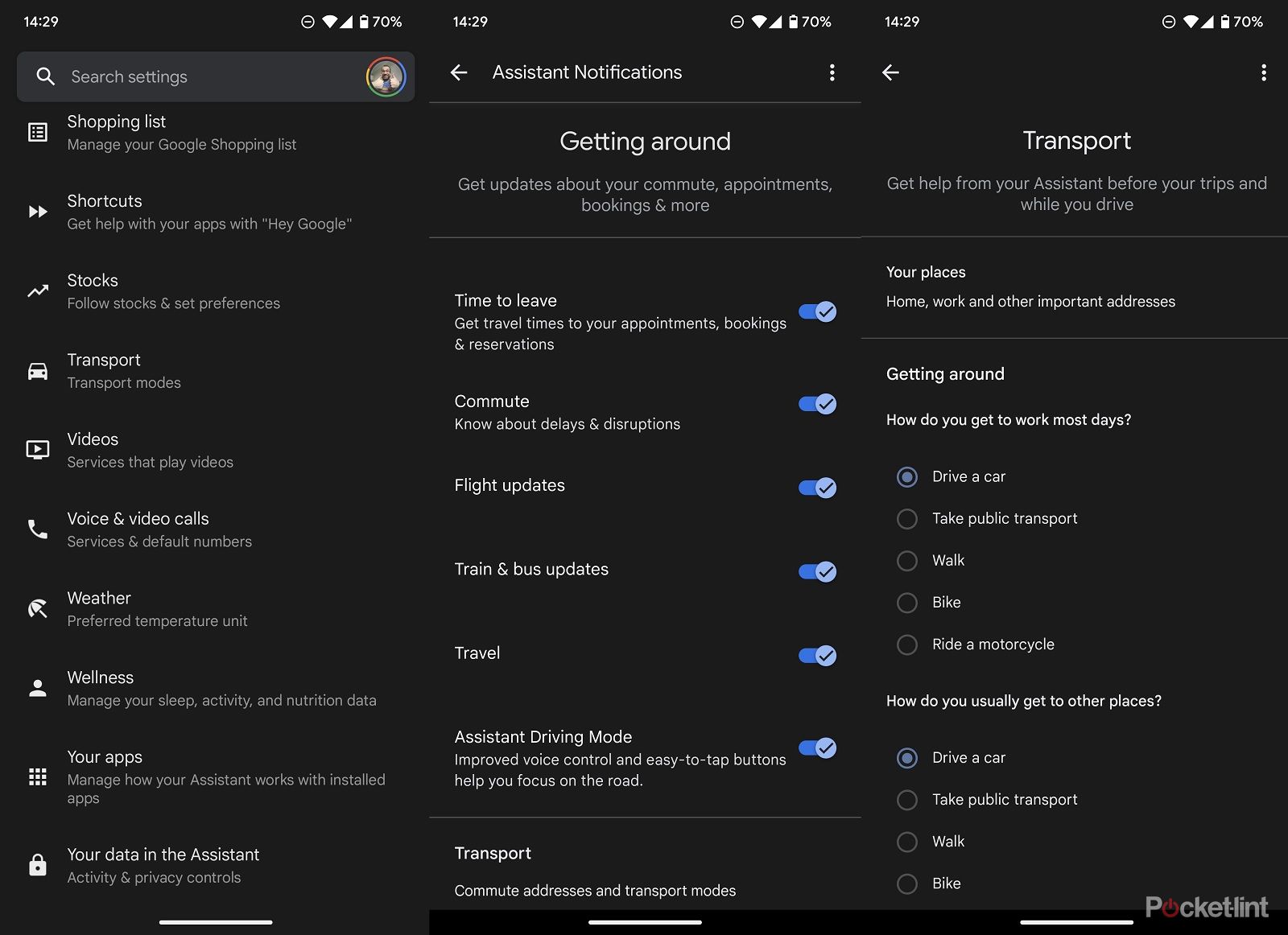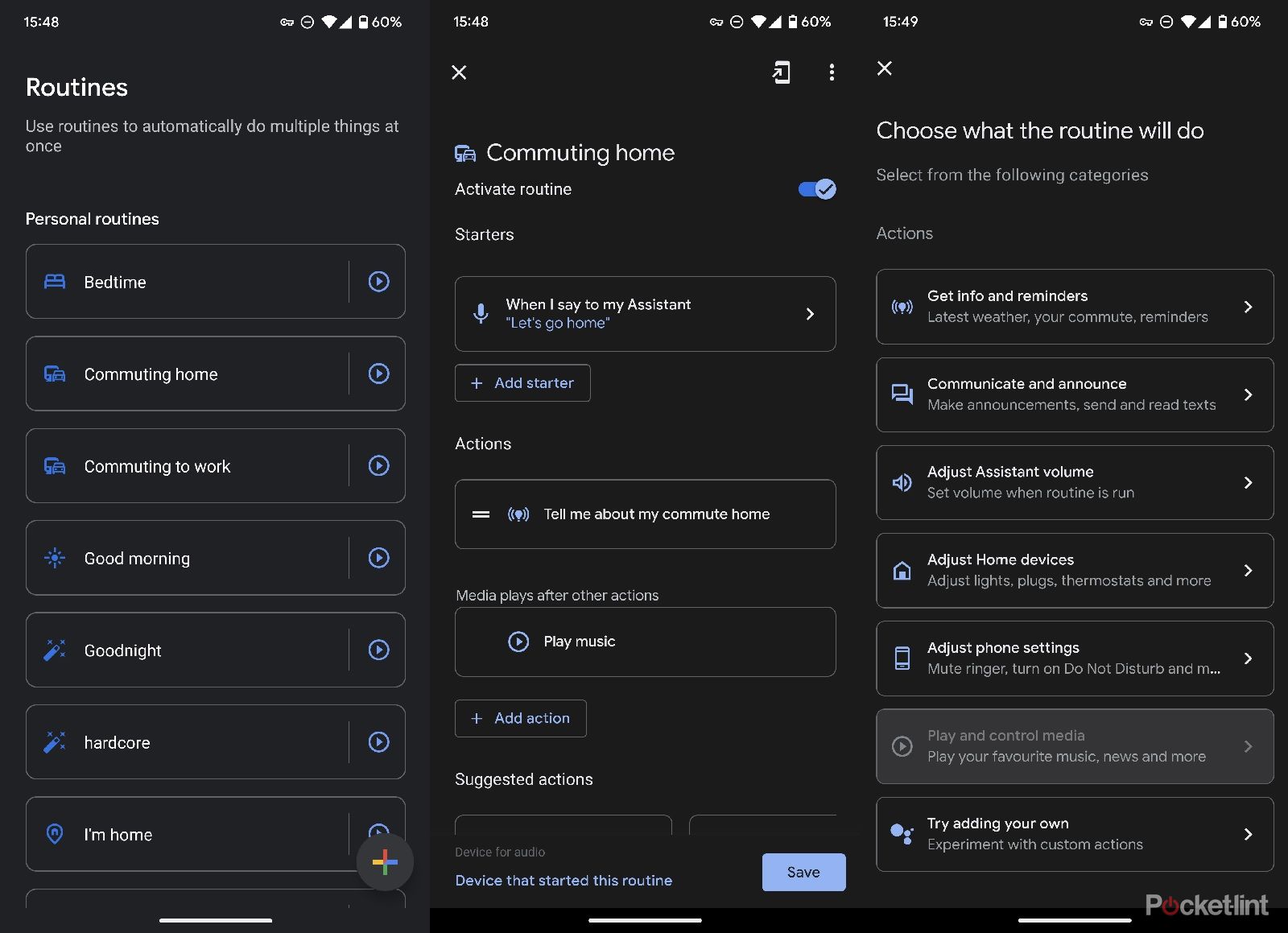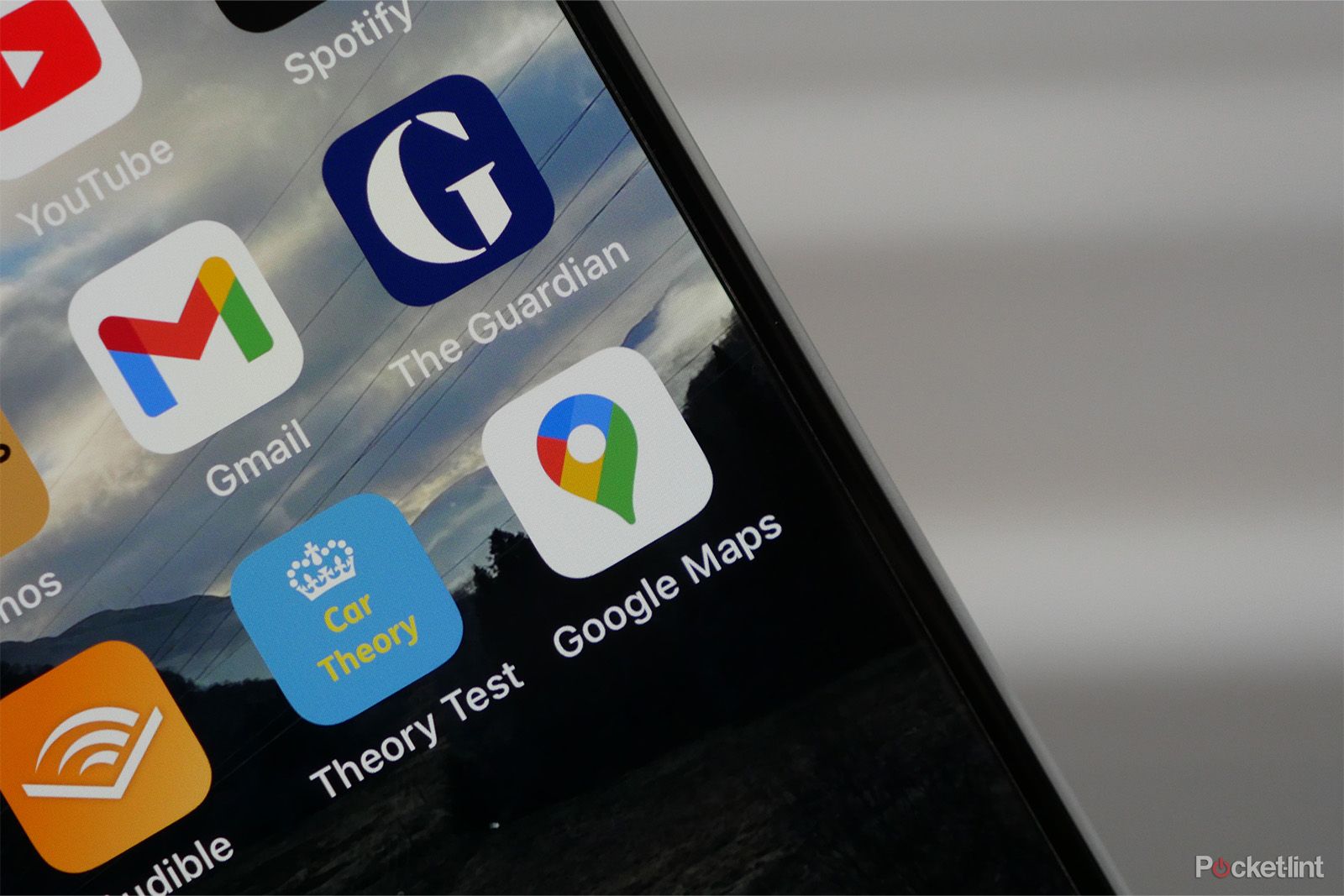Quick Links
Many of us know our commutes inside and out, every turn and shortcut mapped out - but even if you know the route perfectly, there are always variables that you can't control each day.
The biggest of these is traffic. A major traffic jam can be a major bummer if you're not expecting it, and can often be the difference between getting home on time or not. That's where Google Maps comes in clutch - it has some handy features to help you know how your commute is going to go. Here's our list of tips for using it more efficiently.
Setup your home and work locations in Google Maps
Google Maps is superbly good at all sorts of things, whether it's measuring distances between two locations, sharing your location with friends or getting a heads-up view of walking directions.
If you set up your main travel locations it can also be incredibly useful for everyday tasks like just getting two and from work.
To get started you need to add both your home and work locations to Google Maps:
- Open up Google Maps on your phone.
- Tap on the search bar at the top.
- You should then see an option for "Home" and "Work" under the search bar.
- Click on "Home - set location".
- Type in your home address or "tap select on map" if you're already home.
- Save.
- Go back and repeat the process for your work location.
This basic step then gives you the ability to easily get directions to home and work with a couple of taps. All you need to do next time you open the app is click on the search bar, then tap work or home and you'll get navigation directions to those places.
If you want information on what your commute is like though, then you'll need to set up your commute data as well.
Setup your commute for easy access
The next step is to pin your commute within Google Maps so that you can easily see your journey with a couple of taps on your phone. This helps if you quickly want directions but it can also help working out how long your commute is or any problems you might encounter along the way.
To set up your commute follow these steps:
- Open Google Maps on your phone.
- Click the search bar and then tap your destination (e.g. work or home).
- Tap the method of transport (e.g. train, car, bus or walking).
- Select the logical commute you will use.
- Then tap on the pin at the bottom of the screen to save it for easy access.
- From the homescreeen of the app you can then tap "go" and click on work or home to get directions.
How to tweak and optimise your commute
Once you've entered your work and home details into Google Maps it's also possible to tweak some of the settings to improve you change your commute logic. For example, you can set a departure time to assess what it'll be like at a specific time of day, you can add stops and you can select from route options. These are worth doing:
- Tweak your route options - with the directions for your commute open, press the three-dot icon on the top right of the screen, then select route options. This allows you to do things like choosing to avoid motorways or toll roads as well as even selecting your fuel type to be more efficient.
- Set arrival/departure times - from the same menu you can also select to set a departure and arrival time. This means you can customise when you'd like to leave or arrive so you can get a better view of traffic or the best public transport to use that time.
- Add route to home screen - if you need it as well as pinning your journey you can also add it to your phone's home screen for easy access from this menu.
Can you use Google Nest Home speakers or Google Assistant?
If you're an avid user of Google Assistant and Google Home or Nest products then there's good news. You can set up various different routines with Google Assistant that can help you get the lowdown on your commute with ease.
As with Google Maps, the first step to getting commuting information with Google Home is to set your home and work locations:
- Open the Google Home app.
- Tap on your profile icon on the top right of the app.
- Select "assistant settings" and look for transportation.
- At the top of these settings tap on "Your places".
- Then select your "home" and "work" locations and set them as they should be.
Under the transport selection, you can also tell Google how you get to and from work most days - choosing whether you drive a car, use public transport, walk, bike or ride a motorcycle.
Once these settings are entered you can then ask Google about your commute with ease by saying things like:
- "Hey Google, how long is my commute?"
- "Ok Google, how's my commute looking?"
If you have a Google Assistant smart display in your home then this sort of question will also show the traffic information on the screen as well as letting you know audibly.
How to automate your commute with Google Assistant
As well as finding out about your commute home it's also possible to create Google Assistant routines to make specific things happen when you start to commute to or from work.
To do this:
- Open the Google Home app.
- Click on "Routines".
- Select "Commuting Home" or "Commuting to work".
- From there you can then set specific actions when you use the command you've set in the routine.
You have a choice of various things you can add here. For example, you can get Google to tell you about your commute before it starts, send a message to loved ones, play specific music for your journey and more.
If you're on the way home then you might want Google to set your heating to a specific temperature so it's nice and cosy when you return or turn on your lights ready to welcome you. The possibilities depend on your smart home setup and enthusiasm.
All of this is done with a voice command. As default it's "OK Google, let's go home" but you can customise it and choose your own.
Get your commute information right in Google results
If you've set all this up successfully then you'll find that your commute information is also available in Google as well. If you're on a laptop or desktop and are using Chrome while logged in you'll be able to search for "how is my commute" straight in Google search and it'll tell you.
This will mean that even if you're not in the Google Maps app, you can still get that information super quickly and with all of your settings and history taken into consideration.