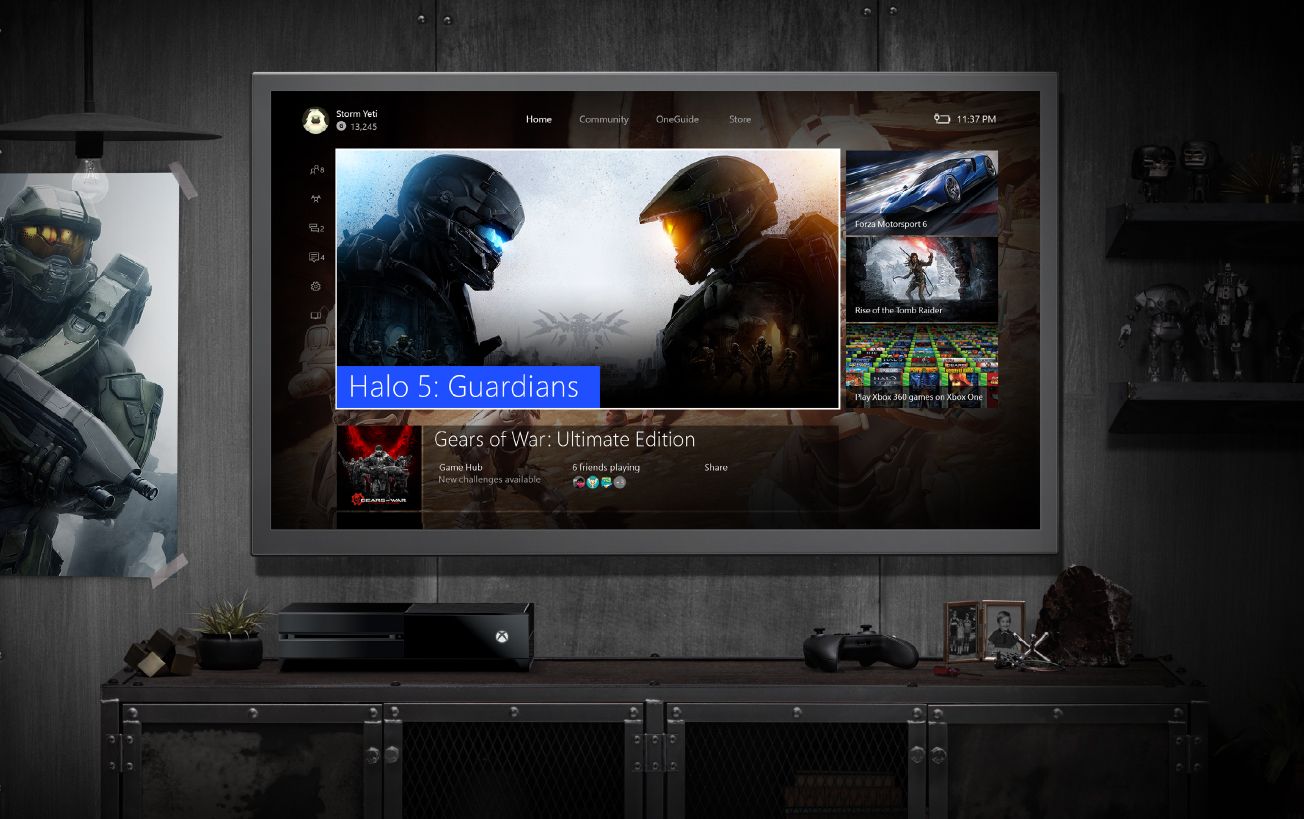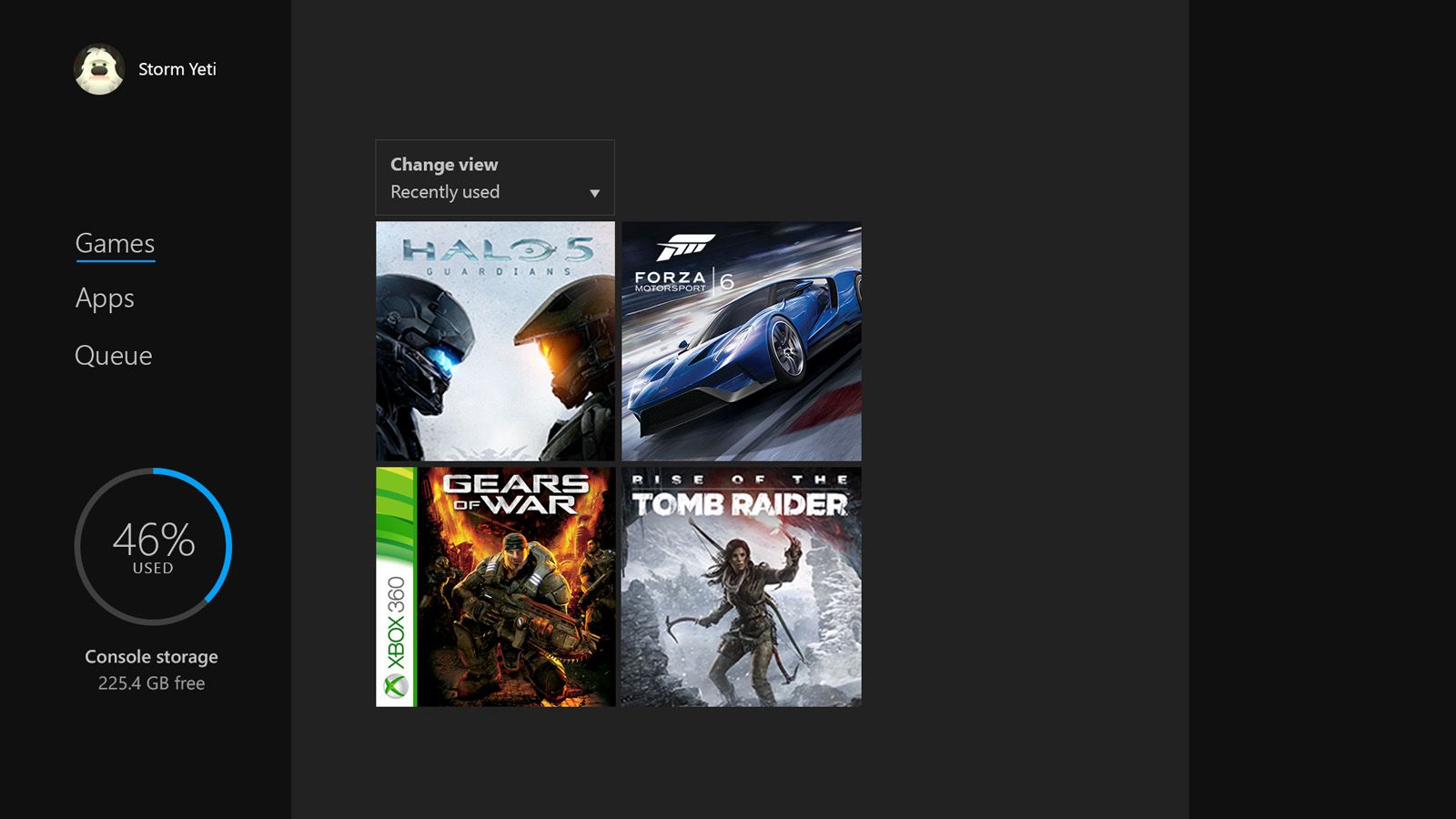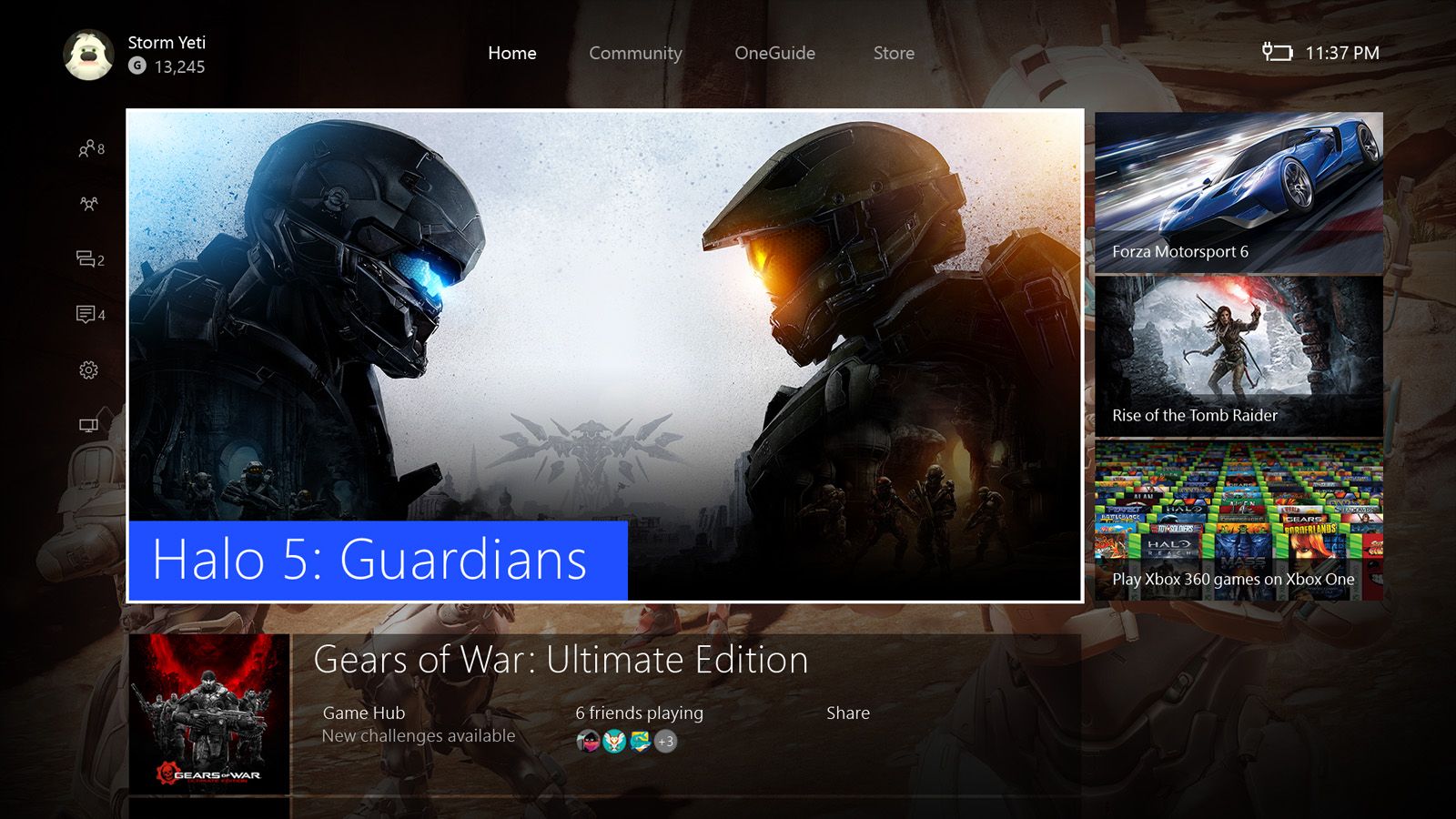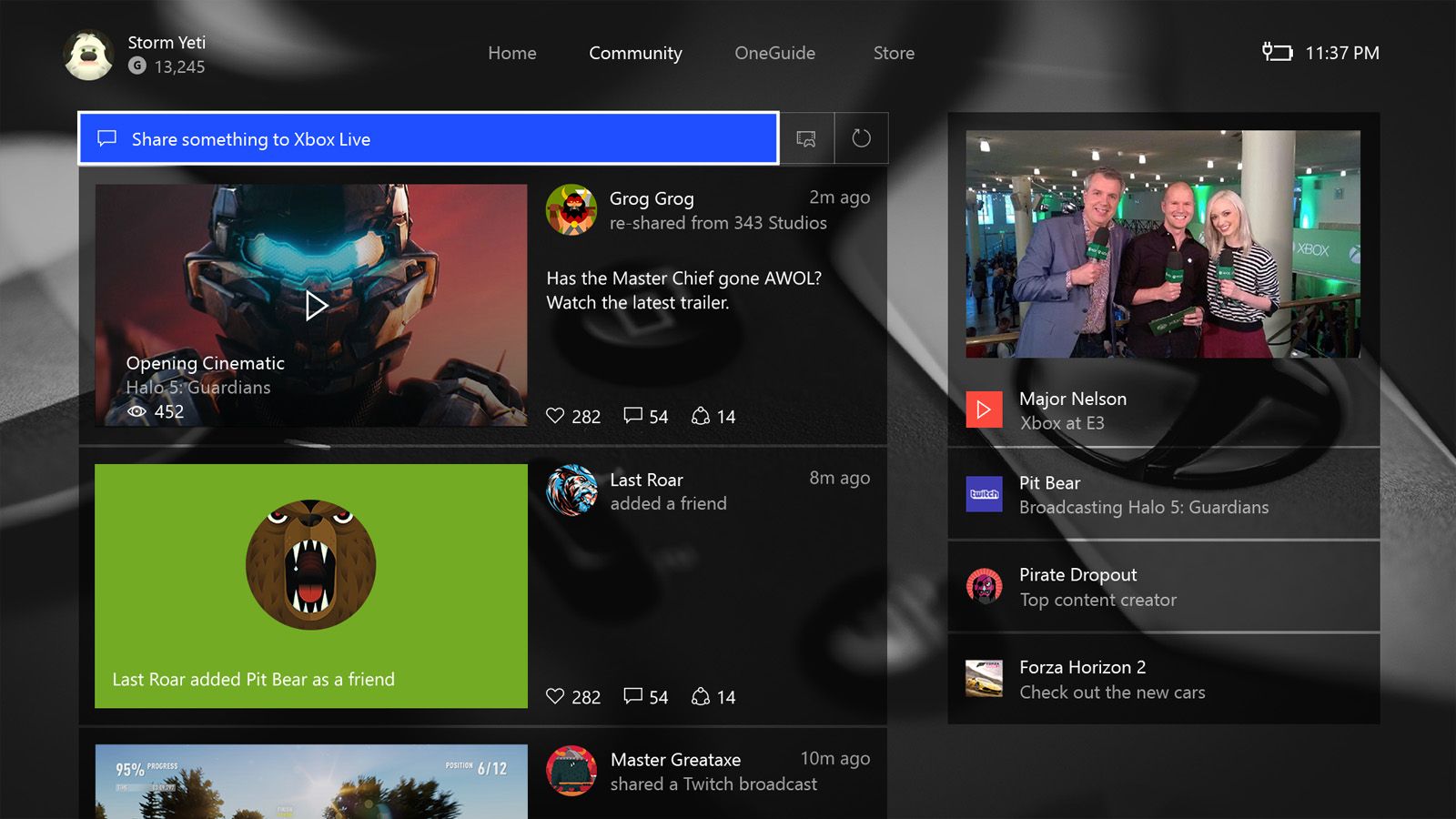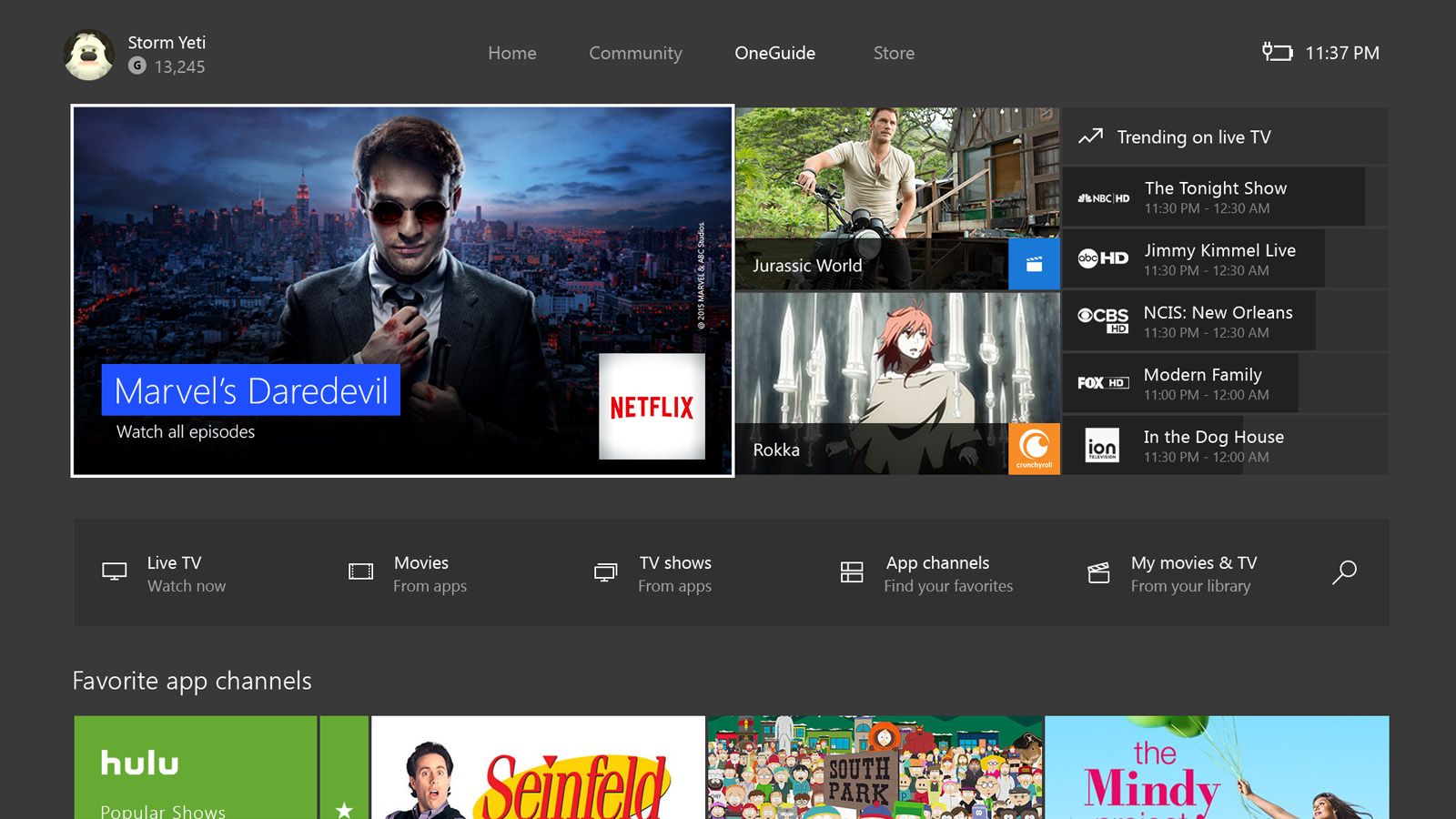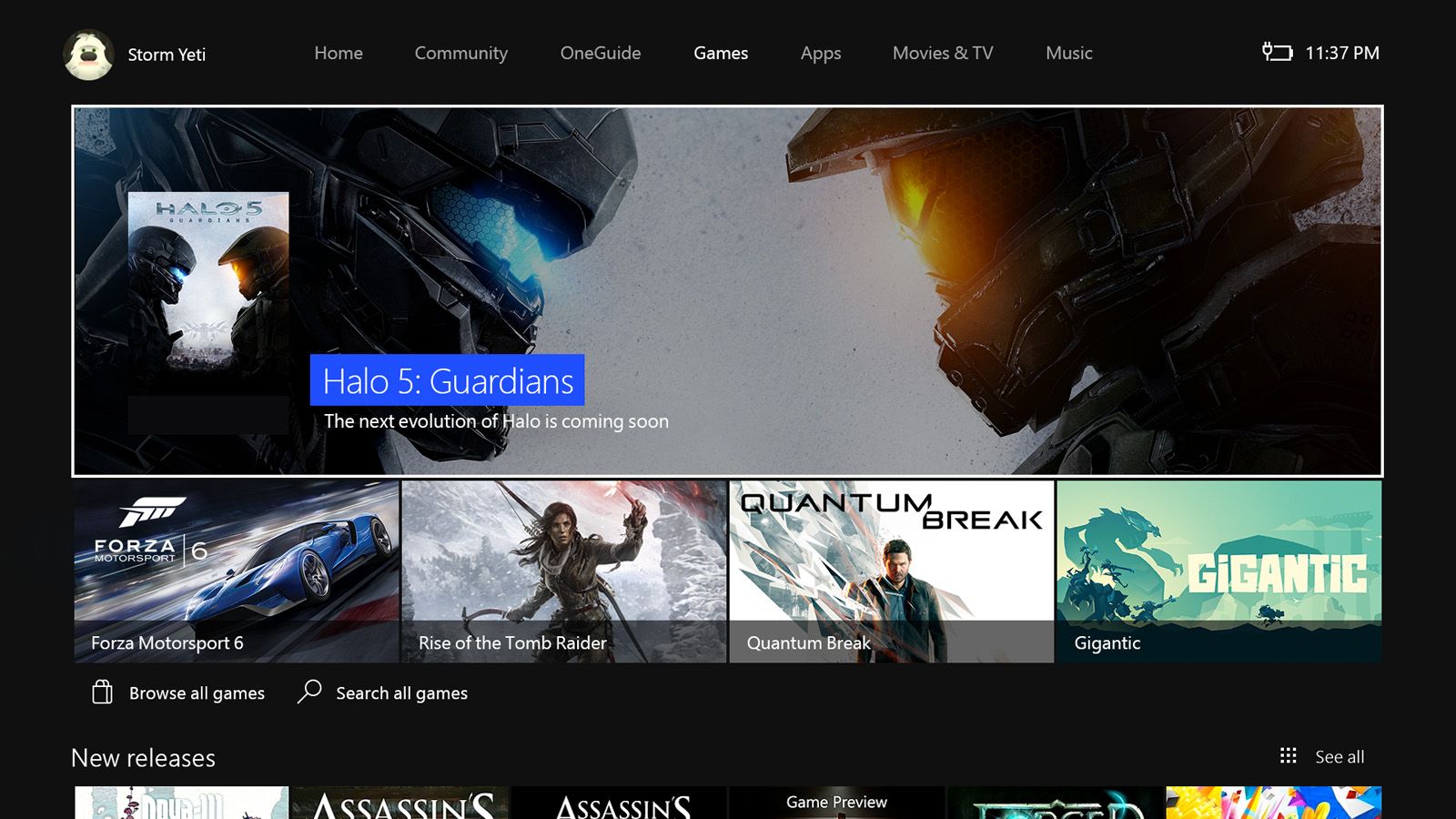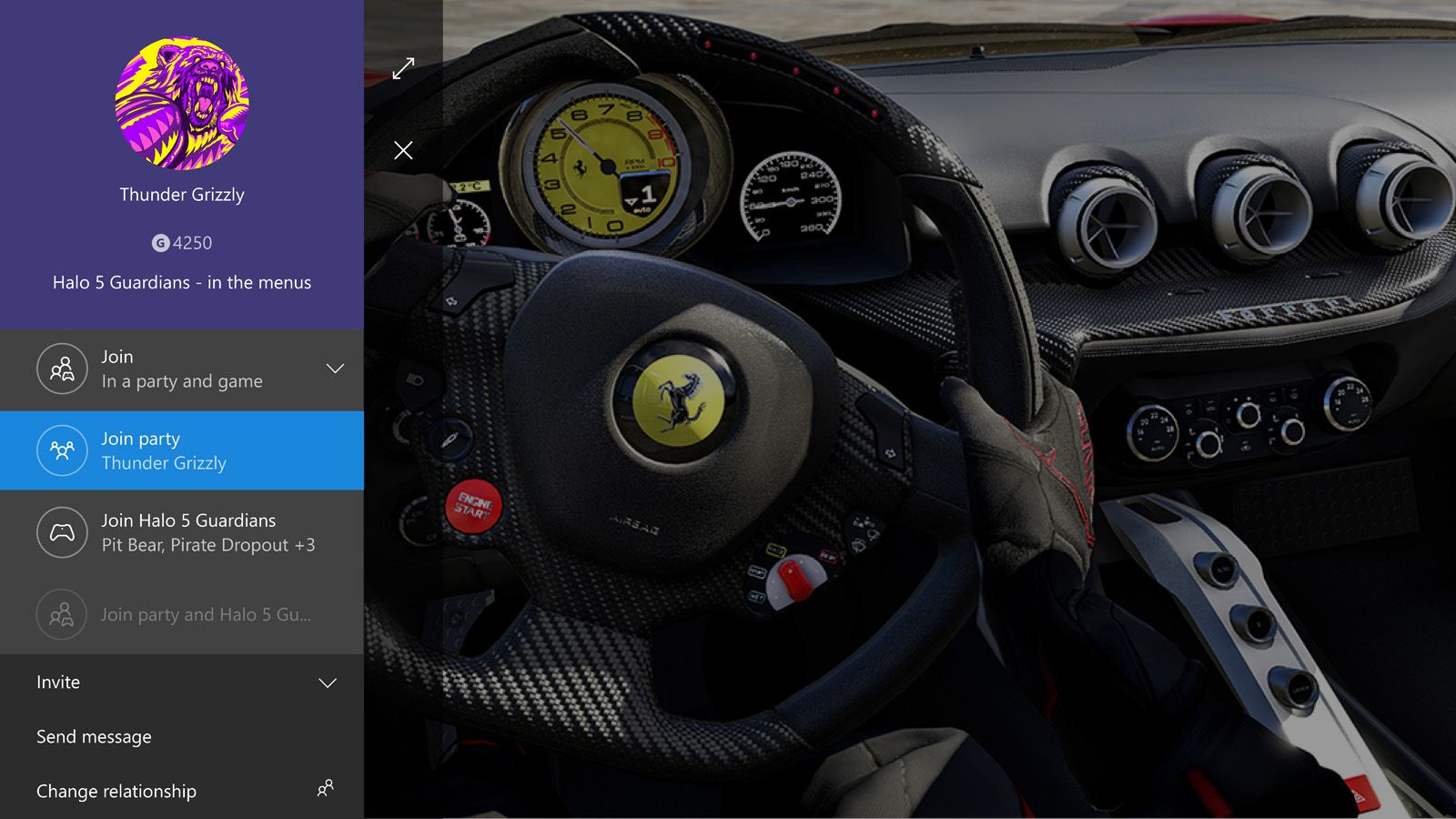After months of increased expectation, Microsoft has started to roll out its new Xbox One experience to consoles worldwide, which brings a newly designed user interface, new features and a streamlining of the UI owners have used for up to two years.
It also now adopts a Windows 10 platform, which opens up a world of compatibility options for Microsoft itself and developers of apps, who can make universal software that runs across a whole family of devices, not just your console.
There are a few things removed too, that were deemed to be used so little that they were not important any more. So we've put together a handy guide on the new experience, with some cunning small secrets, tips and tricks for you to to use as you check out your console going forward.
Xbox One backwards compatibility
One of the most talked about new features that the Xbox One now offers is backwards compatibility with Xbox 360 games. It works through emulation software that was written specifically for the current generation console, so whenever you input a supported Xbox 360 disc or start up a digital copy that you have attached to your gamertag, it boots up the emulator and effectively turns your Xbox One into a 360 for the duration.
There are 104 Xbox 360 games supported from day one, but more will be added to the list regularly.
You can find out more about Xbox One backwards compatibility in our in-depth guide here.
New Xbox One home screen
Although some things will be familiar to you, the new home page is not one of them. It has been completely redesigned, with Microsoft now claiming that it enables gamers to get to the things they love faster (up to 50 per cent faster, it says).
There is a new guide that appears as a side bar on the left of the screen. This gives immediate access to the functions and essential features that Microsoft has assessed to be the most popular over the last two years of the console's life. Previously you had to hunt down specific apps to use some of them.
These include your friends list, party chat options, messages, notifications and, importantly, an easier way to get to settings and the on/off options. At the bottom of the bar is an icon that brings up apps you can snap.
Navigation across the top of the screen is slightly different, displaying each dedicated page that you can swipe through. It initially lists home, community, OneGuide and the store, but as you swipe "store" is separated into categories for games, apps, movies and TV, and music.
Your most recent activity appears in a large picture-in-picture box as before, and underneath you can see the other four previous activities to that, but with much more depth than before. You can, for instance, go to the game hub for a specific game or look at the content you've shared.
Underneath those you will see the pins and tiles you would have normally accessed through swiping left on the old system. Most important of these is the "my games and apps" tile. As this is essential to most users there is a shortcut button press to jump straight to it no matter where you are on the home page, just tap the right trigger on the game pad.
Xbox One community area
The new community area, which is available to the right of the home screen, now offers the ability to like and comment on achievements gained by your friends or content they have shared. Basically, any update you get on your improved activity screen can now be liked or commented on. You can also re-share their postings yourself.
Think of it as a sort-of Facebook page for games.
You also now get a trending column on the right-hand side.
Xbox One OneGuide
OneGuide now gets a much improved page to itself, with stacks of video content listed. Not only does OneGuide provide access to your live TV channels as before - through Virgin Media or Sky if you have your box plugged in through the HDMI input on the rear, or the Xbox One digital TV tuner if you own one - it also clearly displays highlights from video apps, such as Amazon Instant Video, YouTube and, naturally, Microsoft's own video service.
If you go to the OneGuide while watching live TV your TV feed with continue picture-in-picture in the corner.
Xbox One store
An optimised store is much clearer and easier to access. Microsoft plans to implement the same store as across all Windows 10 devices in the future and, because of new-found compatibility, any apps that also work on a bigger screen will be offered on Xbox One as well as other platforms, that could potentially increase the app list in the hundreds.
For now, the same content is available but is presented in a different way. You no longer have to enter a separate store application. There are recommendations at the top of each of the store pages, with new releases and, in some cases, the top rated games or music albums, say, underneath.
The music section provides access to tracks available as part of a Groove Music streaming subscription and, in some cases, YouTube videos.
Xbox One Avatars
Avatars are back, hurrah. You can either create or customise your avatar from your profile or through a dedicated app in your apps list.
Xbox One streaming to a Windows PC or tablet
If your family want to watch something else on the big screen, you can still play your Xbox One games on a Windows 10 PC or tablet - something that soft launched a while back. You need to select the "allow game streaming" in the Xbox One preferences (in settings), but then you can start game streaming at any time from the Xbox app on a PC or tablet.
It will stream over your home network and you can set the quality of video output depending on how fast your network is.
Xbox One Cortana
One thing you might notice missing from this release of the Windows 10-powered Xbox One experience is Cortana, the voice and text personal assistant that has proved such a hit on Windows Phone over the years and, more recently, Windows 10 PCs. It is coming, we are told, and Xbox One owners on the Preview Program might even get to check it out before the end of the year.
If it is successful - as we suspect it will be - Cortana will roll out globally in early 2016.
New Xbox One experience tips, tricks and secrets
At first, you might find the new experience a bit tricky to navigate around. Some areas you know and love might have changed location or seem hidden. However, there are plenty of little tips you can discover and use to help you get about. Here are some of them and we'll add more as we find them.
Get to the guide
To open the side-bar guide from inside a game, in order to get access to friends, messages, party chat, etc, just double-tap on the Xbox button on your controller. You can also get to it by swiping left on the home page, as we've explained above.
Get to "my games and apps" quickly
To jump to your "my games and apps" tile at the bottom of the home page, just tap on the right trigger. It will instantly jump to the tile. The left trigger will also scroll back up the page.
In fact, the left and right triggers will scroll up and down any of the experience pages.
Scroll through experience pages
As well as navigate from page to page by moving the thumbstick horizontally, you can also use the left and right bumpers on a controller to quickly zip between them.
Open the Xbox 360 guide during backwards compatibility play
As well as use all the features the Xbox One has to offer, you can also go retro and open the Xbox 360 guide from within an Xbox 360 game. Press and hold the menu and view buttons on a controller to open that specific guide.
Playing Xbox 360 cloud saves with backwards compatibility
The Xbox One will automatically check to see if you have any cloud saves stored under your gamertag for supported Xbox 360 games as you load them. However, you will need to ensure that they are saved to the cloud in the first place. If you still own your Xbox 360, boot it up, go to settings/system/storage/cloud saved games and select "enable".
You can also then move your stored save game files to the cloud.