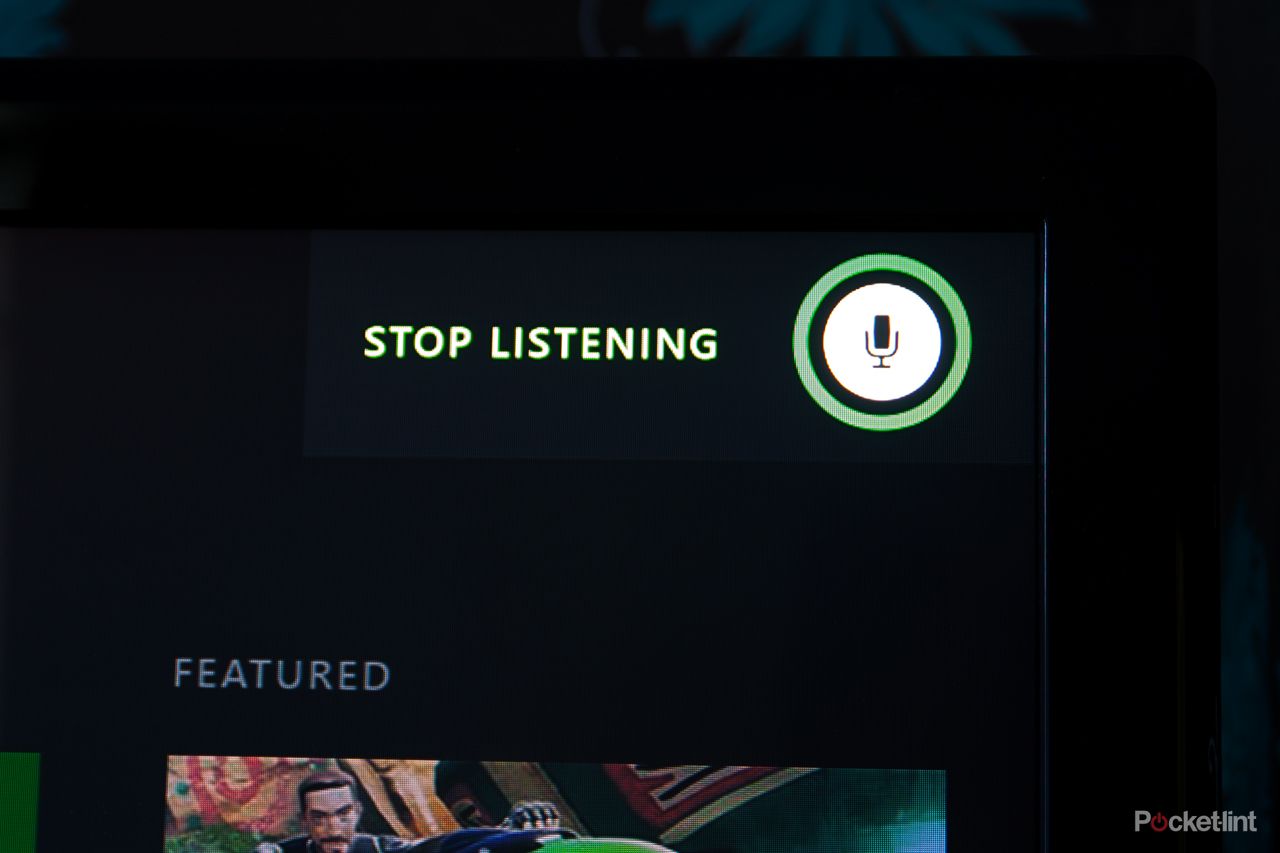One of the key features of the new Xbox One is voice control. Microsoft has gone all out to give you a comprehensive range of voice commands so you can get your Xbox One working for you without lifting a finger.
But where can you find that elusive list of Xbox One voice commands? Right here, that's where. We've rounded up a full list of the commands that you'll need to get the most out of your Xbox One, a handy reference for when you fire-up your new console on 22 November or beyond.
READ: Xbox One review
Whether you're struggling to get to grips with voice commands on your Xbox One, or just interested in the range of functions on offer, here's the list for your delectation:
Starting at the top, these are the commands that will get you going:
Xbox on - Wakes up Xbox One, can turn on television and cable/satellite set-top box
Xbox turn off - Puts Xbox One to sleep/off, can turn off television and cable/satellite set-top box. You'll then have to confirm you want to turn it off with a "yes"
Xbox select - Shows voice command options for everything on the screen that is supported, highlighting relevant commands
Stop listening - Stops Kinect from listening or cancels voice commands if Kinect is triggered during casual conversation
Xbox help - Shows help menu with available options
Xbox sign in/out or Xbox sign in as [person] - Signs in/out an Xbox Live member
Xbox show notification - Shows on-screen notification(s)
Xbox One is making a heavy play for TV and to do so, you'll need TV controls. Here's what you get:
Xbox watch TV - Launches cable or satellite TV from set-top box. We've used this a lot, it works really well
Xbox show guide or Xbox OneGuide - Launches OneGuide for cable or satellite TV subscribers. Less useful at the moment, as it's not coming to the UK until 2014
Xbox volume up/down Xbox mute/unmute - Controls volume of TV set or AV receiver, if enabled in the settings
Next you'll be wanting to get around the Xbox One interface, without using your controller. Here's what you need to drift from place to place:
Xbox go Home or Xbox show my stuff - Returns to Home. This is the command you'll probably use the most
Xbox Snap [app] - Launches activity in Snap mode. This is great fun and works well.
Xbox unsnap - Unsnaps activity in Snap mode
Xbox switch - Switches focus of the activities in Snap mode and Fill mode
Xbox go to [activity] - Launches specific games, TV shows, apps, notifications and sections of the dash. This is a hugely important command, you'll use it a lot
Xbox show menu - In full screen: shows menu for whatever is on the screen. At Home: shows menu for whatever is in the current window
Xbox go back - Returns to previous screen or menu option
In games you'll probably use less commands, and more controller, although games like Zoo Tycoon offer plenty of voice control too. But the big ones relating to gaming are:
Xbox record that - Records the previous 30 seconds of gameplay, which is a great trick for catching those
Xbox start a party - Launches the Party app in Snap mode, although you can start the party at any time
Xbox use a code - Triggers Kinect code scanning for QR codes for game downloads, etc
Xbox pause/Xbox play - Pauses gameplay or resumes gameplay, meaning no more scrabbling for buttons when the phone rings
The Xbox one fancies itself as a complete media solution for your living room, so you'll be wanting to control your videos and music too. Here's what you need:
Xbox play [music/video] - Launches video and music playback
Xbox play/stop/pause/fast forward/rewind/faster/ slower/skip forward/skip backward/next song/ previous song - Controls for media playback, works on both music and video
Then you have Skype as a fully integrated feature. Here's what you need to say to get talking:
Xbox Skype [person] or Xbox call [person] - Launches Skype call to a person from your Skype favourites list on your Xbox One
Xbox answer/answer without video - Answers incoming Skype call
Xbox hang up - Ends Skype call
Xbox send message - Sends message to your Xbox Live friends
Then there are universal commands to help you search and use Internet Explorer:
Xbox Bing pause [item(s)] - Launches Bing, then searches for the game, movie, TV show, game add-on or app using conversational voice. We've found it to be a bit hit and miss
browse to [website] - Browses to a specific website when already in Internet Explorer
While on the topic of Internet Explorer, the browser actually contains a lot of dedicated commands for navigation which only apply when it's open - here's a couple of useful ones:
Scroll up/Scroll down - scrolls the page up or down
Click on [link] - clicks a link on the webpage
Different apps require different voice commands that are specific to that app. We've listed most of the system commands here that you'll get to learn, but there's plenty more once you're in an app. We mentioned Zoo Tycoon, where you'll be able to talk instead of using buttons in some cases. Then in Snap you'll get highlighted options you can say instead of click. But if you get stuck, you can get a list of voice commands like this:
Xbox - Shows menu of voice command options and begins listening for the next command